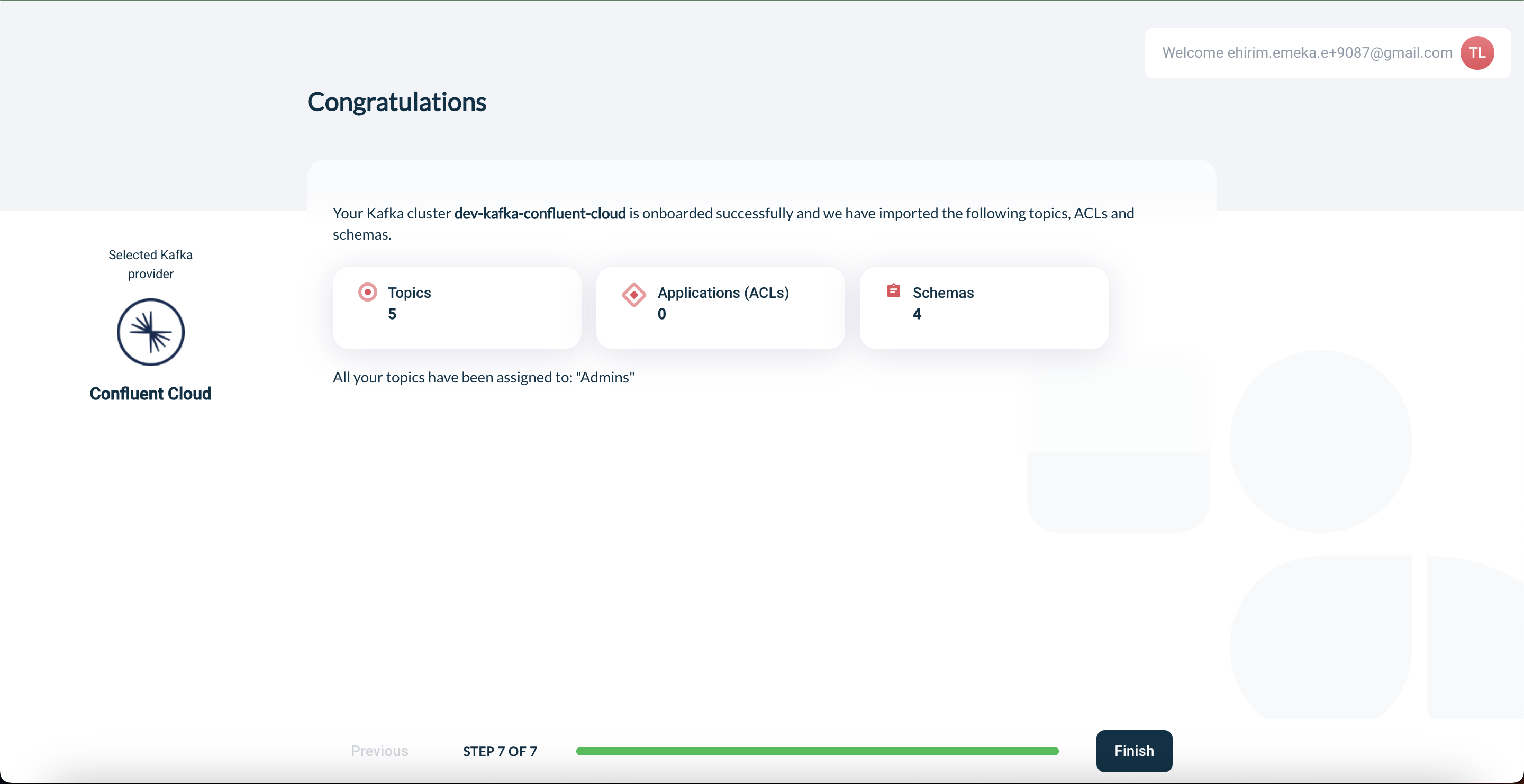Collect Confluent Cloud cluster onboarding information
Axual Governance can be used to manage the content of Confluent Cloud Kafka cluster. The onboarding process requires the following information which can be retrieved using the Confluent Cloud Console.
-
Cloud API Key
-
Cloud API Secret
Generate Confluent Cloud API Key
-
Log in to the Confluent Cloud console at https://confluent.cloud
-
Open the right side menu and navigate to Accounts & Access
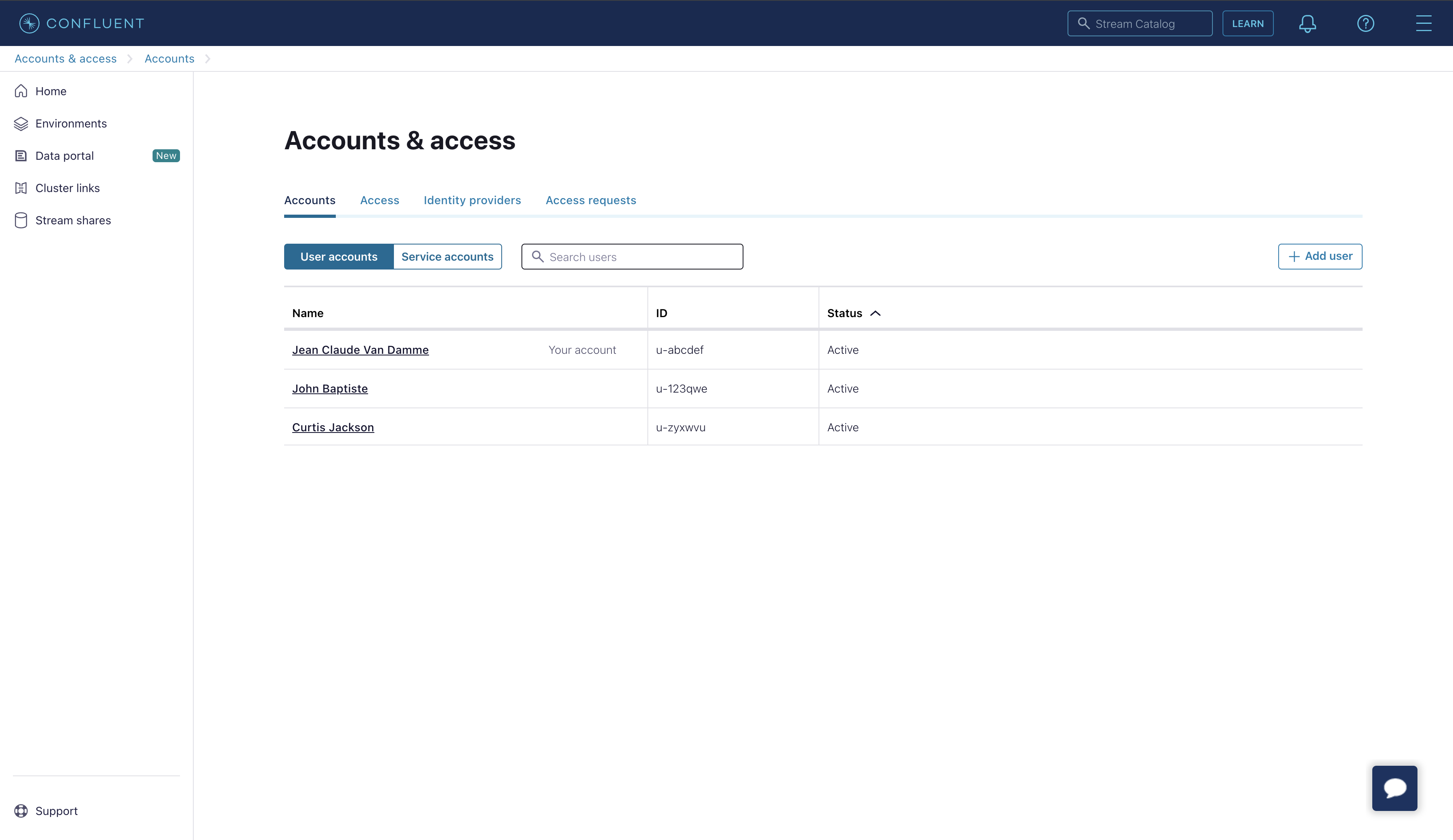
-
Click Service accounts to show all service accounts
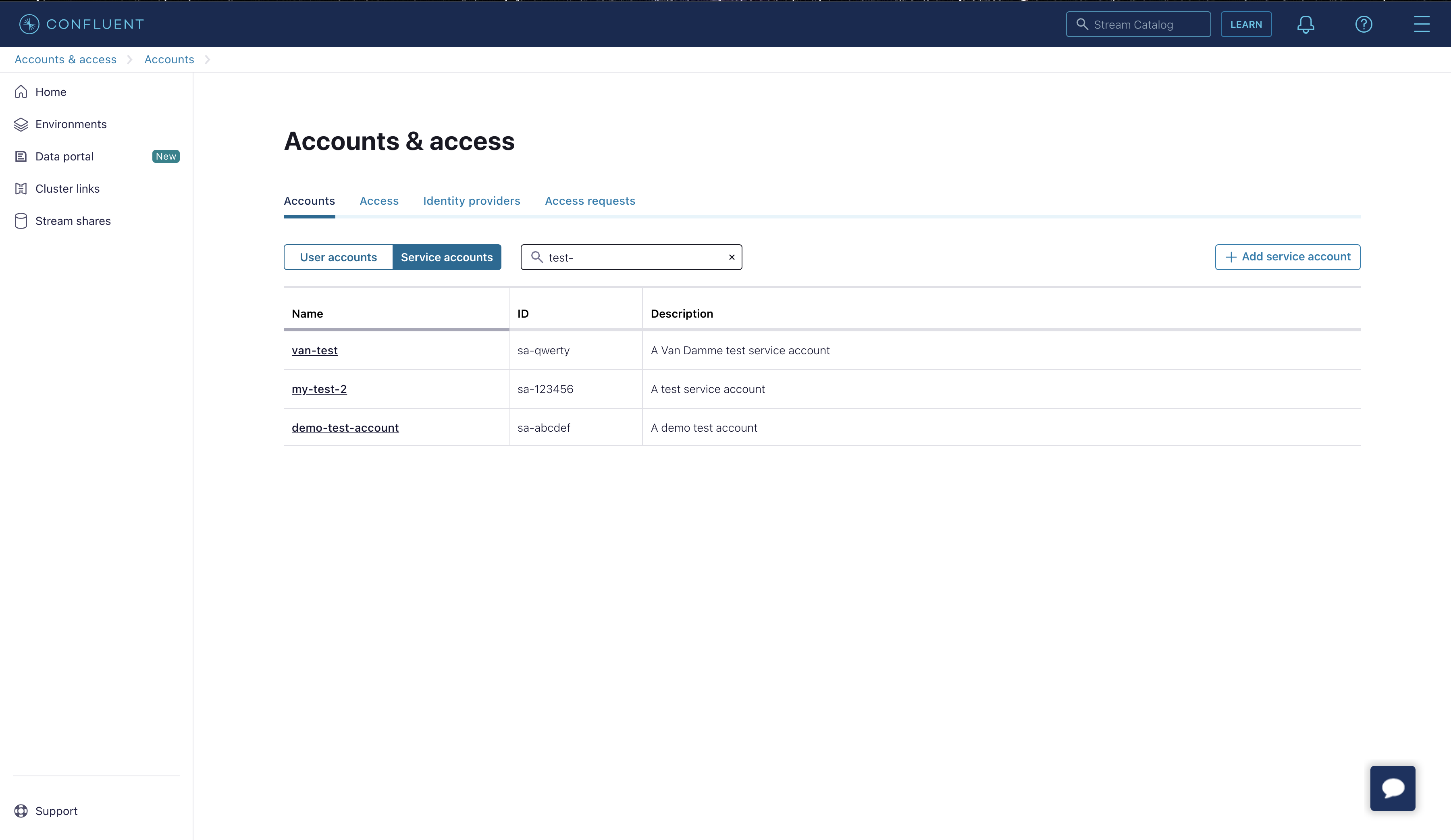
-
Use an existing service account (of which you have stored the key) or click the + Add service account button (continued below)
-
Enter a name and description for the service account and click Next
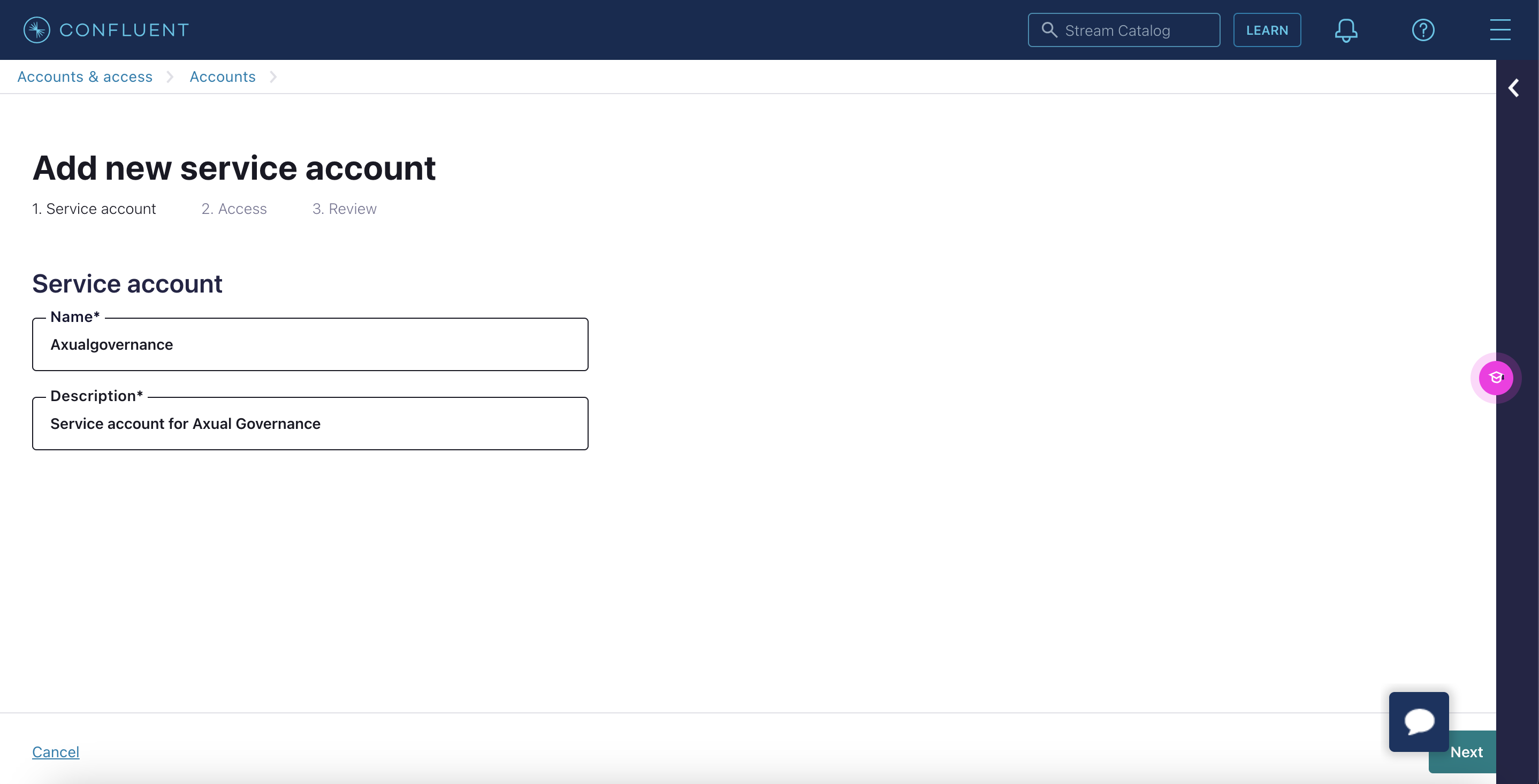
-
Skip the Role assignment part, click Next
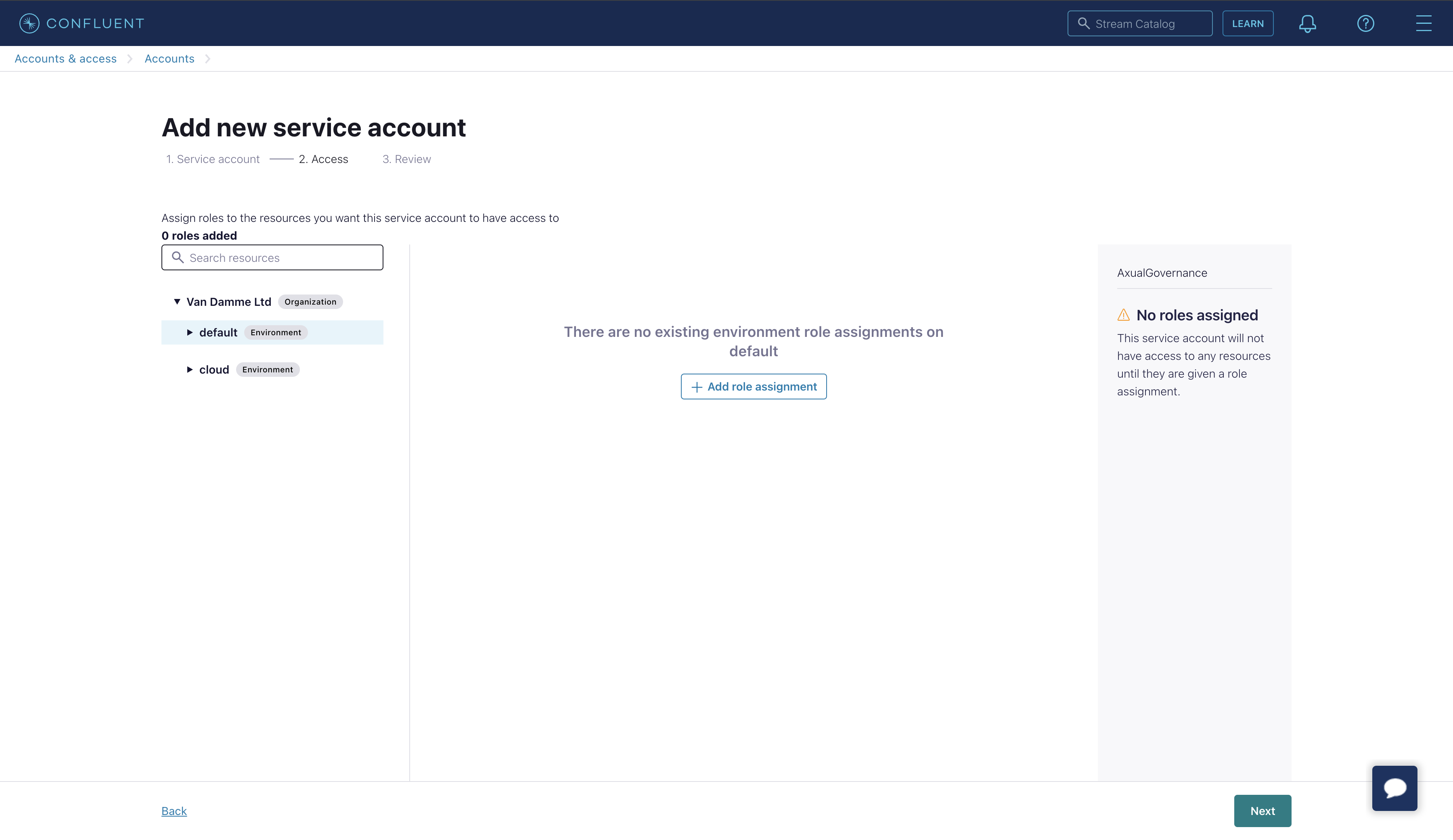
-
Review the information
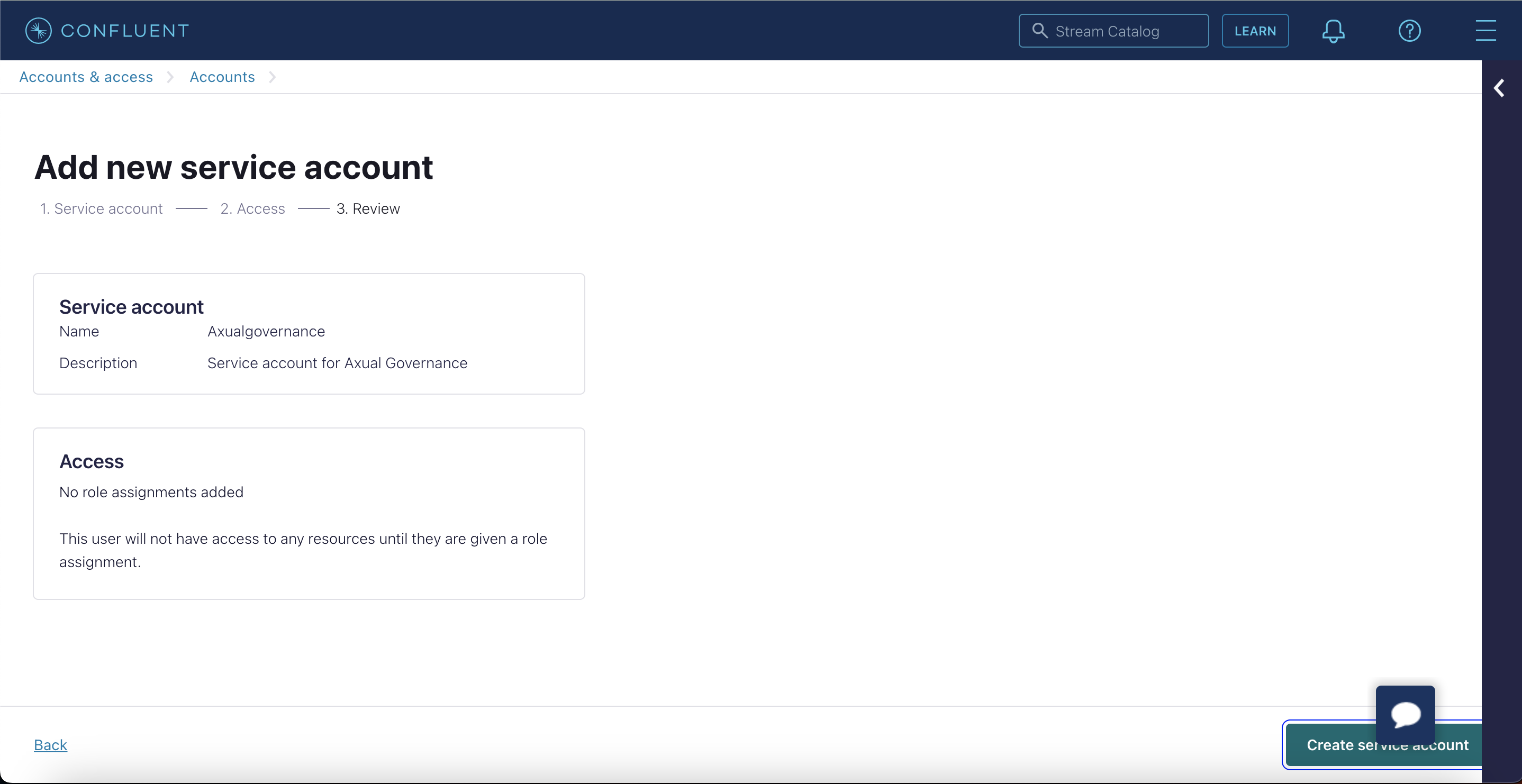
-
Click "Create service account" to create the service account
-
Click the "Access" tab and click + Add role assignment
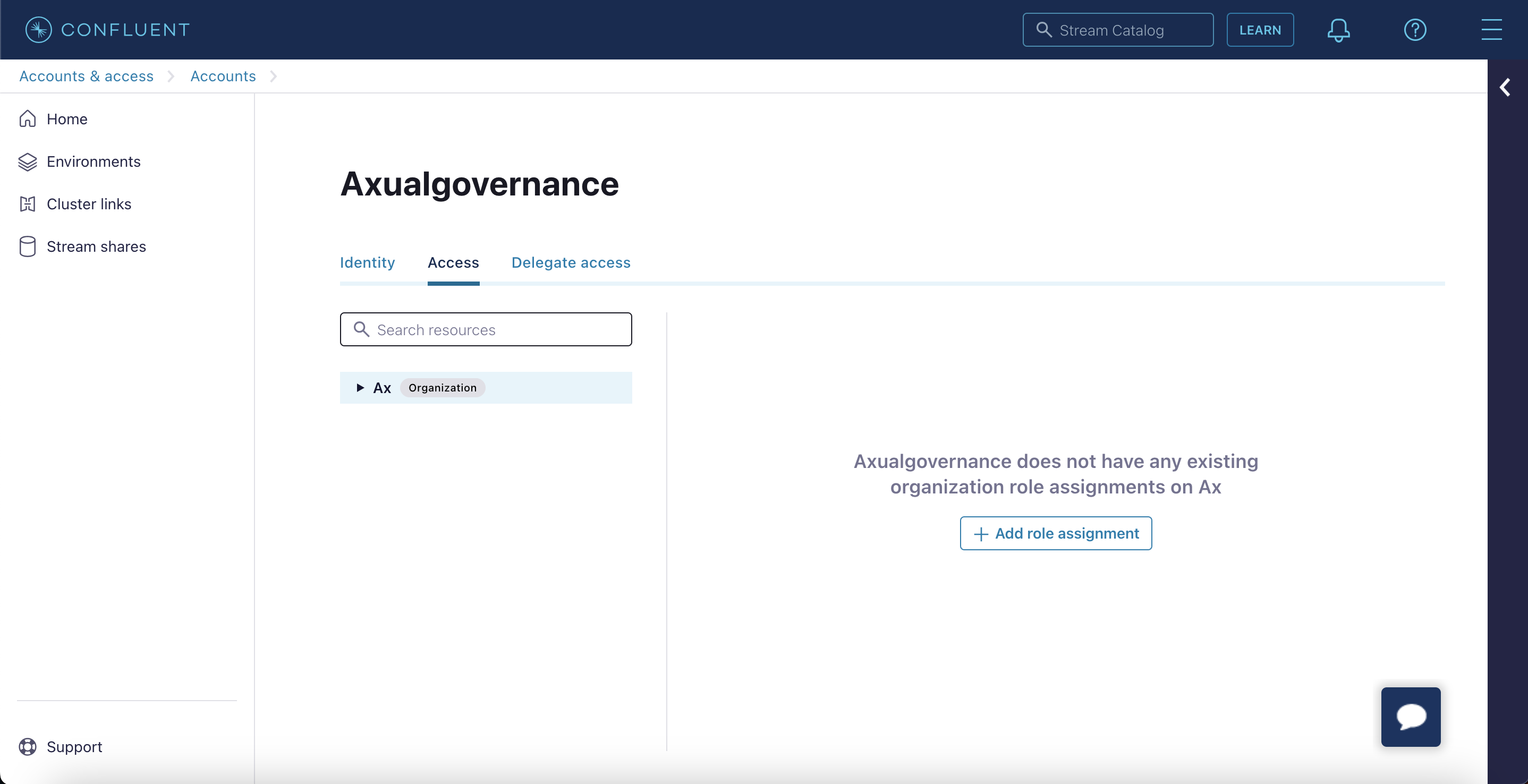
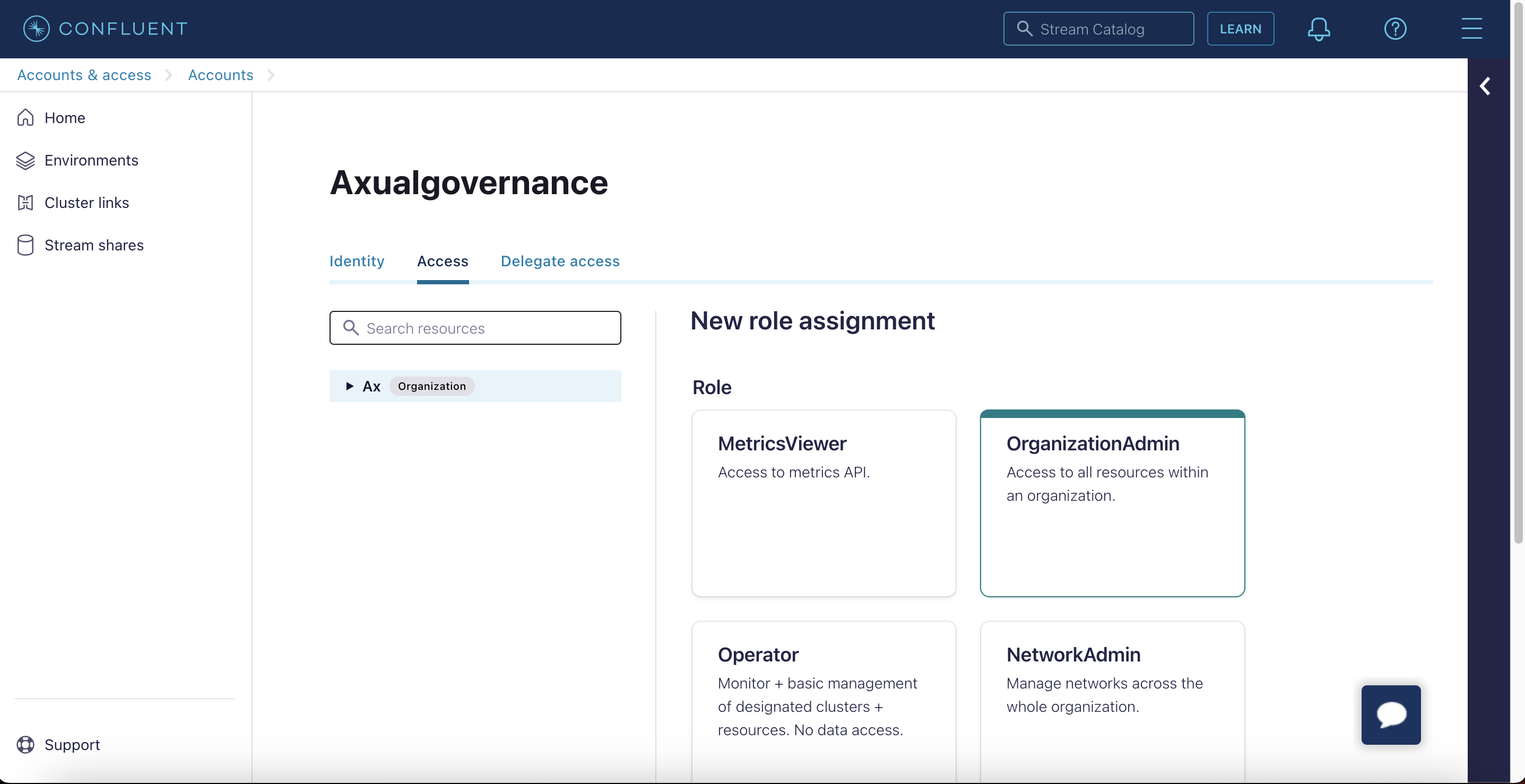
-
Select "OrganizationAdmin" and click "Save"
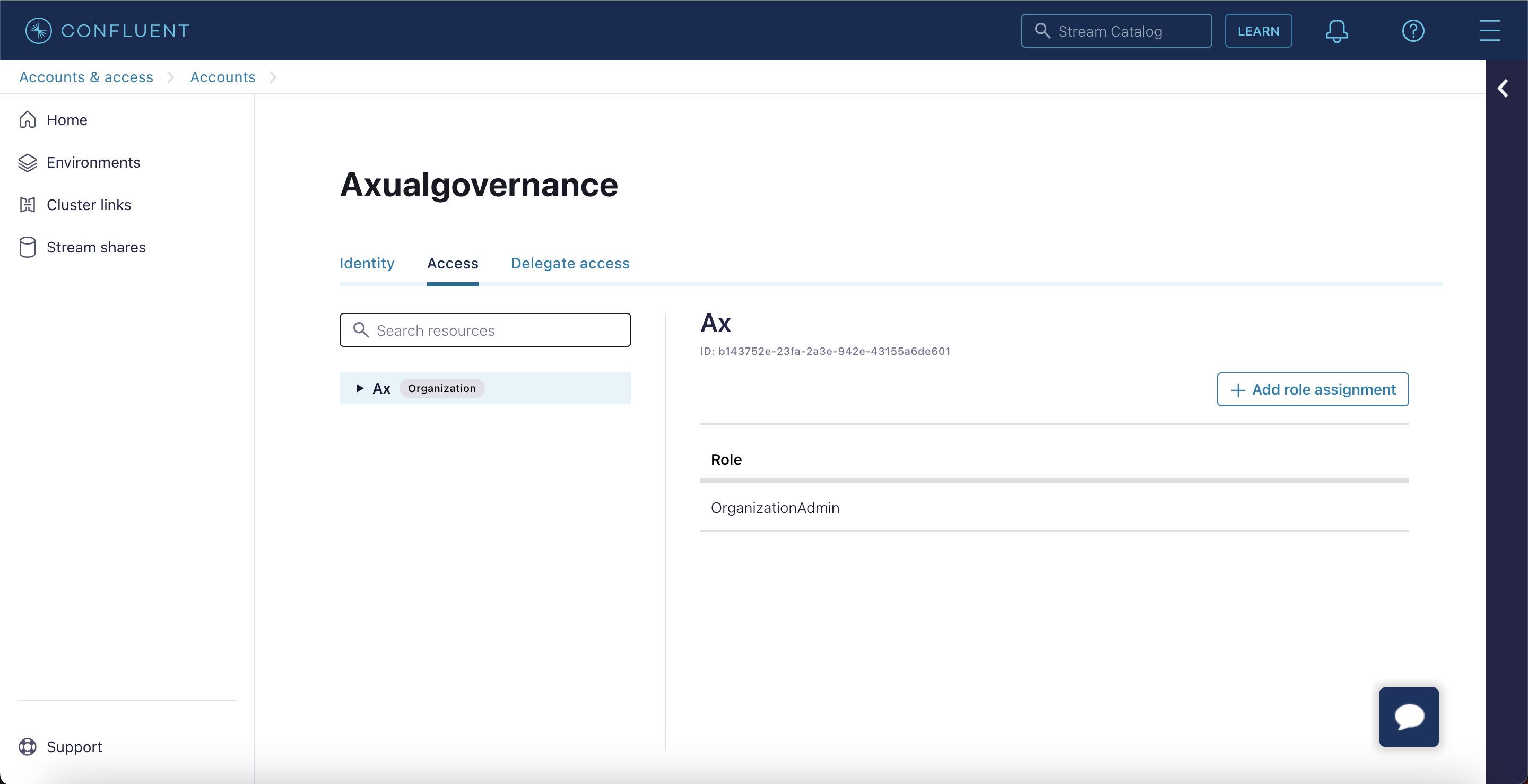
Next step is to create a Cloud API key which is used by Axual Governance
-
In the right side menu navigate to "Cloud API keys"
-
Click + Add key
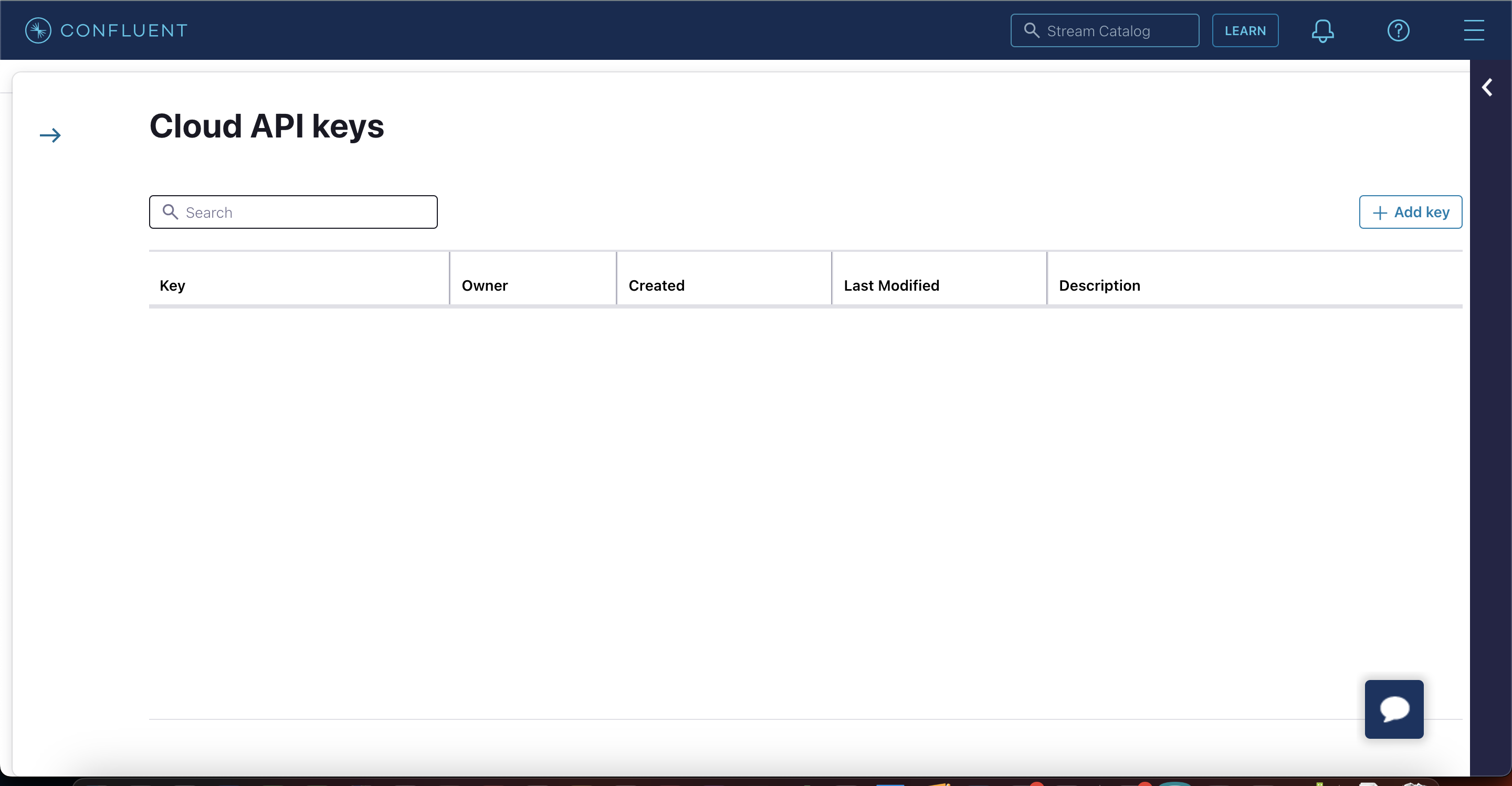
-
Select Granular access and click Next
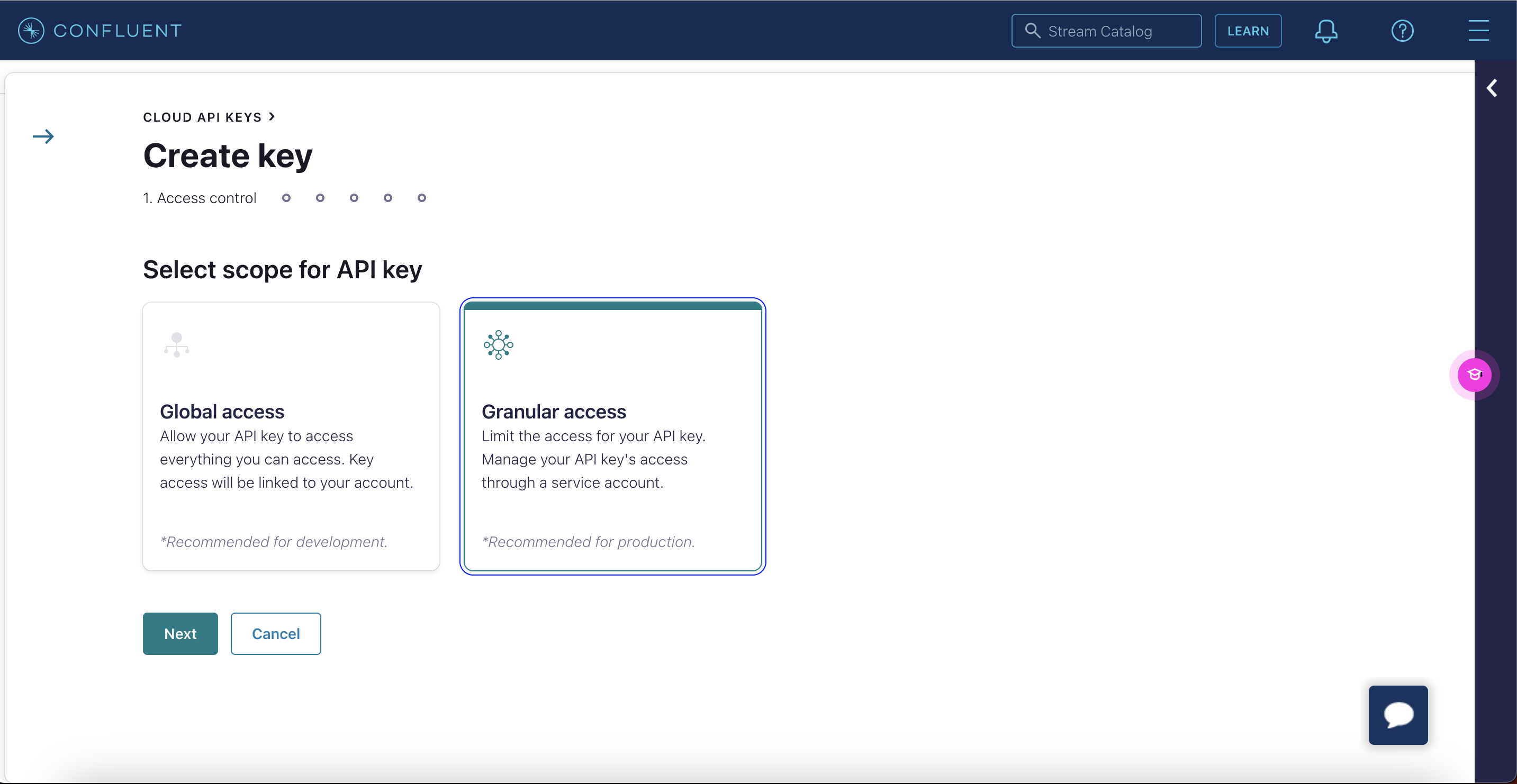
-
Select the existing service account you just created and click Next
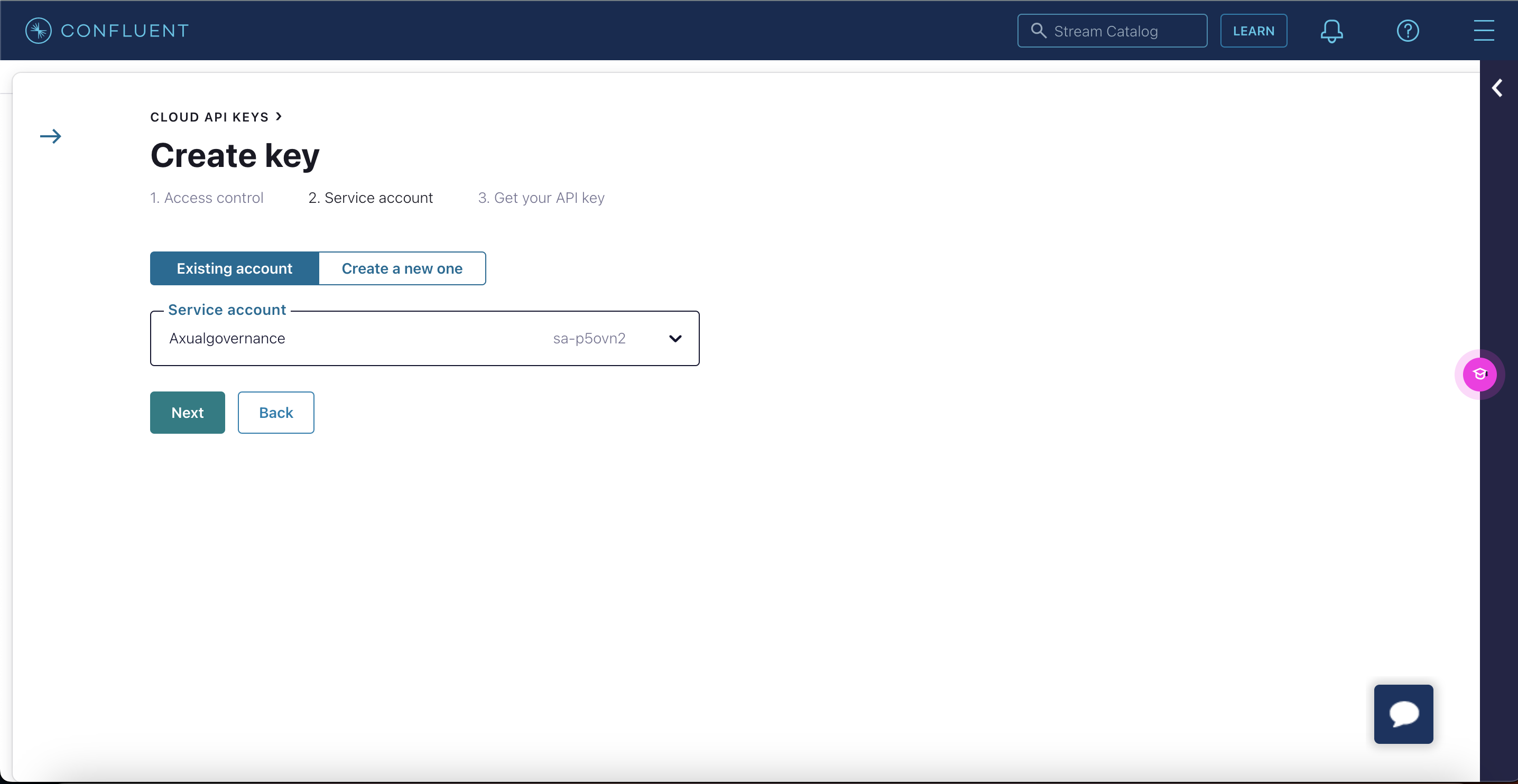
-
Download or store the key and secret in a safe way.
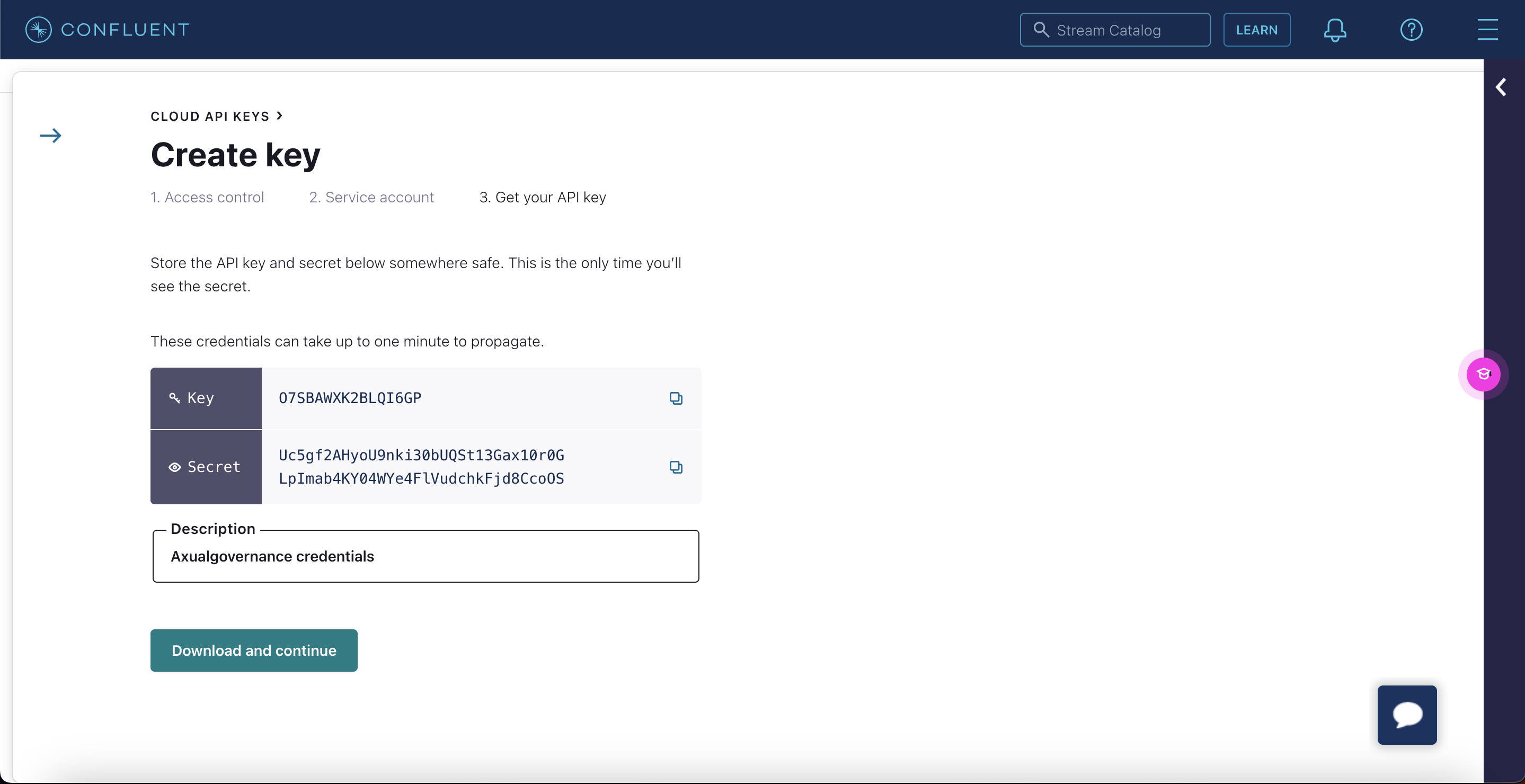
-
Use the Cloud API key and secret in the fields below.
Continue the Cluster onboarding process
The next steps in the Confluent Cloud cluster onboarding process are documented next. If you haven’t started onboarding yet, follow the walkthrough Registering and onboarding a cluster
-
Go back to the Axual Governance platform and enter the Confluent data in the form on step 3
-
Click "Verify" to check if the provided data is correct
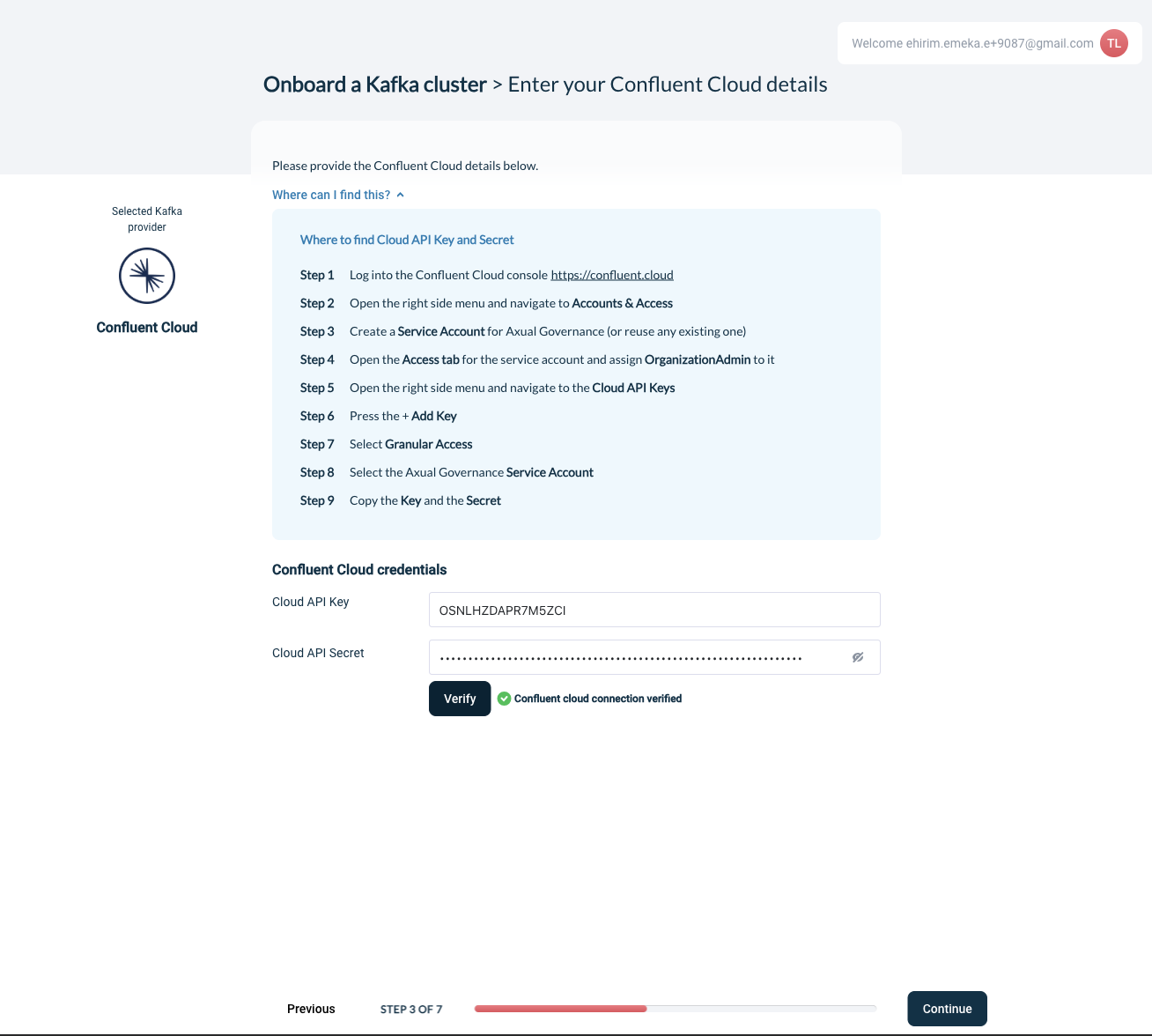
-
-
Click continue for the next screen
-
Choose your Kafka and Schema Registry
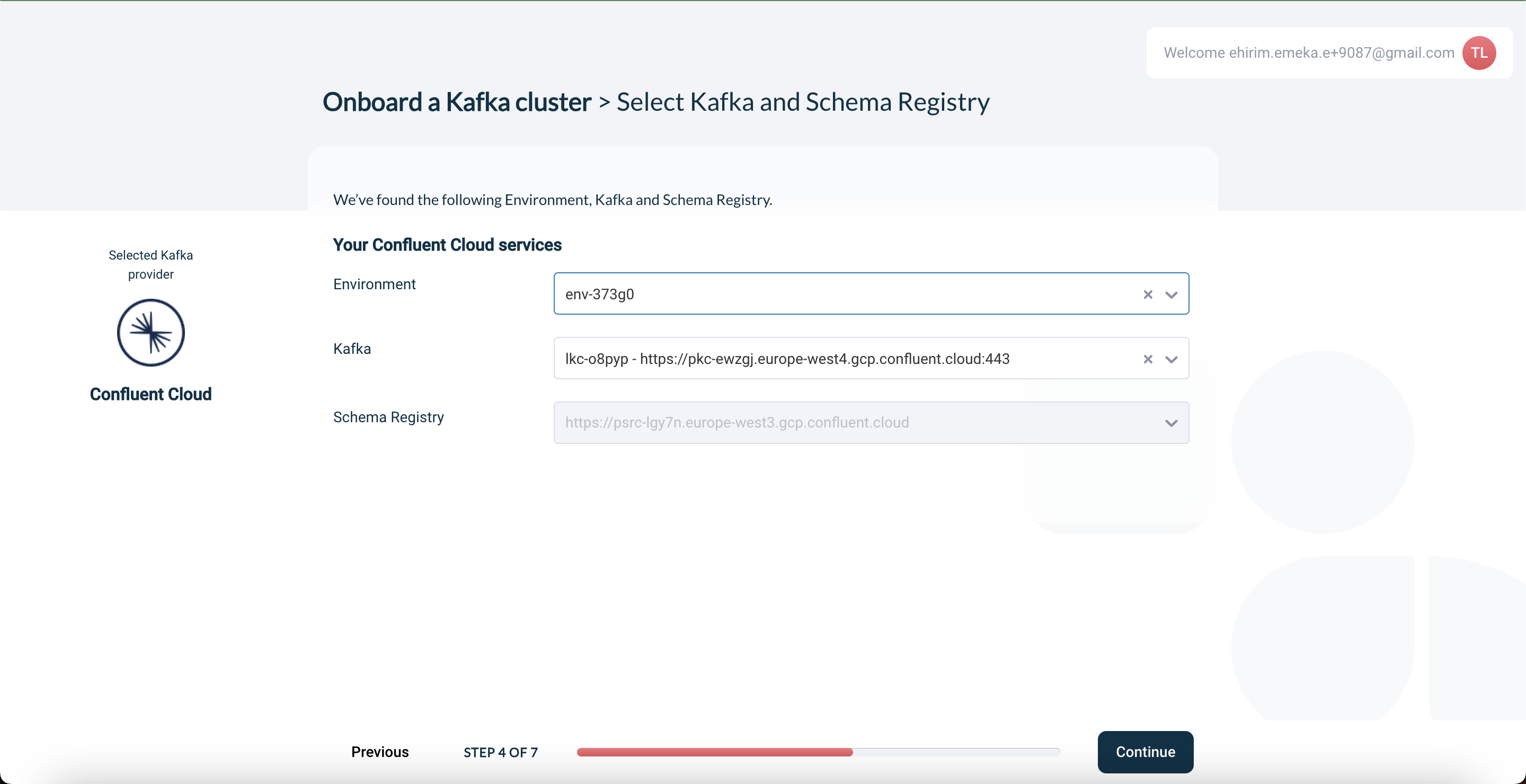
-
Choose the purpose of your Kafka® cluster and name the cluster.
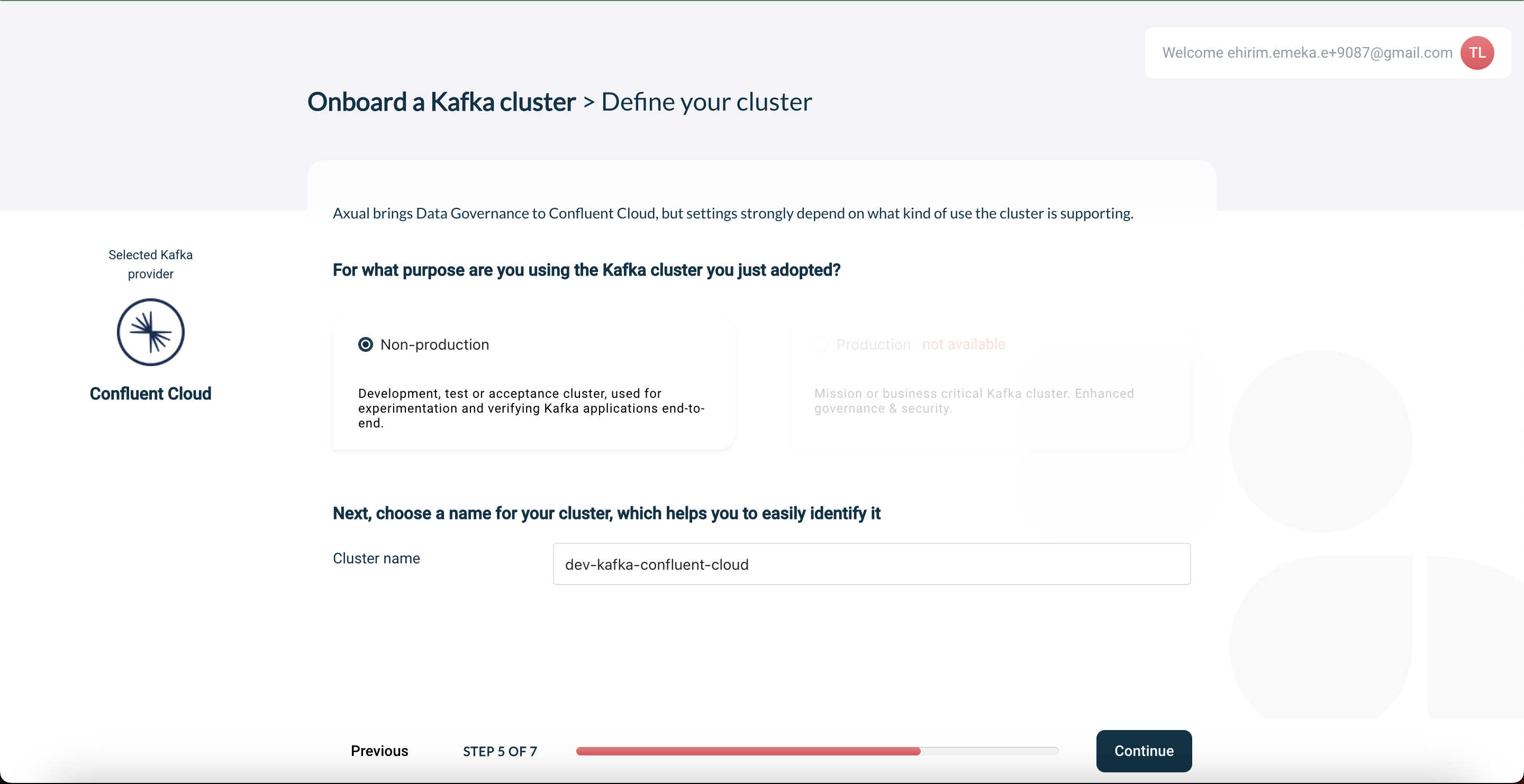
-
Click continue to retrieve your existing topics. Your topics and applications will be imported automatically.
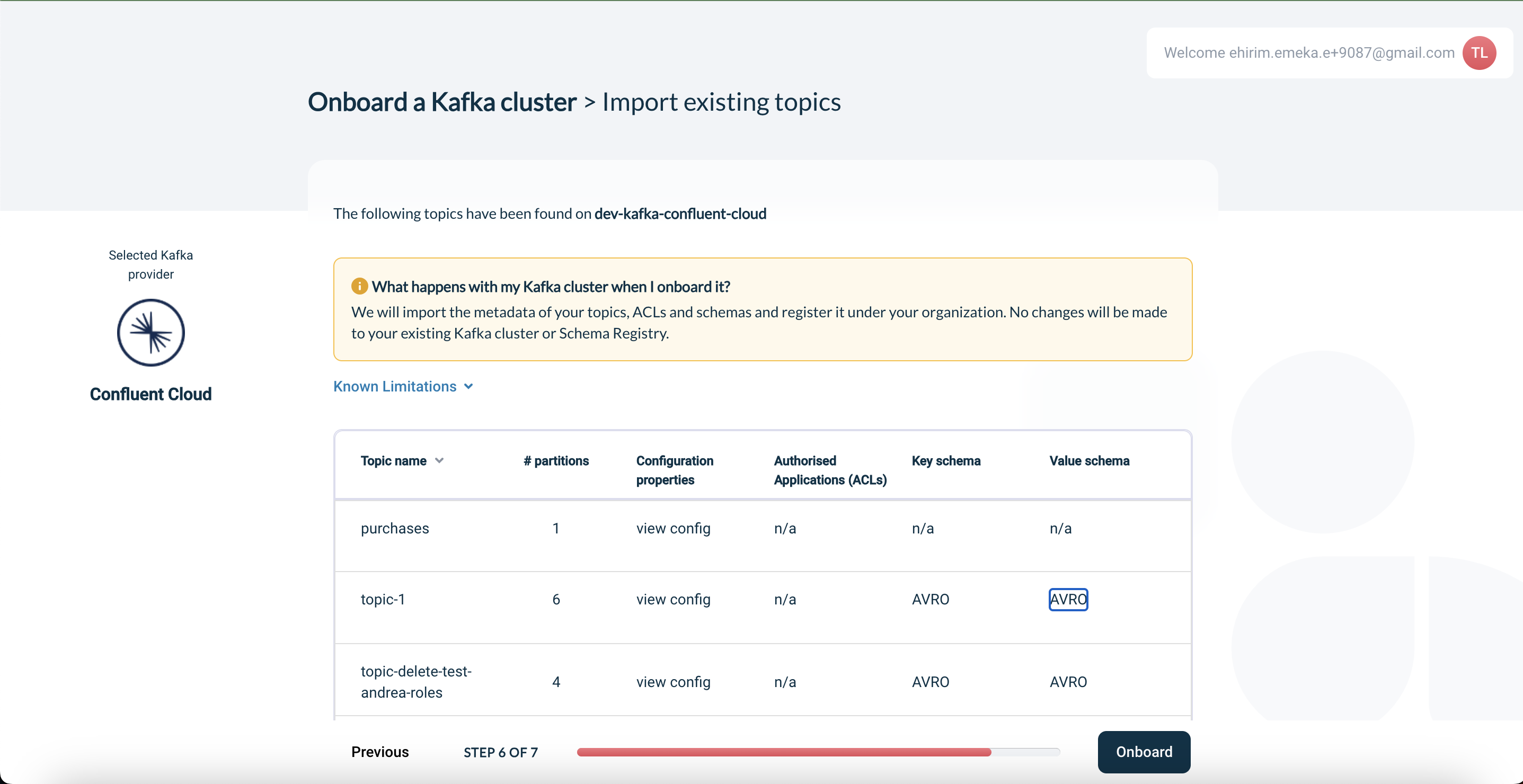
-
Click "Onboard" to automatically import your topics and applications. The cluster is now onboarded. Click "Finish" to begin creating and managing your topics and applications.