Schema Management
Purpose of this screen
The schemas tab allows you to keep track of the different schemas you use. In addition, you can keep track of different versions with version control.
Uploading a schema
-
Click on Add Schema button
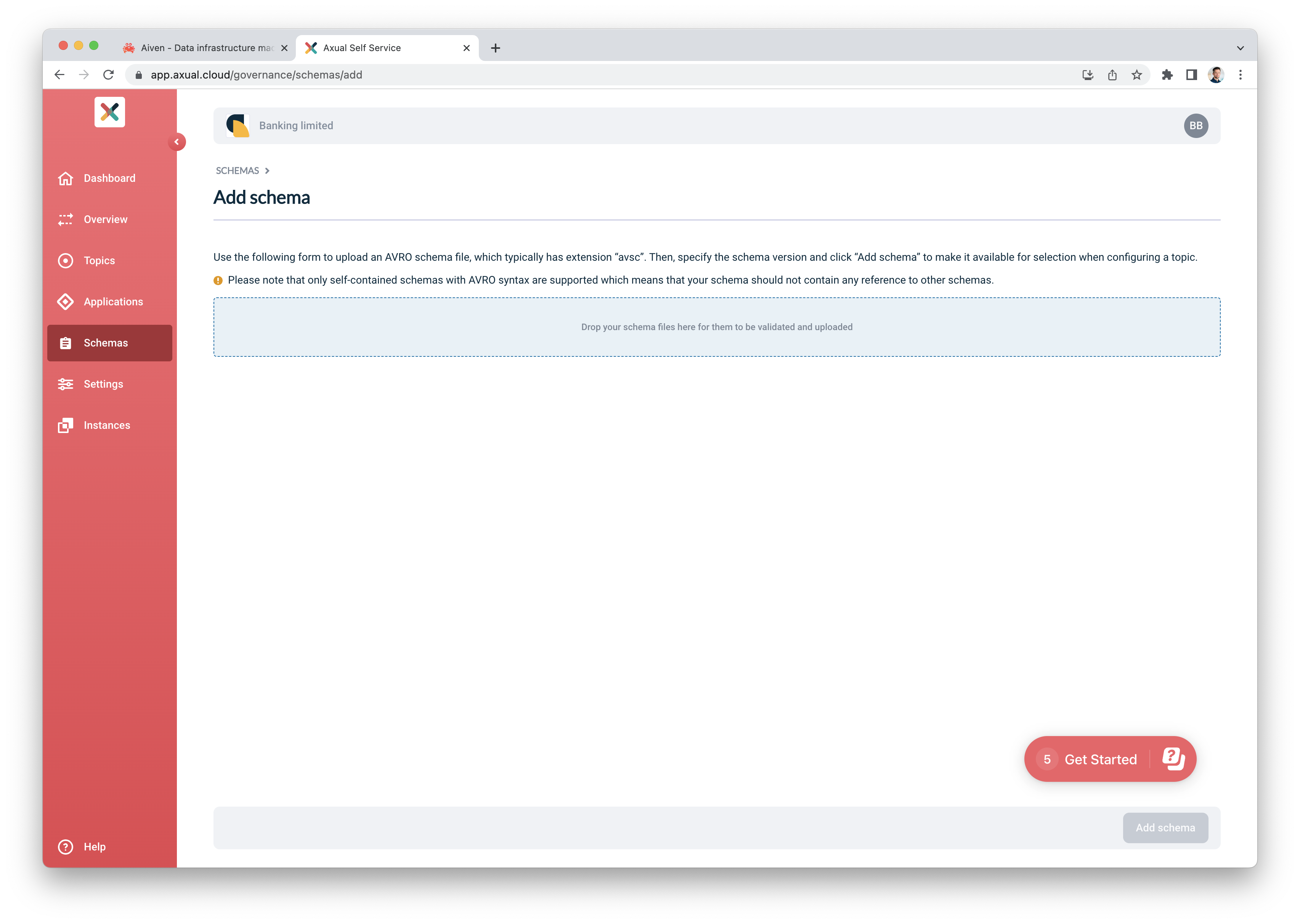
-
Upload the Avro schema as a text file (avsc format). The Avro syntax will be validated as soon as the file has been uploaded.
-
Add the version for the schema
-
Click Add schema
Any authenticated user can upload a schema for their tenant.
Upload Error Scenarios
There are several Schema related errors that can occur during upload
-
Duplicate schema: An attempt at uploading a duplicate schema for a tenant is rejected with an error message containing the duplicated version as shown below
-
Incompatible schema: In some situations you want to force the use of an incompatible schema.
Viewing and Downloading Schemas used on a topic
Viewing a Schema
-
Visit the schema page
-
On the left column of the page, the schemas are grouped into namespaces with a folder icon. Click on a group to expand it.
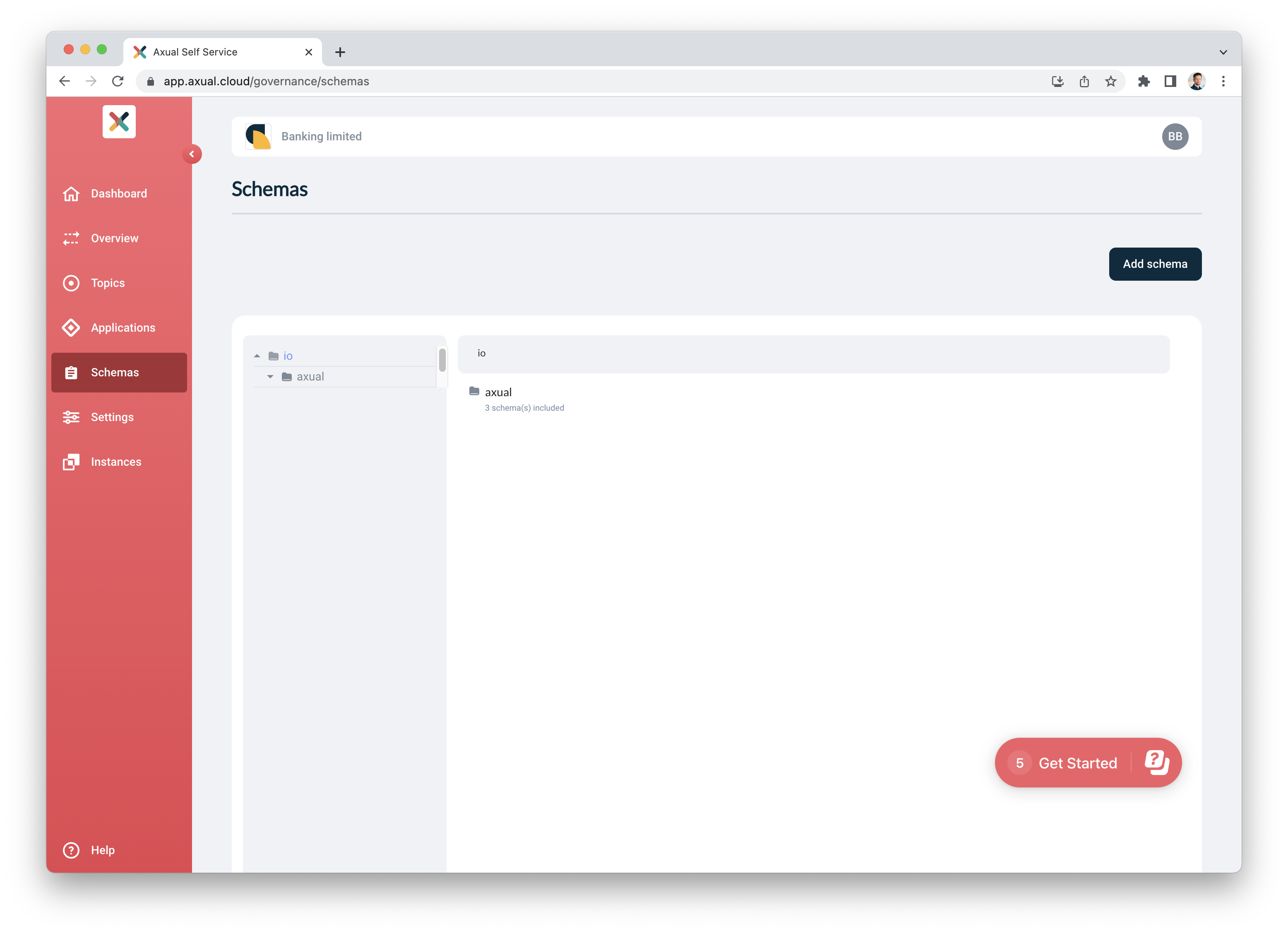
-
The content of the namespace is displayed on the right column.
-
Click on the file to view the Schema. A view will open displaying the content of the Schema
-
In case if multiple versions, click on the version number of the schema. You will be presented with the schema