Step 3: Creating Applications
In this step of the walkthrough you will create your producer and consumer application registration in the Self-Service portal. The application registration serves several purposes:
-
Allows application owners to modify the way credentials used to authenticate the application
-
Allows application owners to determine the identifiers used by the application when connecting to the Kafka cluster
-
Provides topic owners with an overview of which applications are producing and consuming.
-
Allows topic owners to allow, deny or revoke access to applications that do not meet the requirements, e.g. encryption of data
-
Provides clear contact information in case of issues or updates regarding the topic or application, e.g. new schemas, incorrect data found
The configuration provided in this page will be translated to explicit Access Control Lists to allow access to topics, consumer groups and transactional ids.
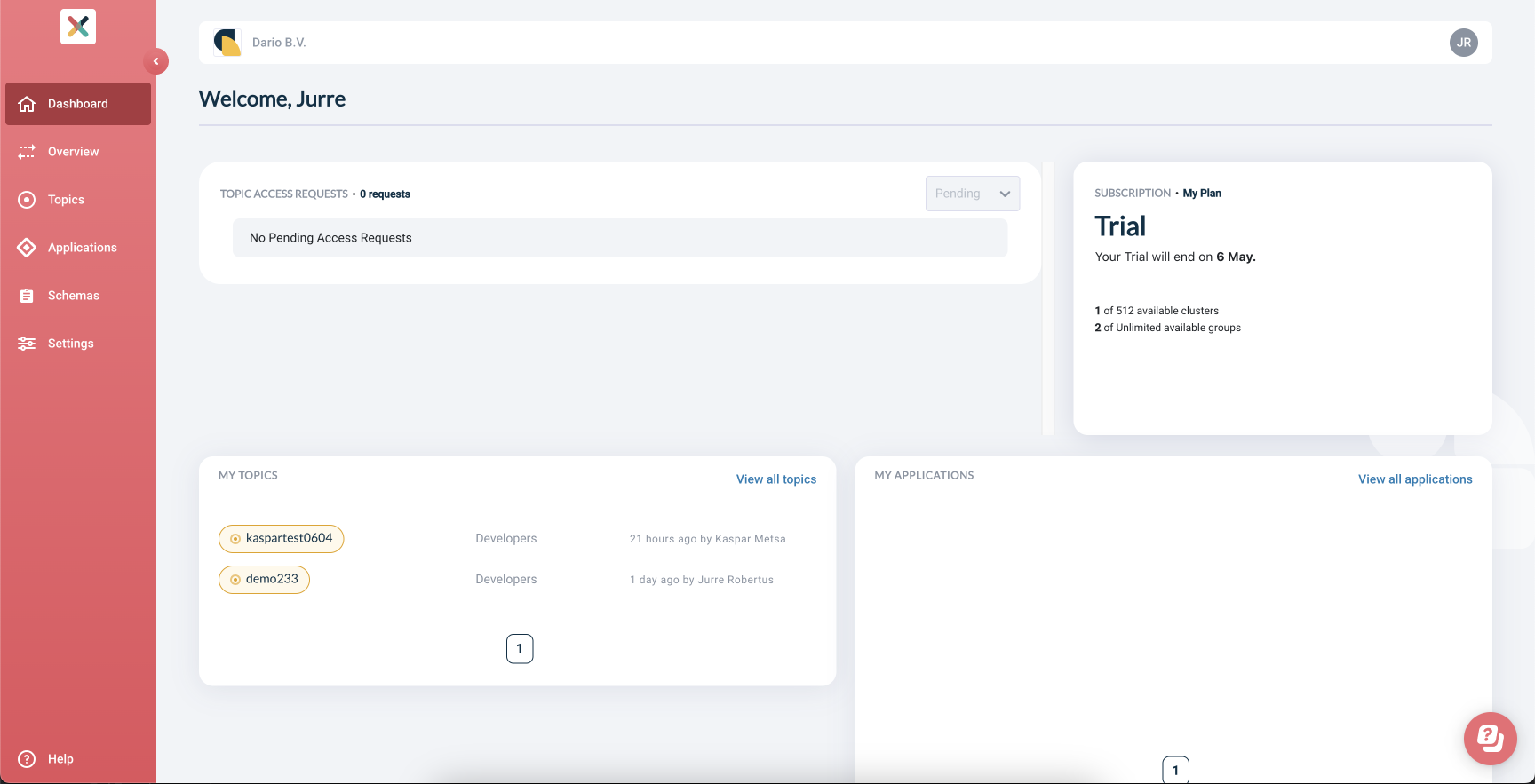
Create application registration
-
Of the left side of the Self-Service portal, click Applications

-
In the top-right corner of the screen, click the New Application button
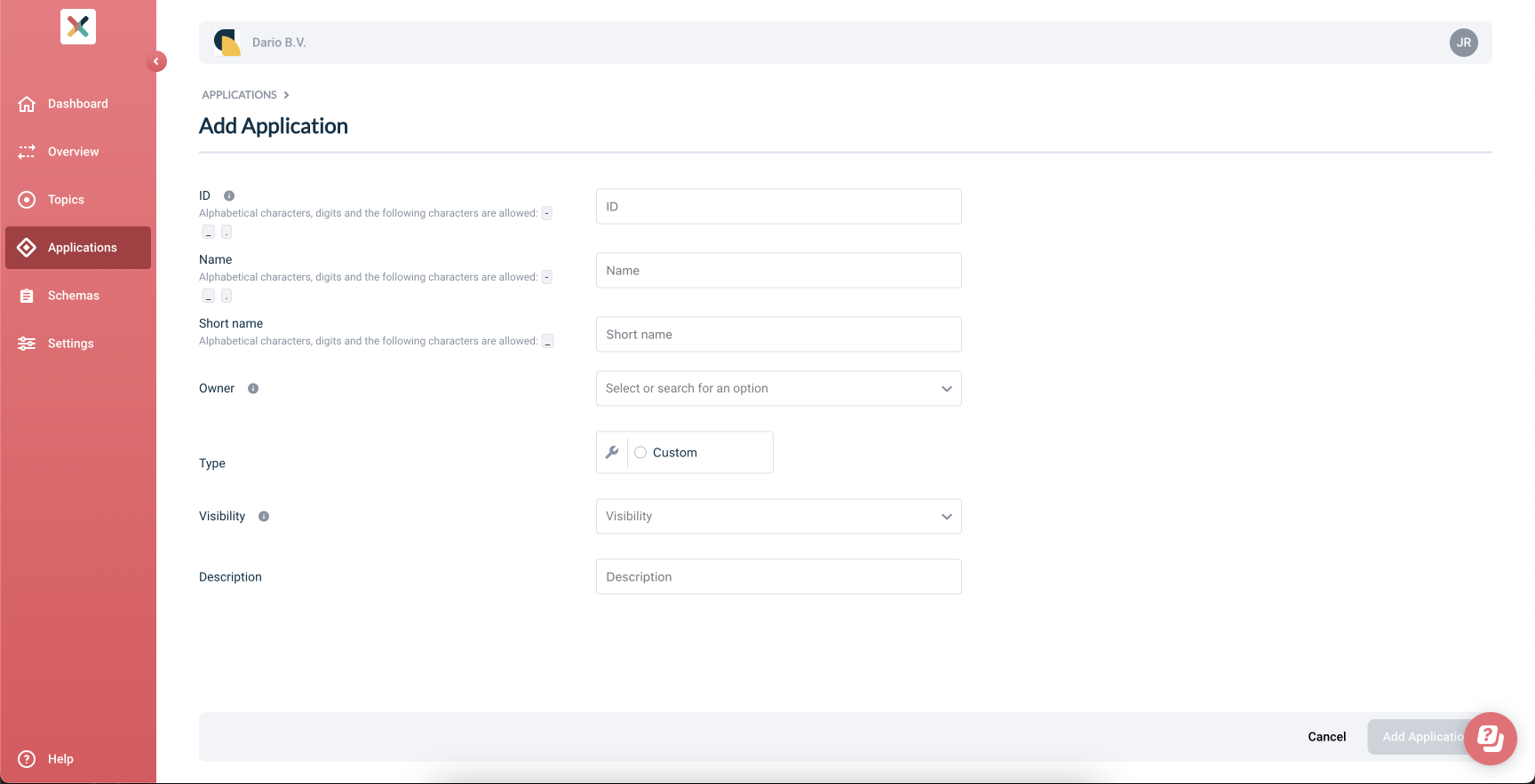
-
Fill out the form in the Add Application view
-
Application Id, choose the identifier for you application. This will also be used to construct your consumer group id of transactional id.
-
Name, choose the name name for application
-
Short name, this is used for overview diagrams
-
Owner, the group that is allowed to configure the settings of the application
-
Type, select Custom to create a registration for an external application.
-
Application Kind, select the language your application is written in from the drop-down.
-
-
Visibility, select Public from the drop-down
-
Description, enter a Description which helps colleagues understand how this application handles data: i.e. Creates sample log-events.
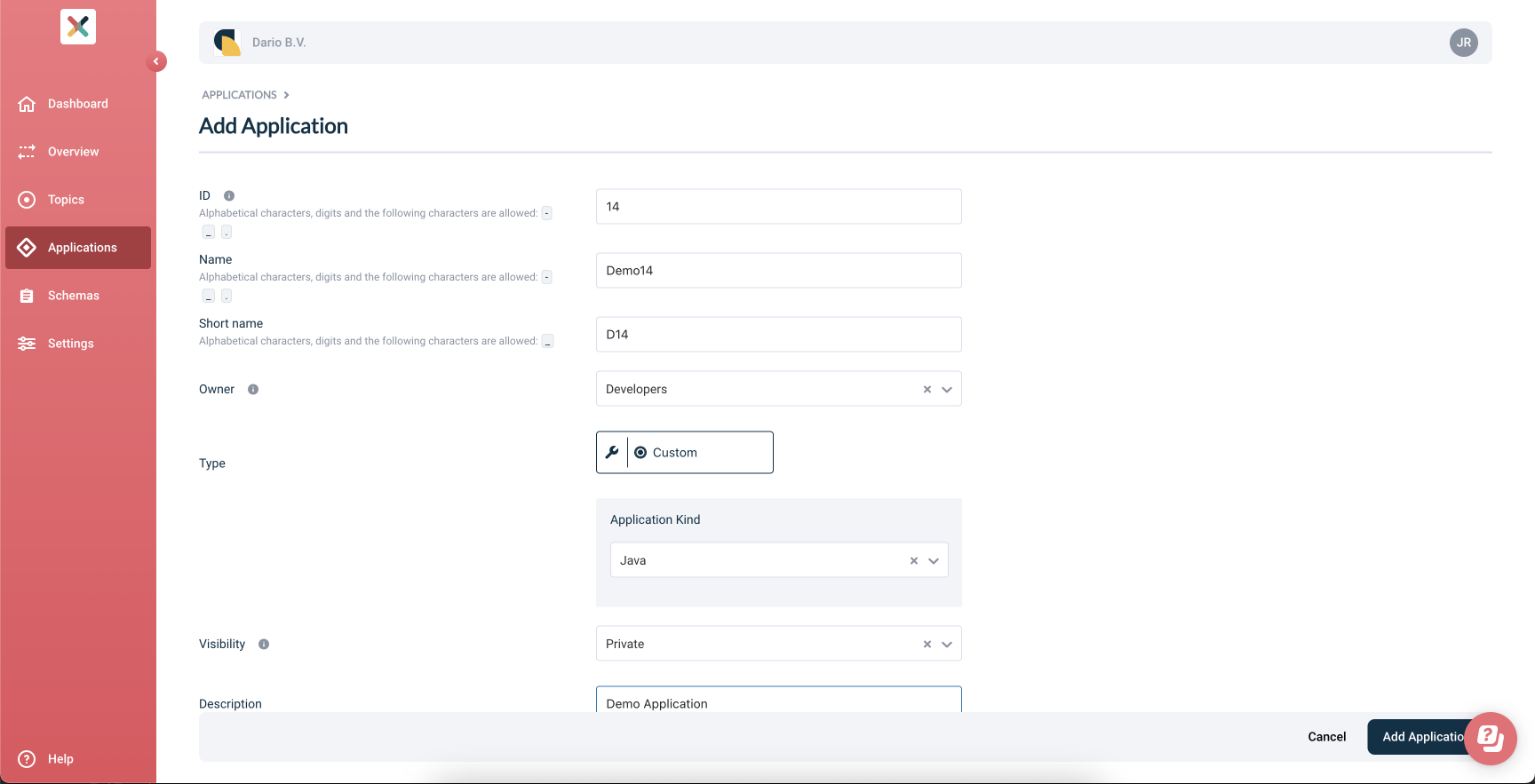
-
-
Click Add application, at the bottom-right of the screen. The application detail view is now visible.
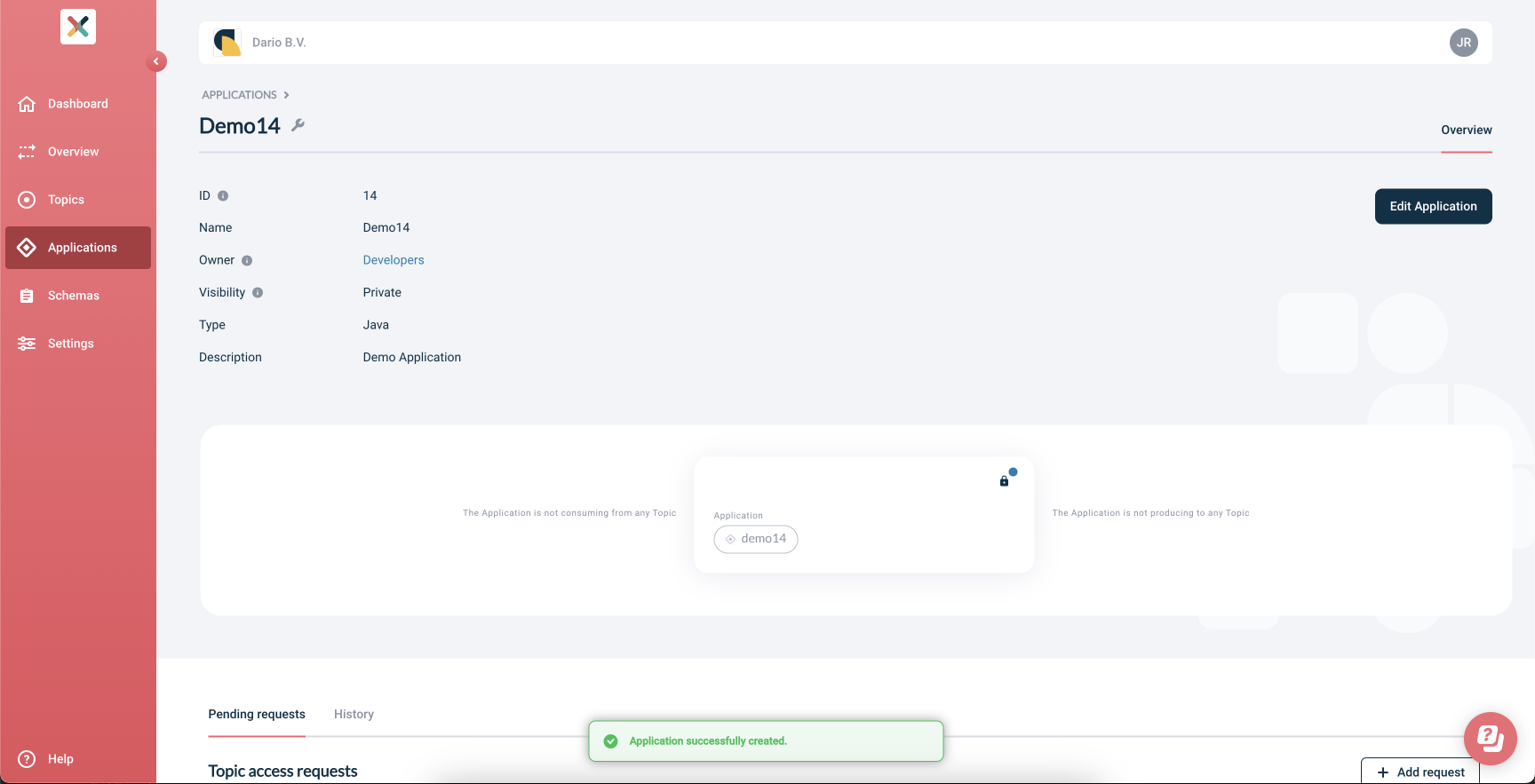
Add application credentials
The application is now registered. We will now configure authentication credentials that allows the application to access the cluster and topics.
-
Open the application details views if you’ve navigated away from the previously created application.
-
Go to the Applications Overview page
-
Click on the application you want to add credentials to
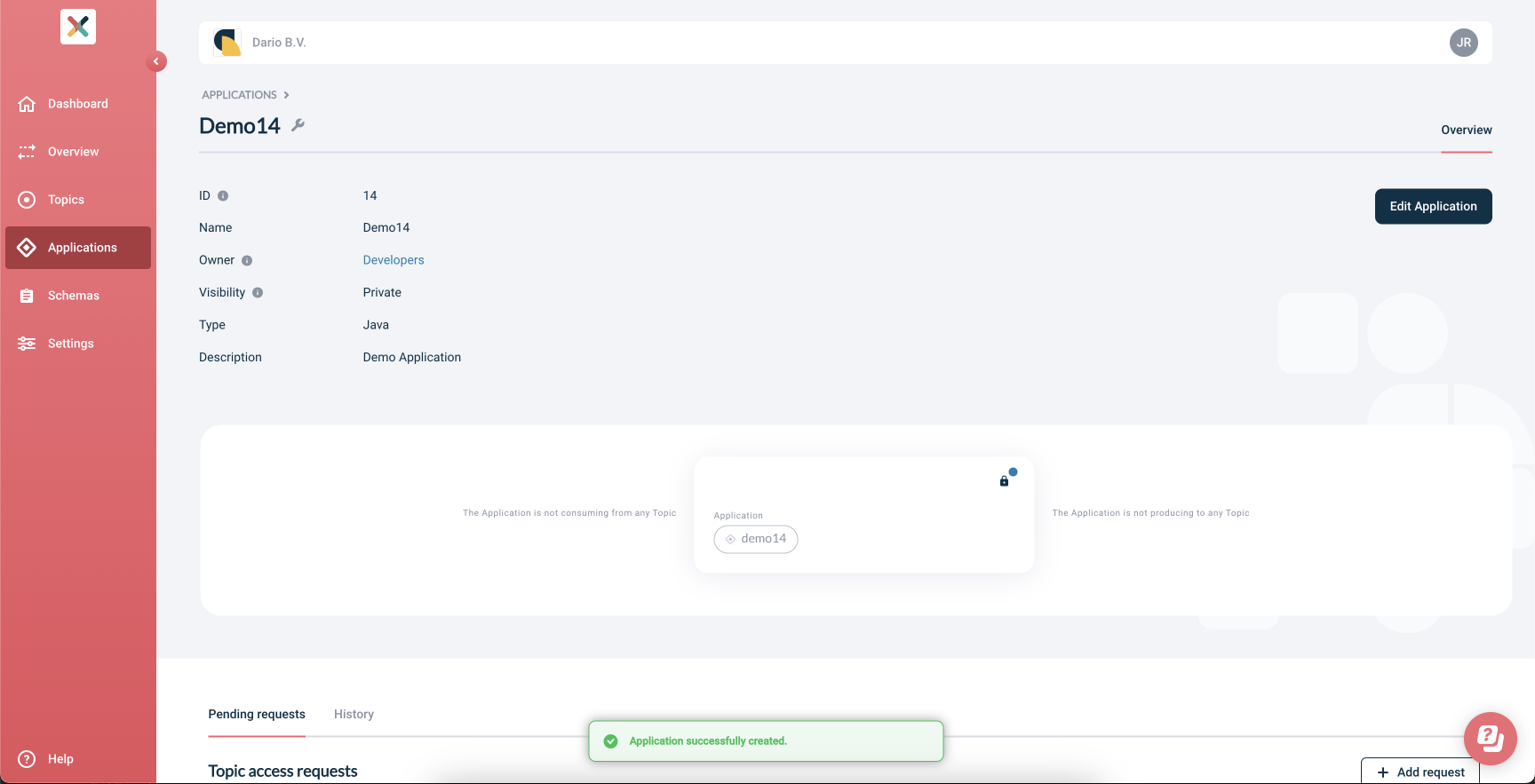
-
-
From the drop-down on the left, select the default environment.
-
The application box in the center of the screen has a "lock" icon in its top right corner, and a blue circle: indicating that authentication is not set-up for this environment. Click the lock icon.
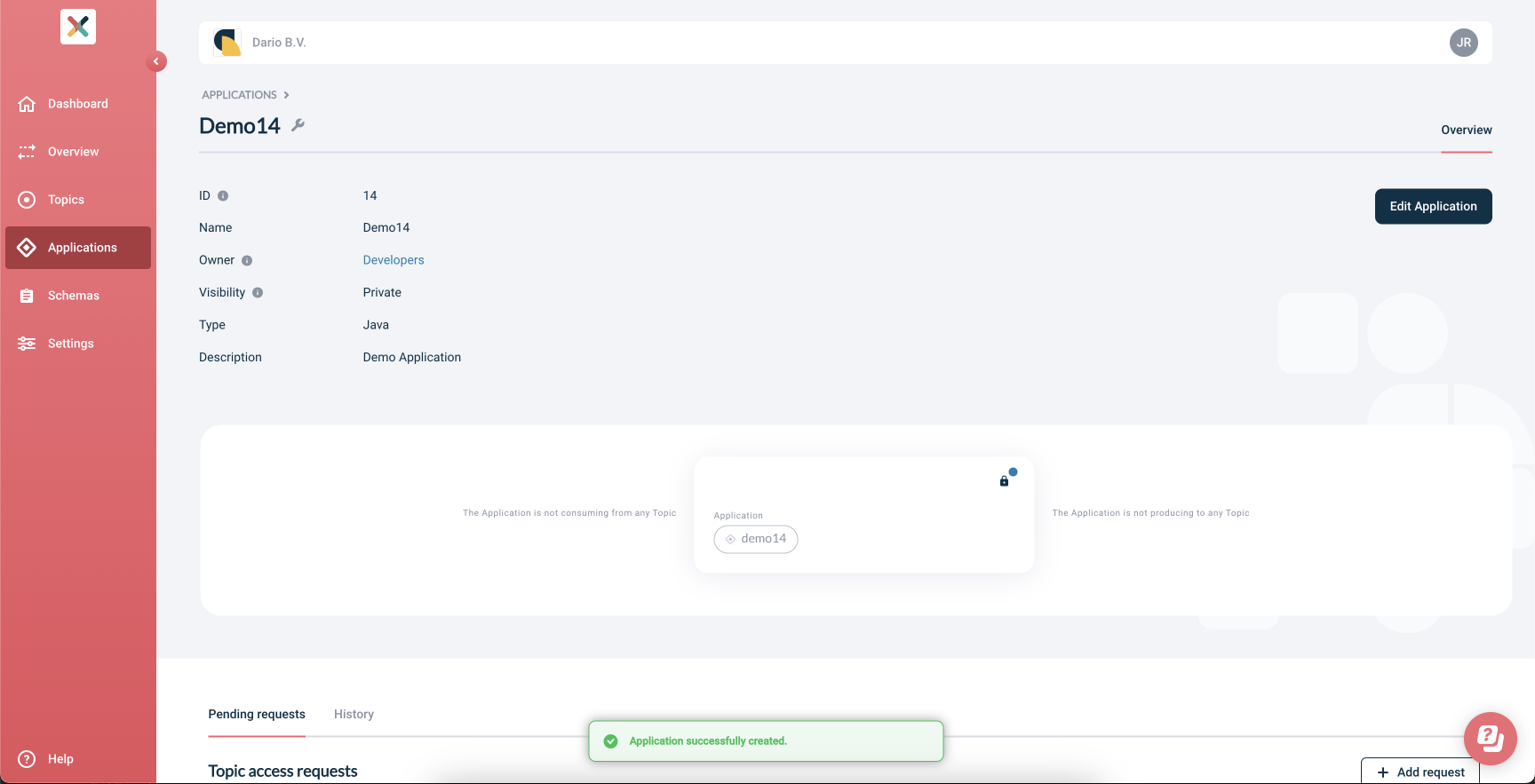
-
Click the Save button to save the credentials. The credentials can now be used to access the Kafka cluster and topics