Step 5: Assigning Roles and Groups
This step is only possible if you are an administrator within Axual Governance. The user who onboarded the cluster automatically has this administrator role.
In this step, you will assign roles and groups to colleagues within the Self-Service portal. Working together on a centralized platform is one of the main benefits of Axual Governance. Roles and groups allow you to manage access control within the platform
Assigning Roles
-
Go to the Settings view
-
In the top right corner you will find four tabs, click on Users
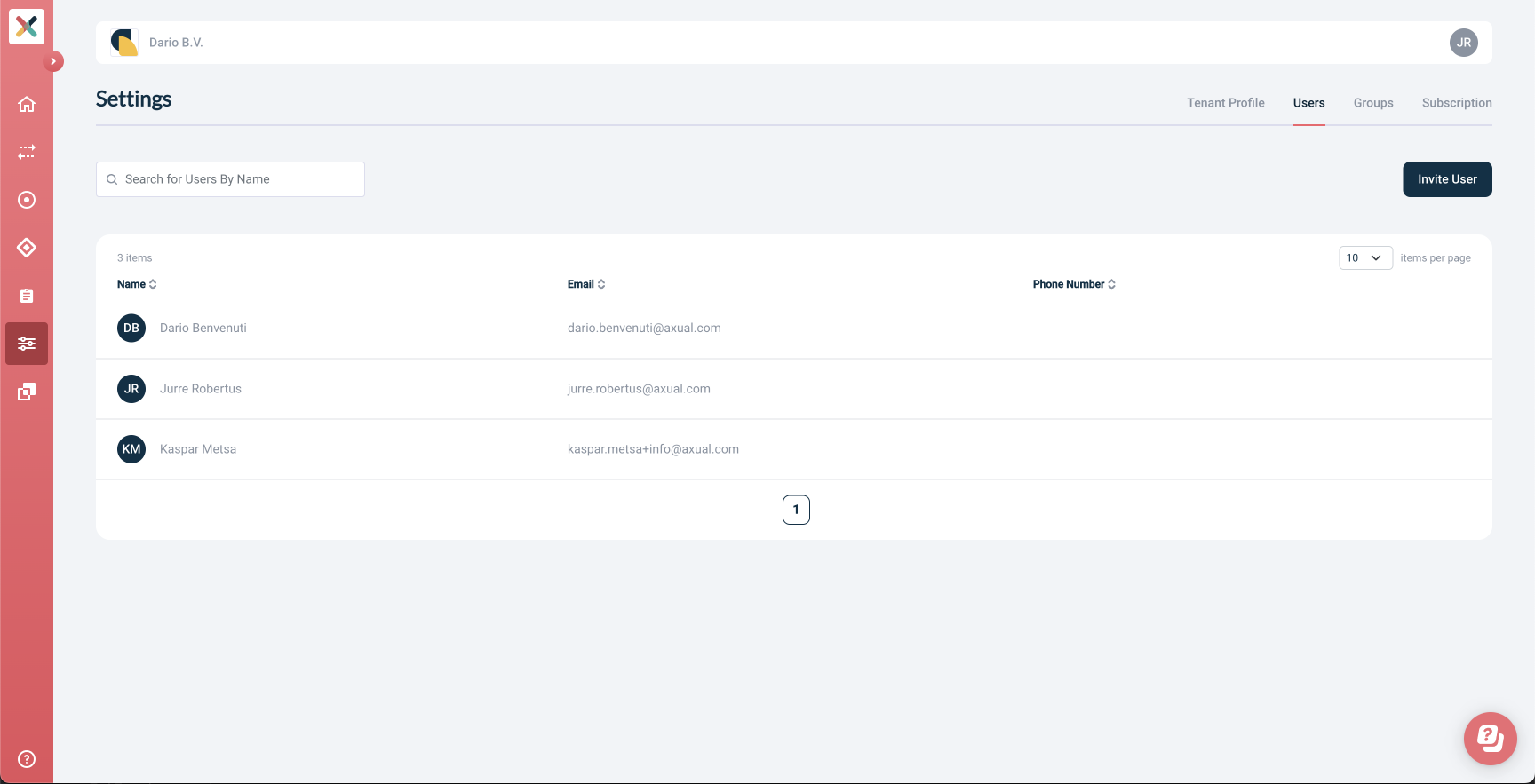
-
Click on the name of the user you want to assign roles to
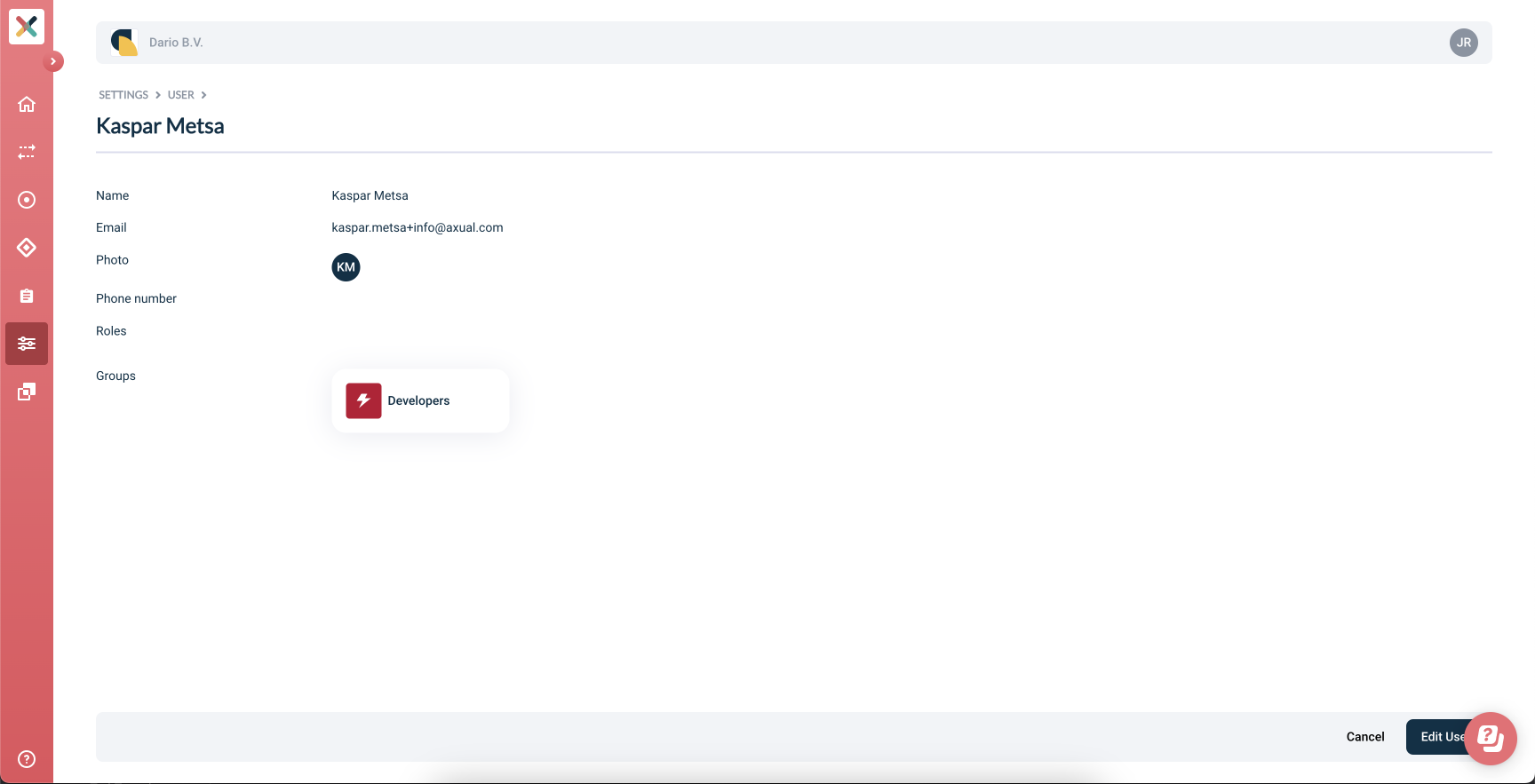
-
In the bottom right corner you will find the button Edit User, click on it

-
Assign the roles you want to assign

-
Click on Update User
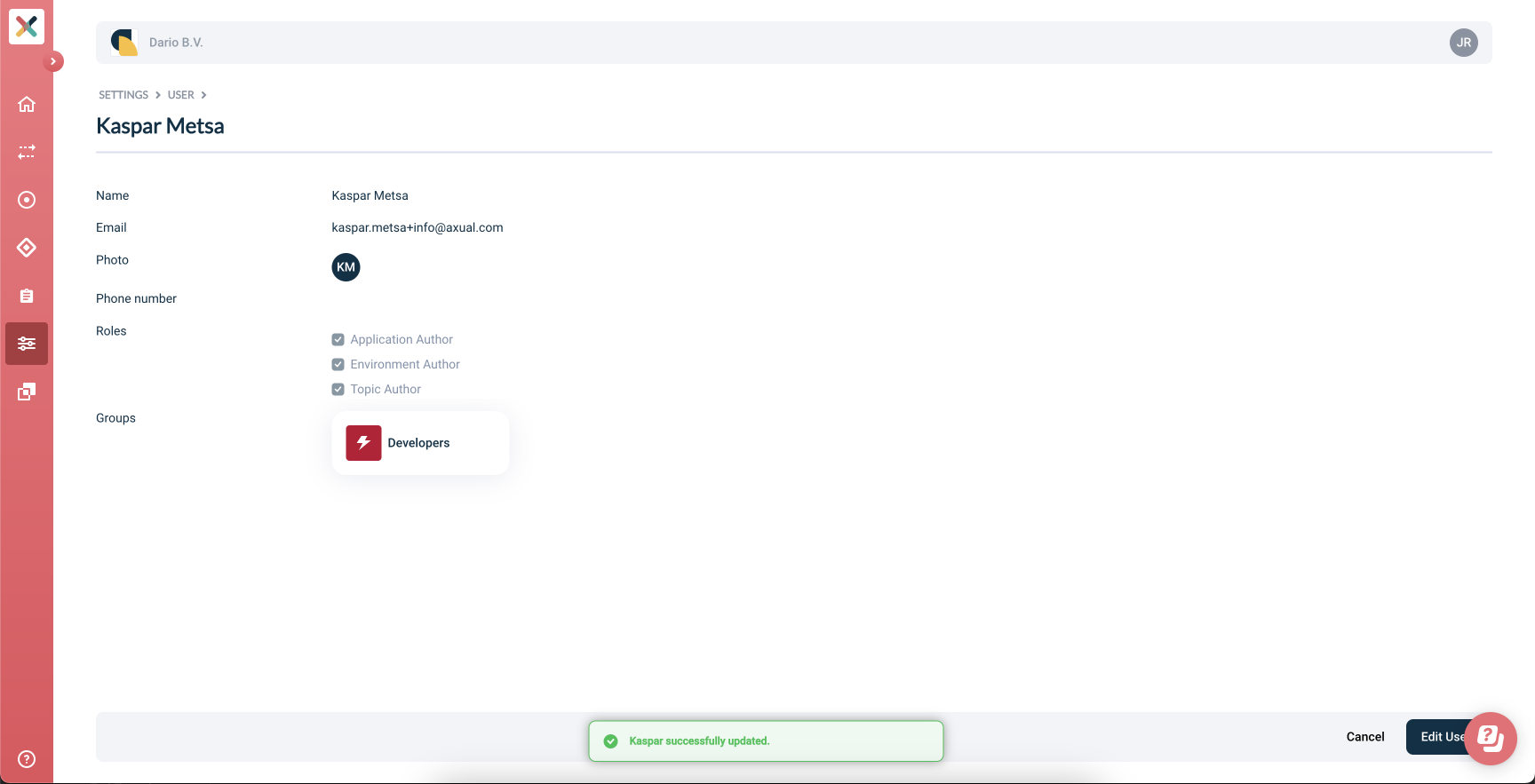
The user now has the roles you assigned to them.
Assigning Users to Groups
-
Go to the Settings view
-
In the top right corner you will find four tabs, click on Groups
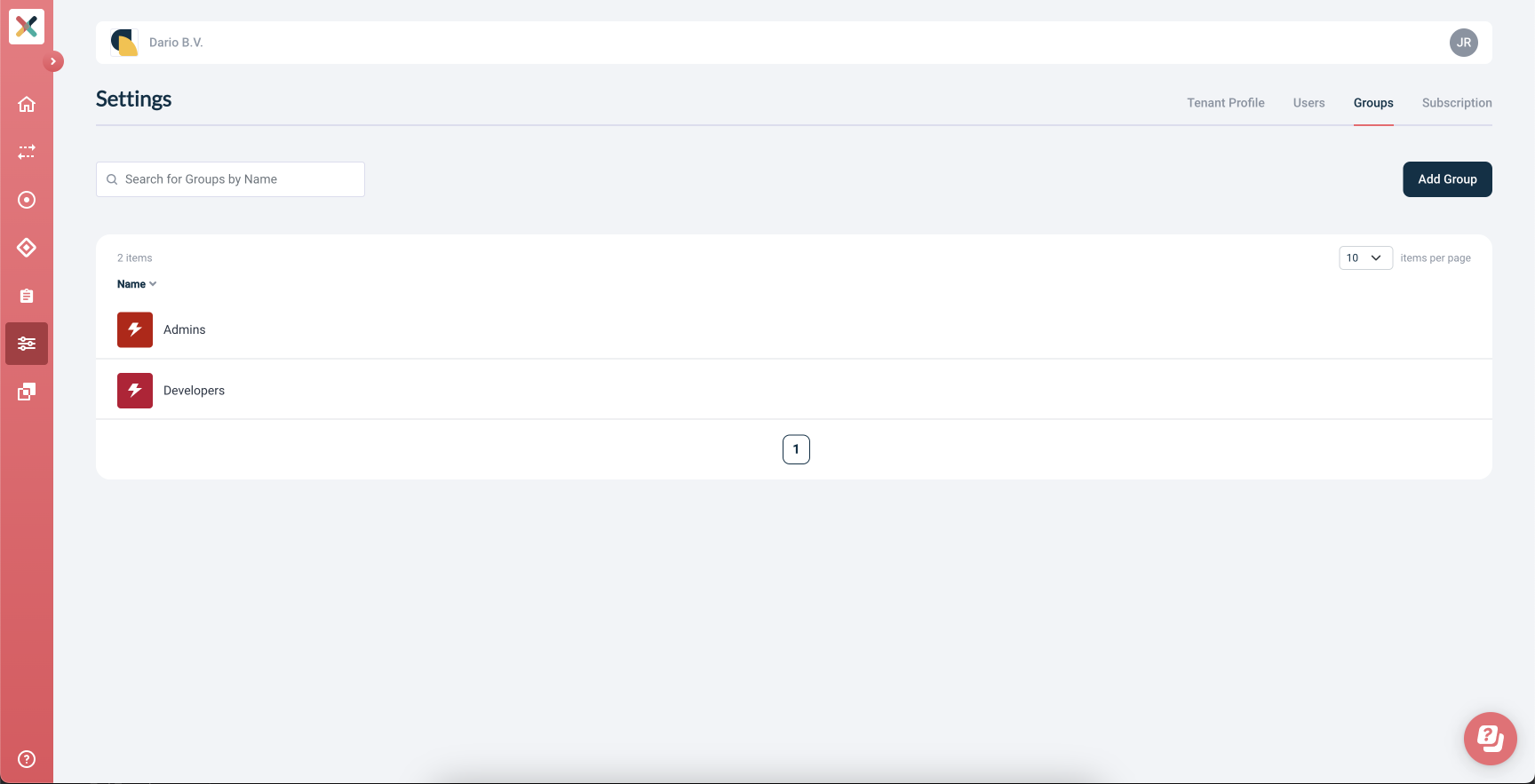
-
Click on the group you want colleagues to be assigned to
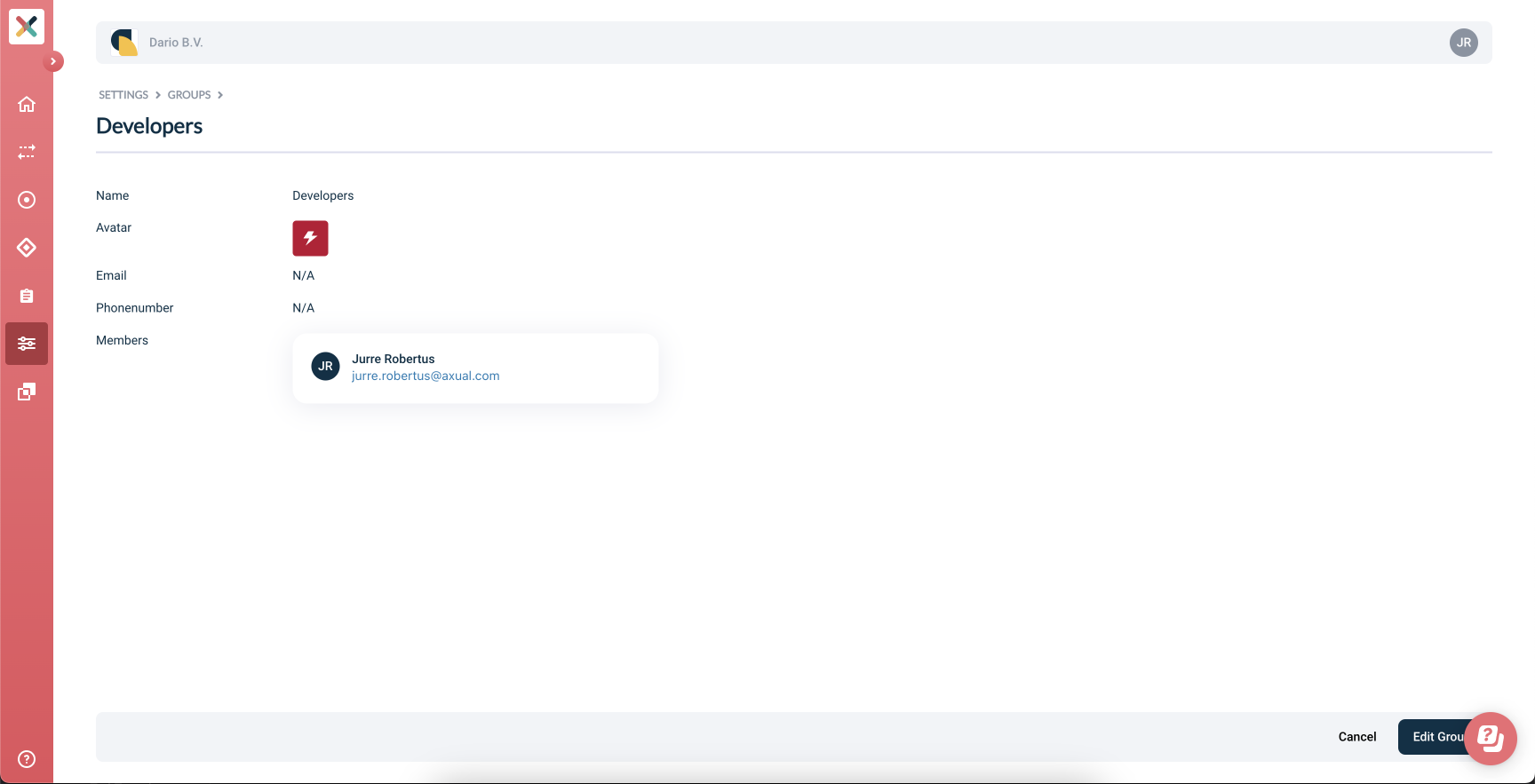
-
Click on Edit Group
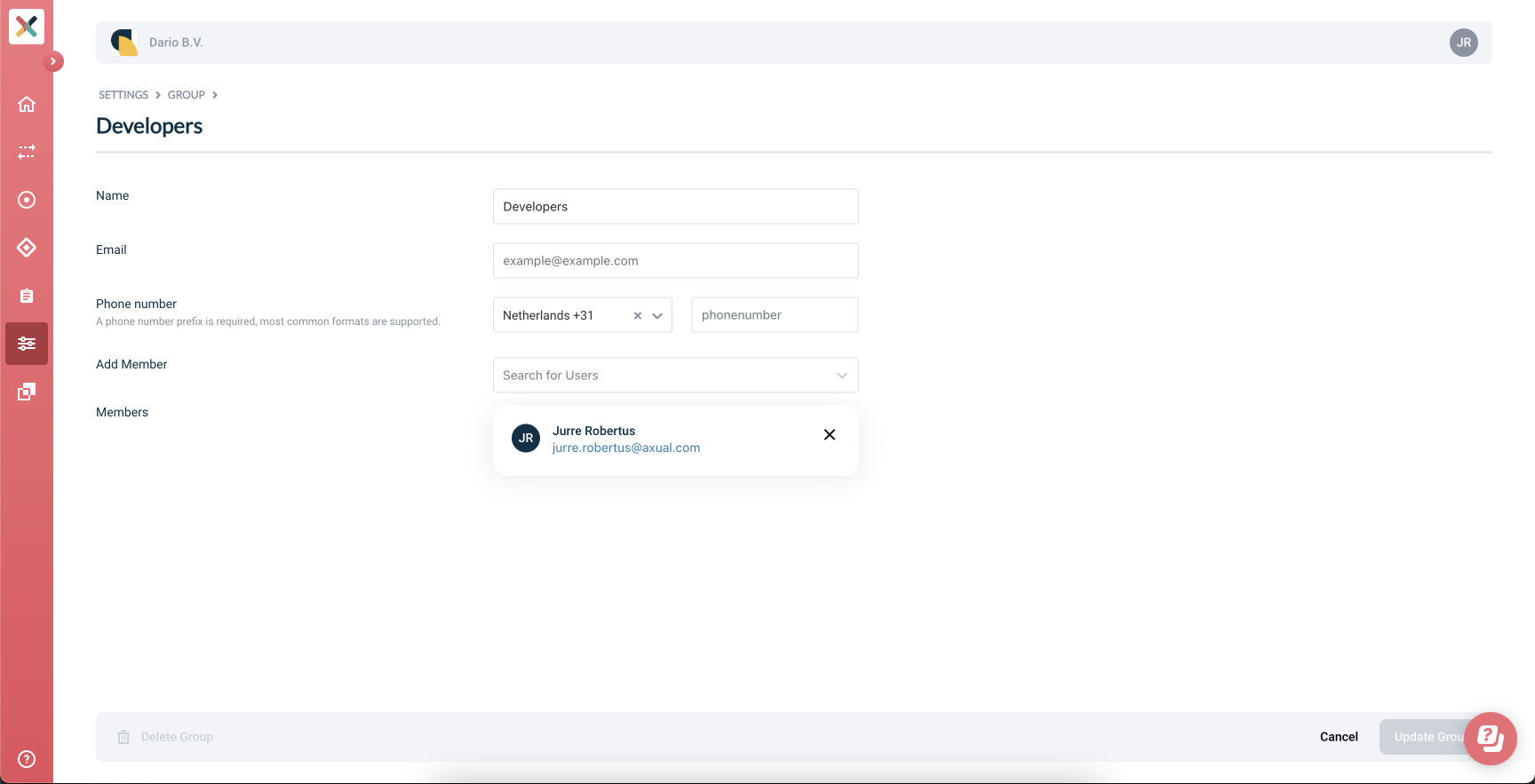
-
Choose the colleagues you want to assign to the group
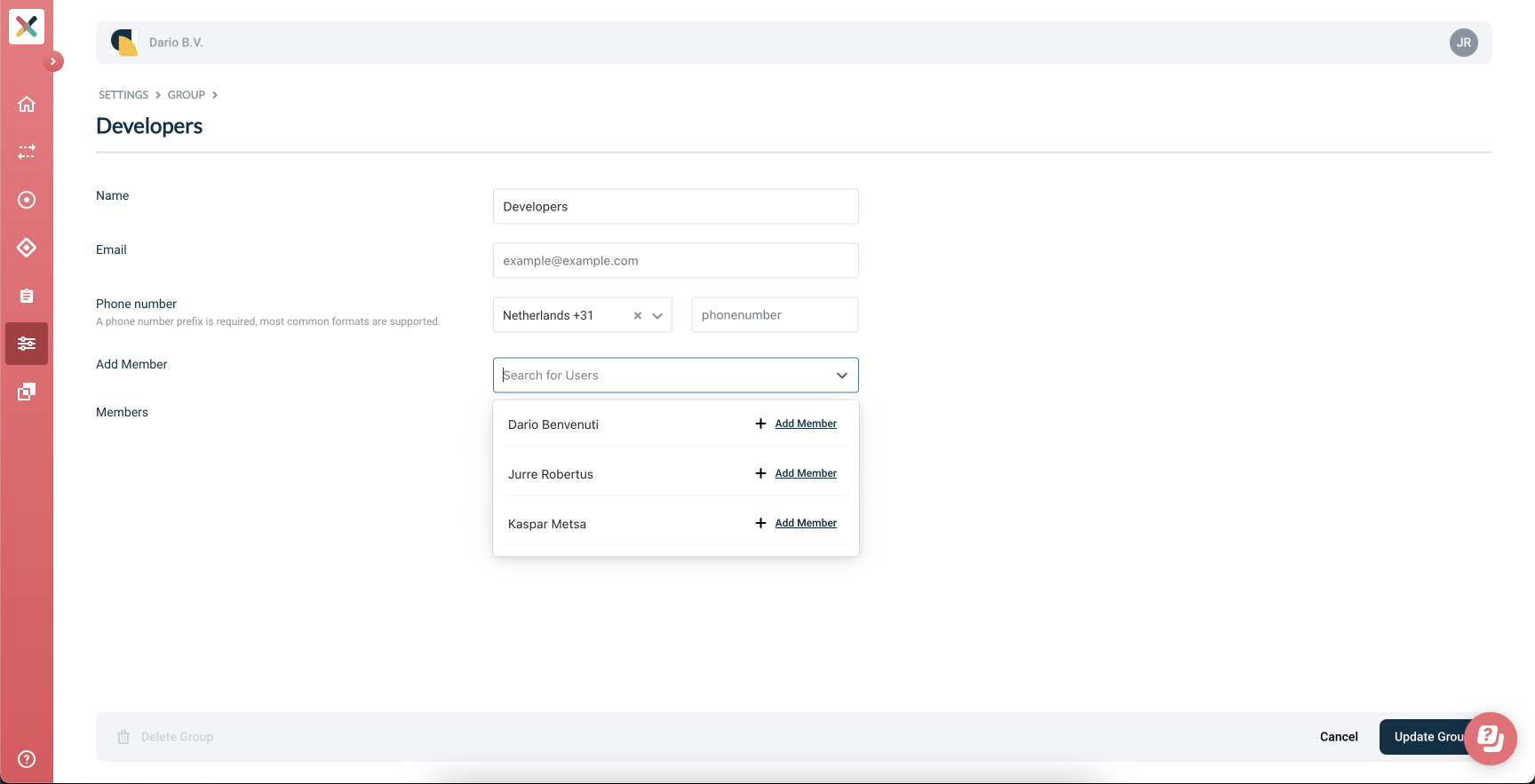
-
Click on Update Group
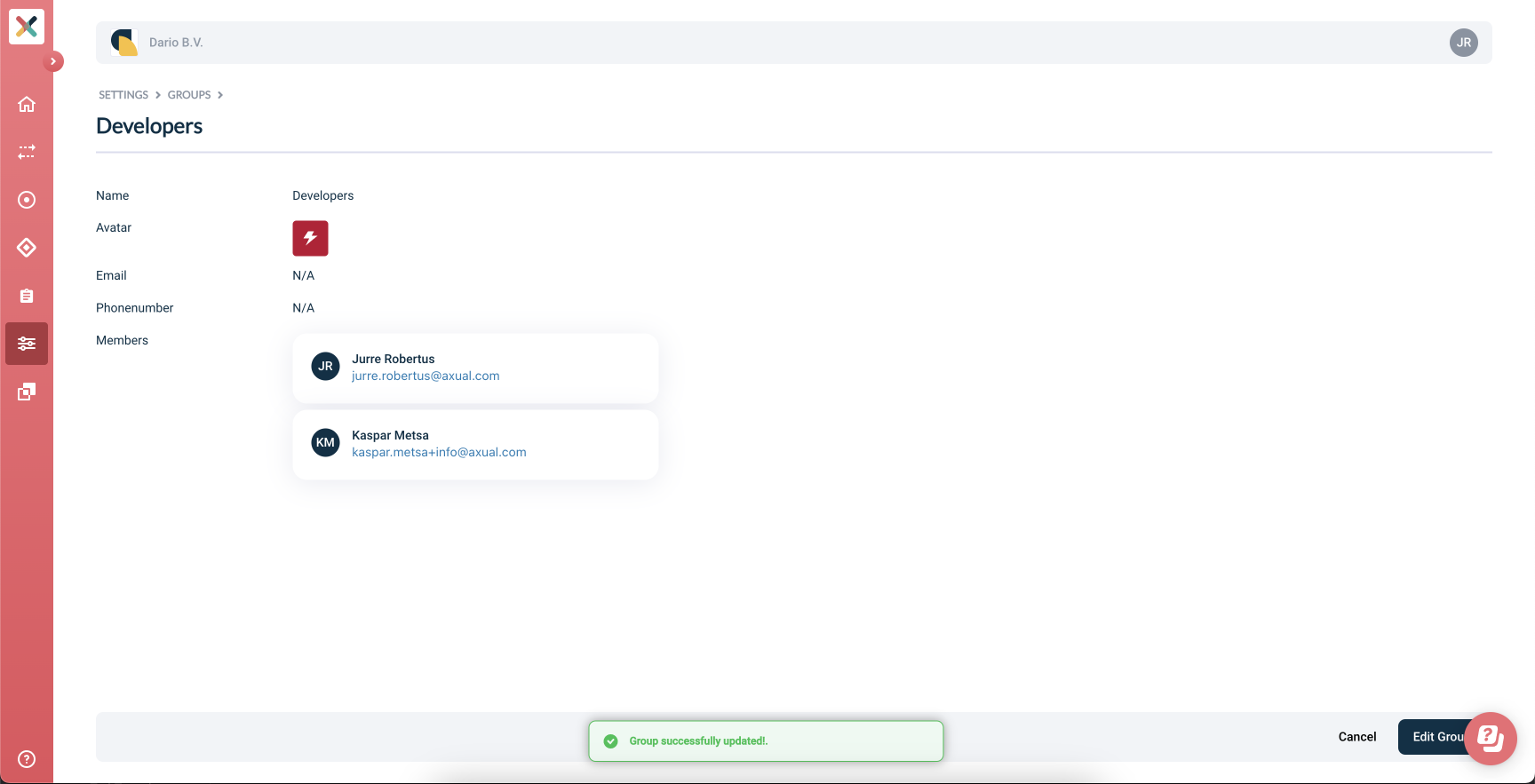
The users are now added to the group, and can modify the topic and application settings for every application and topic that the group owns.