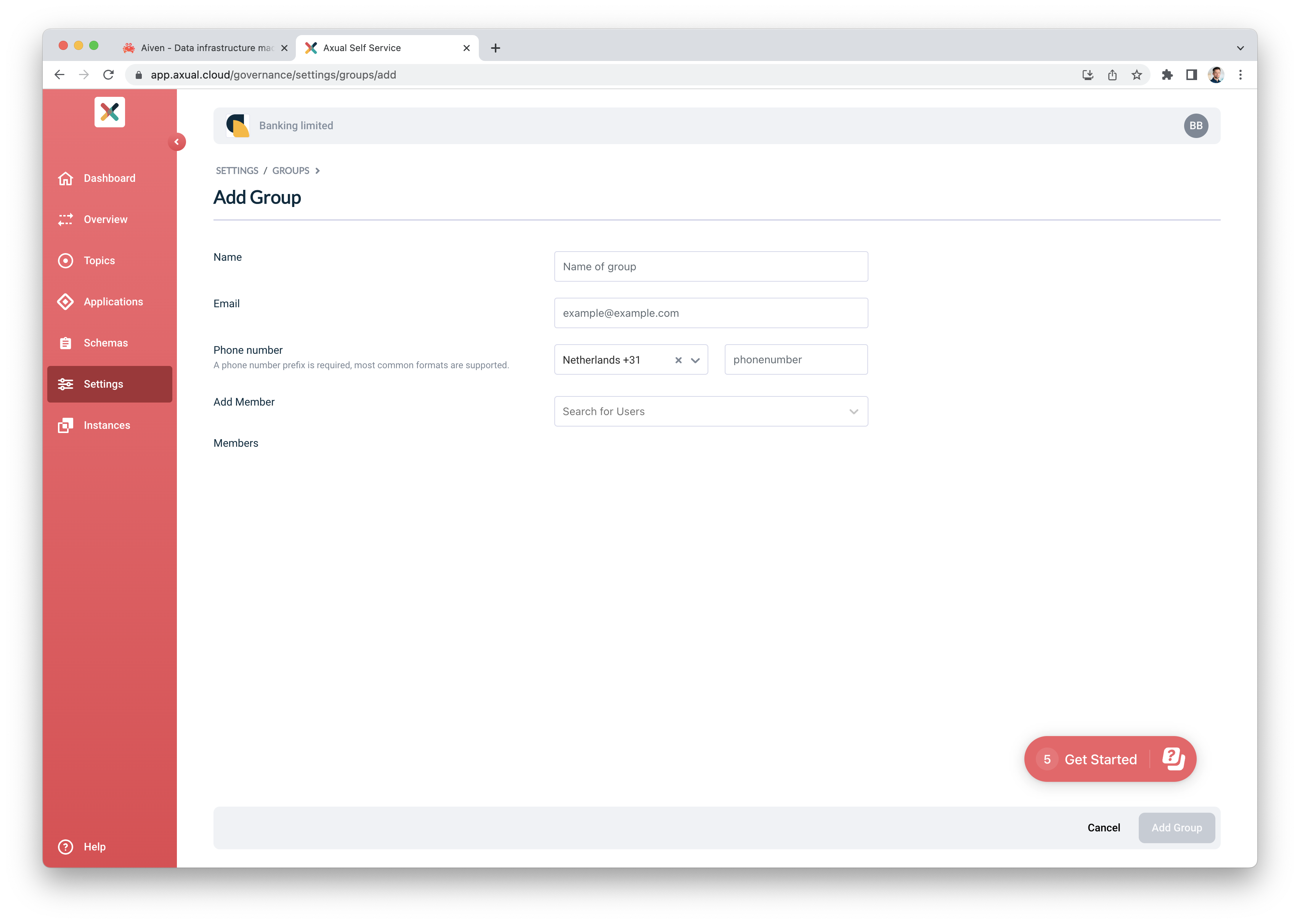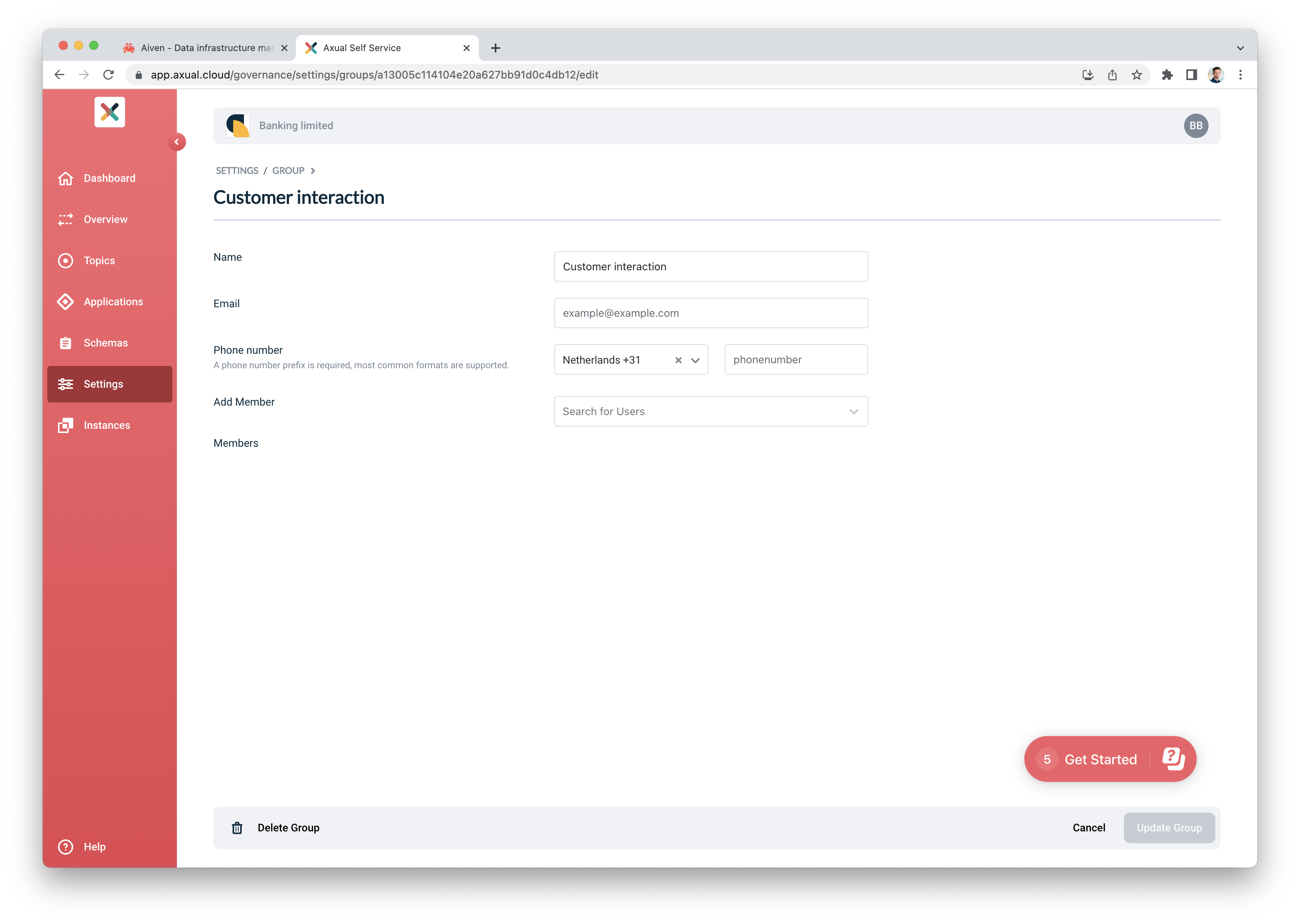Groups
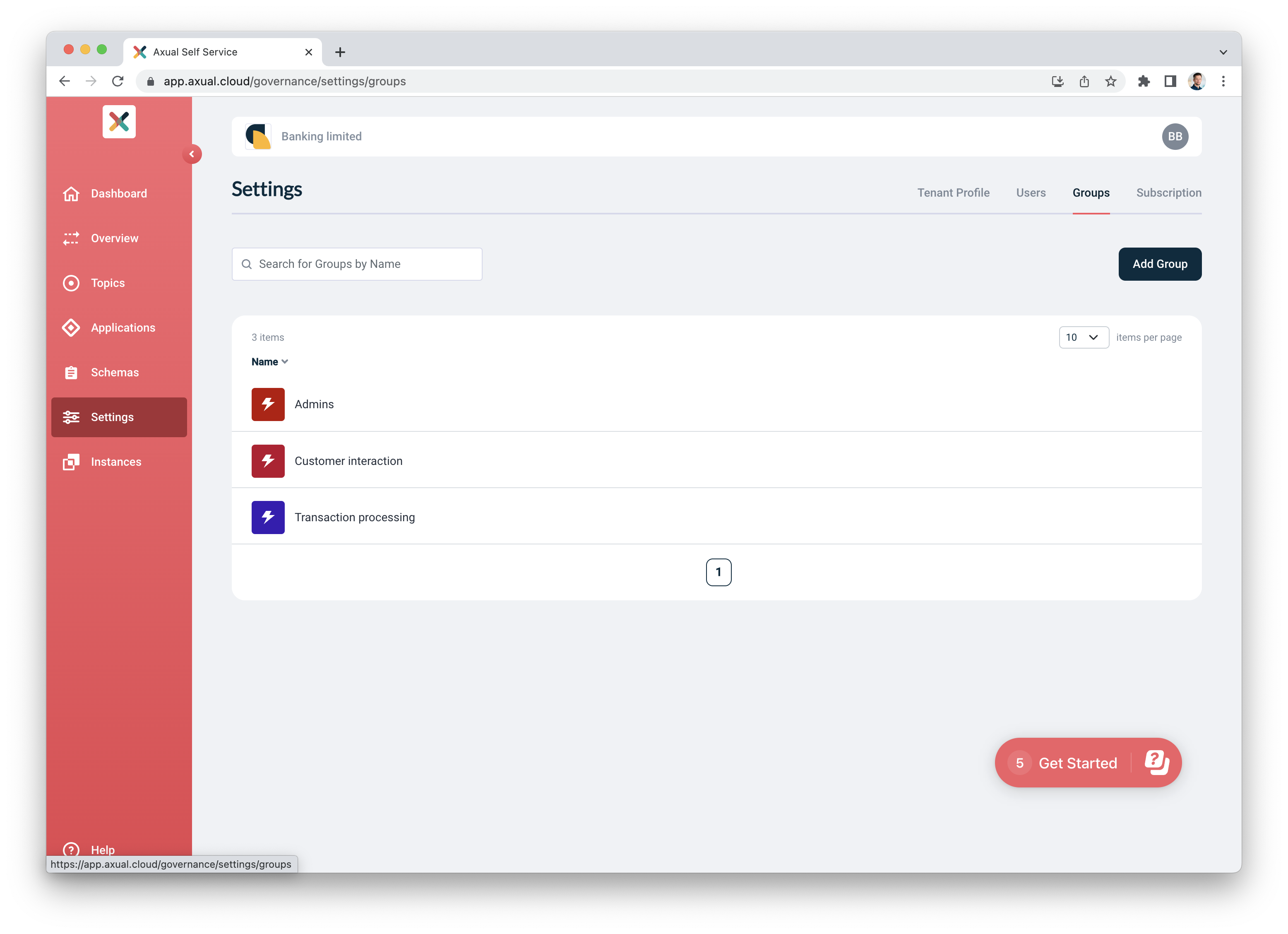
Purpose of this screen
The third tab in the top right corner is the groups tab. Here you can find an overview of all the groups associated with your tenant.
Screen sections
How to search
In the top left corner you will find a search bar. Here you can search for groups by their name.
Groups List
In the middle of the screen, you will find a list of all the groups. You can sort these groups by their name. The default amount of groups displayed is 10, you can change this by clicking on the dropdown menu in the top right corner.
Clicking on a group will open the Group Detail view
Add new group
In the top right corner of the screen you will find the button Add Group, if you click on this button, you will be able to add a new group. When you click, a new screen will open. This screen consists of five fields you can fill out.
-
Name, name of the group
-
Email, email of the group representative
-
Phone number
-
Drop down menu for the country code you want to use for the phone number
-
Phone number of the owner of the group
-
-
Add Members, a dropdown where you can add users as member to this particular group