Stream Browse (Messages)
Contents
Viewing Topic Messages
When you would like to see whether messages have ended up on the platform correctly, you can use Browse & Search. This functionality is found on the Topic Detail in the top right navigation.
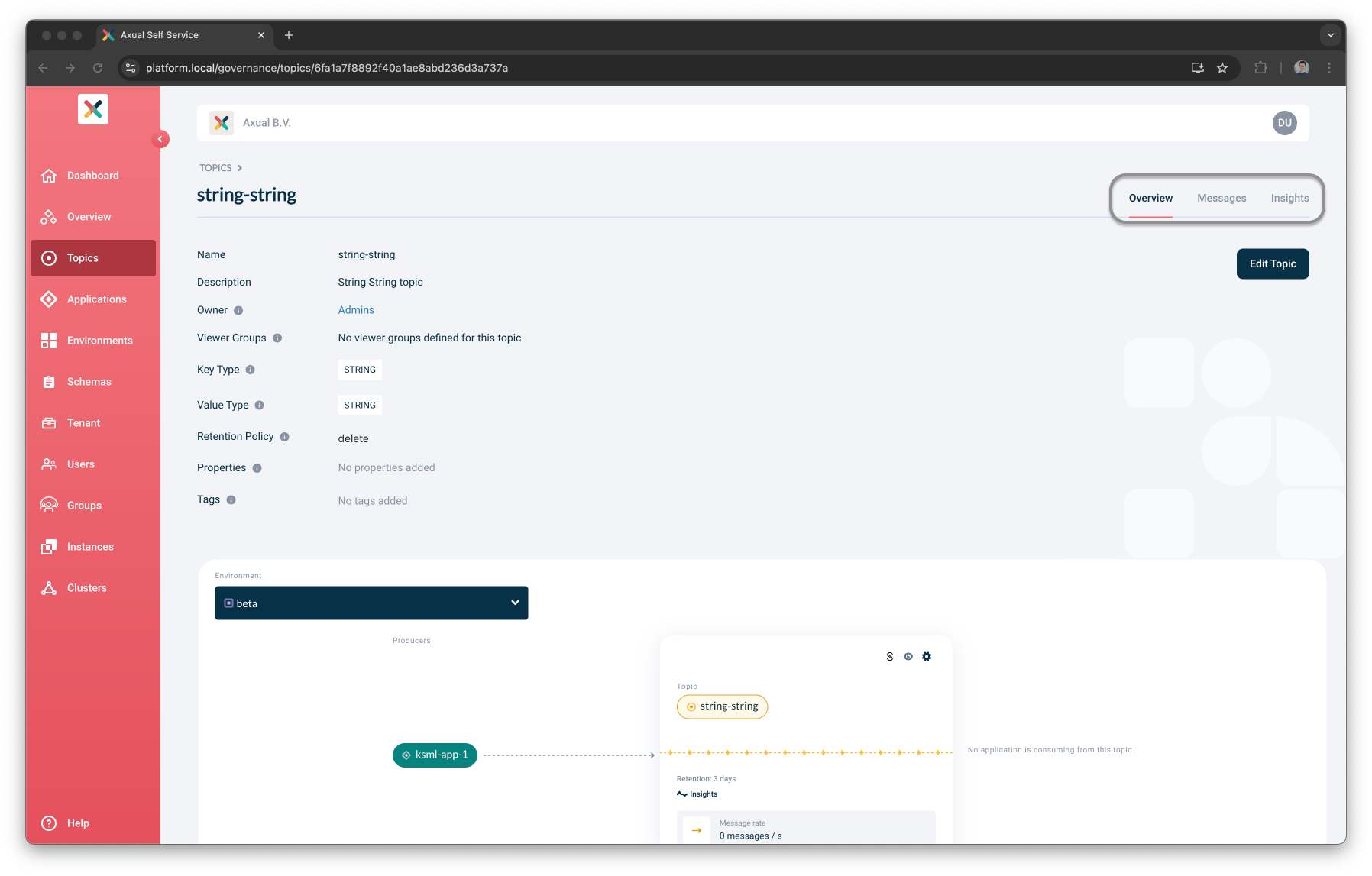
-
Open the Topic Detail page
-
Click Messages tab in the top right. The following menu will be shown
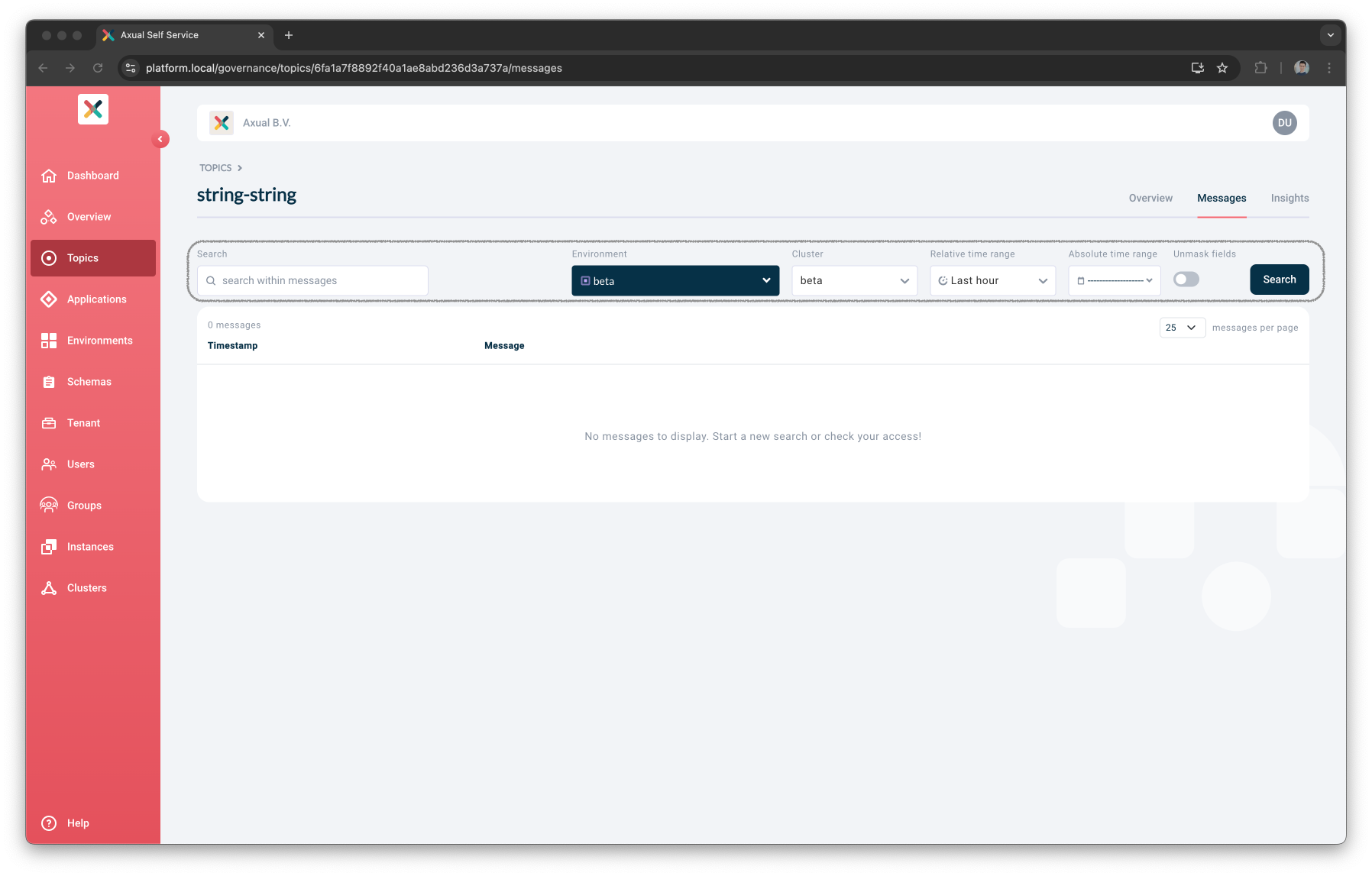
-
To browse a stream, change of the following filters
Environment,Cluster,Relative time rangeor use the default values. -
Click on the Search button to execute the search.
-
Optionally narrow down the search to a particular time window using absolute time range
-
Click Time range and select Timestamp from (default: last hour) and Timestamp to (default: now)
-
Choose how many results you want to see per page, by choosing a messages per page
-
Click Apply
-
-
Click the Search button to execute the search
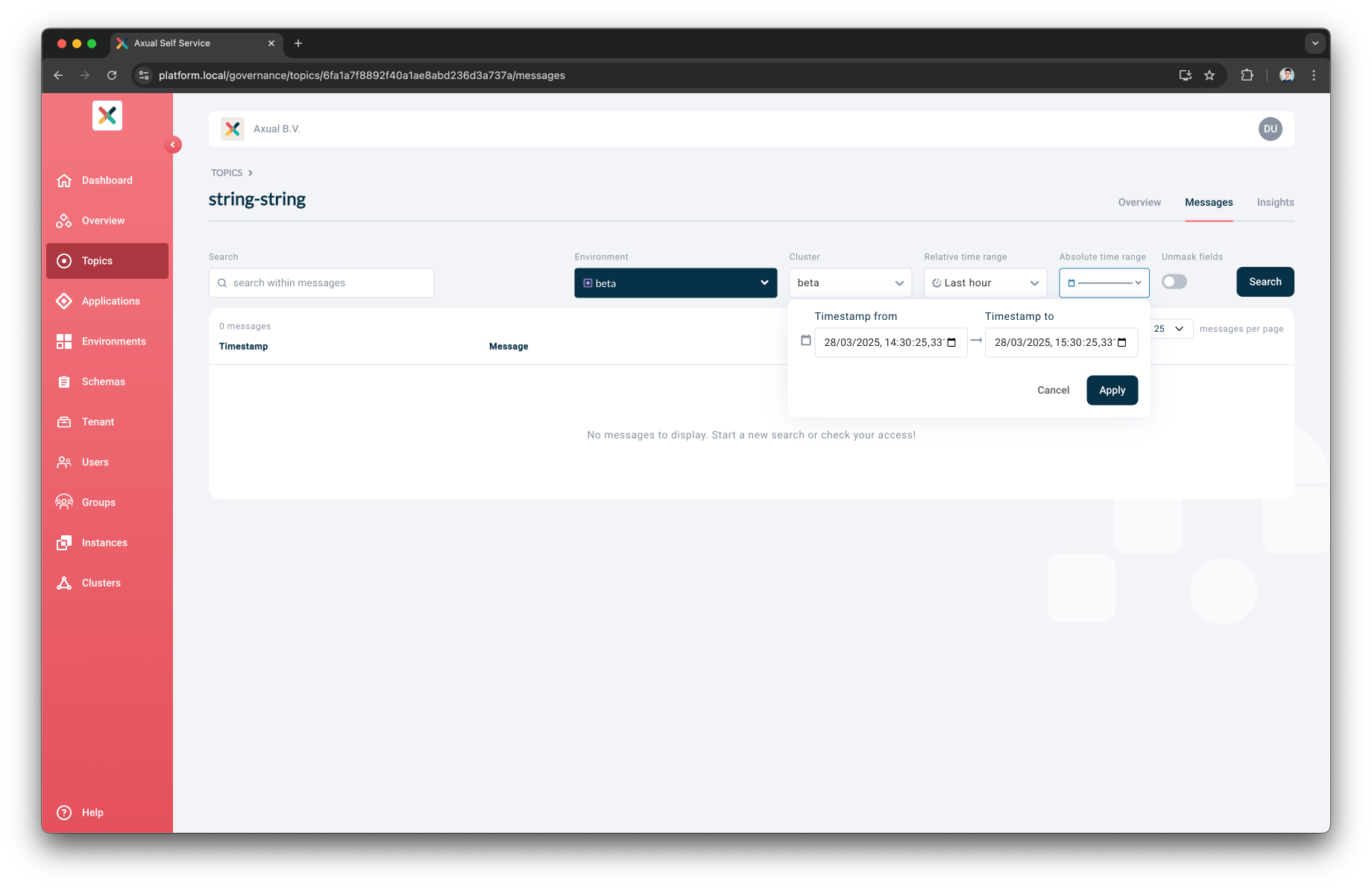
You can also search stream messages using the search input field. Type a keyword and hit Enter or click the Search button.
|
Providing there are messages available, you will then be shown your results in a paginated table view such as below.
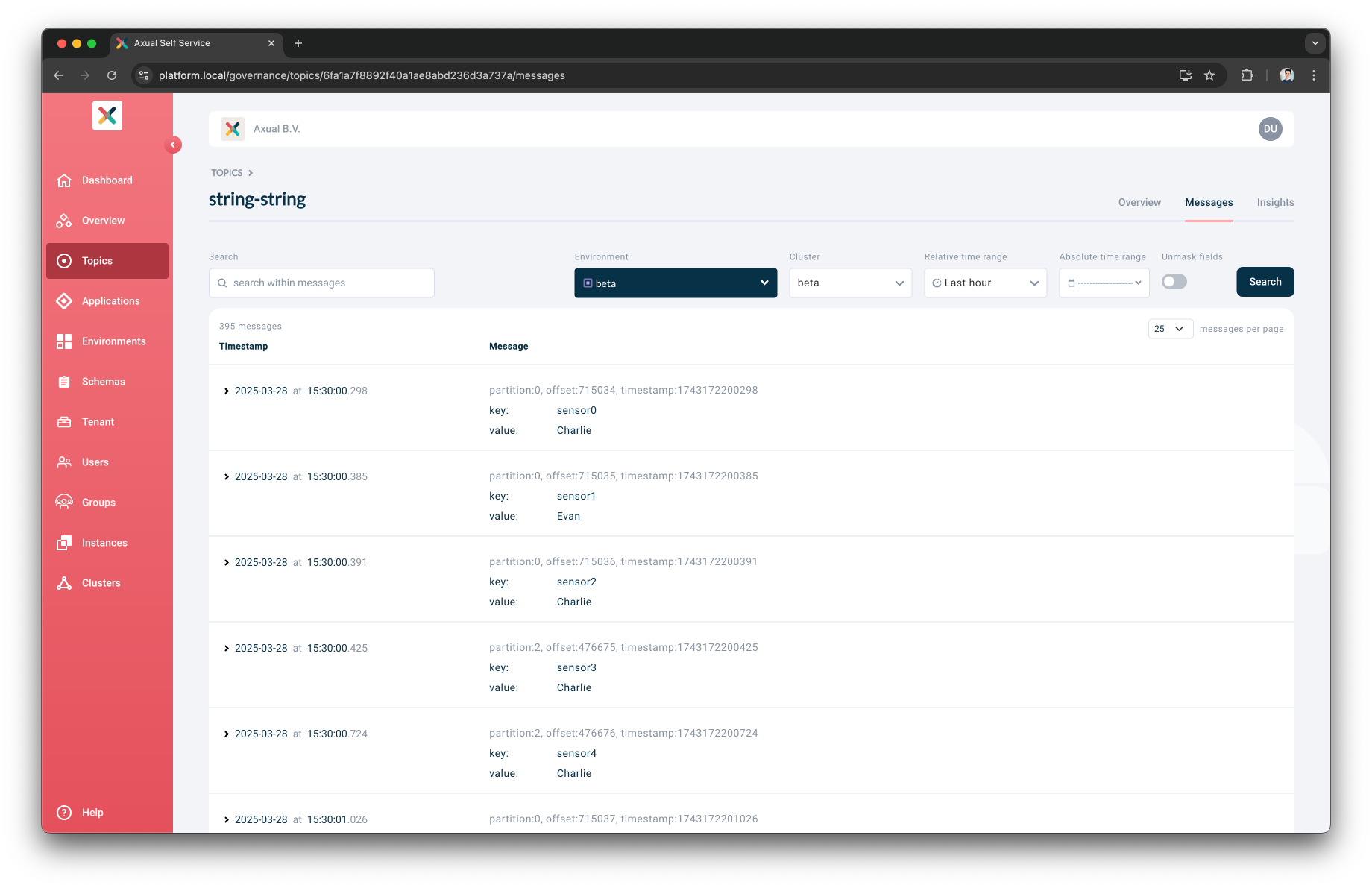
Every row shows:
-
Technical message details: technical details about the message, see also Technical message details
-
Key: the contents of the message Key
-
Value: the contents of the message Value
Click a row to expand the view and open a viewer that shows the full message details, for which you can expand or collapse individual fields.
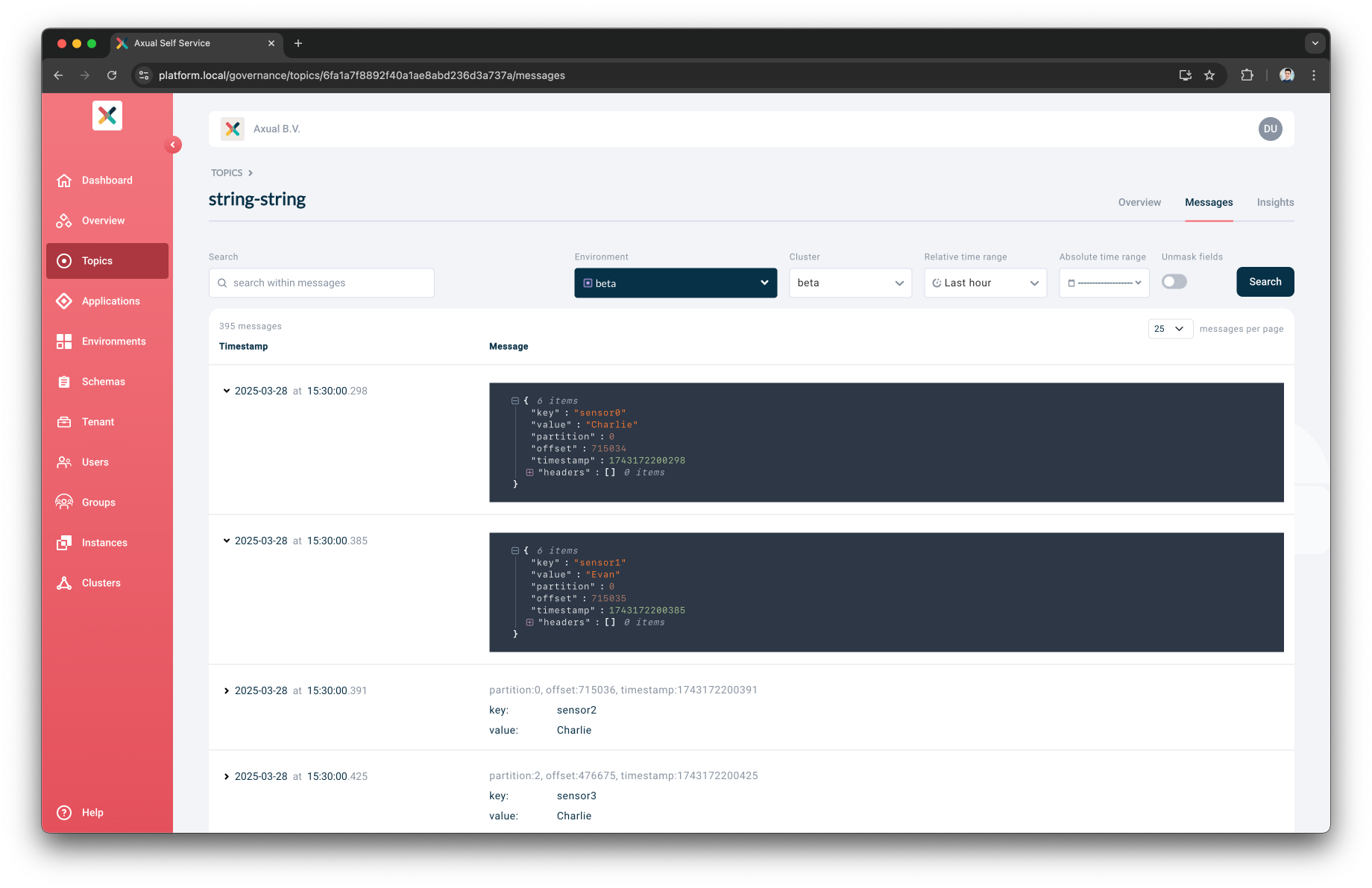
Controlling permissions to browse a stream
Tenant Admin can configure who can browse stream messages in an environment. This functionality is available when granular stream browse permissions are enabled for an instance.
| Granular Stream browse permissions are disabled in private environments and in public environments with the authorization issuer set to "auto". |
-
Visit the Topic Detail page and click on eye icon button inside the stream card.
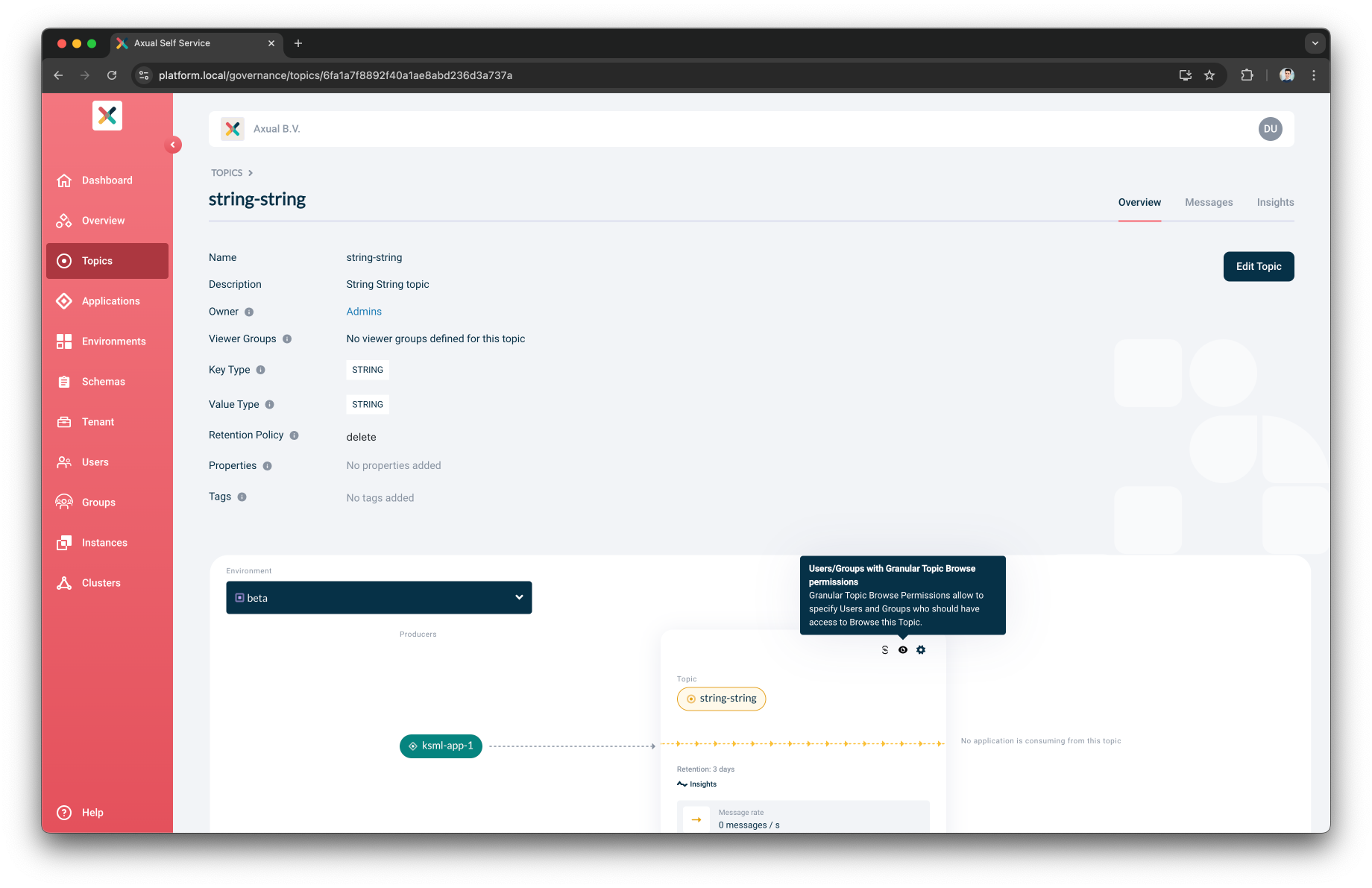
-
The stream-browse permission modal opens as below:
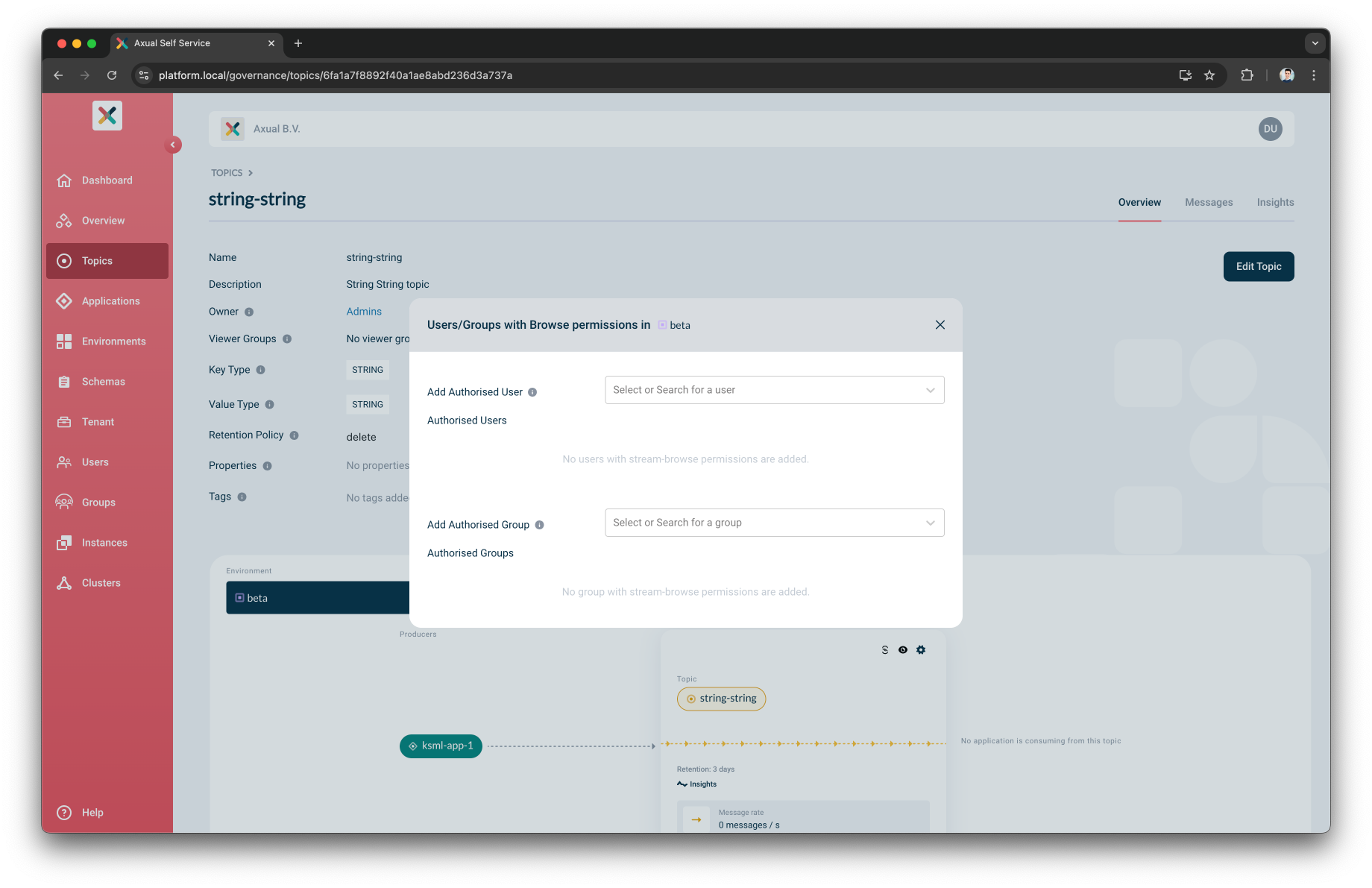
-
Search for a user or a group. The added users or groups are displayed below the search box.
-
To Revoke user or group access, click on the Cross icon. A modal will appear to confirm action. Click on Revoke access button to continue. Otherwise, click Cancel to go back.
| Topic owner group is always part of the browse permission group. |