Stream Browse (Messages)
Contents
Viewing Topic Messages
When you are producing data on a stream and you would like to see whether messages have ended up on the platform correctly, you can use Browse & Search. This functionality is found on the Topic Detail in the top right navigation.

-
Open the Topic Detail page
-
Click Messages tab in the top right. The following screen will be shown

-
To browse a stream, change of the following filters
Environent,Cluster,Relative time rangeor use the default values. -
Click on the Search button to execute the search.
-
Optionally narrow down the search to a particular time window using absolute time range
-
Click Time range and select Timestamp from (default: last hour) and Timestamp to (default: now)
-
Choose how many results you want to see per page, by choosing a messages per page
-
Click Apply
-
-
Click the Search button to execute the search

You can also search stream messages using the search input field. type a keyword and hit Enter or click the Search button.
|
Providing there are messages available you will then be shown your results in a paginated table view such as below.
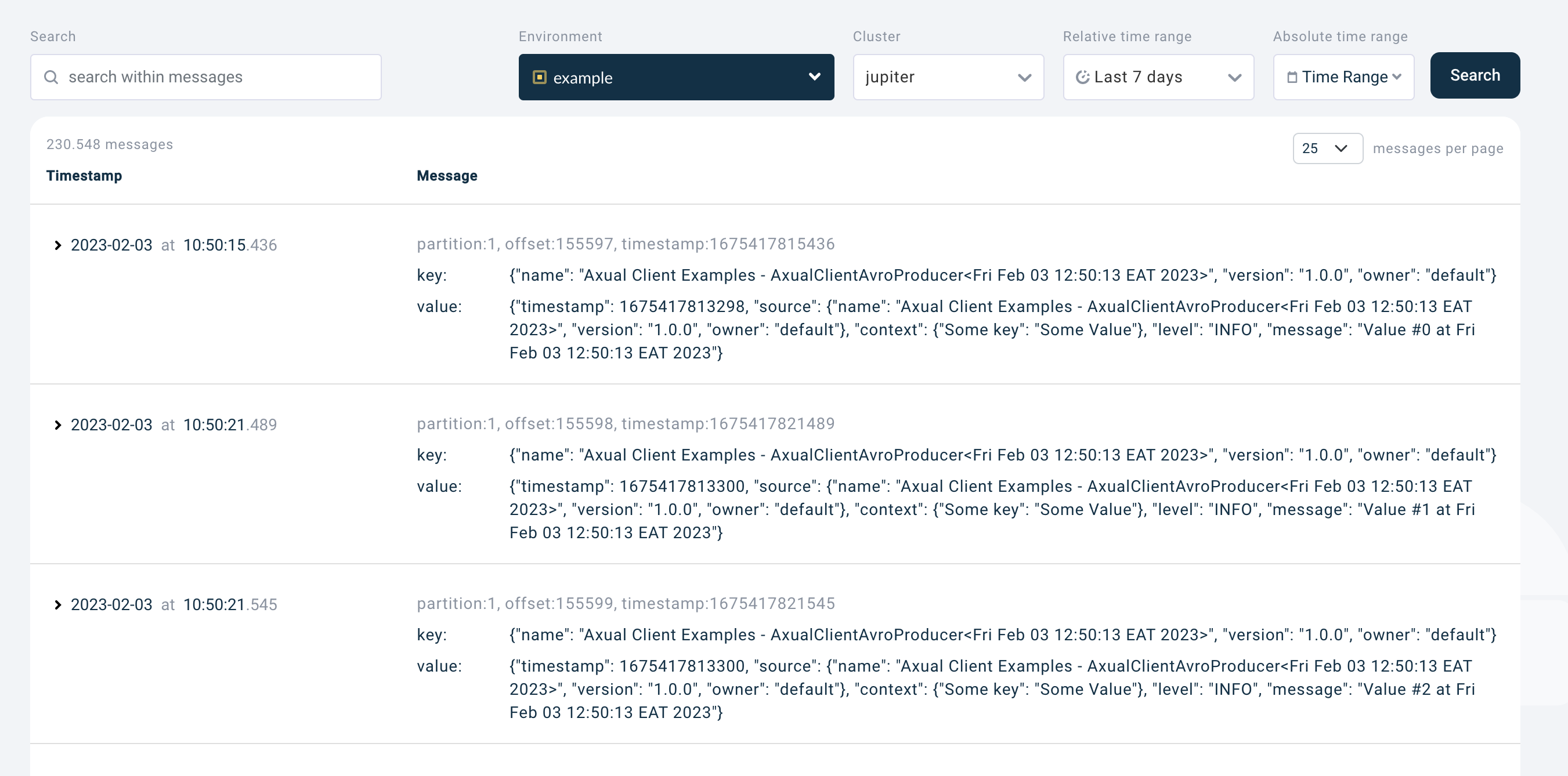
Every row shows:
-
Technical message details: technical details about the message, see also Technical message details
-
Key: the contents of the message Key (abbreviated with an ellipsis)
-
Value: the contents of the message Value (abbreviated with an ellipsis)
Click a row to expand the view and open a viewer that shows the full message details, for which you can expand or collapse individual fields.

Controlling permissions to browse a stream
Tenant Admin can configure who can browse stream messages in an environment. This functionality is available when granular stream browse permissions is enabled for an instance. See Enabling Granular Stream Browse Permissions For An Instance
| Granular Stream browse permissions are disabled in private environments and in public environments with the authorization issuer set to "auto". |
-
Visit the Topic Detail page and click on eye icon button inside the stream card.
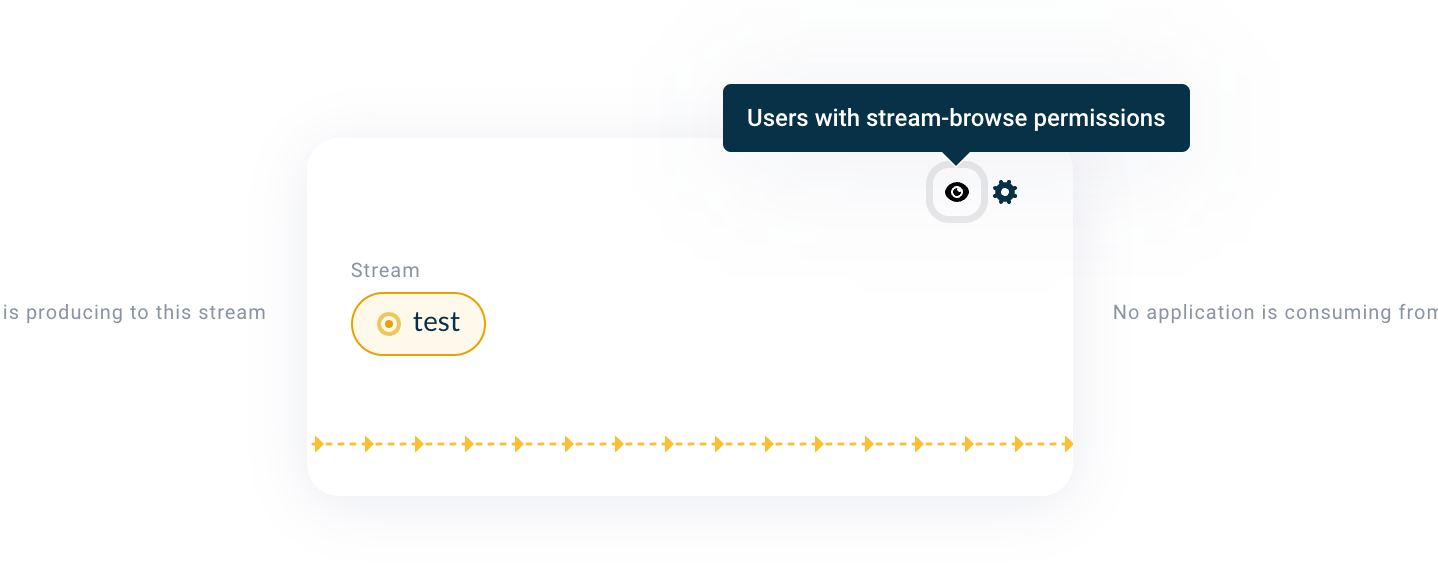
-
The stream-browse permission modal opens as below:
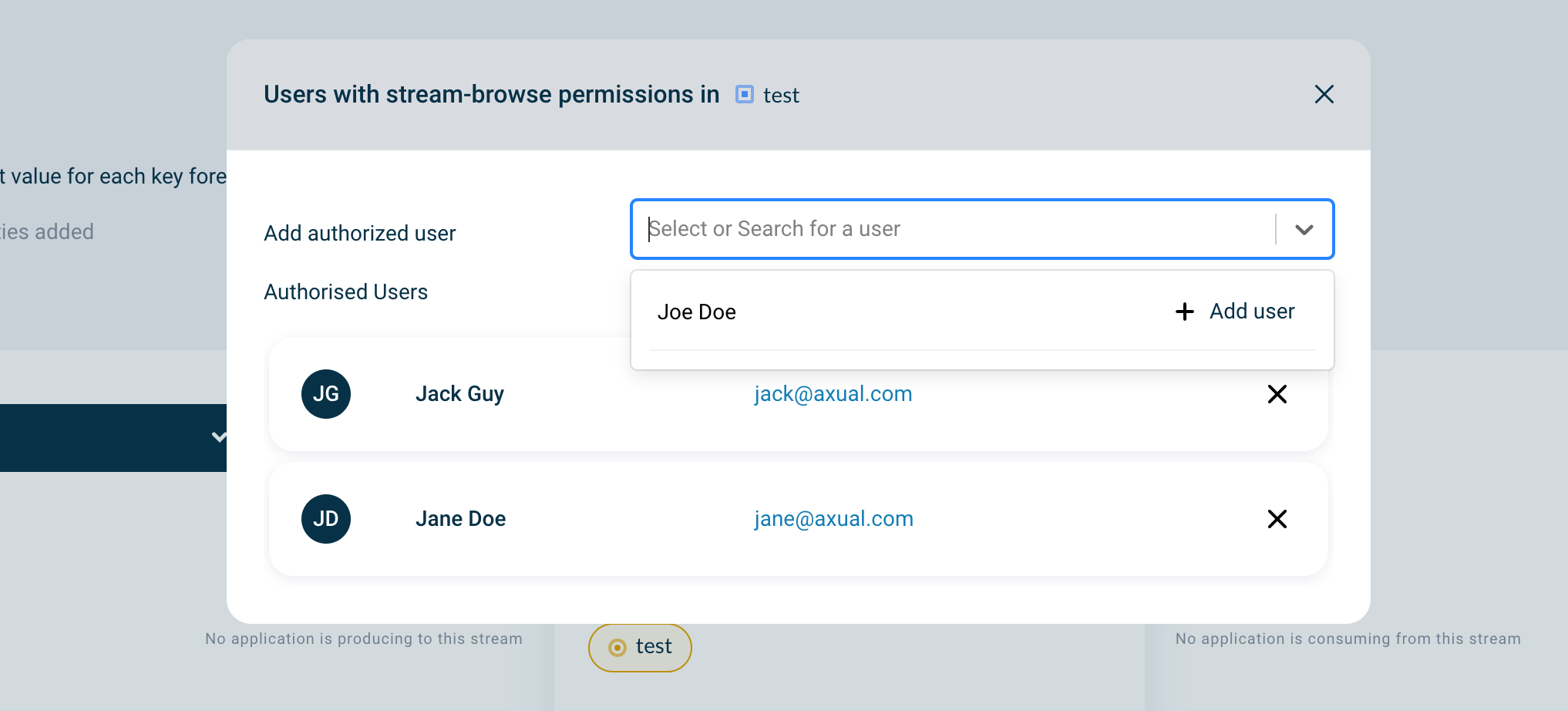
-
Search for a user and add user. The added user is displayed below the search box.
-
To Revoke user access, click on the Cross icon. A modal will appear to confirm action. Click on Revoke access button to continue. Otherwise, click Cancel to go back.