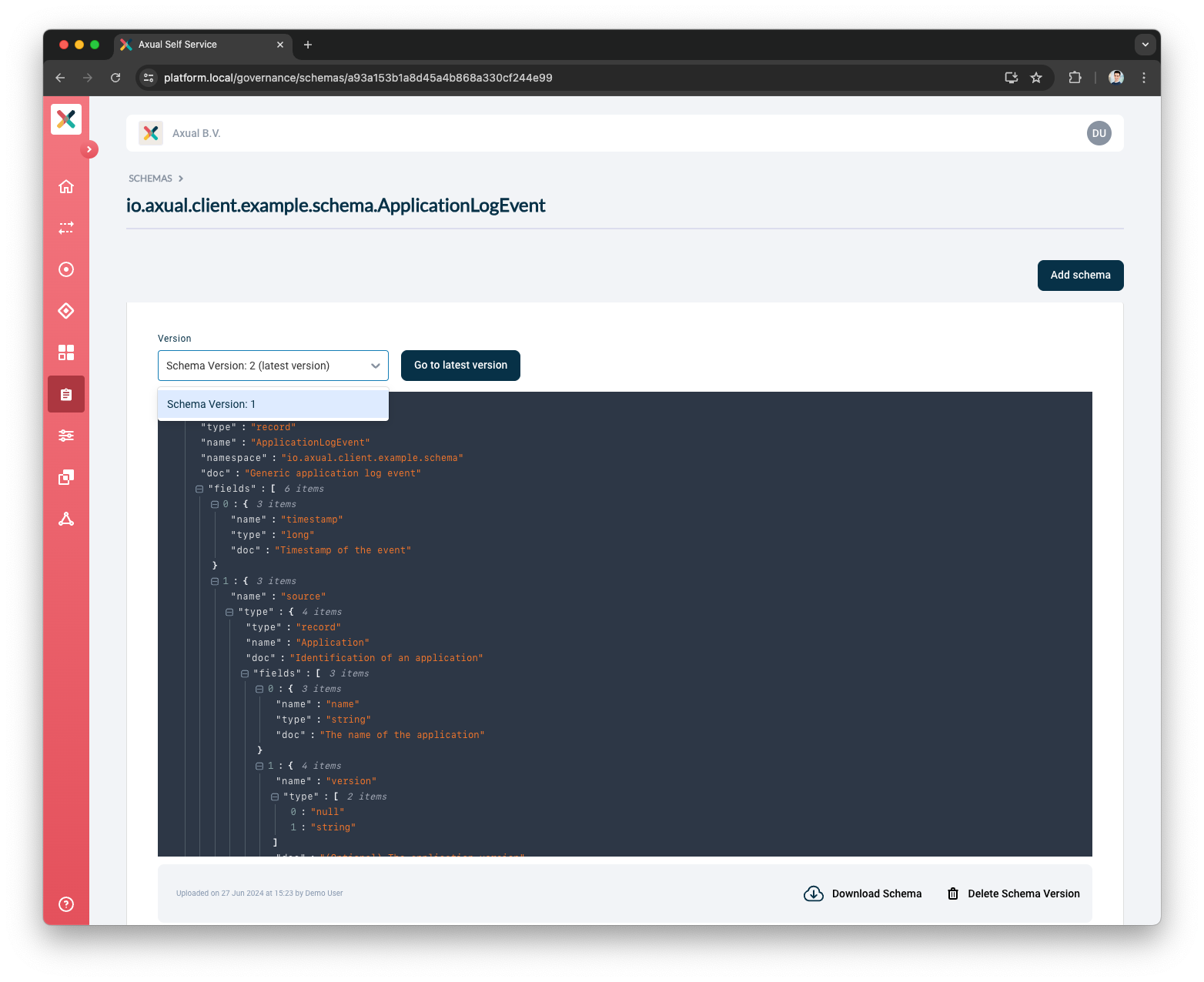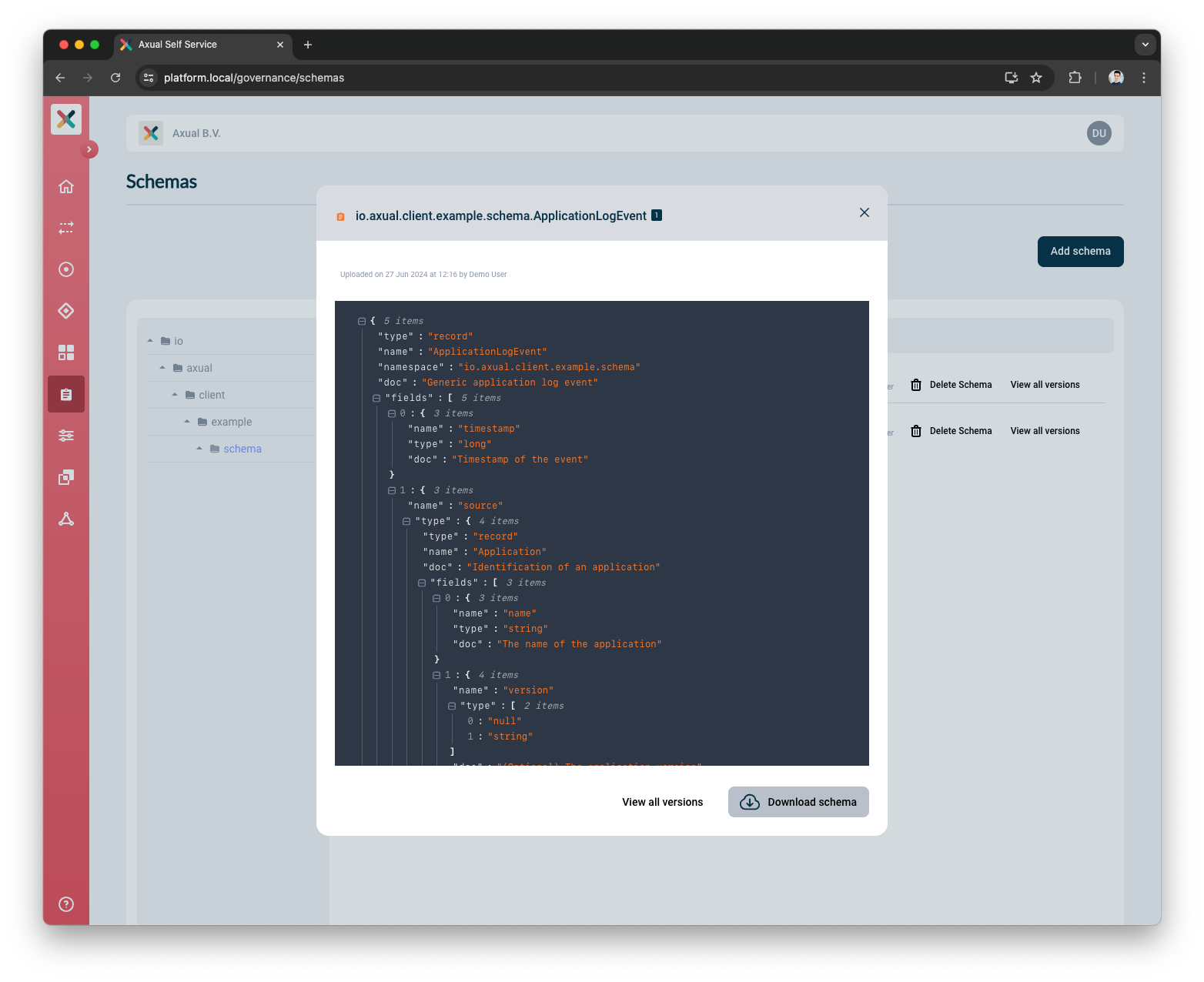Schema Management
Uploading a Schema
Axual currently supports two types of schemas AVRO and as of Axual 2024.2 Protobuf. To use Protobuf the Instance Cluster needs to be configured with Apicurio Schema Registry.
|
Make sure the uploaded schema is used in the Producer / Consumer application in the exact same form. If you are uploading a schema that has no references to other schemas, you can upload the avsc file, or if you are uploading a schema that has references to other schemas, you can upload the compiled schema file. If you use a plugin such as the avro-maven-plugin for schema maintenance, make sure to upload the source schema files. |
-
Visit the schema page and click on Add Schema button
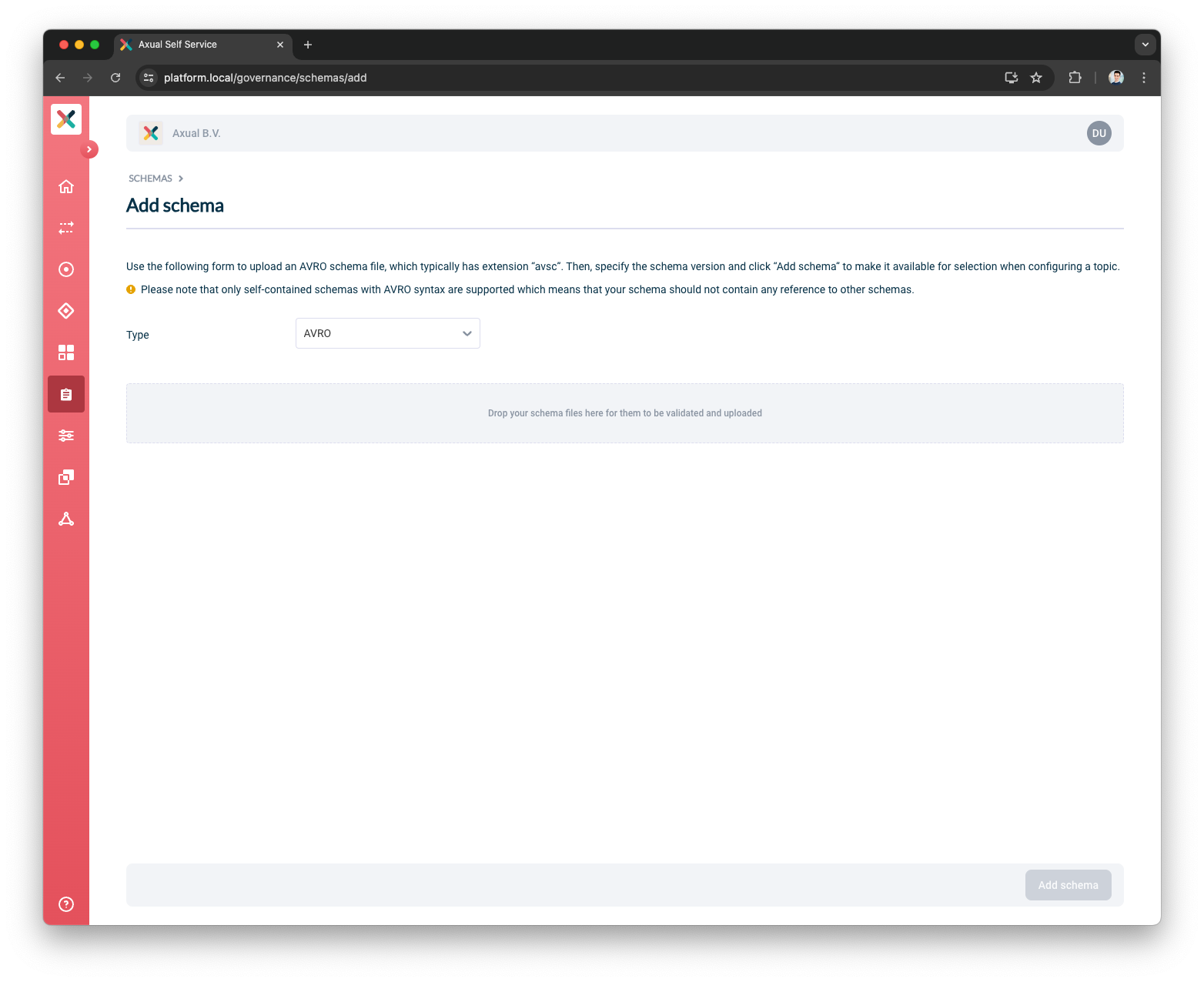
-
Change the schema type accordingly to the schema you are uploading
-
-
Upload the schema as a text file (
.avscor.protoformat). The schema syntax will be validated as soon as the file has been uploaded. -
Add the version for the schema
-
Click Add schema
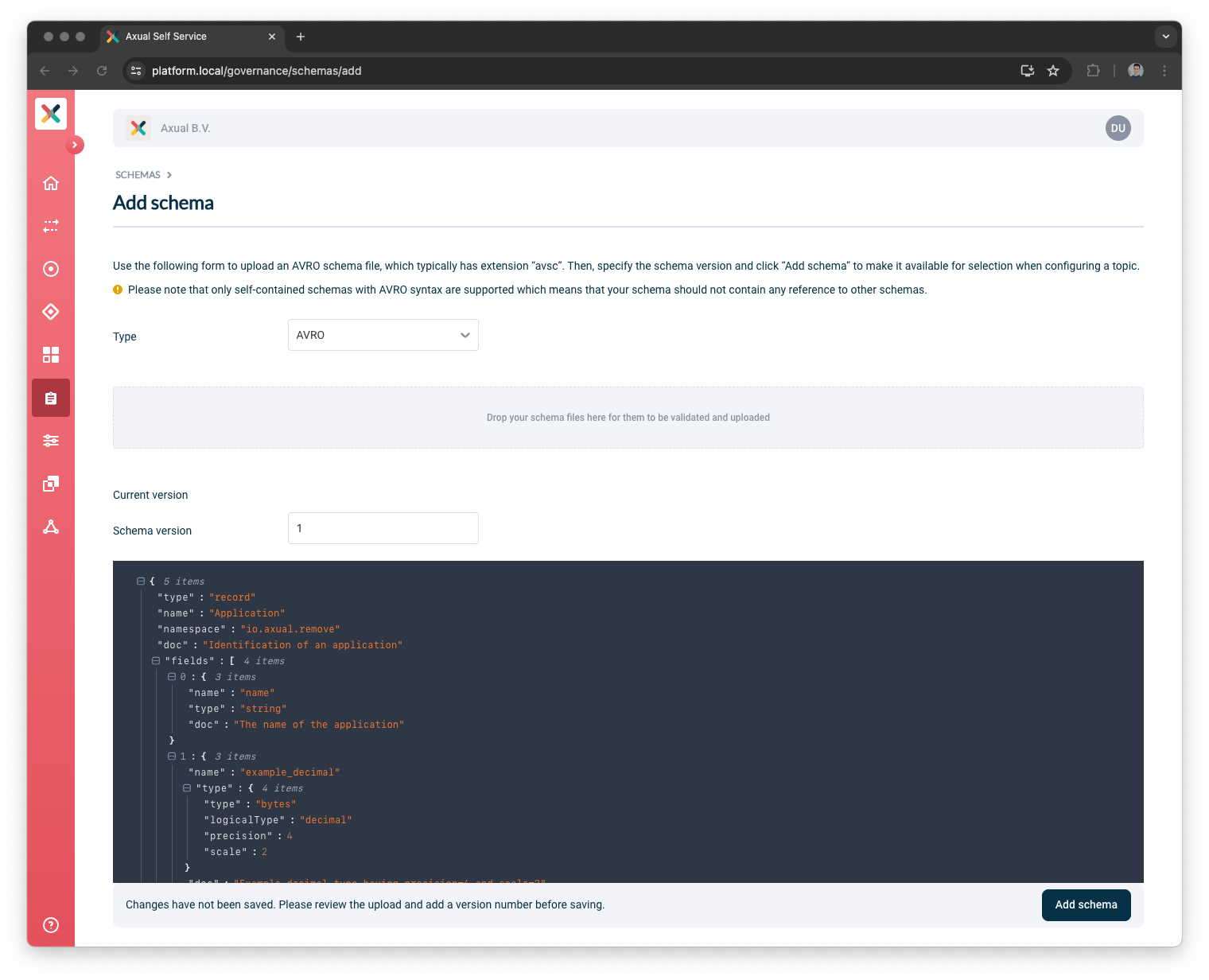
|
Any authenticated user can upload a schema for their tenant. |
Error scenarios
Duplicate schema
An attempt at uploading a duplicate schema for a tenant is rejected with an error message containing the duplicated version as shown below:
+ image::self-service/schema-duplicate.png[Duplicate schema,role=noborder,width=80%,align="center"]
Incompatible schema
In some situations, you want to force the use of an incompatible schema.
As of Axual 2021.3 version, it is possible to force-apply a schema.
When selecting an incompatible schema, the following modal is shown.
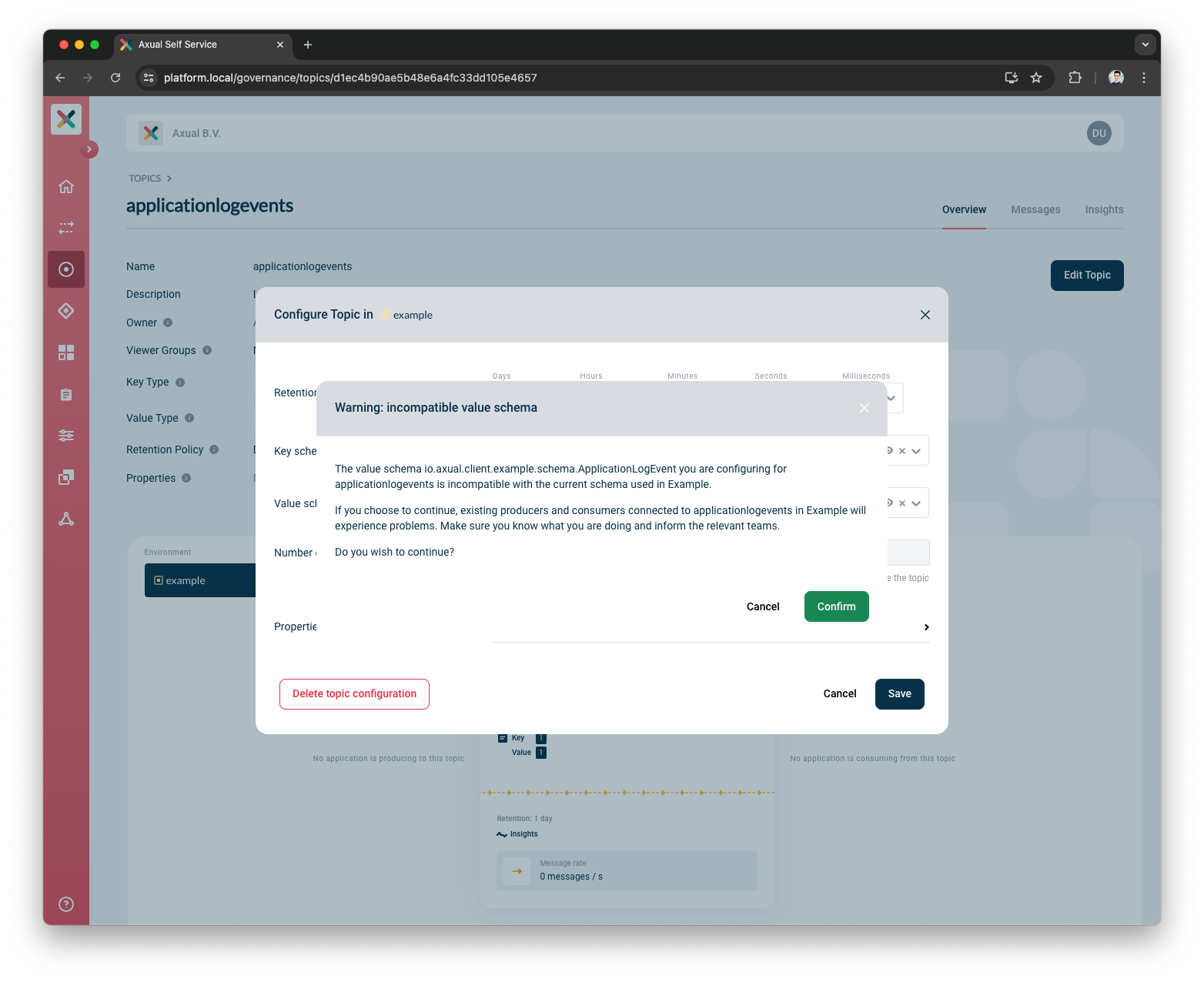
Click "Confirm" if you want to force updating the schema to the incompatible one.
| make sure to inform anyone who is using your topic, especially in an acceptance or production environment |
Viewing and Downloading Schemas used on a topic
Viewing a Schema
-
Visit the schema page
-
On the left column of the page, the schemas are grouped into namespaces/packages with a folder icon. Click on a group to expand it.
-
The schemas and its type are displayed on the right column.
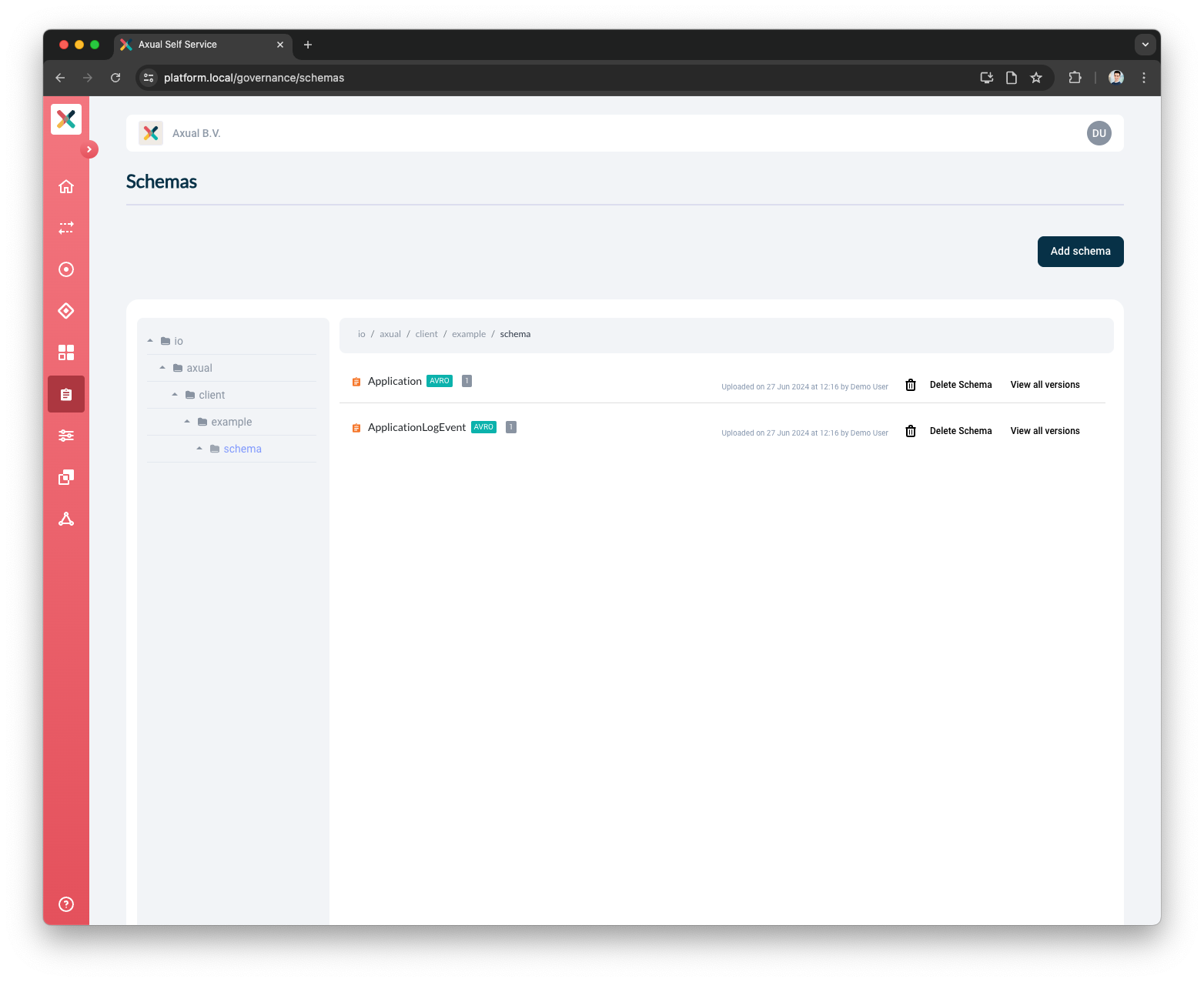
-
Click on the file to view the Schema
-
A modal will open displaying the content of the Schema
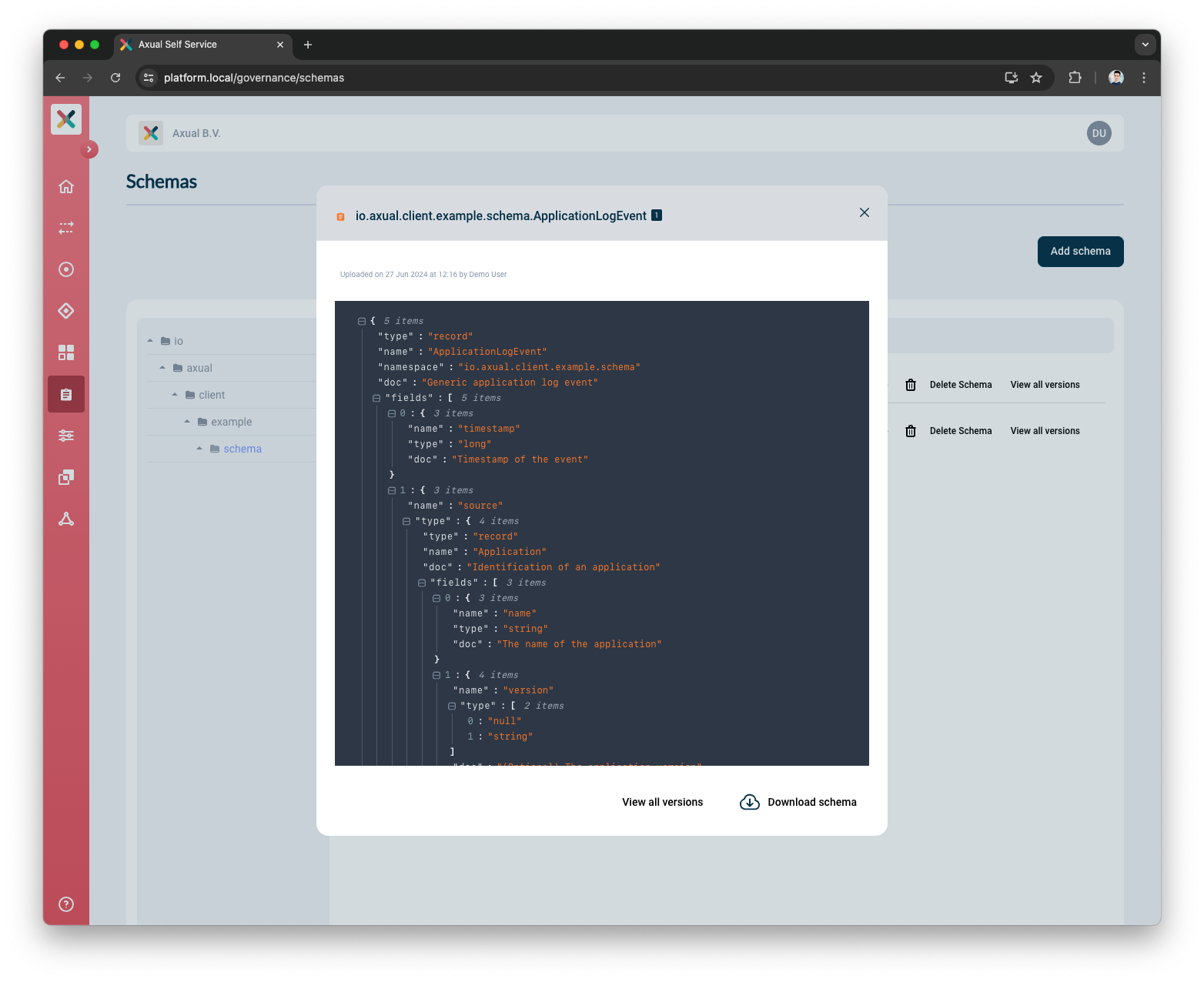
You can also view a schema from the Topic Details page.
-
On the topic card, there is a schema section.
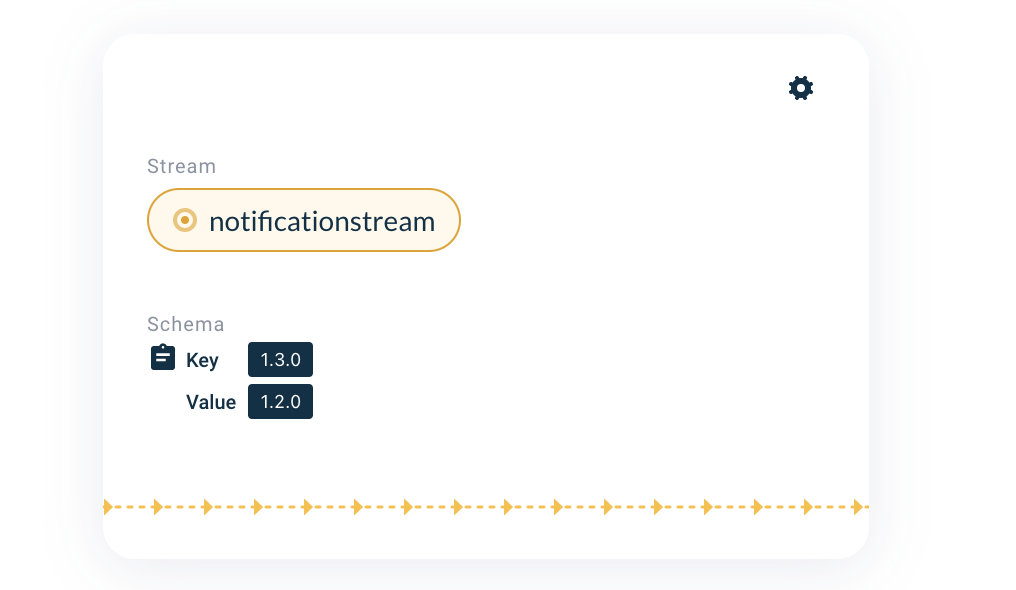
-
Click on the version number of the schema.
-
You will be presented with the schema