Topic Authorizations
Contents
Authorizing Topic Access
Authorizing a topic access request can be done both through the dashboard and the topic detail page:
-
Visit the dashboard page.
-
Find the application that has requested access to the topic. Also verify the environment where request needs to be approved.
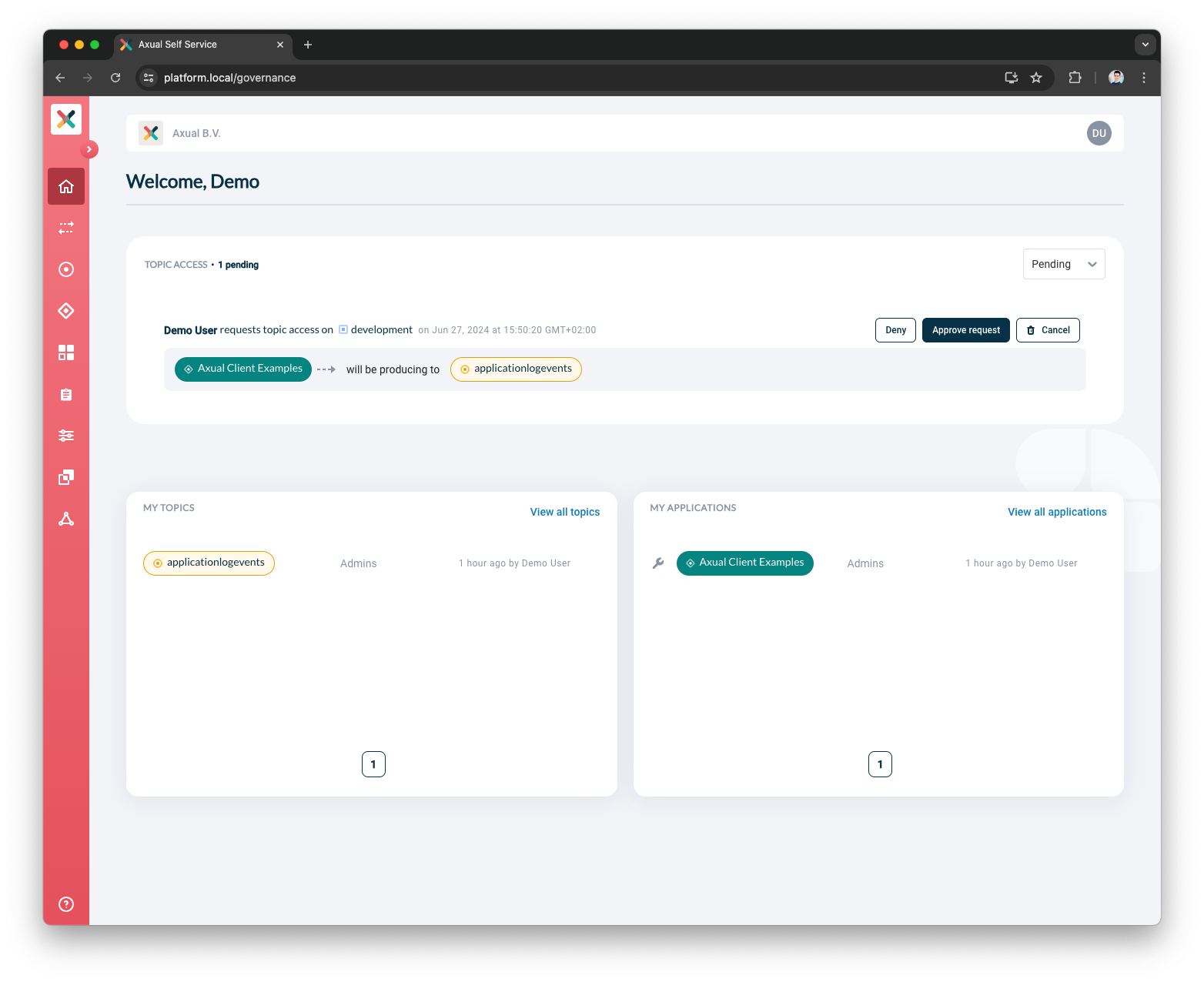
-
Click the Approve request button. A confirmation popup appears verifying that the request was approved.
-
The application ACL will be authorized to allow access to your topic.
Authorizing an application to access a topic can also be done from the topic’s detail page:
-
Search for your topic and visit the topic detail page.
-
Scroll down to the section with a tab titled Pending requests.
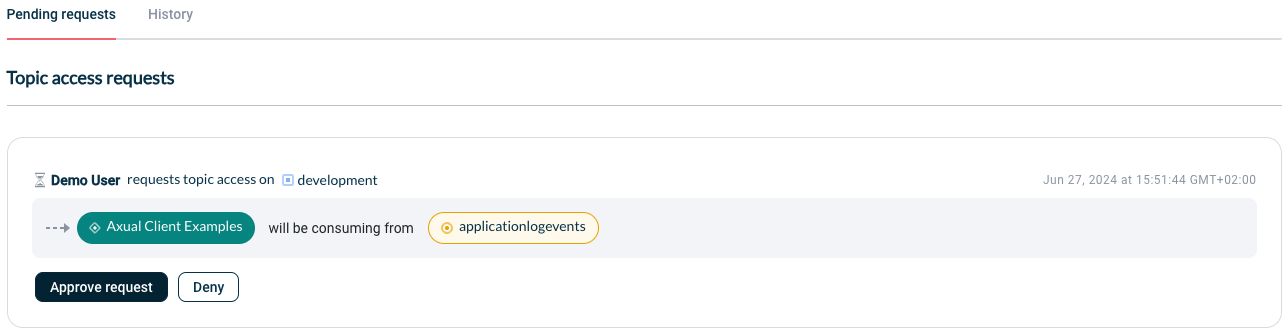
-
Find the application that has requested access to the topic. Also verify the environment where request needs to be approved.
-
Click the Approve request button. A confirmation popup appears verifying that the request was approved.
-
The application ACL will be authorized in Axual Cloud cluster to allow access to your topic.
-
The application request entry should move to the next tab titled History.
-
The application color in the visualization also changes to green.
Deny Authorization To An Application To Access A Topic
Please refer to the above section Authorizing Topic Access. Follow the same steps up to step 4 and then instead of Approve request button click on Deny button, and provide a reason for the requestor.
Revoking An Application Access From Your Topic
In order to revoke access to a certain application in a certain environment, use the garbage icon next to the application that is connected to the topic.
-
Click it to open the "Revoke topic access" modal.
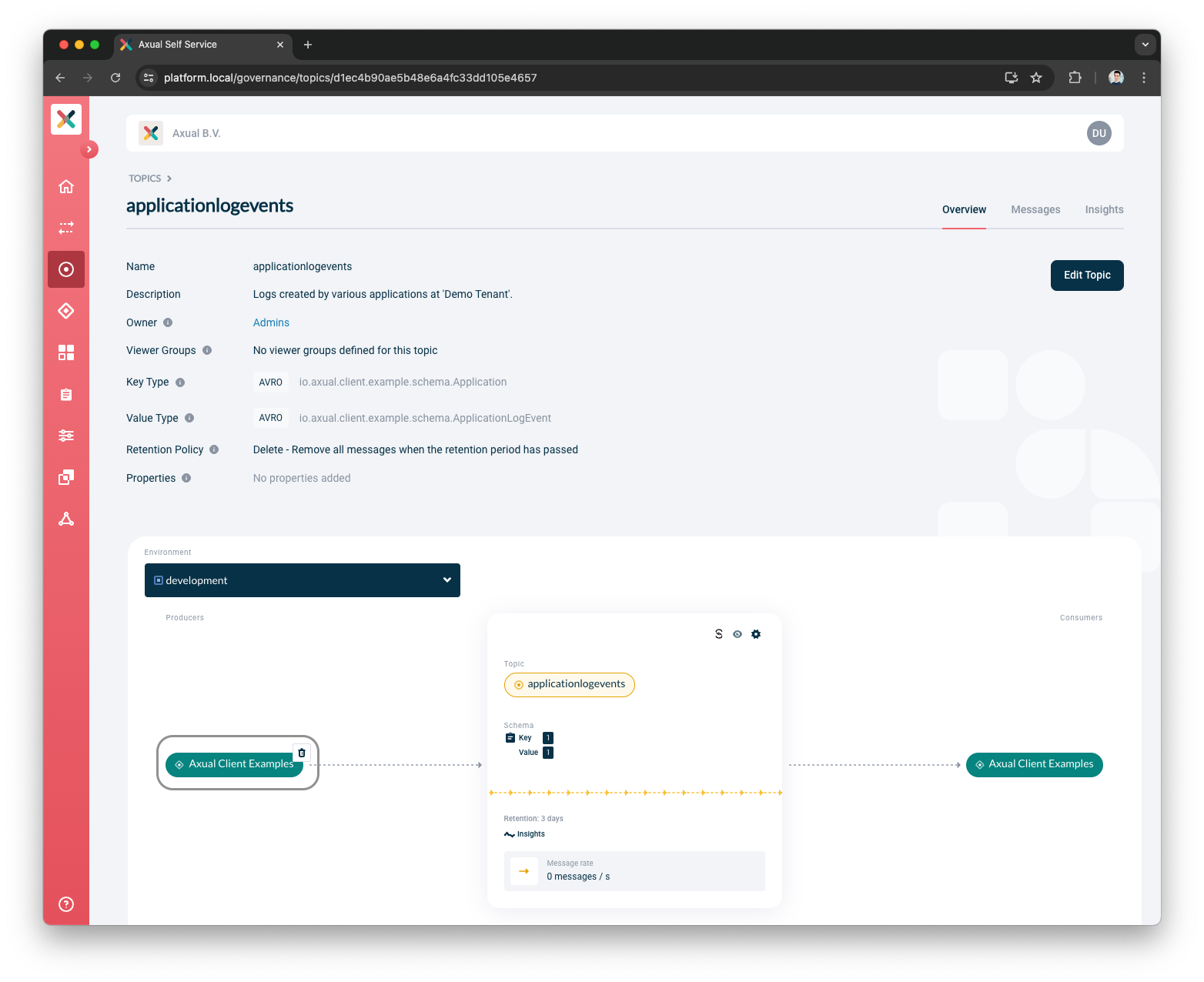
-
Select the environments for which you want to revoke access and provide a reason, followed by clicking "Save" to revoke access to the selected environments.
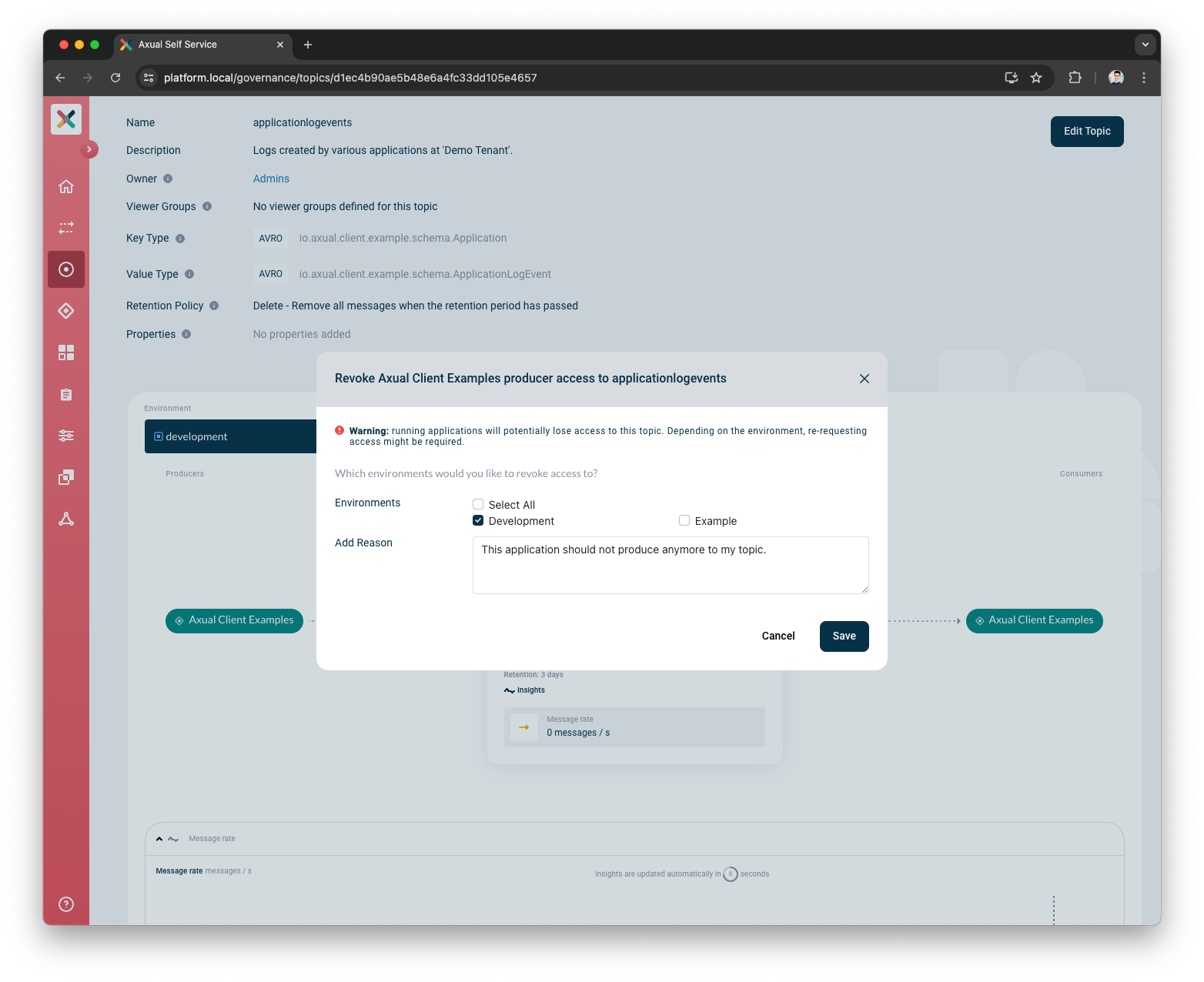
-
Once the action is completed, you can close the modal.
Canceling An Application Access From Your topic
Please refer to the above section Authorizing Topic Access. Follow the same steps up to step 4 and then instead of Approve request button click on Cancel button.