Managing clusters
Contents
Creating a Cluster
These steps are used to create a Cluster in the Axual Self-Service.
We are writing the steps to add the local cluster started with the Axual Streaming Charts.
But these steps can be used as reference for any cluster
|
-
Open the
clustersmenu and press theNew Clusterbutton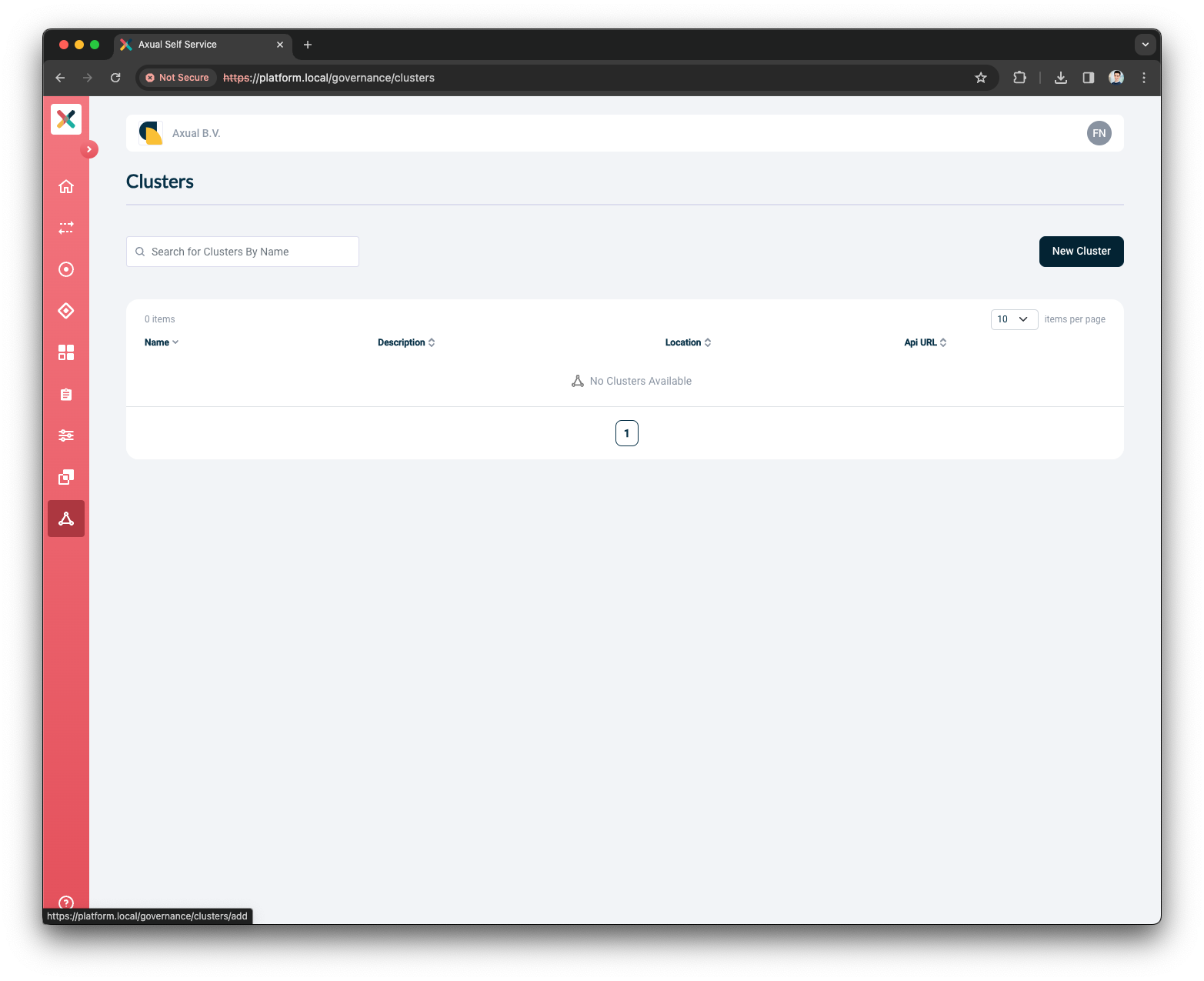
-
Provide the Cluster Details
-
Input
localas the Name -
Input
Local clusteras the Description -
Input
localas the Location -
Select
Apache Kafkaas the Provider Type
-
-
Press the
Continuebutton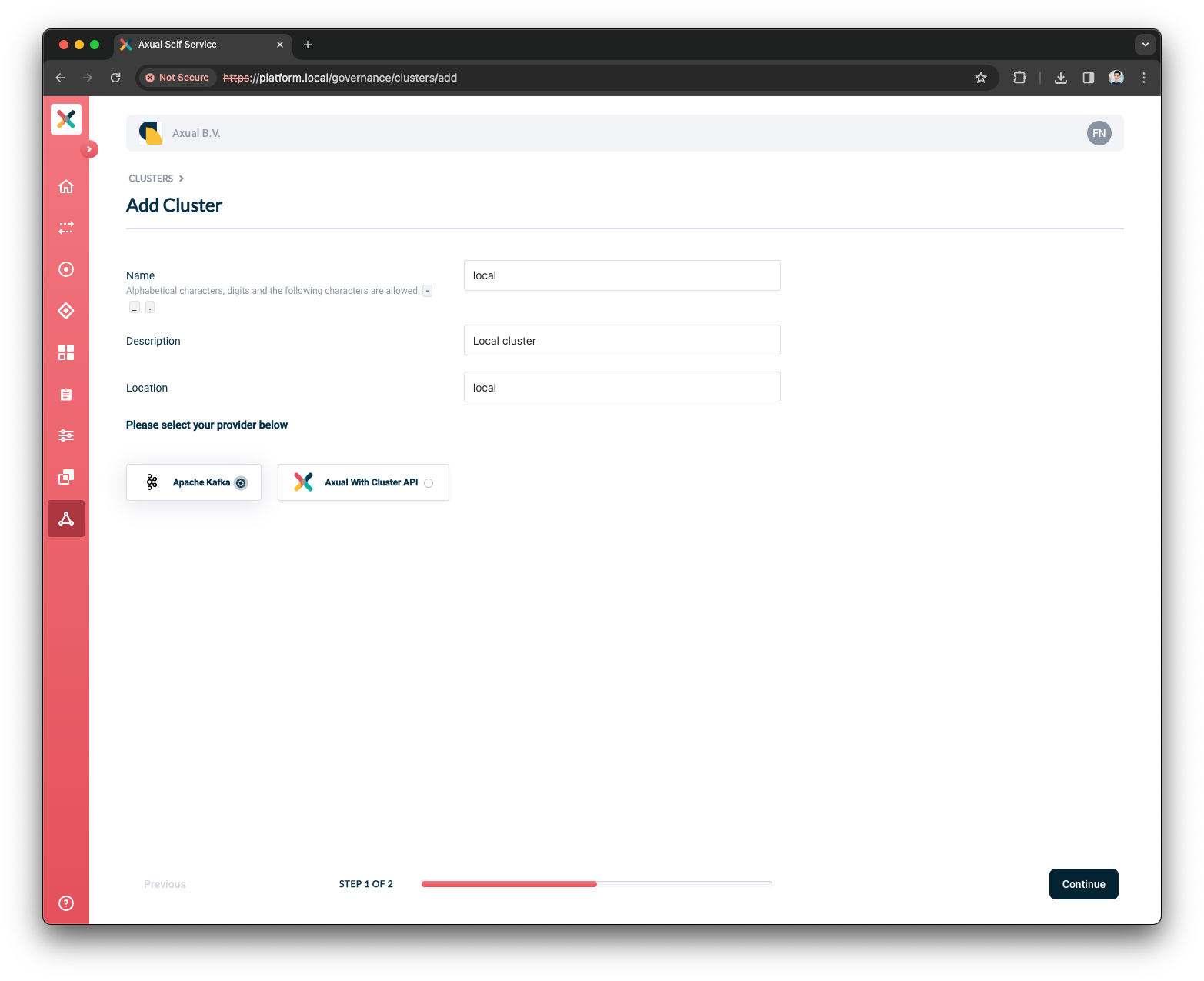
-
Provide the Kafka Details
-
Input
platform.local:31575as the Kafka bootstrap URL -
Select
TLSas the Authentication Method -
Upload a
super-usercertificate -
Upload a
super-userprivate-key -
Press the
Verifybutton to validate that the above information is valid
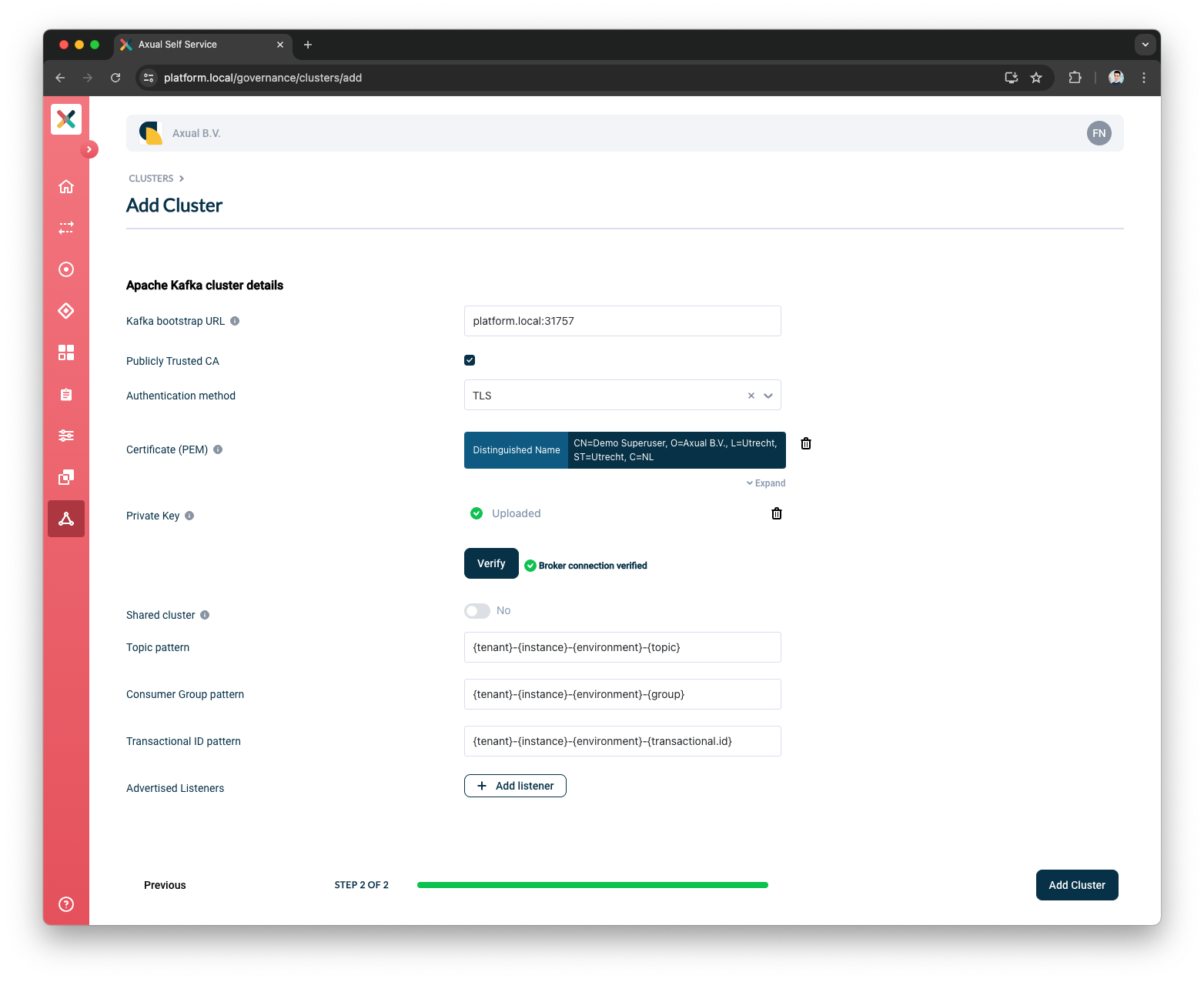
-
-
Toggle the Shared cluster to be
noShared clusters are visible to all tenants defined in the Axual platform. Only
SUPER_ADMINcan manage those clusters.Private clusters are visible to only the tenant that has defined it.
TENANT_ADMINcan manage those clusters. -
Provide the Cluster Patterns
The default values are as follows:
-
Input
{tenant}-{instance}-{environment}-{topic}as the Topic pattern -
Input
{tenant}-{instance}-{environment}-{group}as the Consumer Group pattern -
Input
{tenant}-{instance}-{environment}-{transactional.id}as the Transactional ID pattern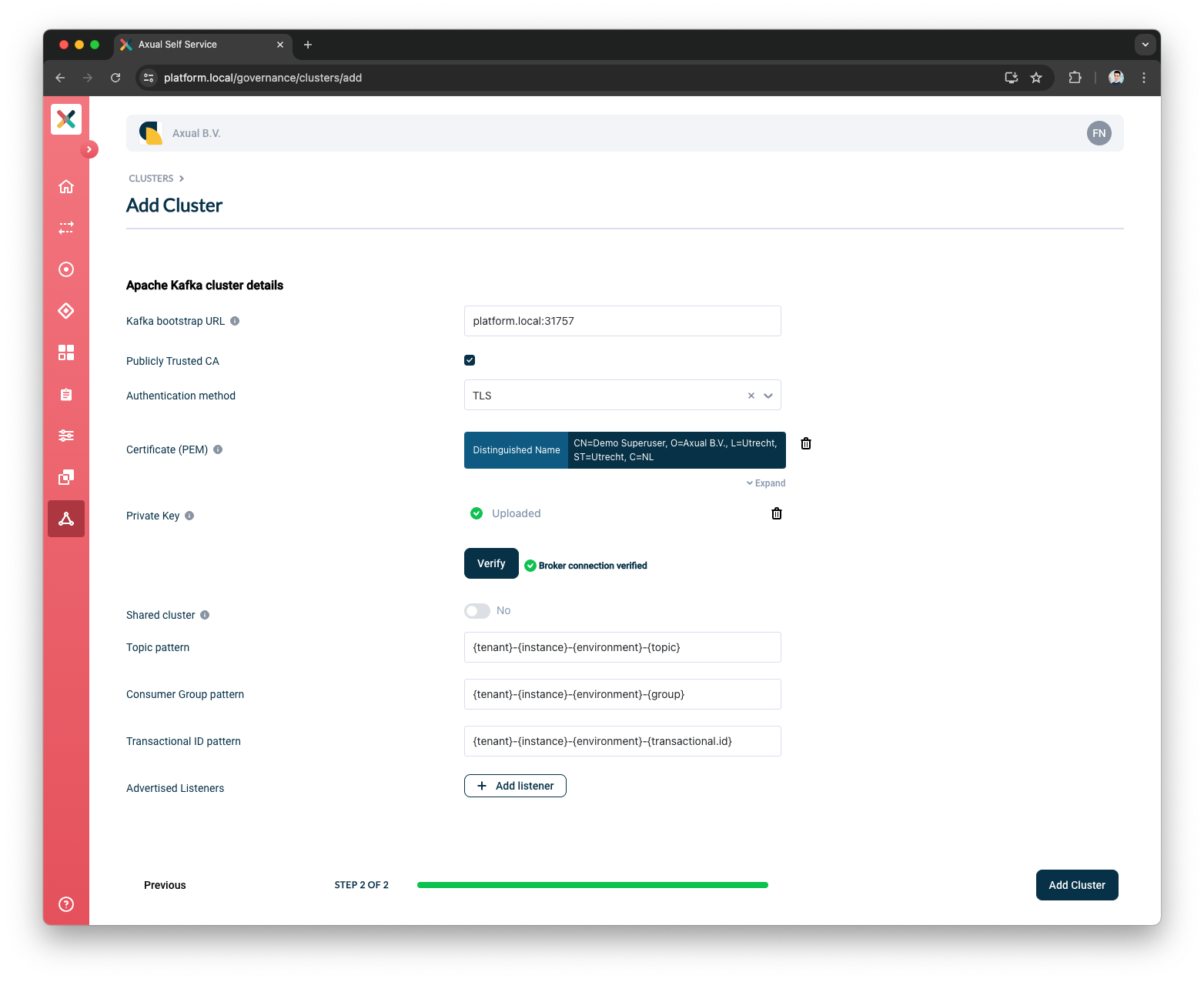
The cluster patterns are used to decide how many instances, environments, and tenants can use this cluster. -
-
Press the
Add listenerbutton-
Input
mTLSas the Protocol -
Input
platform.local:31757as the URL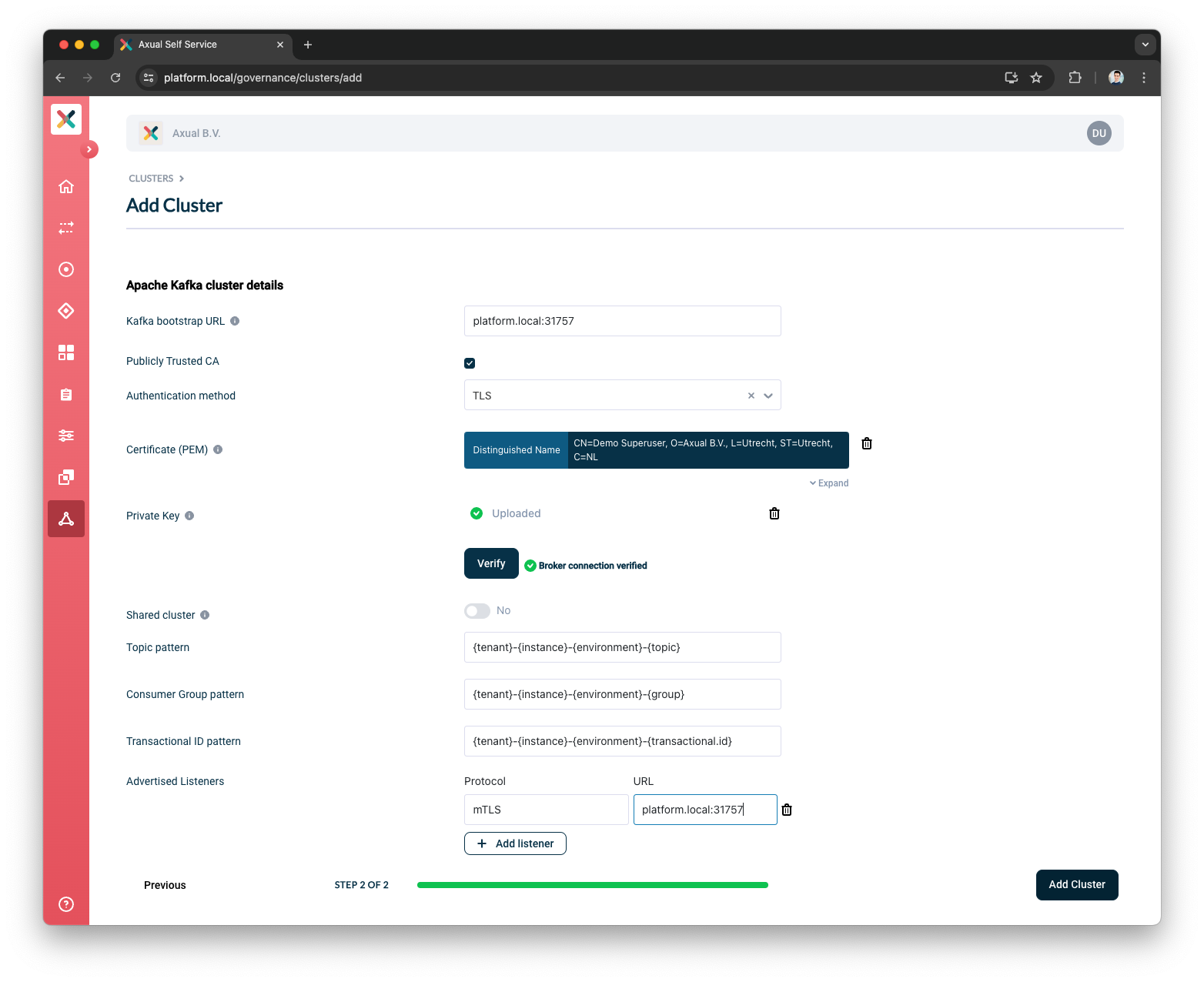
The Advertised listeners (authentication methods) are used to connect directly to our kafka outside of the cluster. You can add more listeners and there are no validations on our side -
-
Press the
Add Clusterbutton
Editing a Cluster
Tenant Admin can Edit a cluster that they own. To update a cluster:
-
Visit the Clusters page and click on the cluster you want to edit.
-
Click on the Edit Cluster button on the bottom right.
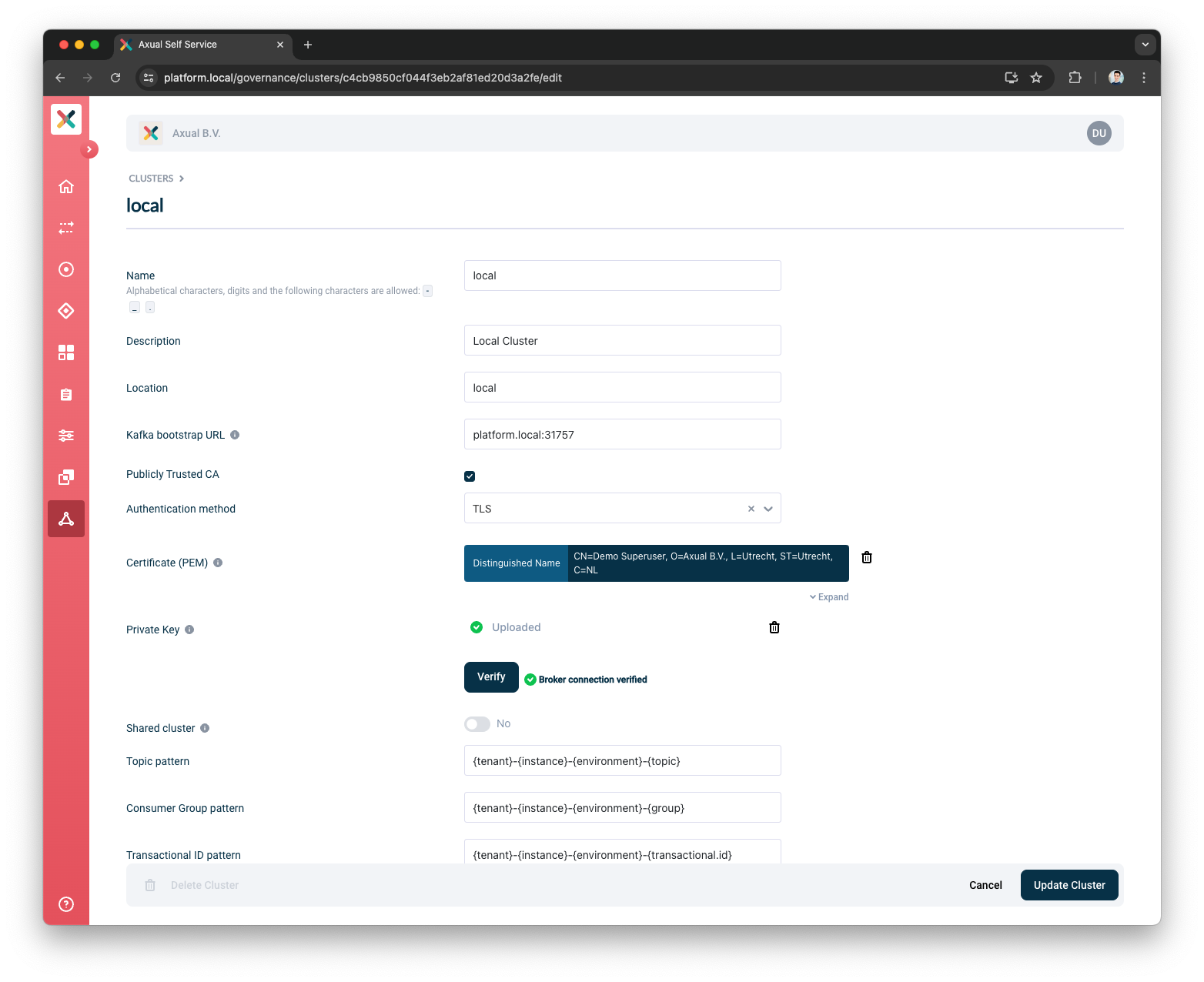
-
Fill in or change any information you need and click the Update cluster button.
If you change any of the Kafka bootstrap credential you will need to Verify before you can update.
|
Deleting a Cluster
Tenant Admin can delete a cluster that they own, providing that there are no active instances defined for it.
-
Navigate to the edit cluster page and then click the
Delete ClusterButton -
If there are active instance defined for the cluster, the
Delete ClusterButton will be disabled with a hover tooltip: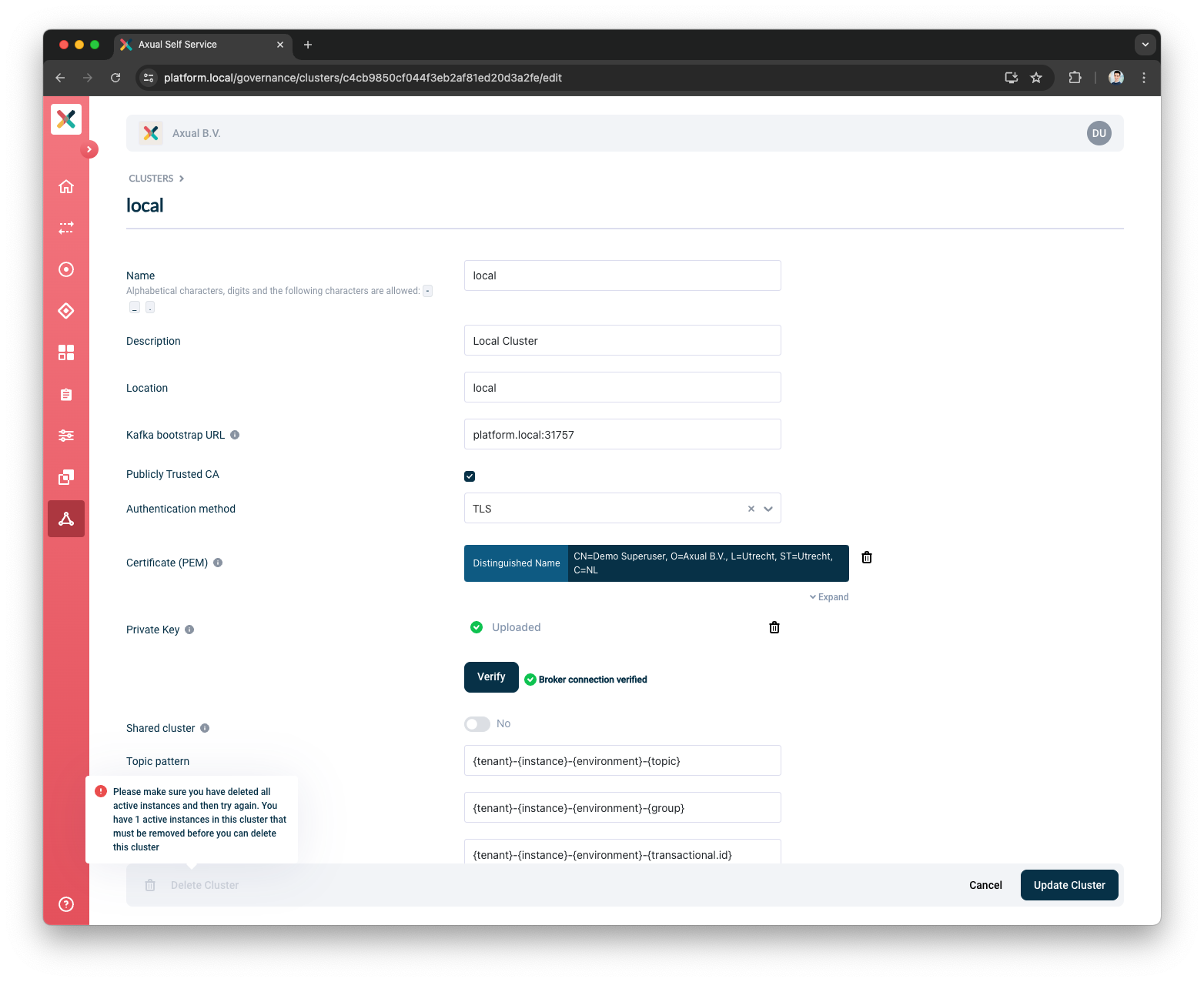
-
Providing there are no active instance defined for it the following modal will be displayed:
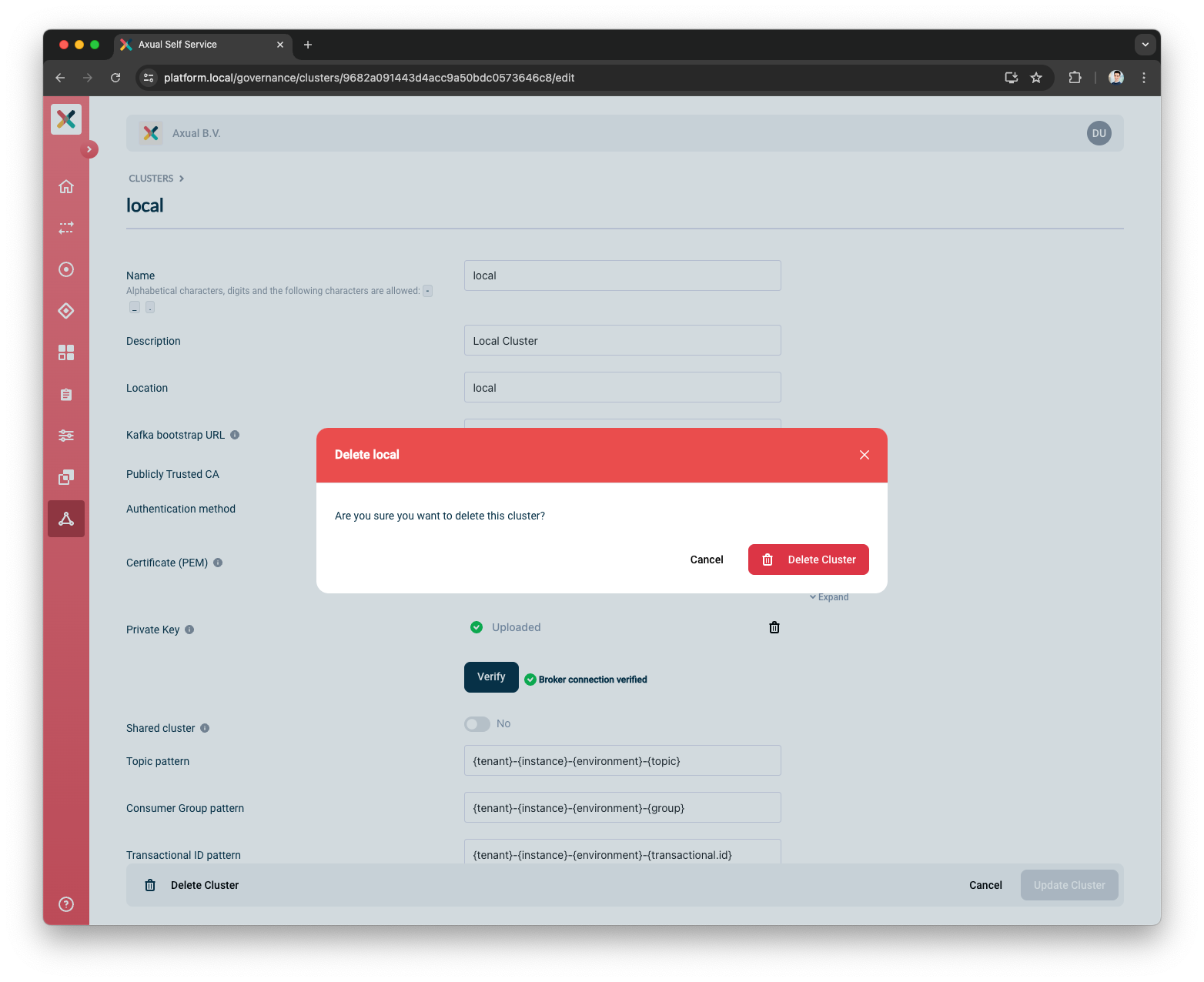
Once you’ve confirmed that you would like to delete the cluster it will be removed and no longer accessible by any instance.