Deploy Axual services
Introduction to Axual services
The Axual services consist of all the services that are required to start up a kafka-cluster, an instance layer on top of that for client connections, and the self-service stack to manage your topics and applications.
Install Axual Operator
Axual Operator (forked version of Strimzi Operator) is being used to deploy a Kafka cluster.
| This will NOT install Kafka Clusters! Only the Axual Operator capable of deploying Kafka clusters. |
-
Add the Axual helm repository
You need the Axual helm repository to be able to use Axual helm charts and operator.
helm repo add axual-stable https://[your-username]:[your-password]@dev.axual.io/nexus/repository/axual-helm-stable/Make sure to replace the username and password with your credentials for Axual Nexus. If your username or password contain special characters, you might have to 'URL Encode' them in order to prevent clashes with your CLI:
! # $ % & ' ( ) * + , / : ; < = > ? @ [ \ ] ^ _ ` { | } ~
%21 %23 %24 %25 %26 %27 %28 %29 %2A %2B %2C %2F %3A %3B %3C %3D %3E %3F %40 %5B %5C %5D %5E %5F %60 %7B %7C %7D %7E
-
Update the Axual helm repository to always download the latest charts available.
helm repo update -
Install Axual Operator with Helm.
helm upgrade --install strimzi --set watchAnyNamespace=true axual-stable/axual-operator -n kafka
[Intermezzo] - k9s
Confirm that everything is working fine with k9s
-
open k9s.
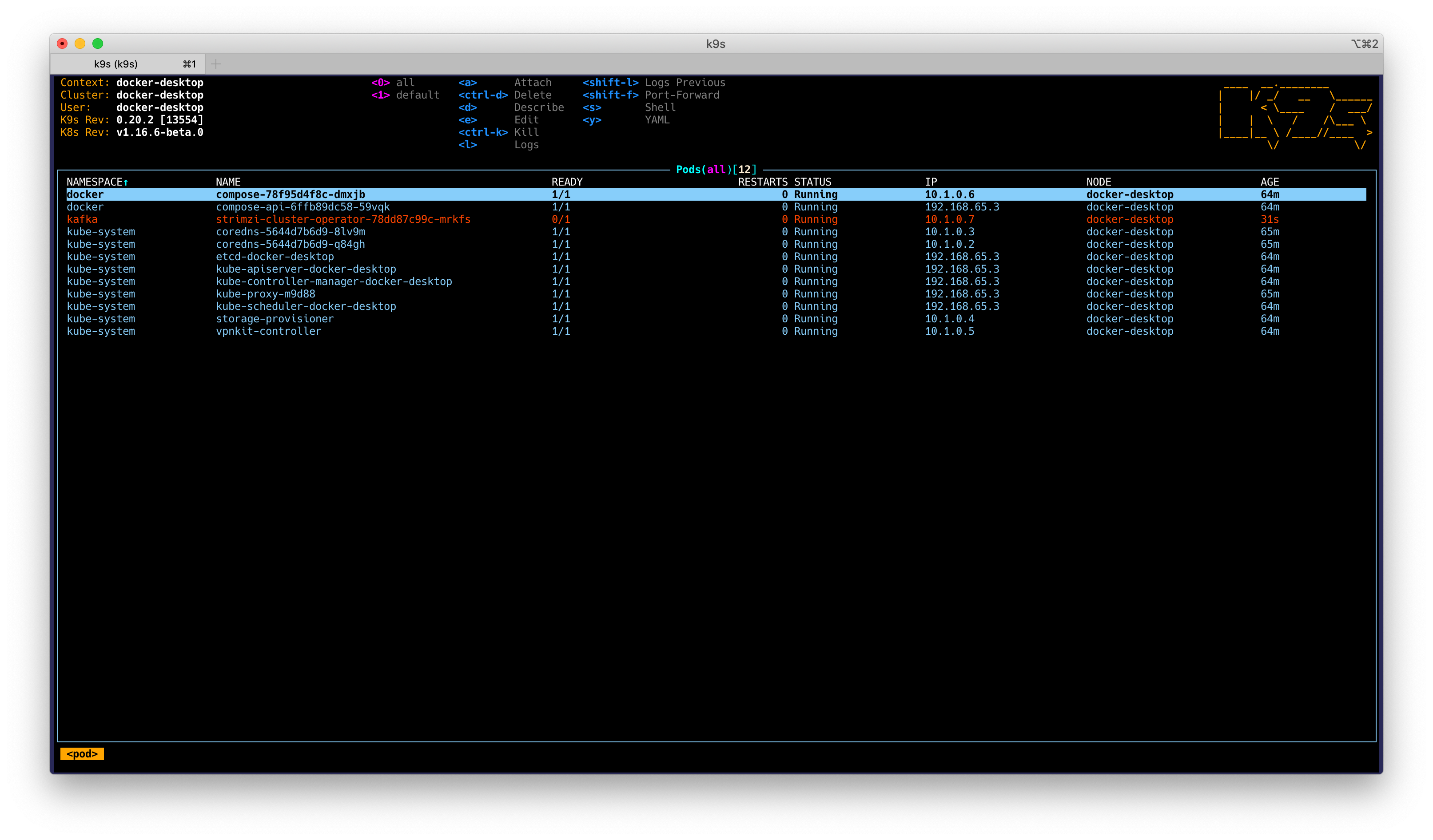
-
select strimzi pod and press
dto describe the pod.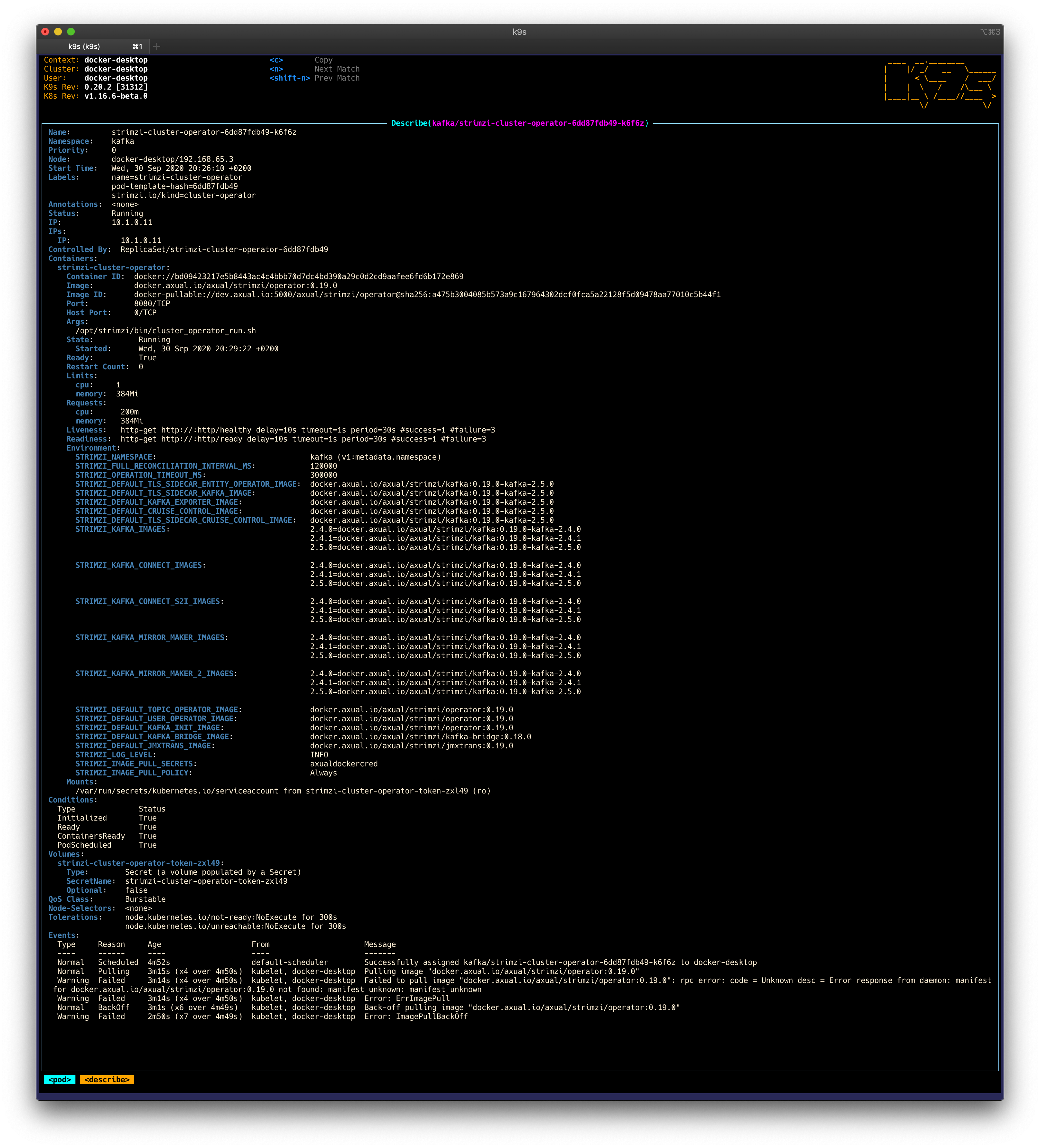
| If you want to take a look at what k9s offers, check out this article. |
Install Axual Platform in Kubernetes
To search available chart versions
helm search repo -l axual-stable/platformTo install the Axual platform with a specific Chart version my-version:
helm install platform axual-stable/platform --version=my-version -n kafkaTo install the latest version of Axual Platform run the command as shown below.
helm install platform axual-stable/platform -n kafka(Optional) Add Metrics Exposer to Axual Platform
Metrics Exposer is a new component that allow users to get insight about their applications or streams.
Prerequisites
To have a functional Metrics Exposer there are some prerequisites that need to be done.
Prometheus Operator
The Axual Helm chart can install a Prometheus server, by relying on the Prometheus Operator. If you want to use the included Prometheus server, the Prometheus Operator must first be present on the Kubernetes cluster.
You can run a Prometheus stack by following these steps:
-
Add the
Prometheus Communityhelm chartshelm repo add prometheus-community https://prometheus-community.github.io/helm-charts && helm repo update -
Now it’s time to install the Prometheus Stack
helm upgrade --install kube-prometheus-stack prometheus-community/kube-prometheus-stack \ --set prometheus.prometheusSpec.podMonitorSelectorNilUsesHelmValues=false \ --set prometheus.prometheusSpec.ruleSelectorNilUsesHelmValues=false \ --set prometheus.prometheusSpec.serviceMonitorSelectorNilUsesHelmValues=false \ --set prometheus-node-exporter.hostRootFsMount.enabled=false -n kafka
It is also possible to bring your own Prometheus server. Disable the included Prometheus server by setting mgmt.metricsexposer.prometheus.enabled=false, and set mgmt.metricsexposer.axual.prometheusUrls.default to your Prometheus server.
Broker Metrics
Be sure that your prometheus stack is running before starting your kafka brokers.
Available configured Kafka brokers to expose their metrics.
If not configured yet, please upgrade your Axual Platform with the following values.yaml
#Enable Broker Metrics
core:
kafka:
kafka:
metrics: truehelm upgrade --install platform axual-stable/platform -n kafka -f values.yamlThis will restart the broker with an attached PodMonitor resource. This resource will be scraped by Prometheus and brokers' metrics will be available on Prometheus
Enable Metrics Exposer
After you have done the prerequisite steps, you can restart Axual Platform with the following values.yaml
global:
mgmt:
# Toggle for Metrics Exposer Deployment
metricsexposer:
enabled: true|
If you are performing the installation on Docker Desktop, please be sure to specify the storage
class name as values.yaml
|
helm upgrade --install platform axual-stable/platform -n kafka -f values.yamlThe Metrics Exposer is now available with a dedicated Prometheus instance.
URL: https://platform.local/api/metrics/query
OpenAPI Spec: https://platform.local/api/metrics/api-docs.yamlTry out Axual Platform
Login into Self-Service
-
Login to Self Service with the following URL:
URL: https://platform.local/login/axual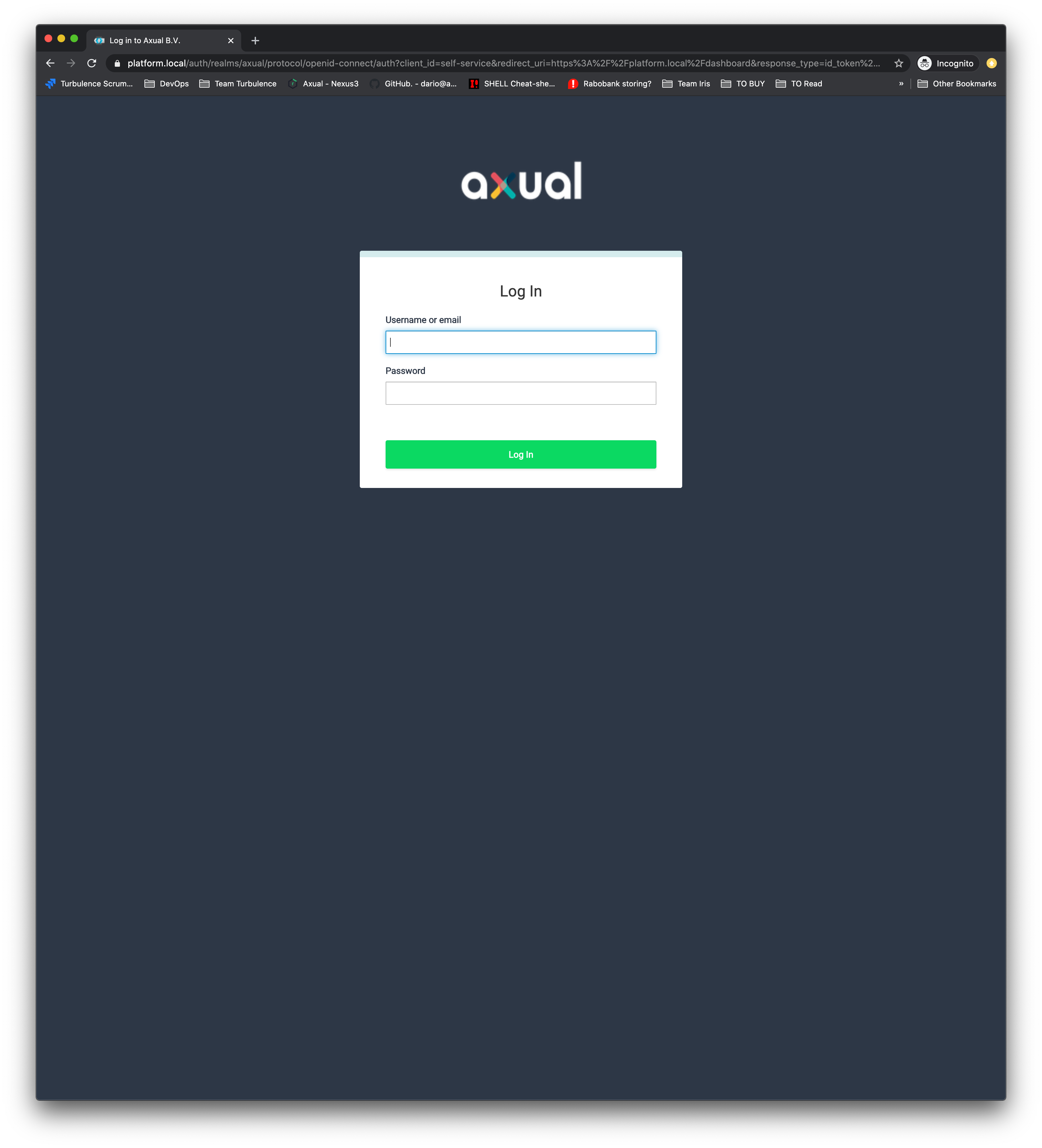
-
Use the first login credentials:
Username: kubernetes@axual.com Password: password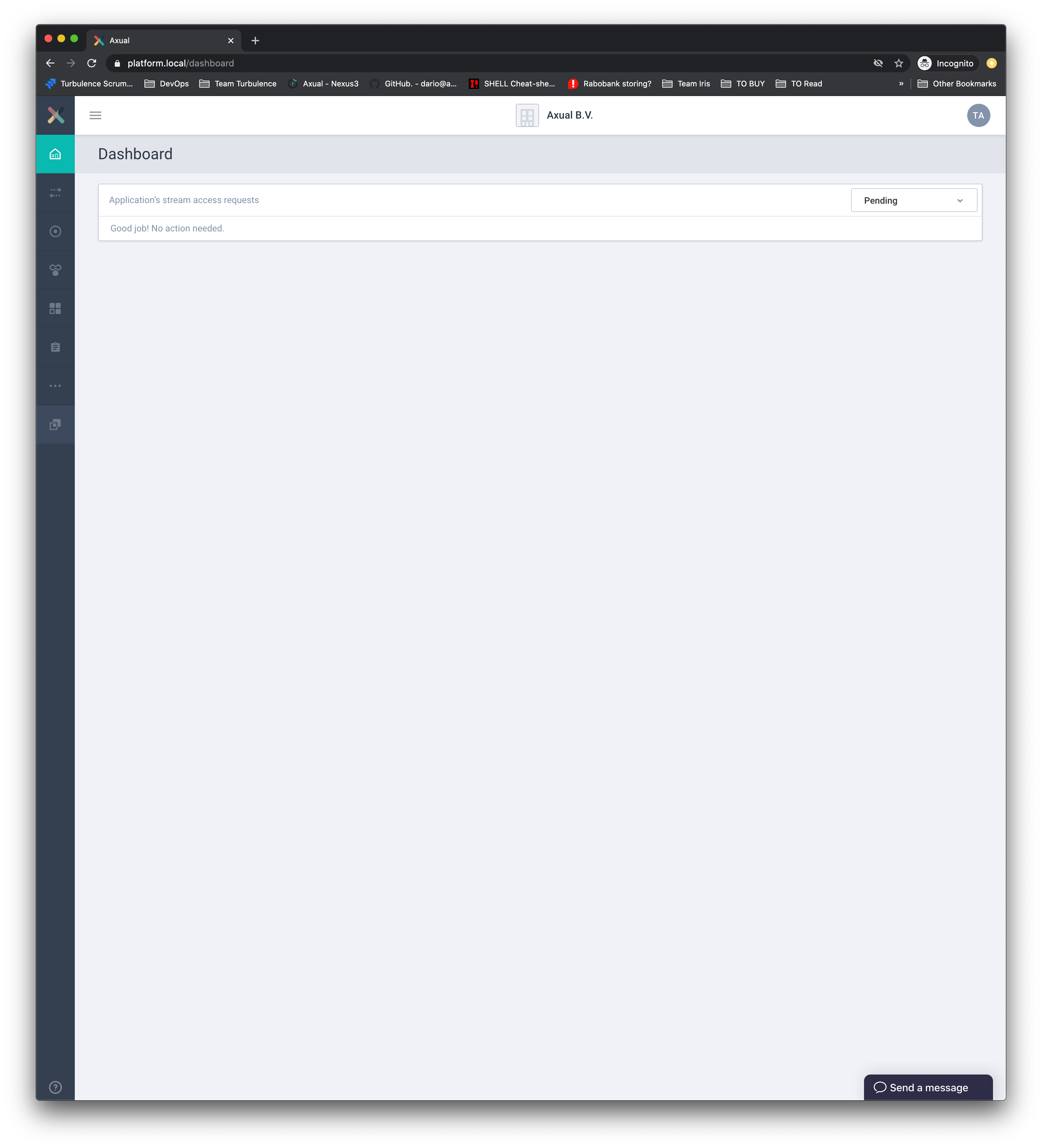
Create your first environment for getting started
The instance axual-local has been set up by us, not the environment.
-
You can see here how to create Environments.
Keep your configuration in mind
This is the configuration you’ll have to pass to your AxualClient. You can edit the axual-client-examples with the following values:
Tenant: axual
Endpoint: https://platform.local:29000Follow getting started with your configuration
Now, since your Axual Platform is running fine, you can follow this doc Getting Started to produce/consume some events.
Don’t forget to change the tenant, endpoint, and environment from examples
|
Next step: Enable Axual-Connect
This concludes the deployment of the Axual services on k8s. You may continue to Enable Axual-Connect.