Deploy Axual services
Introduction to Axual services
The Axual services consist of all the services that are required to start up a kafka-cluster, an instance layer on top of that for client connections, and the self-service stack to manage your topics and applications.
Install Axual Operator
Axual Operator (forked version of Strimzi Operator) is being used to deploy a Kafka cluster.
| This will NOT install Kafka Clusters! Only the Axual Operator capable of deploying Kafka clusters. |
-
Add the Axual helm repository
You need the Axual helm repository to be able to use Axual helm charts and operator.
helm repo add axual-stable https://[your-username]:[your-password]@dev.axual.io/nexus/repository/axual-helm-stable/Make sure to replace the username and password with your credentials for Axual Nexus. If your username or password contains special characters, you might have to 'URL Encode' them in order to prevent clashes with your CLI:
! # $ % & ' ( ) * + , / : ; < = > ? @ [ \ ] ^ _ ` { | } ~
%21 %23 %24 %25 %26 %27 %28 %29 %2A %2B %2C %2F %3A %3B %3C %3D %3E %3F %40 %5B %5C %5D %5E %5F %60 %7B %7C %7D %7E
-
Update the Axual helm repository to always download the latest charts available.
helm repo update -
Install Axual Operator with Helm.
helm upgrade --install strimzi --set watchAnyNamespace=true axual-stable/axual-operator -n kafka
Install Axual Platform in Kubernetes
Helm Chart with preconfigured Tenant
To install the latest version of Axual Platform with preconfigured Tenant and Realm that you can use to log in, you will need to create a custom values.yaml file like the following.
global:
mgmt:
keycloak:
importInitialRealm: true
core:
kafka:
kafka:
externalListenerConfiguration:
bootstrap:
annotations: {}
alternativeNames:
- "platform.local"
brokers:
- broker: 0
advertisedHost: "platform.local"
advertisedPort: 31757
nodePort: 31757
annotations: {}
mgmt:
api:
initSelfServiceJob:
enabled: trueThen you can perform the installation command with the custom values as input
helm install platform axual-stable/platform -f values.yaml -n kafkaThis will install the Axual Platform with existing Realm and Tenant and with the broker advertised in your local host.
Helm chart without preconfigured Tenant
| These commands will install the Axual Platform. However, there won’t be any Tenant in Self-Service and there won’t be a Keycloak realm that we can use to log in. |
To search for available chart versions
helm search repo -l axual-stable/platformTo install the Axual platform with a specific Chart version my-version:
helm install platform axual-stable/platform --version=my-version -n kafkaTo install the latest version of Axual Platform run the command as shown below.
helm install platform axual-stable/platform -n kafkaTo upgrade from older version of the chart to the latest version of Axual Platform run the command as shown below.
helm upgrade --install platform axual-stable/platform -n kafka(Optional) Add Metrics Exposer to Axual Platform
Metrics Exposer is a new component that allow users to get insight about their applications or streams.
Prerequisites
To have a functional Metrics Exposer there are some prerequisites that need to be done.
Prometheus Operator
The Axual Helm chart can install a Prometheus server, by relying on the Prometheus Operator. If you want to use the included Prometheus server, the Prometheus Operator must first be present on the Kubernetes cluster.
You can run a Prometheus stack by following these steps:
-
Add the
Prometheus Communityhelm chartshelm repo add prometheus-community https://prometheus-community.github.io/helm-charts && helm repo update -
Now it’s time to install the Prometheus Stack
helm upgrade --install kube-prometheus-stack prometheus-community/kube-prometheus-stack \ --set prometheus.prometheusSpec.podMonitorSelectorNilUsesHelmValues=false \ --set prometheus.prometheusSpec.ruleSelectorNilUsesHelmValues=false \ --set prometheus.prometheusSpec.serviceMonitorSelectorNilUsesHelmValues=false \ --set prometheus-node-exporter.hostRootFsMount.enabled=false -n kafka
It is also possible to bring your own Prometheus server. Disable the included Prometheus server by setting mgmt.metricsexposer.prometheus.enabled=false, and set mgmt.metricsexposer.axual.prometheusUrls.default to your Prometheus server.
Broker Metrics
Be sure that your prometheus stack is running before starting your kafka brokers.
Available configured Kafka brokers to expose their metrics.
If not configured yet, please upgrade your Axual Platform with the following values.yaml
#Enable Broker Metrics
core:
kafka:
kafka:
metrics: truehelm upgrade --install platform axual-stable/platform -n kafka -f values.yamlThis will restart the broker with an attached PodMonitor resource. This resource will be scraped by Prometheus and brokers' metrics will be available on Prometheus
Enable Metrics Exposer
After you have done the prerequisite steps, you can restart Axual Platform with the following values.yaml
global:
mgmt:
# Toggle for Metrics Exposer Deployment
metricsexposer:
enabled: true|
If you are performing the installation on Docker Desktop, please be sure to specify the storage
class name as values.yaml
|
helm upgrade --install platform axual-stable/platform -n kafka -f values.yamlThe Metrics Exposer is now available with a dedicated Prometheus instance.
URL: https://platform.local/api/metrics/query
OpenAPI Spec: https://platform.local/api/metrics/api-docs.yamlTry out Axual Platform
Login into Self-Service
-
Login to Self Service with the following URL:
URL: https://platform.local/login/axual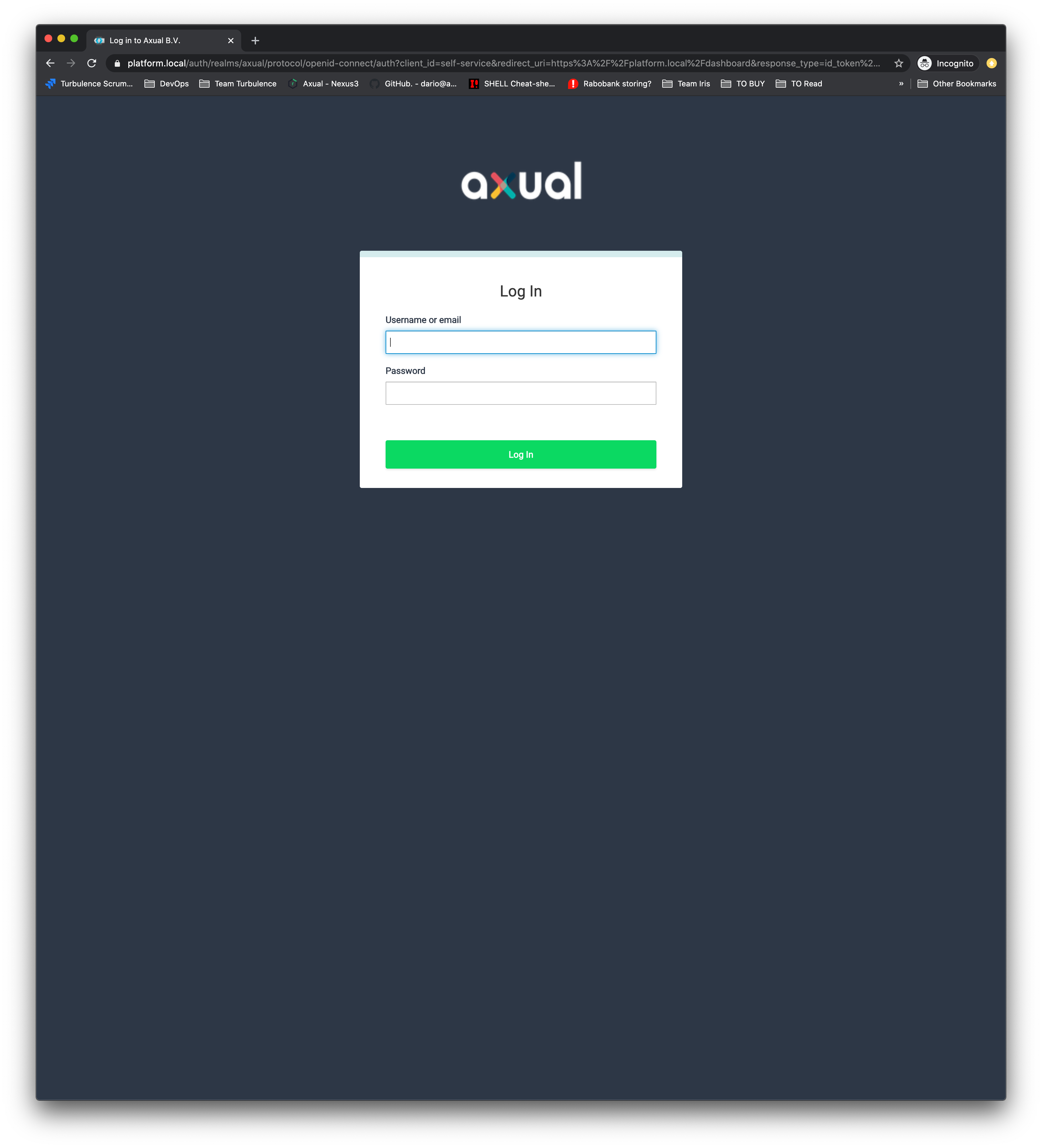
-
Use the first login credentials:
Username: kubernetes@axual.com Password: password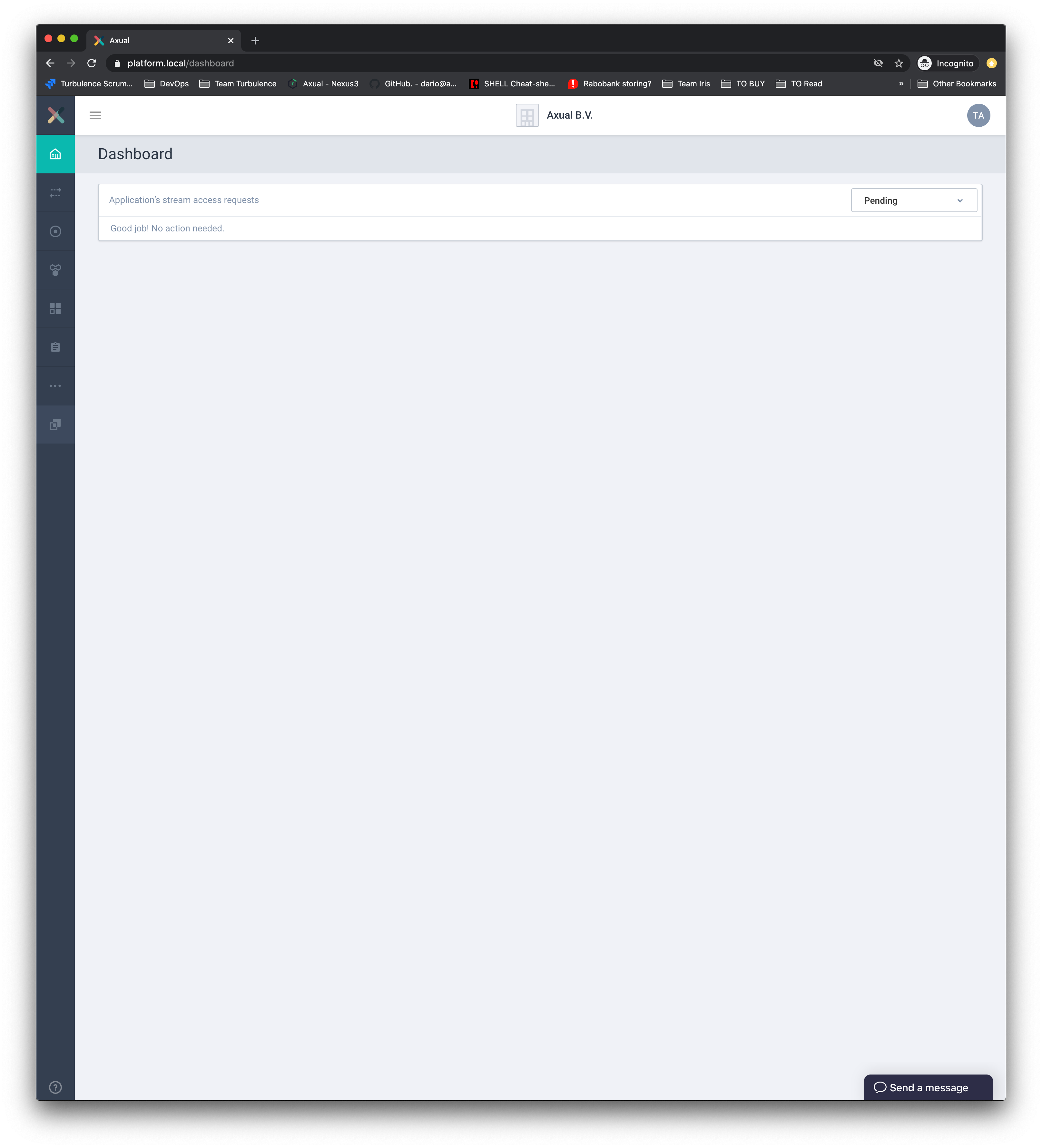
-
If you would like to log into Keycloak in order to customize authentication settings, add new users or realms, please navigate to: https://platform.local/auth
Username: admin Password: secret=== Keep your configuration in mind This is the configuration you’ll have to pass to your AxualClient. You can edit the axual-client-examples with the following values:
Tenant: axual
Endpoint: https://platform.local:29000Follow getting started with your configuration
As Axual Platform is now running fine, you can follow our Getting Started guide to produce/consume some events.
Don’t forget to change the tenant, endpoint, and environment from examples
|
Next step: Install Axual-Connect
This concludes the deployment of the Axual services on k8s. You may continue to Install Axual-Connect.