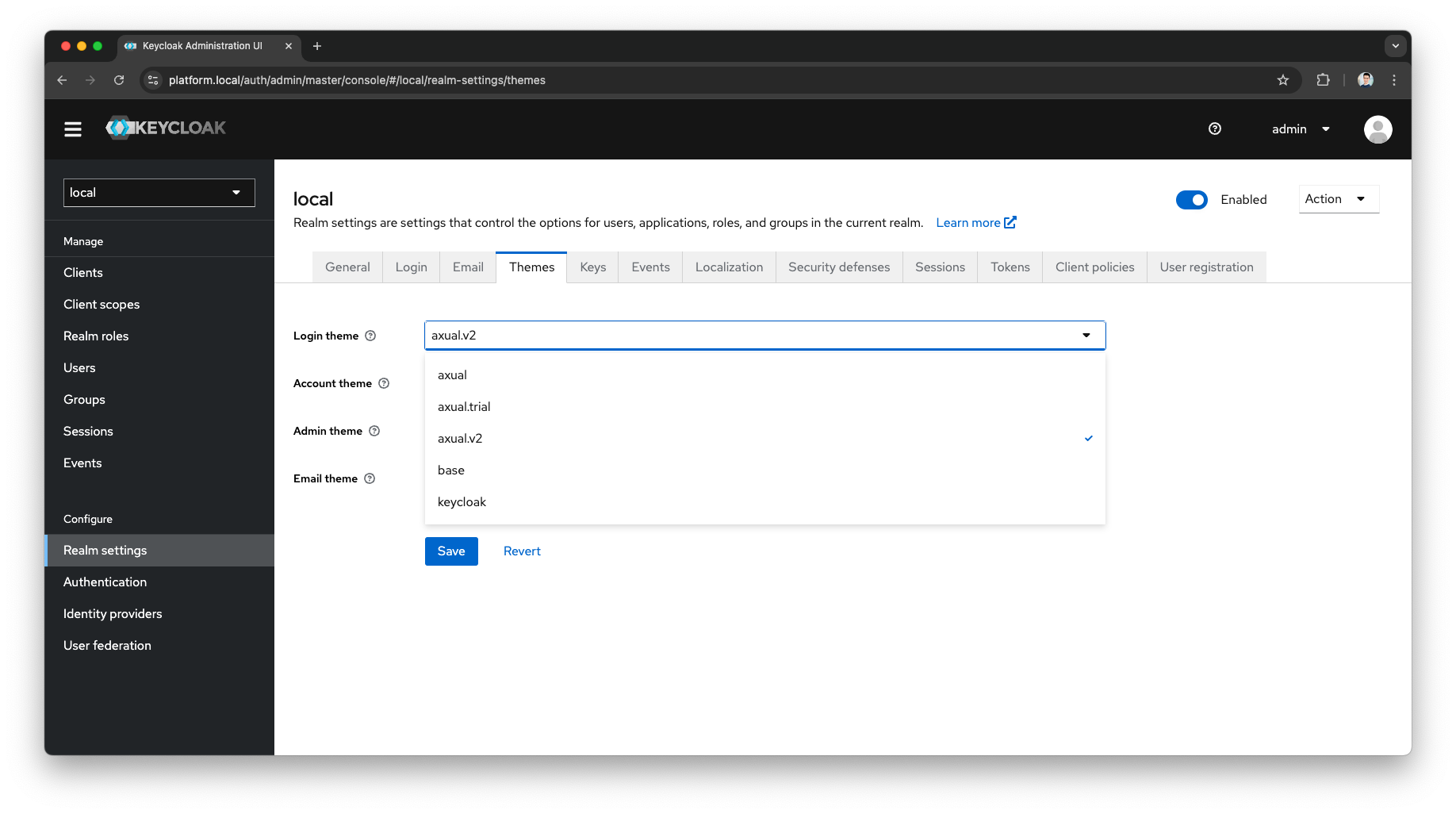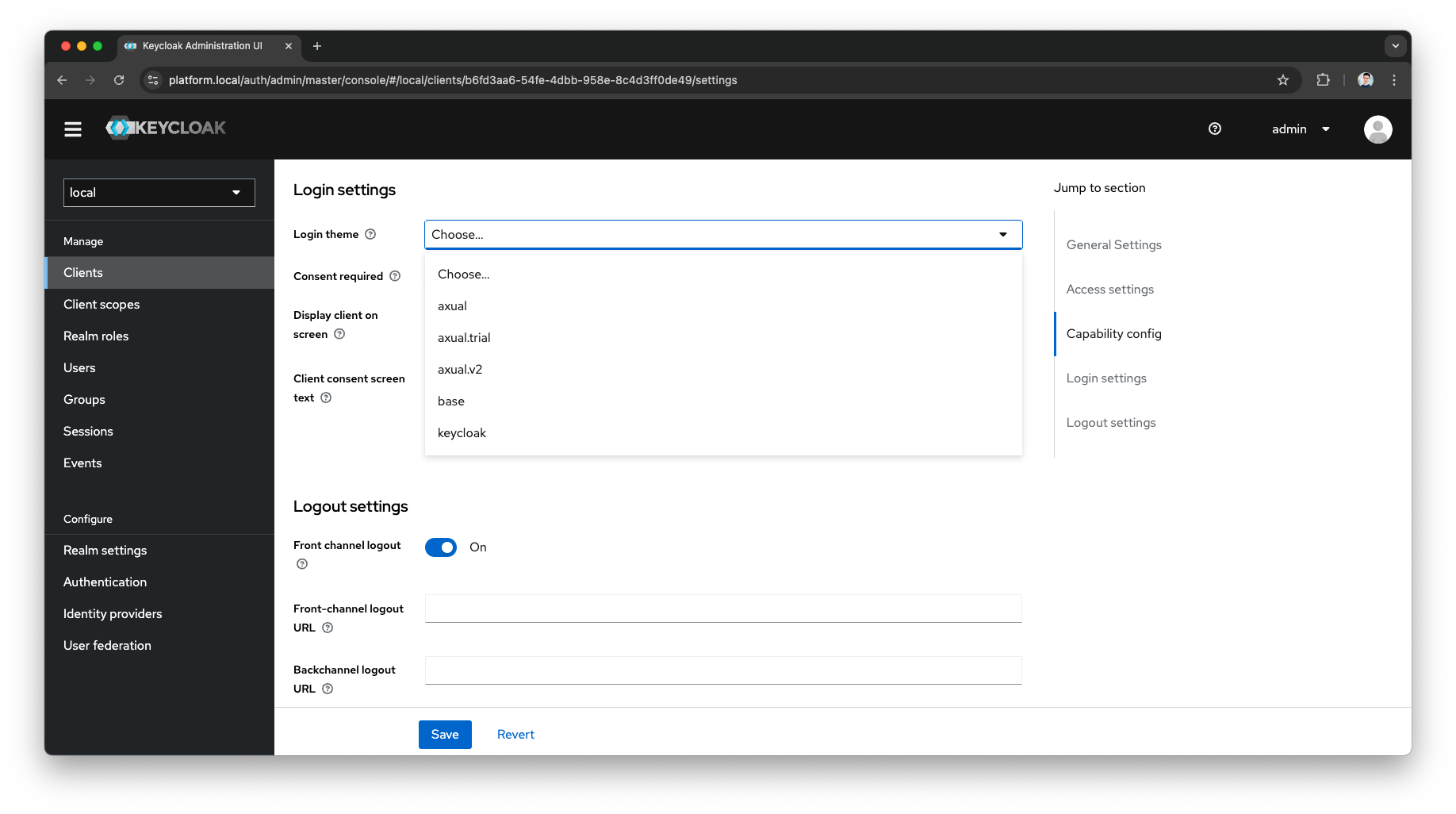Keycloak
API
No direct interaction with the Keycloak should be necessary.
In some cases, the operator could access the Keycloak Admin Console to change the themes.
Installation
Keycloak is dependent on an MySQL database, preferably a managed DB.
Helm Charts
As part of the Governance charts, the component can be installed following the guide Axual Streaming & Governance Installation.
Configuration
Any configuration available in the public Keycloak Documentation can be used.
Keycloak setup
The configuration of Keycloak is described in page Configure Keycloak
Helm configuration
Refer to Codecentric KeycloakX repository.
Configuring Extra Environment Variables
In case you need to override or configure some aspect of Keycloak via environment variables, it is possible to do so
by adding the custom variable to the governance.keycloak.extraEnv object, as shown below.
|
governance:
keycloak:
extraEnv: |
- name: KEY_1
value: 'custom-env-var-1'
- name: KEY_2
value: 'custom-env-var-1'After updating the configuration, upgrade the Axual Platform release using the above modified values.yaml:
helm upgrade --install platform axual-stable/axual-governance -f values.yaml --version=<helm-chart-version> -n kafkaYou can also configure additional environment variables for Keycloak mapped from a Secret or ConfigMap. To do so,
you can either configure a new secret or use a secret not managed by the Axual Platform release.
The example below shows how to create one using the governance.keycloak.secrets object:
governance:
keycloak:
secrets:
customSecret:
stringData:
KEY_1: 'custom-env-var-1'
KEY_2: 'custom-env-var-1'
extraEnvFrom: |
- secretRef:
name: '{{ include "keycloak.fullname" . }}-customSecret'After updating the configuration, upgrade the Axual Platform release using the above modified values.yaml:
helm upgrade --install platform axual-stable/axual-governance -f values.yaml --version=<helm-chart-version> -n kafkaAll these Keycloak configurations are supported.
Configure extraVolumes, extraVolumeMounts, or extraInitContainers
The Keycloak dependency comes with a default values.yaml that contains extraVolumes,
extraVolumeMounts, and extraInitContainers to configure the Keycloak stateful set
with Axual specific theme and realm.
In case you want to provide your own extraVolumes,
extraVolumeMounts, or extraInitContainers
we advise you to include also the ones coming from the default values.yaml.
These are the default extraVolumes,
extraVolumeMounts, and extraInitContainers defined in the values.yaml
extraVolumes: |
- name: keycloak-init-realm
configMap:
name: governance-local-realm
- name: themes
emptyDir: { }
# -- Add here your `extraVolumes`
extraVolumeMounts: |
- name: keycloak-init-realm
mountPath: "/opt/keycloak/data/import"
readOnly: true
- name: themes
mountPath: /opt/keycloak/themes
# -- Add here your `extraVolumeMounts`
extraInitContainers: |
- name: theme-provider
image: registry.axual.io/opensource/images/axual/keycloak-themes:0.1.1
imagePullPolicy: IfNotPresent
command:
- sh
args:
- -c
- |
echo "Copying themes..."
cp -R /axual-themes/* /themes
volumeMounts:
- name: themes
mountPath: /themes
# -- Add here your `extraInitContainers`Configuring Certificate Authority (CA) to Keycloak’s Truststore
Sometimes custom Certificate Authority (CA) needs to be configured to enable Keycloak to connect to a third party/external service.
To do so, you need to have
the additional extra Certificate Authority (CA) in a p12 file with a password.
Then you can create a kubernetes secret from that file.
Finally, you can configure the extraVolumes, extraVolumeMounts
and extraEnv to use the kubernetes secret.
A working example looks like the below:
k8s-secret.yaml
apiVersion: v1
kind: Secret
metadata:
name: keycloak-extra-ca
type: Opaque
data:
keycloak-extra-ca.p12: [base64 encoded p12 file]k8s-values.yaml
extraVolumes: |
# Default `extraVolumes`
- name: keycloak-init-realm
configMap:
name: governance-local-realm
- name: themes
emptyDir: { }
# new `extraVolume` to mount the k8s-secret
- name: extra-ca-certs
secret:
secretName: keycloak-extra-ca
extraVolumeMounts: |
# Default `extraVolumeMounts`
- name: keycloak-init-realm
mountPath: "/opt/keycloak/data/import"
readOnly: true
- name: themes
mountPath: /opt/keycloak/themes
# new `extraVolumeMounts` to mount the k8s-secret
- name: extra-ca-certs
mountPath: /etc/keystores
extraEnv: |
# updated `extraEnv` with ssl values
- name: JAVA_OPTS_APPEND
value: -Djavax.net.ssl.trustStore=/etc/keystores/keycloak-extra-ca.p12 -Djavax.net.ssl.trustStorePassword=[your-p12-file-passowrd] -Djgroups.dns.query={{ template "keycloak.serviceDnsName" . }}Control Keycloak Admin console Access
By default, the Keycloak deployed as part of the platform has its ingress disabled. This will restrict access to the Keycloak Admin console.
To open up access to the Keycloak Admin console, you will need to enable its ingress.
axual-governance:
keycloak:
# This control access to the Keycloak Admin Console
ingress:
enabled: true
ingressClassName: "nginx"
rules:
- # -- The fully qualified domain name of a network host.
host: "keycloak.host"
paths:
- # -- Matched against the path of an incoming request.
path: "/auth"
# -- Determines the interpretation of the Path matching.
# Can be one of the following values: `Exact`, `Prefix`, `ImplementationSpecific`.
pathType: "ImplementationSpecific"
tls:
- secretName: "existing-ingress-cert"
hosts:
- "keycloak.host"You will then need to run a helm upgrade command specifying the values.yaml to upgrade the release:
helm upgrade --install platform axual-stable/axual-governance -n kafka -f values.yamlRealm Settings
In the Keycloak realm settings, you can configure Session Settings.
You can also refer to the public Keycloak Documentation
| The following timeouts can be adjusted according to your needs, only if the defaults don’t match your needs. |
| Parameter | Default | Description |
|---|---|---|
SSO Session Idle |
30 minutes |
Time a Session is allowed to be idle |
SSO Session Max |
10 hours |
Maximum length of any session, irrespective of activity |
Client Session Idle |
0 minutes |
Time a Session is allowed to be idle |
Client Session Max |
0 minutes |
Maximum length of a client session, irrespective of activity |
Access Token Lifespan |
5 minutes |
Maximum Time before an access token is expired. This should be short |
| Client Session Max and Client Session Idle are set to 0 and values for SSO Session Max and SSO Session Idle override them respectively. |
Theme Settings
In the Keycloak Admin Console, you can change the theme globally or specifically for a client
You can also refer to the public Keycloak Documentation