Step 1: Creating A Stream
Creating A Stream
In this step you will create and configure a stream with the correct configuration. You will need this stream for your producer application to produce data and your consumer to fetch it.
Log in to the Self-Service portal using the credentials supplied by Axual. The following screen will be shown:
| Open the menu to view labels for the icons |

Creating Your New Stream.
-
Click "Streams"

-
Click "New stream" (displayed in the picture above, on the top right side)
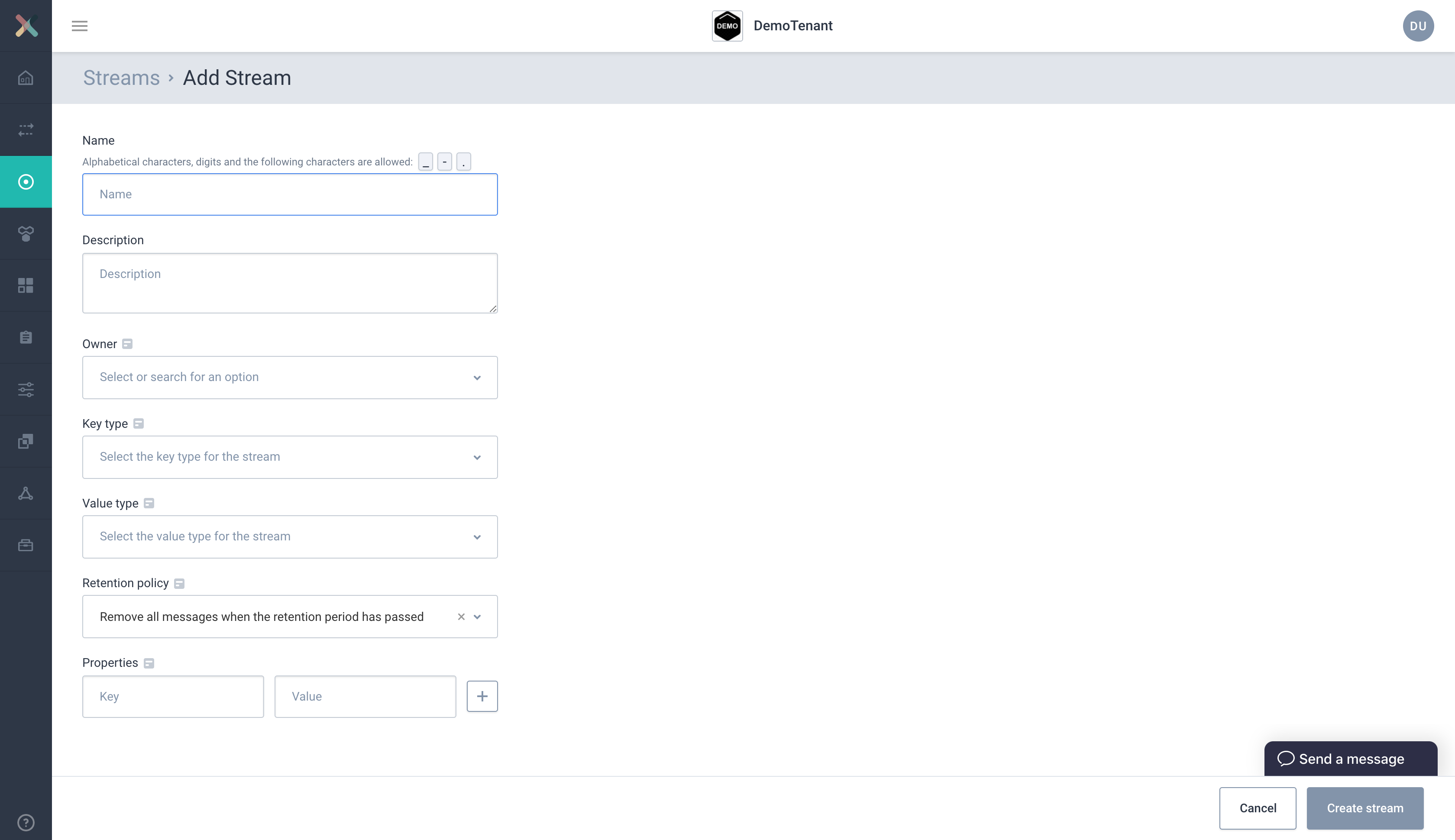
-
Define a name for your stream -
applicationlogevents -
Enter a relevant description which helps (future) consumers to understand what kind of data is to be found on the stream
-
Select "default" as your team
-
Select "AVRO" for both "Key type" and "Value type"
-
Select
io.axual.client.example.schema.Applicationas the "Key schema" -
Select
io.axual.client.example.schema.ApplicationLogEventas the "Value schema" -
Click "Create stream" to create the stream
You will see that the stream is created.

Axual allows to configure streams based on the environment they are used in. E.g. in "Development" you might want to have a shorter retention time than in "Production". In the next step you will configure the stream in at least one environment.
Configuring Your New Stream
When configuring the stream, you must configure it for an environment. The "example" environment comes preconfigured and can be used.
-
Click "Configure stream"
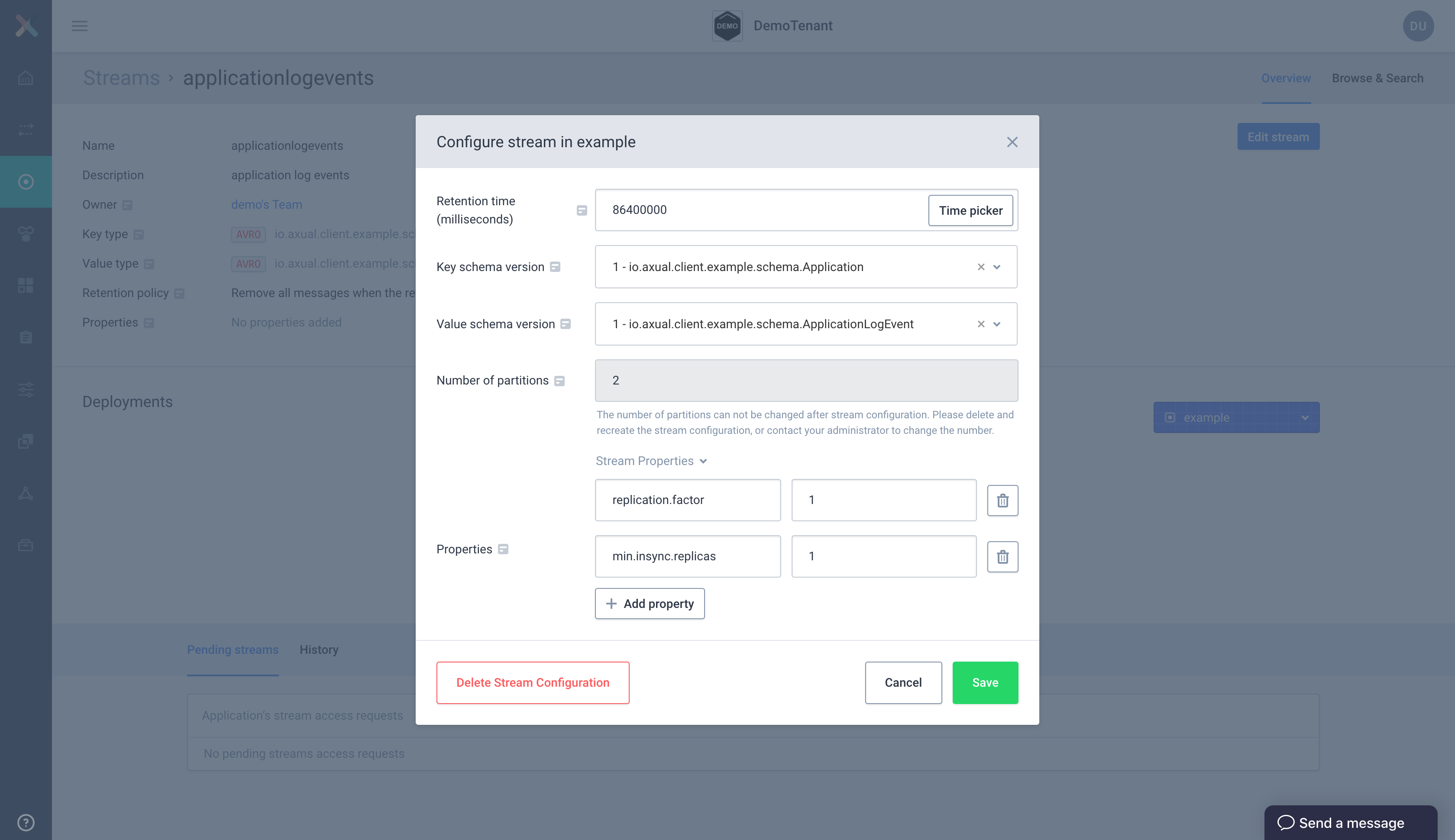
-
Enter a retention time (e.g. 1 day)
-
Choose
1.0.0as the Key and Value Schema version in the dropdown -
Enter a number of partitions (e.g. 2)
-
Click "Save" to configure your stream. The stream has now become active in the "example" environment.
Next step: Enabling Security
In step 3 you will enable security to make sure you can connect to the platform securely and your application(s) can be authorized to access the stream.
Proceed to Step 3: Enabling Security