Step 1: Preparing Your Stream
Creating A Stream
In this step you will create and configure a stream with the correct configuration. Once you’ve completed this step you will be able to start building a producer application to populate the stream with data.
Log in to the Self-Service portal using the credentials supplied by Axual. The following screen will be shown:
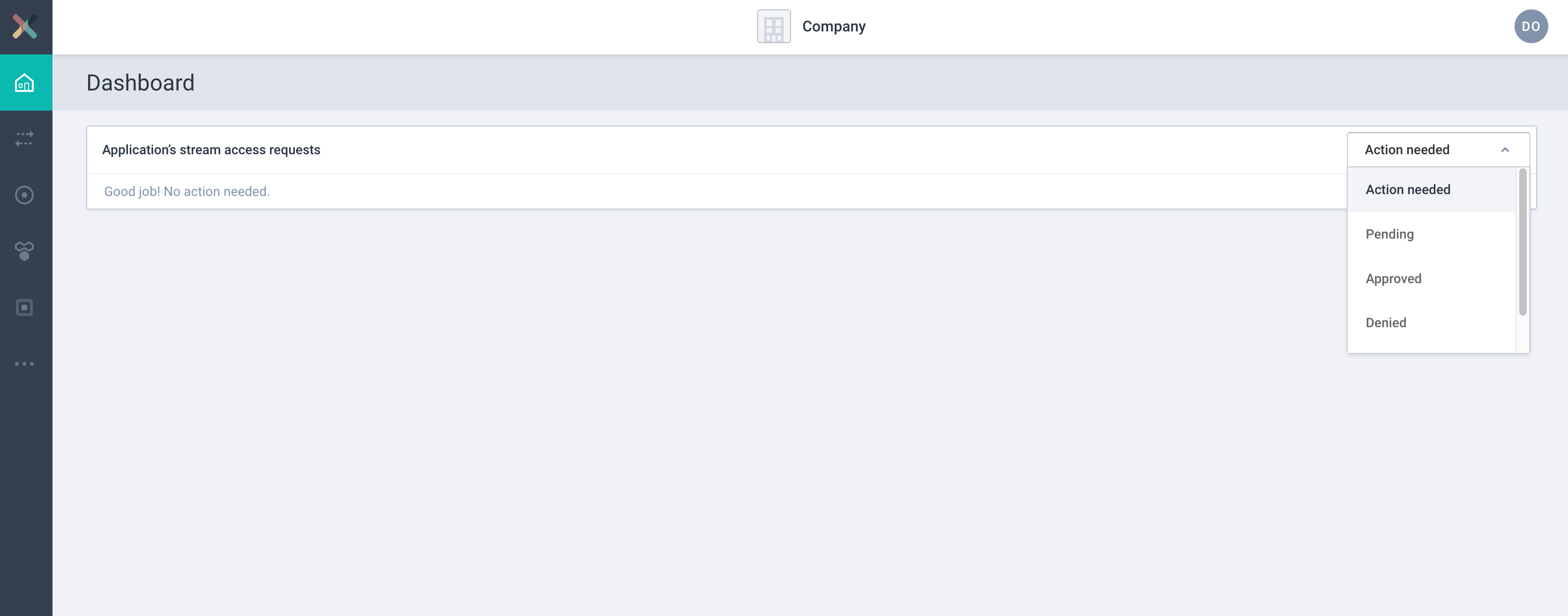
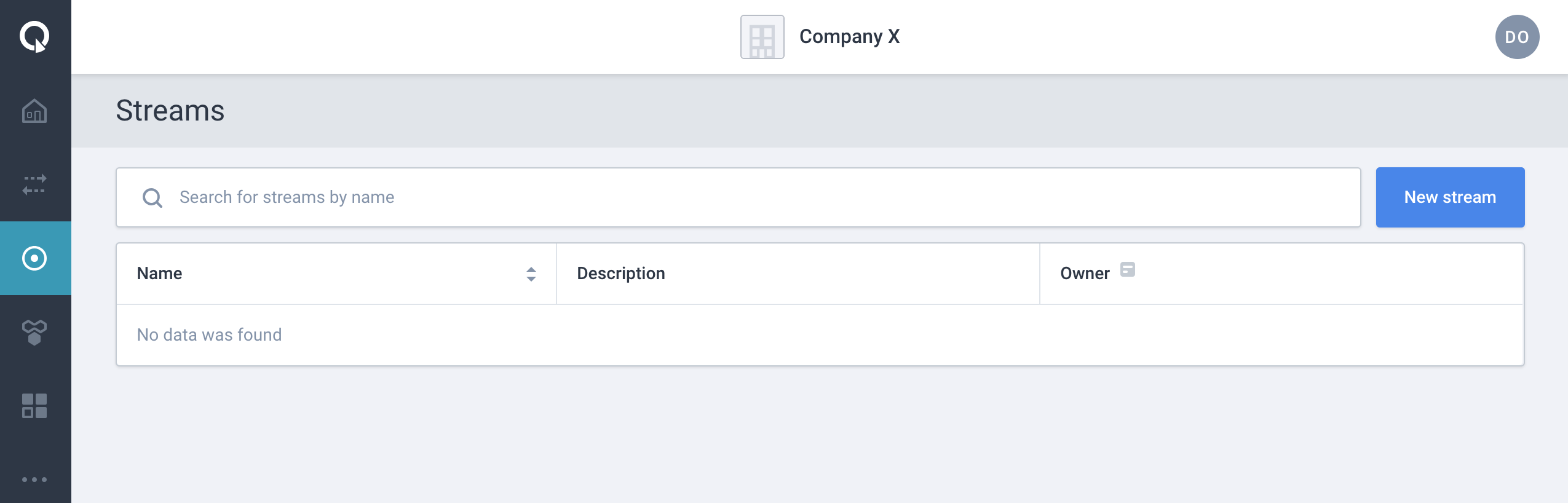
-
Click "Streams" (displayed in the picture above) followed by "New stream"
-
Define a name for your stream, e.g. "my-example-stream"
-
Enter a relevant description which helps (future) consumers to understand what kind of data is to be found on the stream
-
Select "The A-Team" as your team
-
Select "String" for both "Key type" and "Value type"
-
Click "Create stream" to create the stream
You will see that the stream is created, but it needs to be configured for a particular environment.
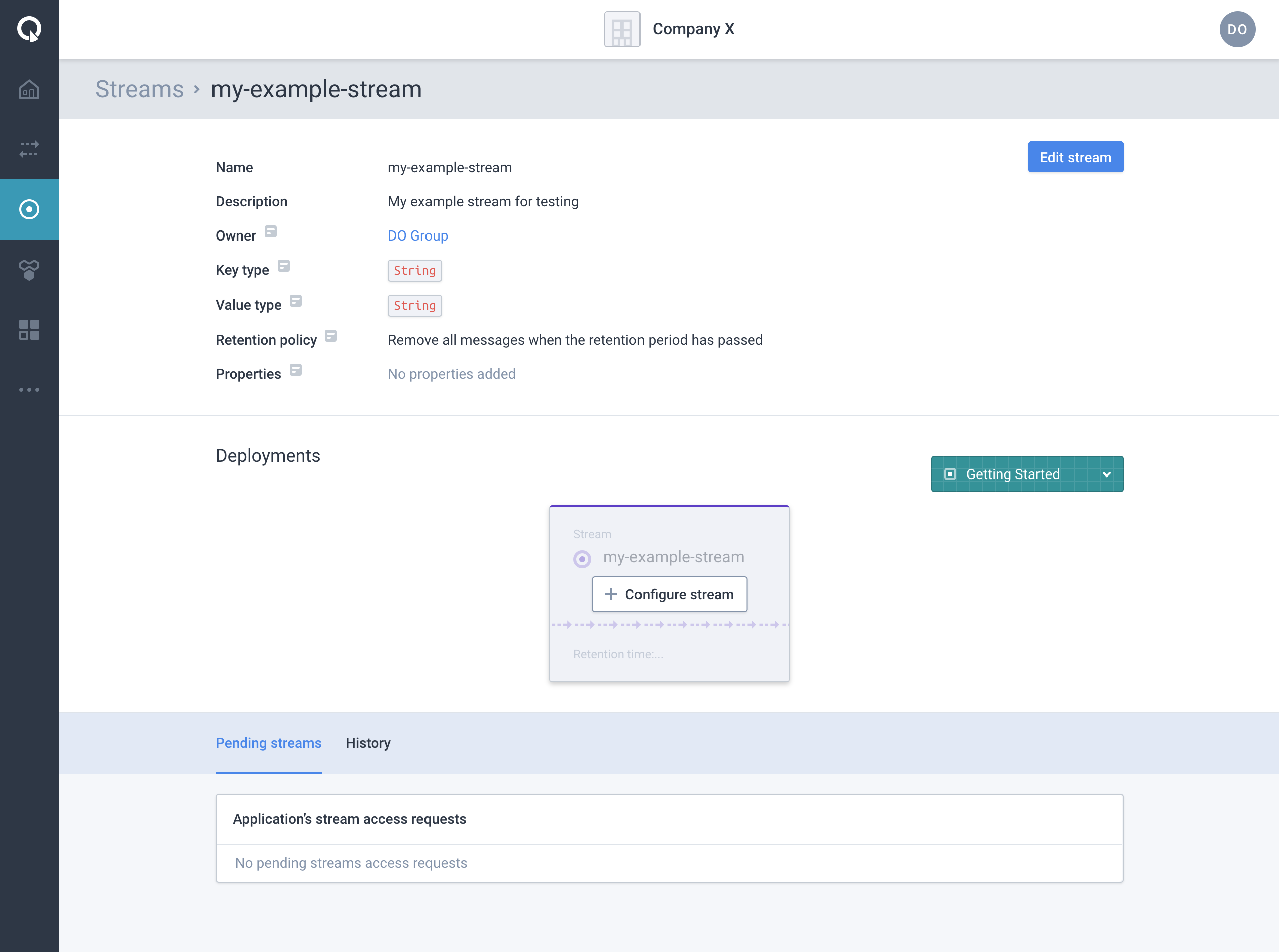
Configuring Your New Stream
When configuring the stream, you must configure it for an environment (The "Getting Started" environment comes preconfigured).
-
Click "Configure stream"
-
Enter a retention time (e.g. 1 day)
-
Enter a number of partitions (e.g. 4)
-
Click "Save" to configure your stream. The stream has now become active in the "Getting Started" environment
You are now ready to move on to the next step 2. Preparing Your Applications to prepare your application(s) in Self Service.