Step 1: Creating streams
Creating streams
In this step you will create and configure a stream. Producer and consumer applications will later connect to it.
Let’s begin by logging into the Self-Service portal. In case you requested a Trial, your credentials were supplied in an e-mail.
Once logged in, you will see the following screen:

| Click the 3-stripes button in the top-left of the screen to display text-labels next to the menu-buttons. |
Creating a stream.
-
Click
Streams
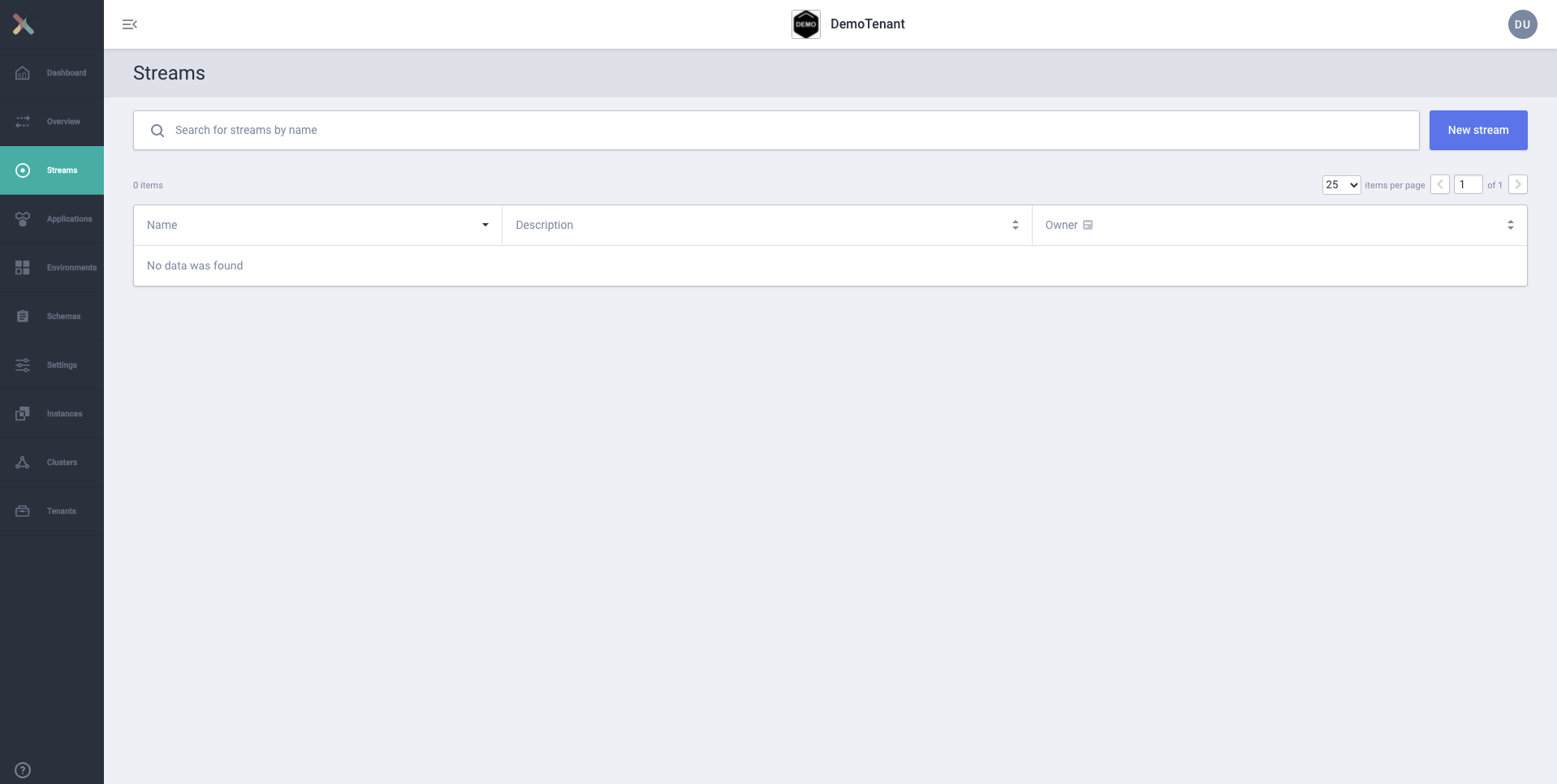
-
In the top-right corner of the screen, click the
New streambutton. -
Use
applicationlogeventsas the Stream Name
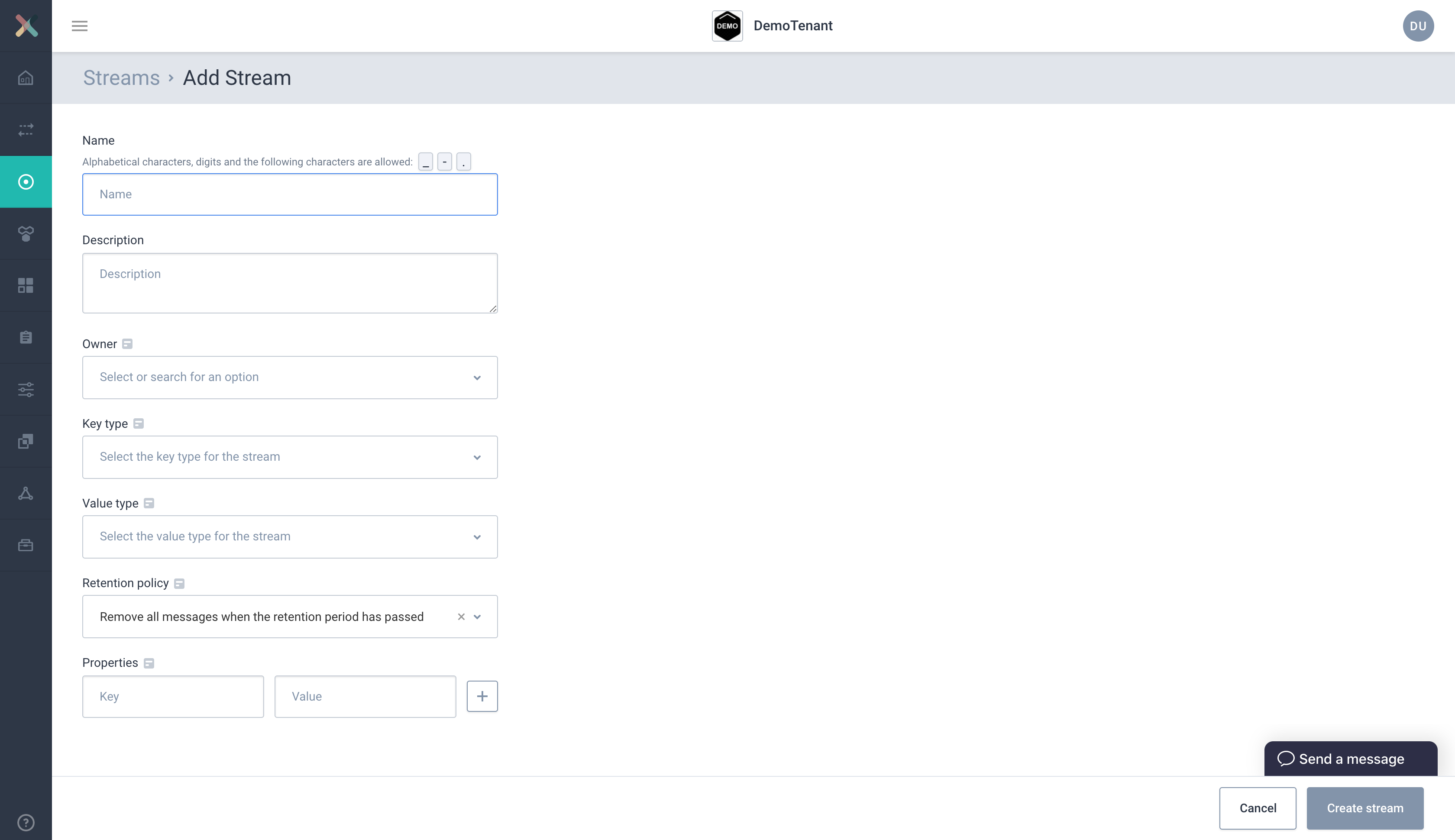
-
Description: Enter a description which helps (future) colleagues understand what kind of data is available on the stream. I.e. "Logs created by various applications at 'ACME'.".
-
Owner: Select
defaultas the owner. Resource-access is group-based, and you currently belong to this group. -
Key type & Value type: Select
AVROfrom the drop-down, for both. This will create 2 more drop-downs, prompting you to select which schemas to use for the key and the value.-
Key schema: Select
io.axual.client.example.schema.Application -
Value schema: Select
io.axual.client.example.schema.ApplicationLogEvent
-
| If you’re not using an Axual Trial environment, these schemas may not be available to you. Use other schemas that are already available, or follow the Schema Management guide to upload new schemas. |
You can leave the rest of the fields as they are.
-
Click
Create stream, at the bottom-right of the screen
The stream-definition was created:
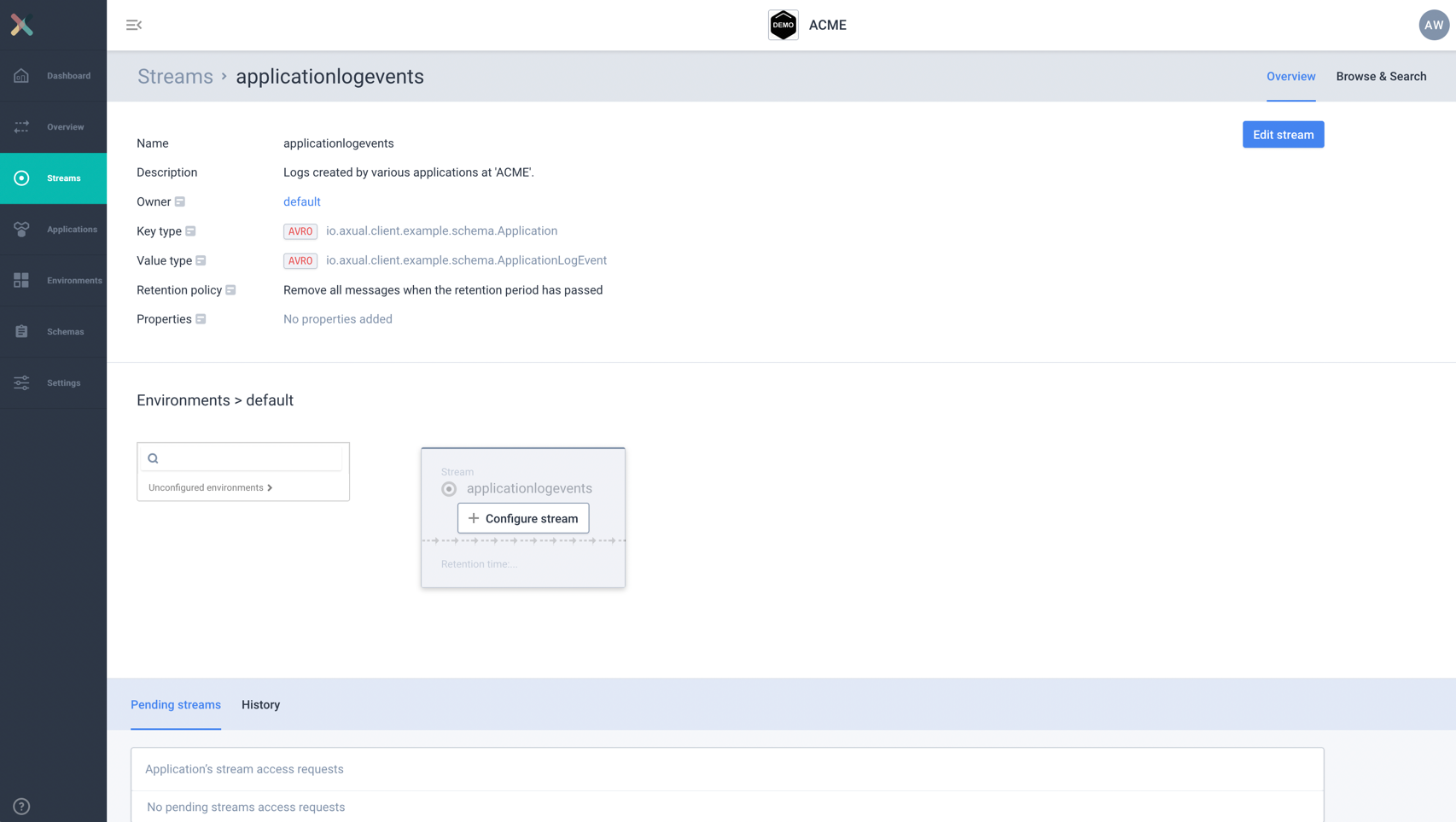
The stream is not yet "deployed". We’ll deploy the stream onto an environment.
Deploying the stream
Axual introduced the notion of "environments": a stream can be deployed onto one or multiple environments. This enables developers to use testing environments while setting their applications up, and later "promote" their stream to production environments.
Environments offer strict data and permission separation between stream-deployments. An application that’s connected to the "development" deployment of a stream doesn’t have access to the "production" deployment of the same stream. For all intents and purposes, you can see different stream-deployments as completely separate streams.
-
Click the environment drop-down and select the
defaultenvironment. This is the only preconfigured environment in the Axual-Trial. -
Click
Configure stream
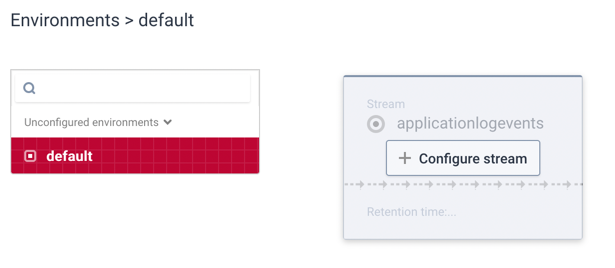
-
Enter a retention time (e.g. 1 day)
-
Choose
1.0.0as the Key and Value Schema version in the dropdown (or any that is available) -
Enter a number of partitions (e.g. 2)
-
Click "Save" to deploy your stream. The stream has now become active in the "default" environment.
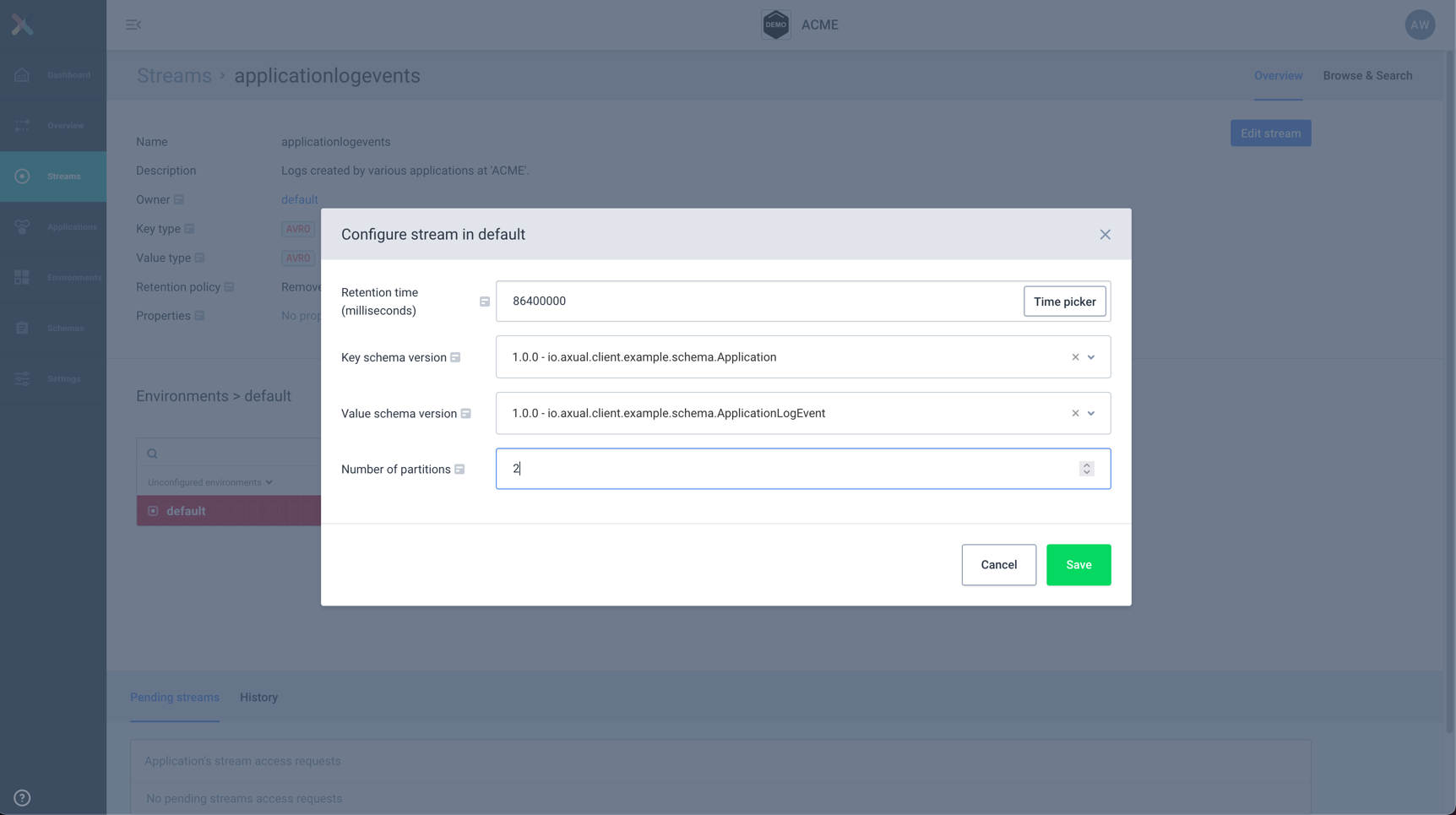
Next step: Creating applications
In step 2 we’ll create application registrations in the self-service portal.
Proceed to Step 2: Creating applications