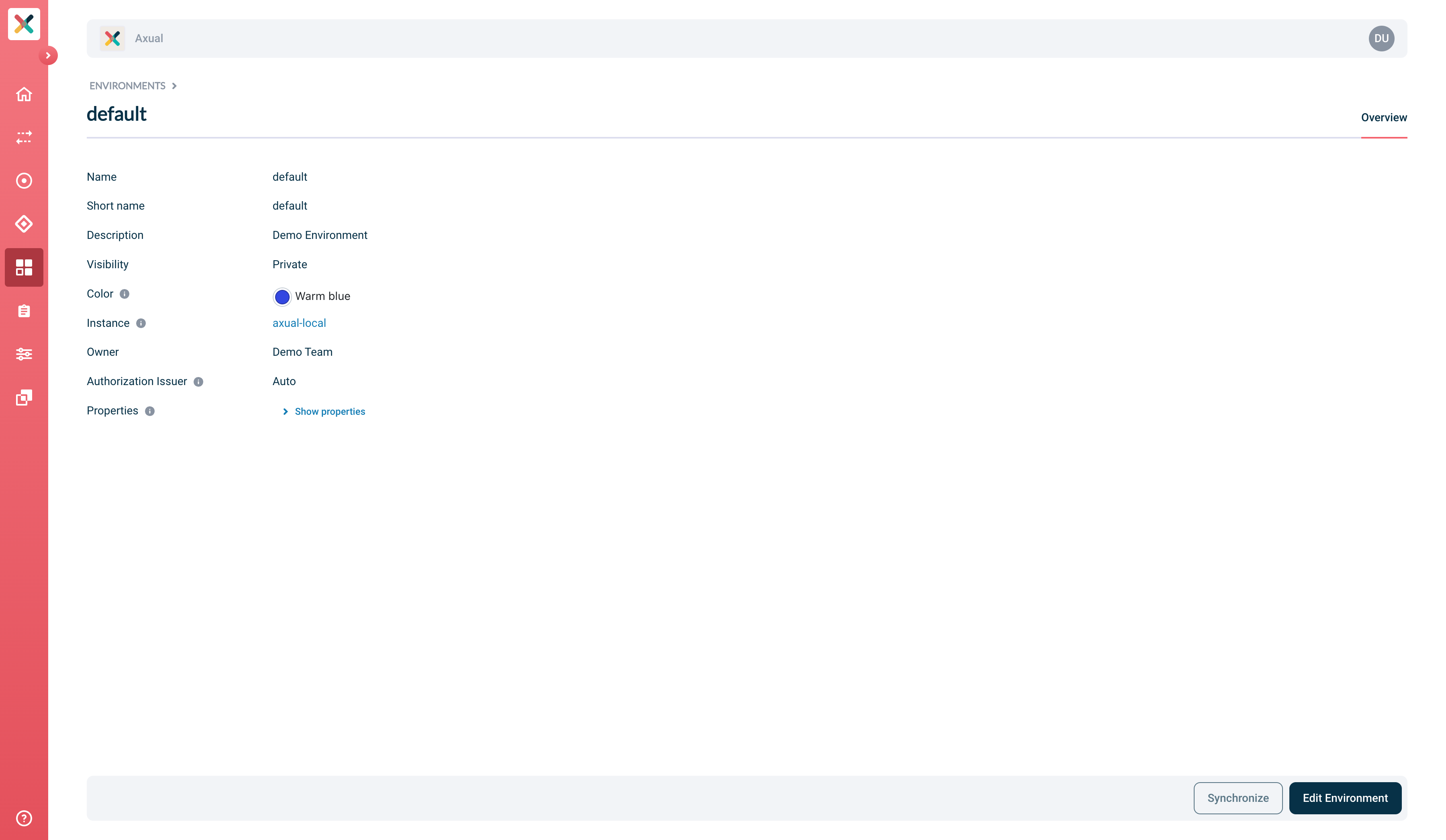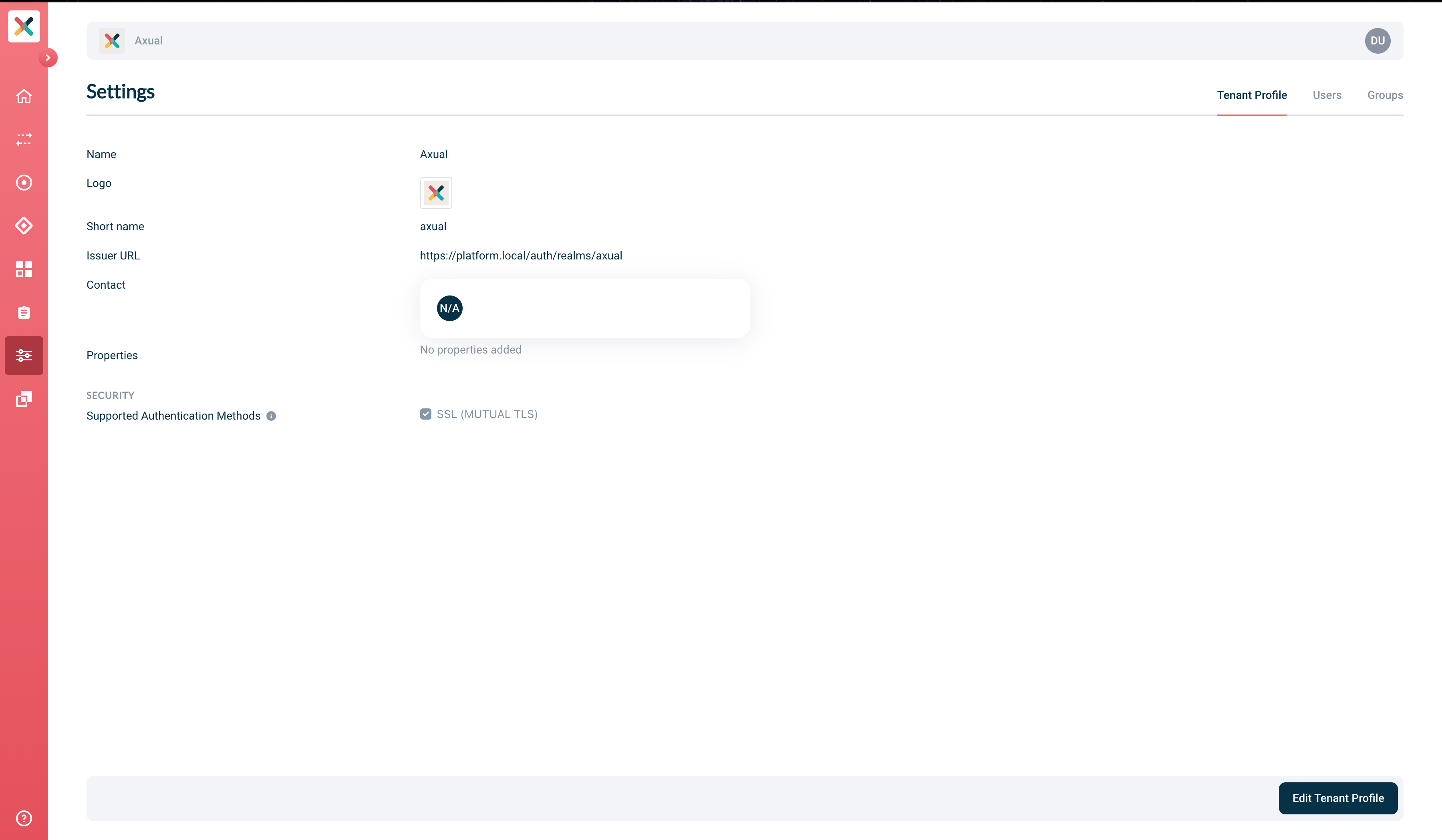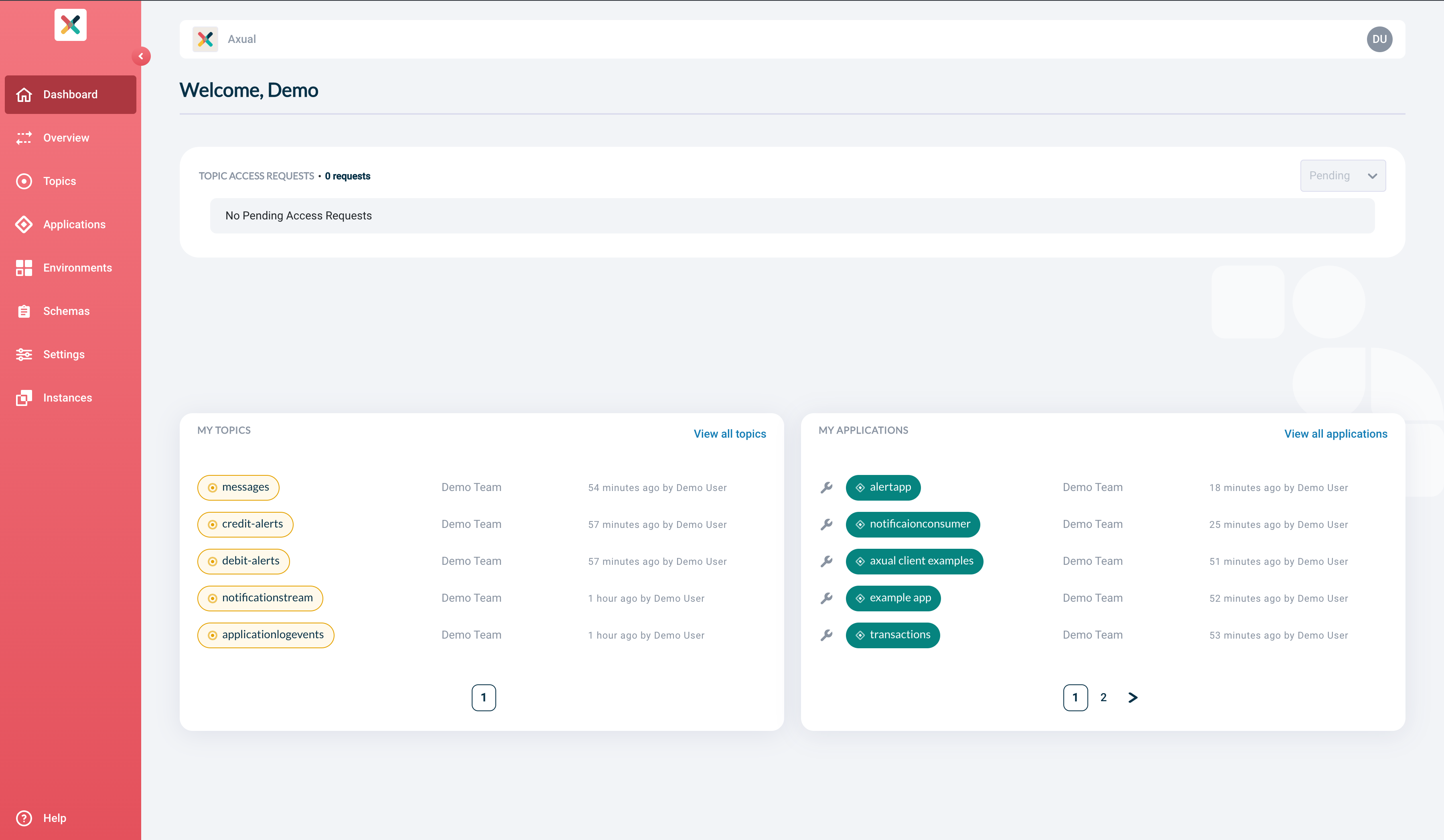Self Service
Glossary
Before you start using Self Service to manage your applications and topics, it is crucial to understand its basic concepts. The following glossary helps with that.
- Topic
-
A topic represents a flow of information (messages), which is continuously updated.
- Application
-
An application represents anything that is responsible for producing and/or consuming data on a topic, whether it is a Java or .NET app or a connector.
- Cluster
-
A cluster represents a physical messaging unit consisting of Kafka, Zookeeper, and a Schema Registry.
- Environment
-
An environment is used to logically and/or physically separate resources on a Kafka cluster. Environments are mapped to a physical Kafka cluster through the instance (see below). Whereas public environments typically map to the application lifecycle, private environments isolate a team’s apps and topics.
- Instance
-
An instance provides an abstraction layer over 1..n clusters, ensuring that all data within an instance is synchronized. All topics in different environments mapped to this instance can exist on the same underlying Kafka cluster.
- Tenant
-
A tenant in Self Service is no other than a reference to your company and its the context in which topics, applications, environments, instances, users, and groups exist.
- Topic Team
-
The Topic Team typically supports the platform and its components; they may also double as an infrastructure team.
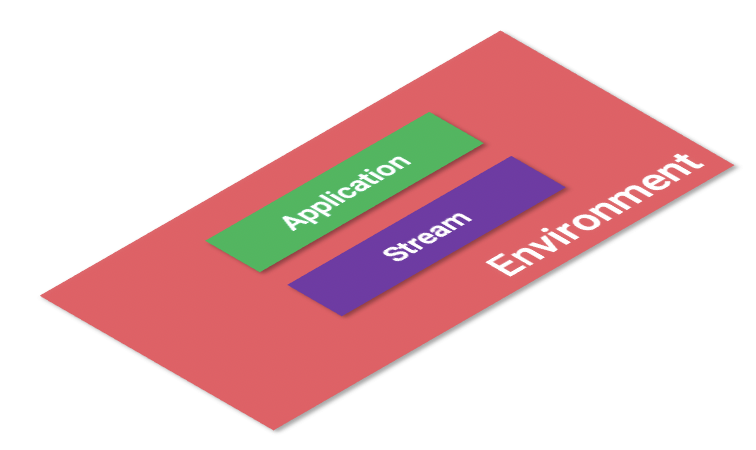
|
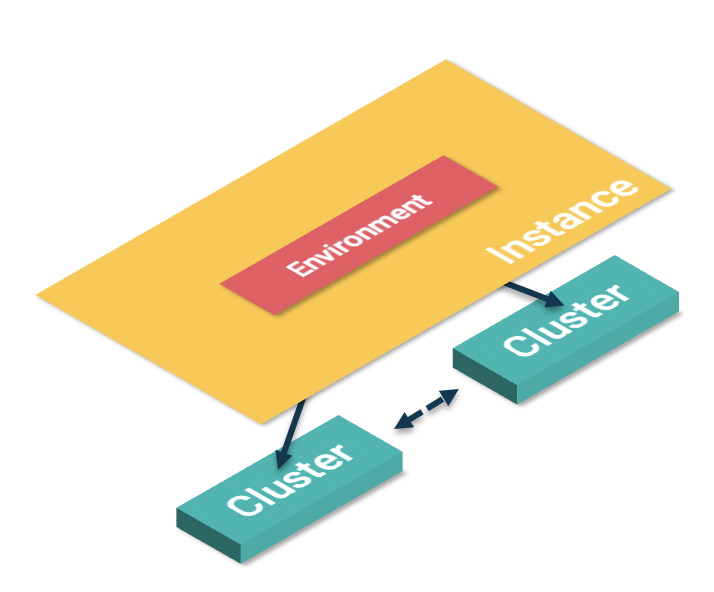
|
Getting started with Self Service
To access Self Service Portal, use the URL provided to you by Axual or your local topic team.
|
Latest versions of Chrome and Firefox and Edge (Chromium based) are supported browsers. Currently, Microsoft Internet Explorer and older versions of Microsoft Edge are unsupported. |
Logging In
To access the login screen, you will need to visit a pre-configured URL, which will follow the same format as follows, where tenantName is the name of your company or team:
Following this, dependant on your organization’s security mechanisms, you are presented with an OAuth provider (Azure, LDAP, Google, etc.) or a basic authentication screen if your company doesn’t support an OAUTH structure.
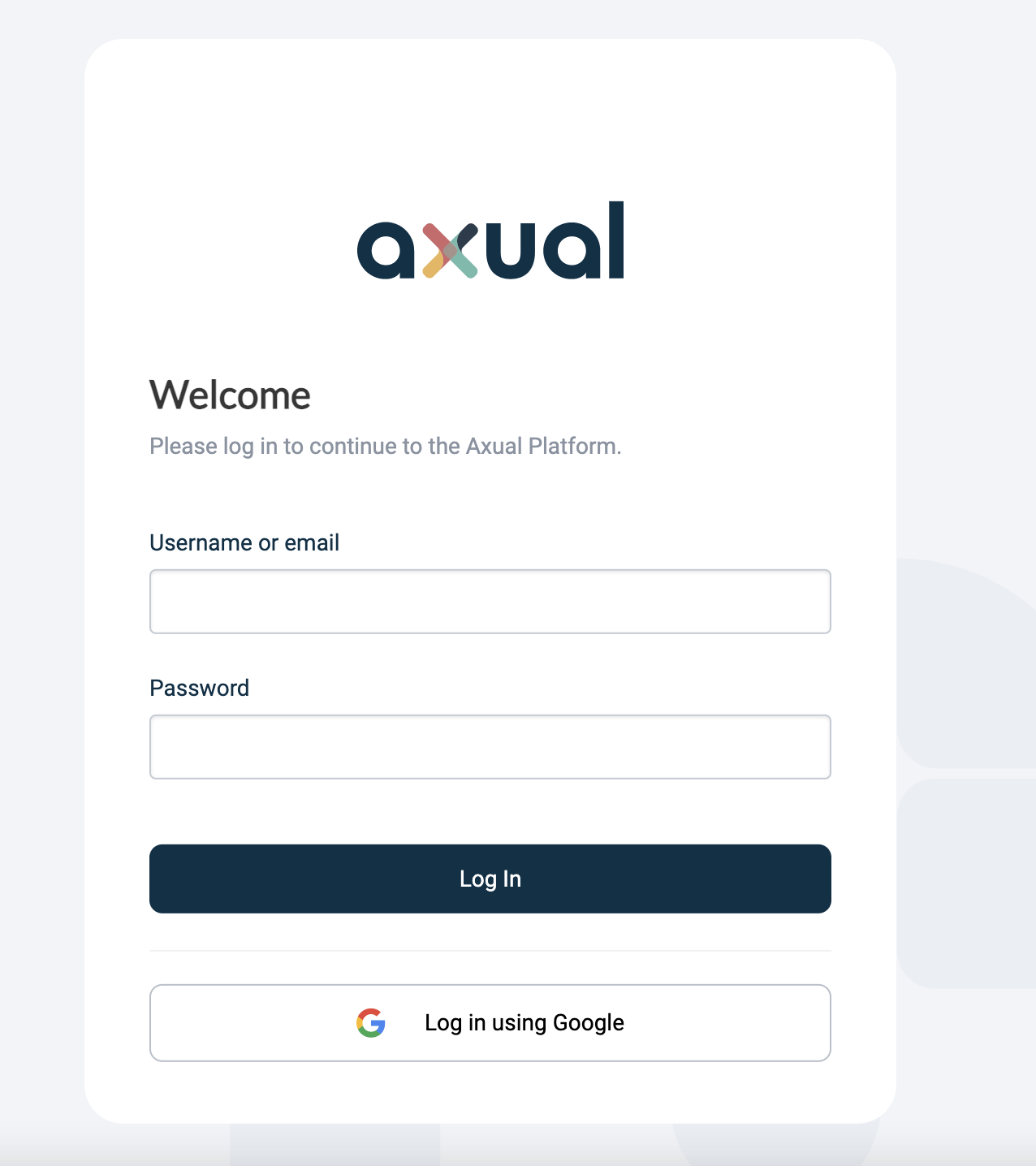
Browsing The Self Service Portal
You will find the main menu located on the left side of the screen, with links to the following pages. Use the following overview to determine where to find what quickly.
An overview of all topic access requests, sorted by status. (Needs action, Pending, Approved, Denied or Revoked) |
||
A graphical representation of all applications consuming and producing topics in the selected environment on this page. |
||
An overview of all topics. |
||
An overview of all applications. |
||
An overview of all public and private (owned) environments. |
||
a page where schema versions can be uploaded and validated. |
||
An overview of all instances. (only visible for SUPER_TENANT) |
||
Here you will find some more tenant (company) specific information and the Users and Groups defined in Self Service. |
Dashboard
As soon as you log in, the dashboard is displayed. Here you have an overview of your topics, applications and all topic access requests that need action, pending, approved, denied, or revoked.
When you first visit the page, the action needed list is displayed if you are a member of a group owning a topic. Otherwise, you will see the pending requests list.
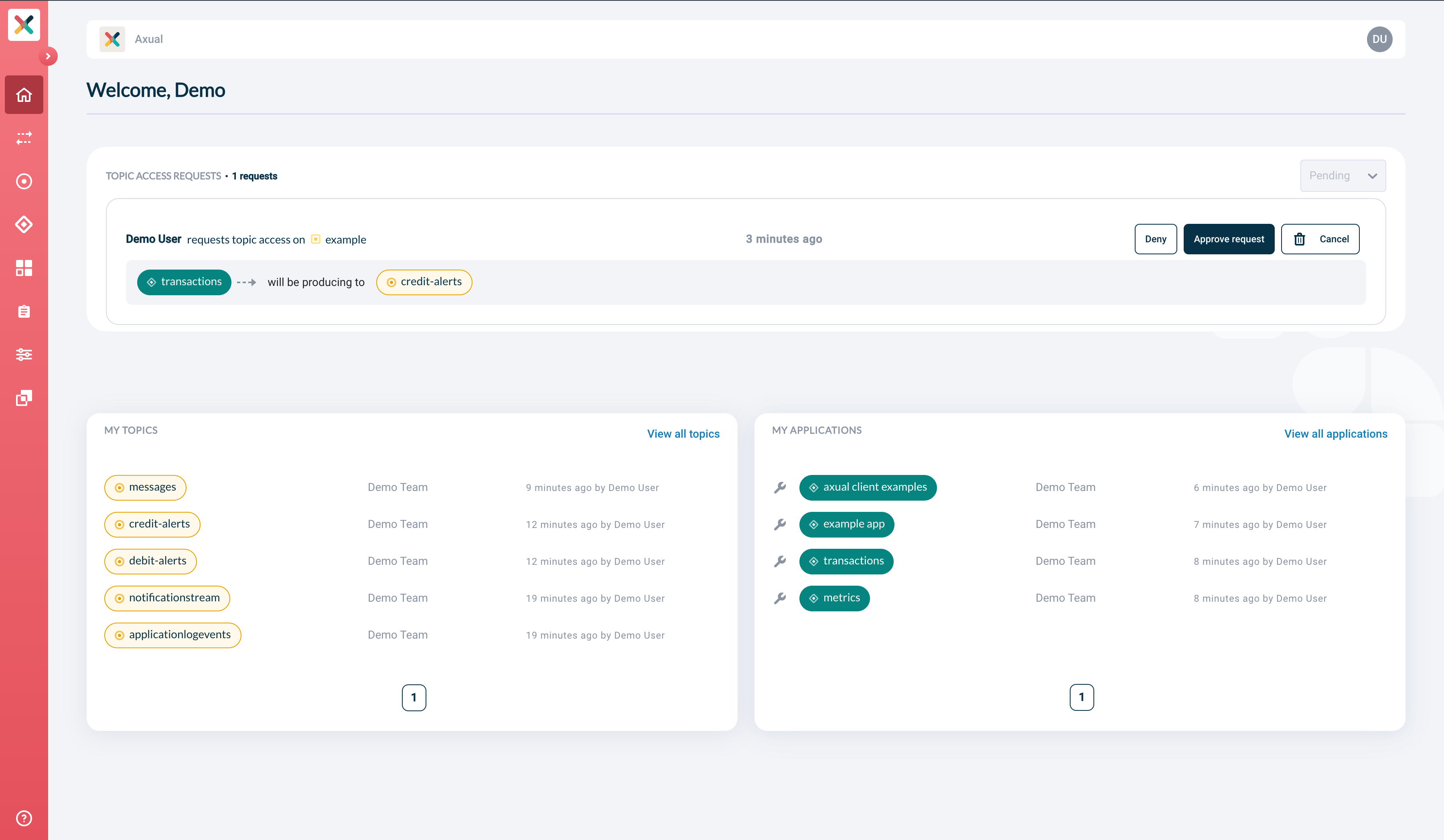
Overview
This page shows a graphical representation of all applications consuming and producing topics in the selected environment. Use the dropdown at the top to switch to a different environment.
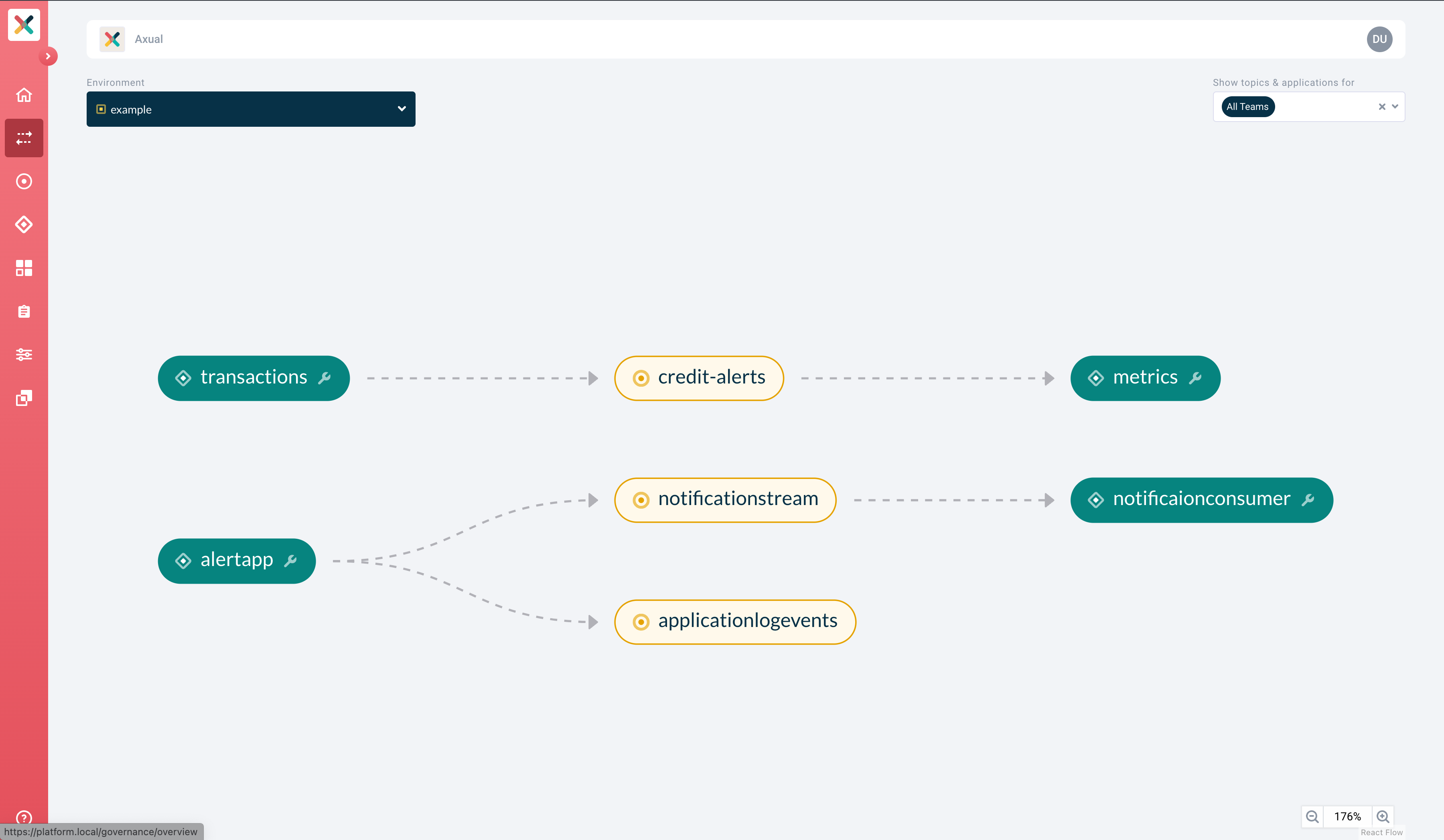
Topics
The Topics overview displays a paginated list of all topics:
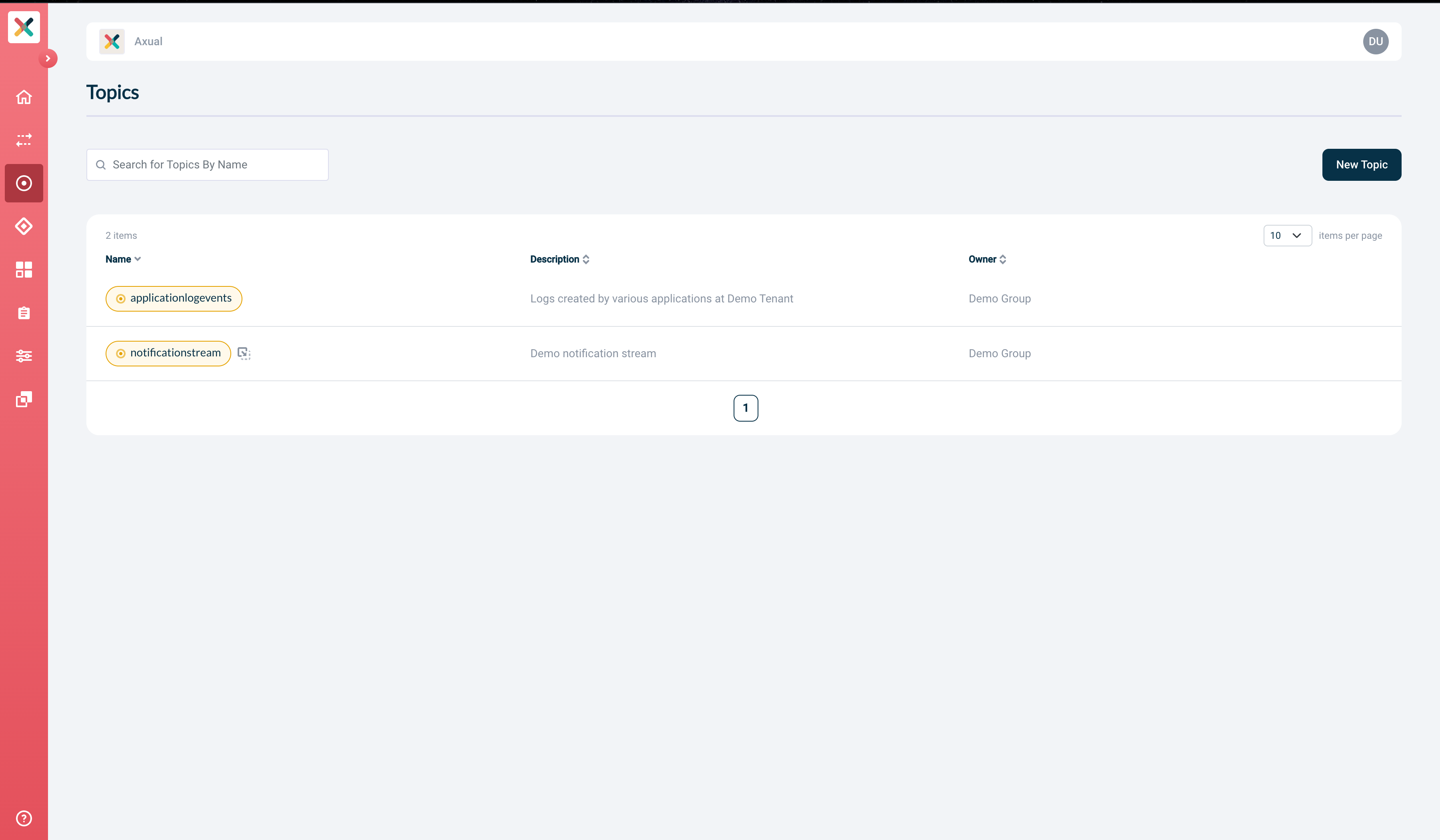
Topic detail
Clicking on a topic takes you to the topic’s detail page:
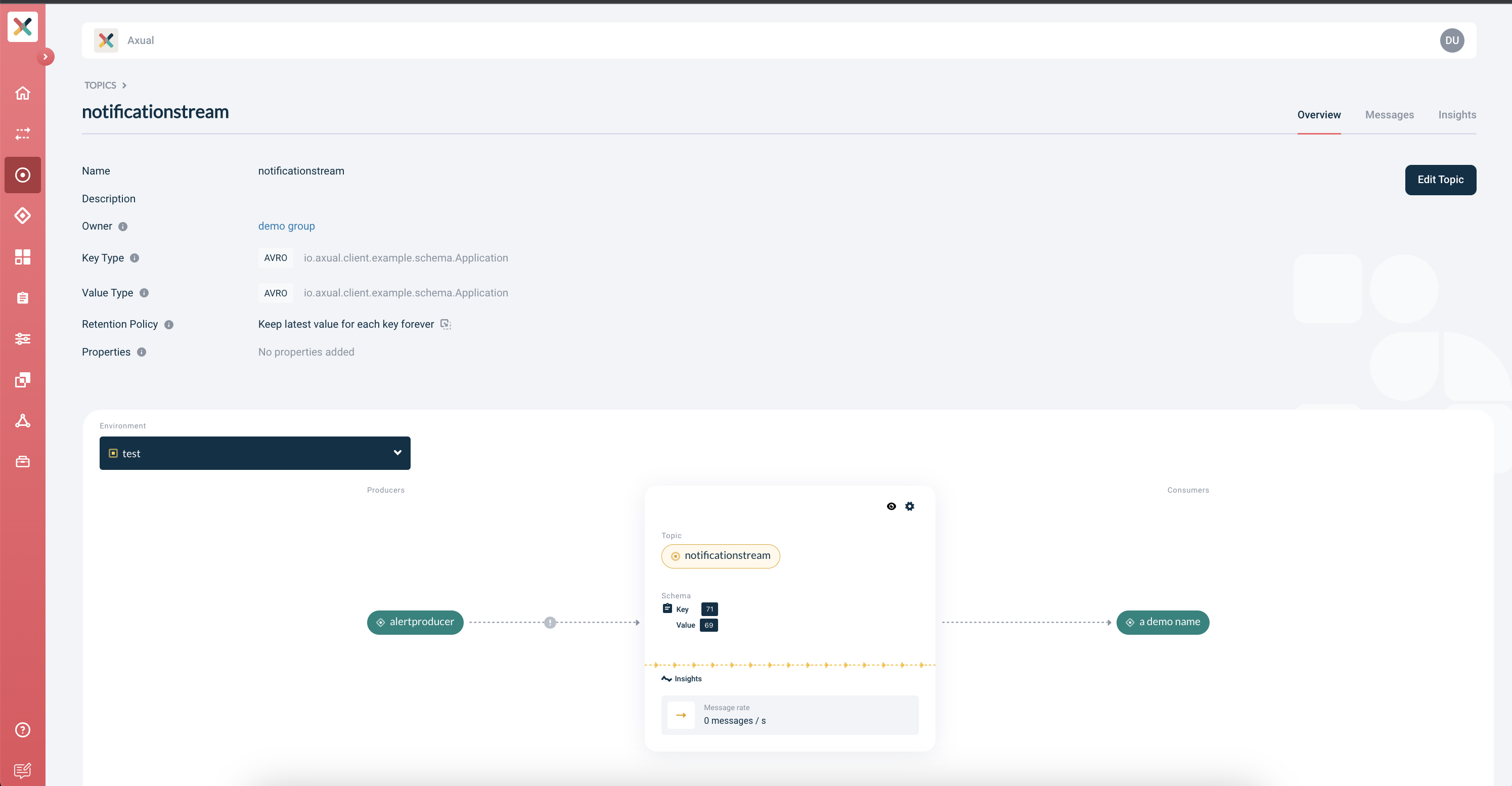
The top section of the page describes the topic’s details, such as the Key and Value schema type and schemas and the retention policy.
If you are a member of the group owning the topic, you will also see an Edit topic button on the top right corner.
The middle section of the page visualizes the topic itself and the producer and consumer applications surrounding it. Applications displayed in green have been approved to produce to or consume from the topic, while others in grey are awaiting approval. Use the dropdown on the right to switch to a different environment.
The bottom section of the page shows the pending and approved access requested by the applications. This section is only visible to owners of the topic. For any pending requests, in the Pending topics tab, you will see the Approve request button, which can be used to approve the request on a particular environment, and a Deny button, which can be used to deny the request. In the History tab, you can view all applications that are already approved or denied on an environment.
Applications
The Applications page displays a paginated list of all applications:
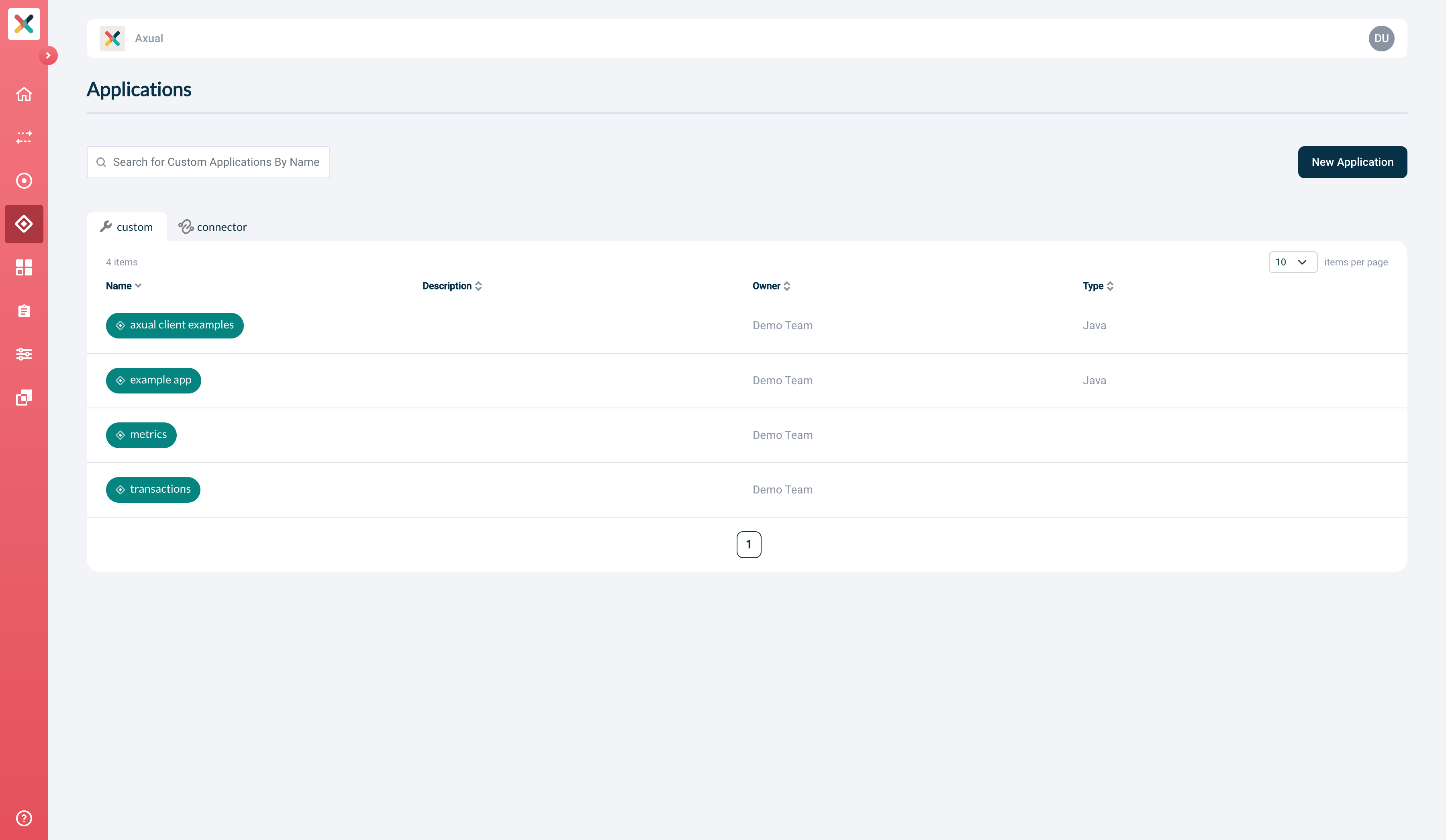
Application detail
Clicking on an application takes you to the application’s detail page:
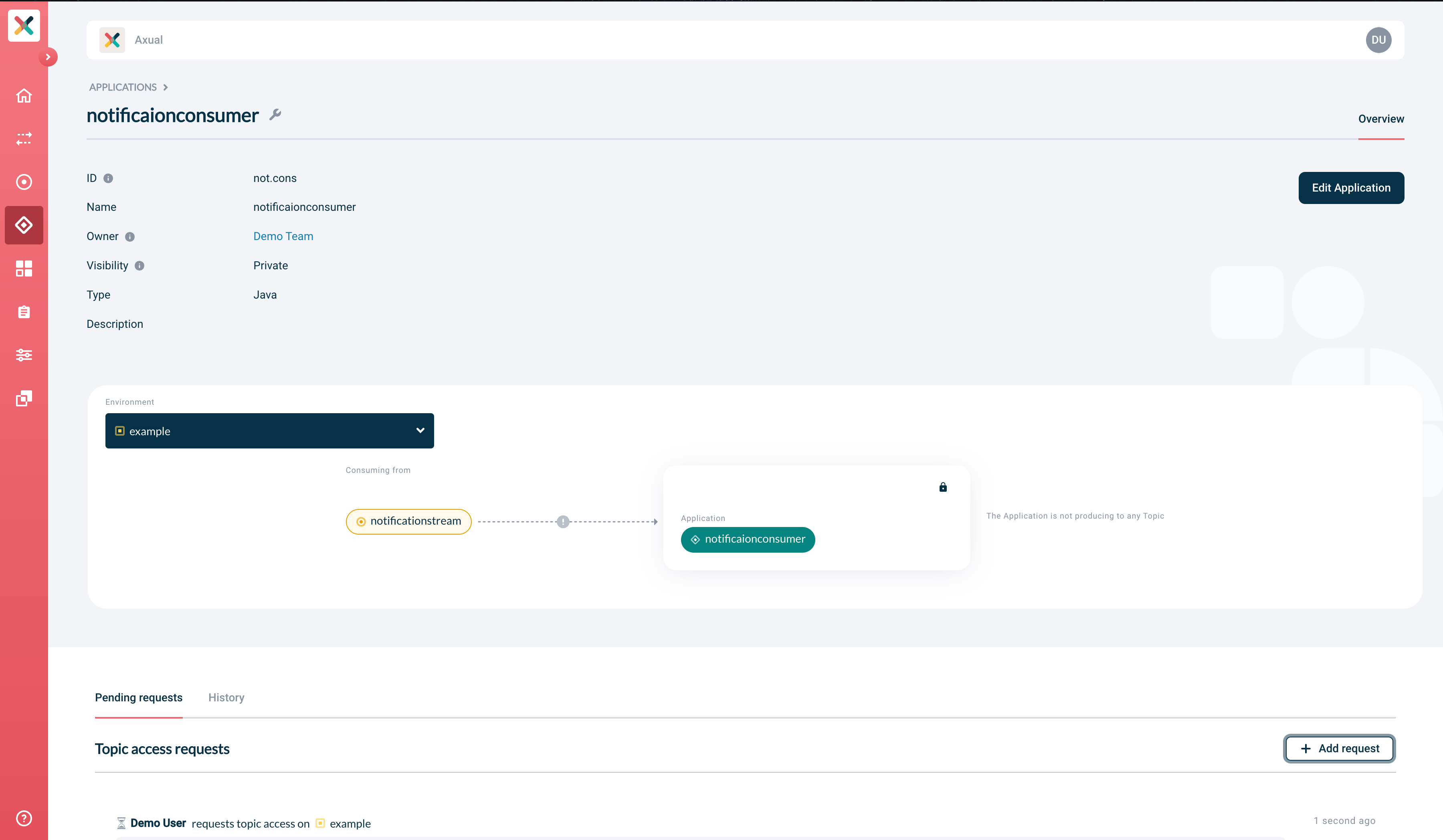
The top section of the page describes the details of the application. If you are a member of the group owning the application, you will also see an Edit application button on the top right corner.
The middle section of the page visualizes the application and the topics it produces and/or consumes from any environment. You can use the dropdown on the right to switch to a different environment.
The bottom section of the page shows which topics this application has produce- or consume-access to under the History tab. If the application has requested access (pending approval), you will find it under the Pending requests tab.
To create a new access request, click the + Add request button.
Environments
The Environments page displays a list of all available environments. In the "Environments" overview, you will see the public environments and private environments owned by a group you are a member of.
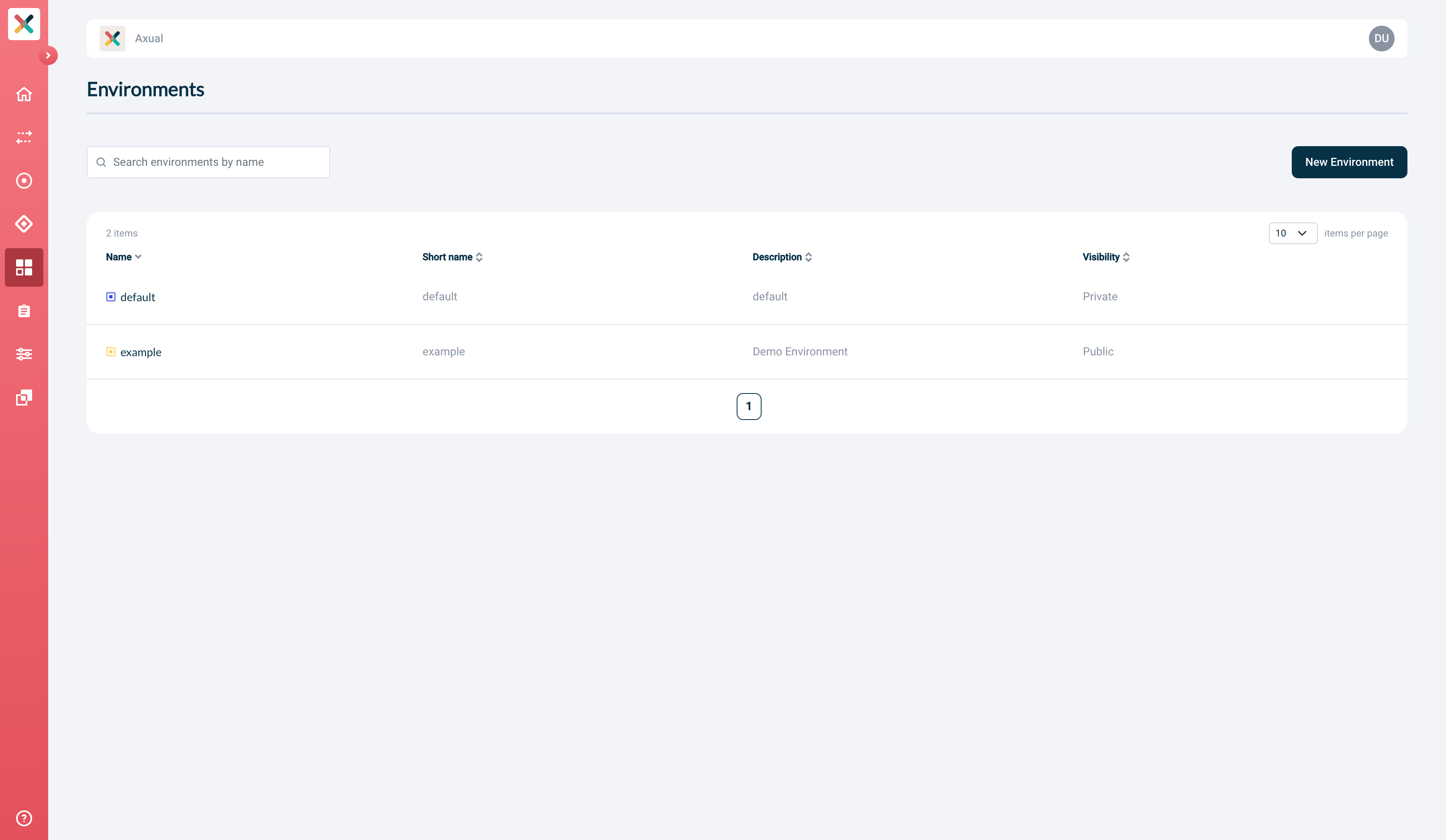
Instances
The Instances page displays a list of instances for your tenant. This menu option is visible only for users with the SUPER_ADMIN role.