Step 1: Creating topics
Creating topics
In this step you will create and configure a topic. Producer and consumer applications will later connect to it.
Let’s begin by logging into the Self-Service portal. In case you requested a Trial, your credentials were supplied in an e-mail.
Once logged in, you will see the following screen:
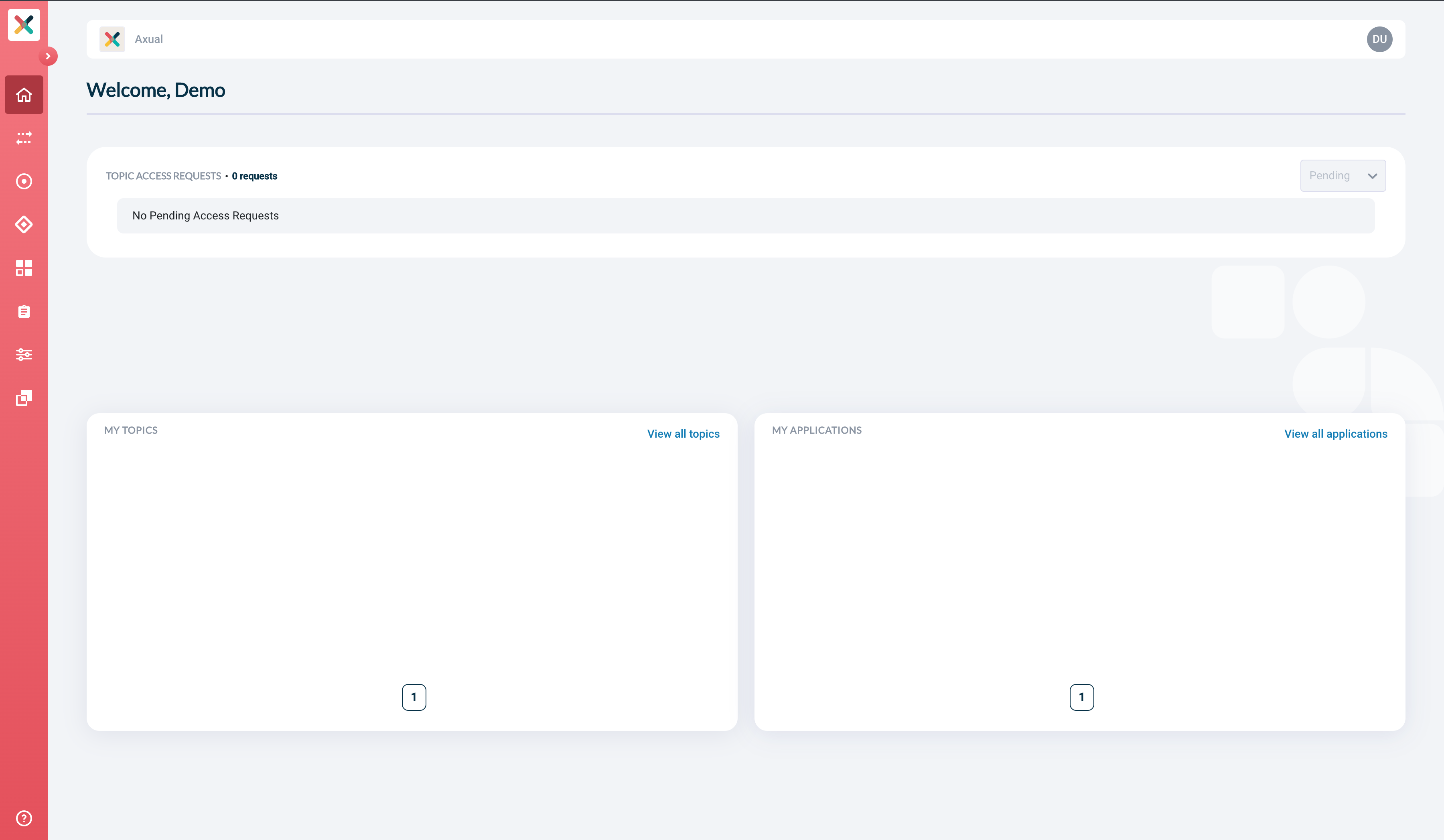
| Click the circle button with a right arrow icon in the top-left of the screen to display text-labels next to the menu-buttons. |
Creating a topic.
-
Click
Topics
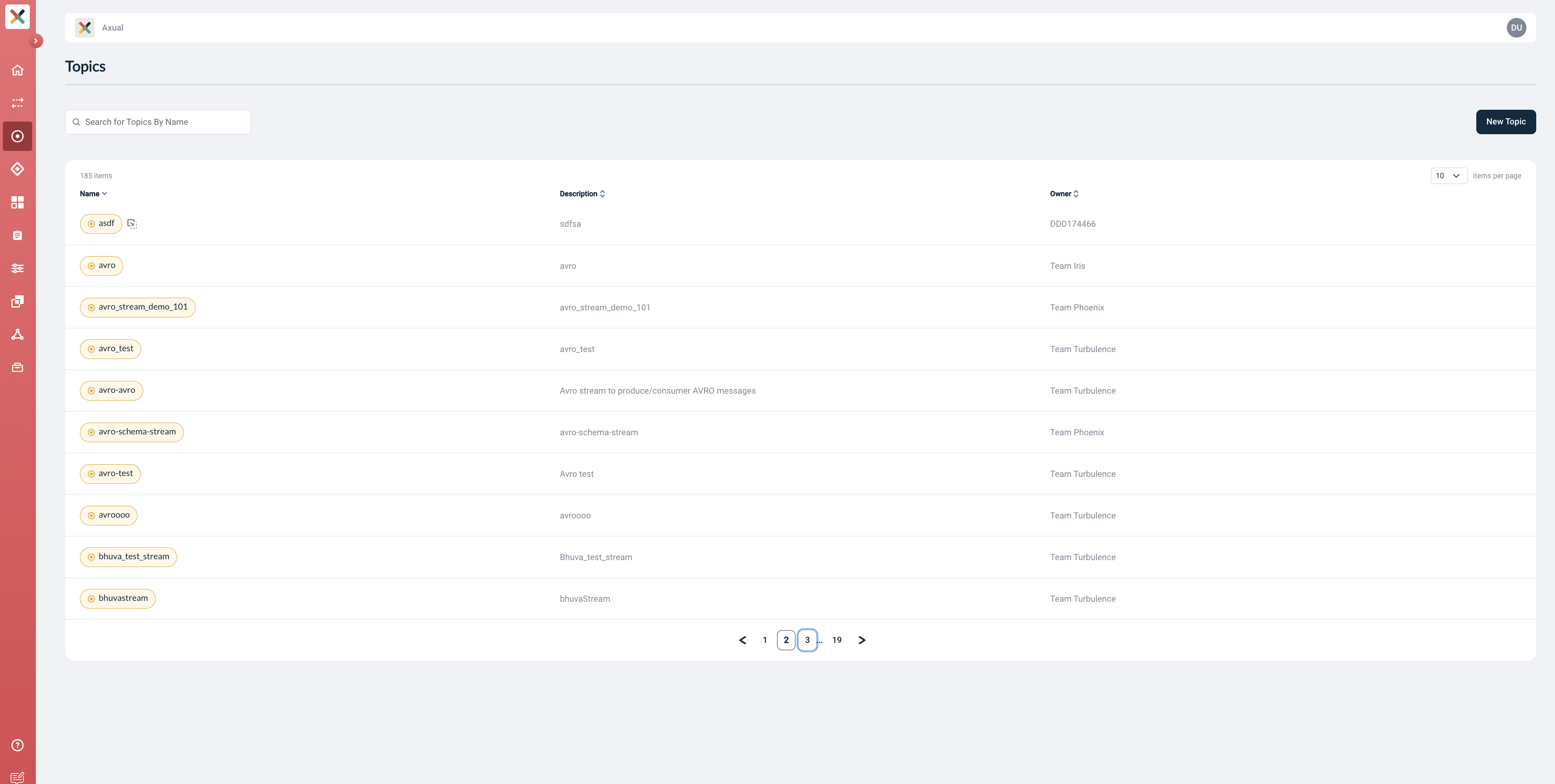
-
In the top-right corner of the screen, click the
New topicbutton. -
Use
applicationlogeventsas the topic Name
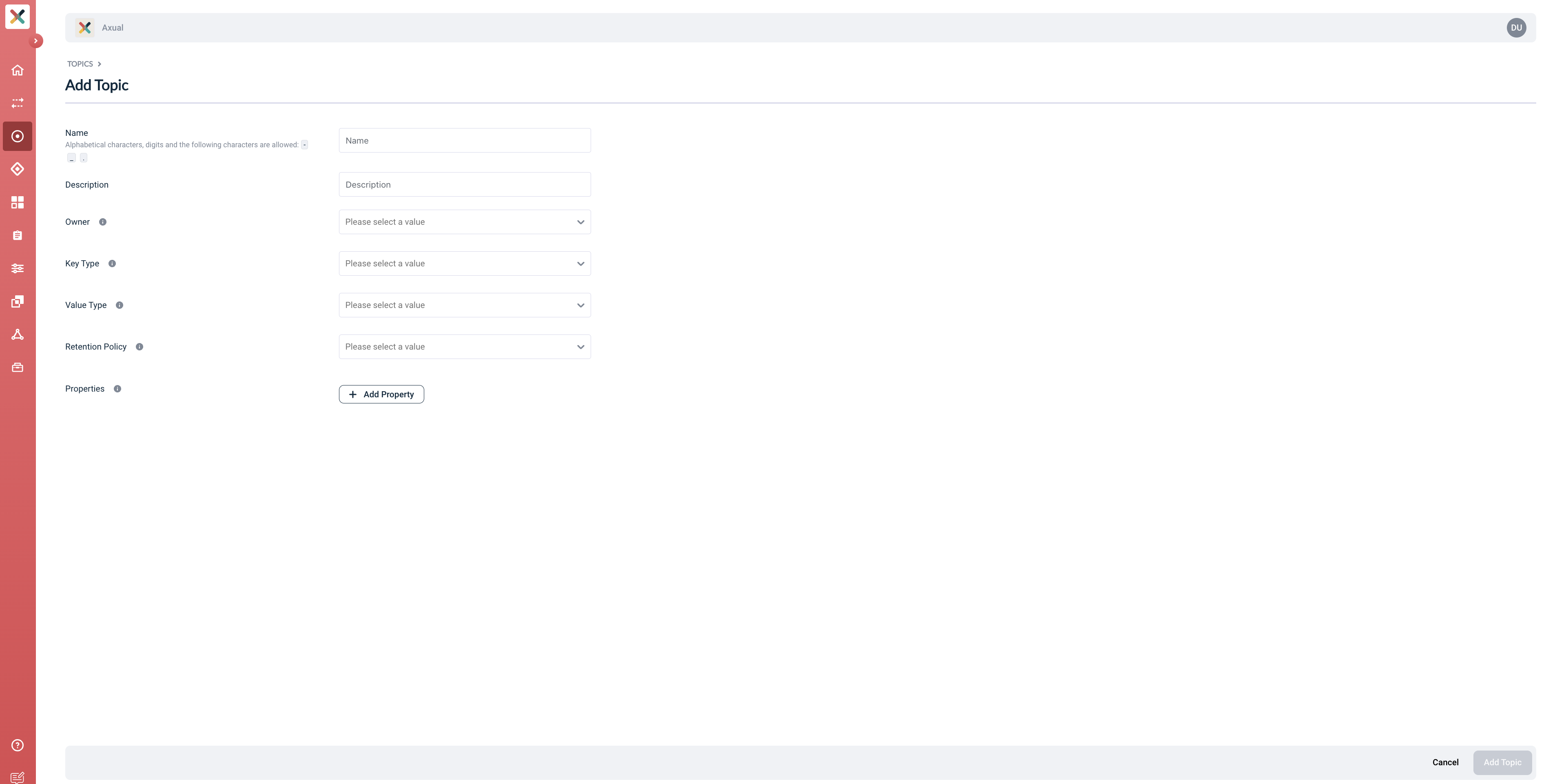
-
Description: Enter a description which helps (future) colleagues understand what kind of data is available on the topic. I.e. "Logs created by various applications at 'Demo Tenant'.".
-
Owner: Select
defaultas the owner. Resource-access is group-based, and you currently belong to this group. -
Key Type & Value Type: Select
AVROfrom the drop-down, for both. This will create 2 more drop-downs, prompting you to select which schemas to use for the key and the value.-
Key Schema: Select
io.axual.client.example.schema.Application -
Value Schema: Select
io.axual.client.example.schema.ApplicationLogEvent
-
| If you’re not using an Axual Trial environment, these schemas may not be available to you. Use other schemas that are already available, or follow the Schema Management guide to upload new schemas. |
You can leave the rest of the fields as they are.
-
Click
Add topic, at the bottom-right of the screen
The topic-definition was created:
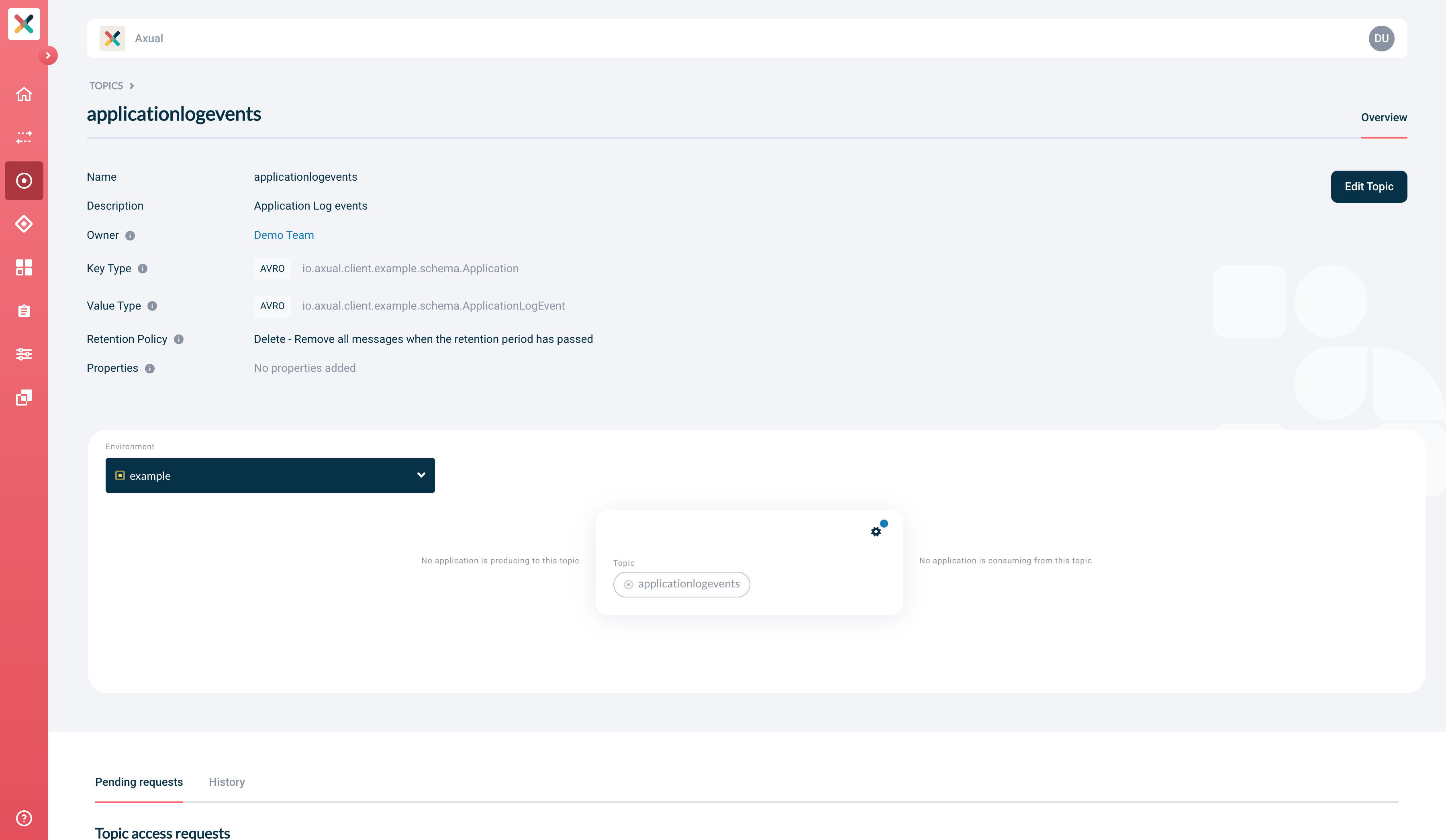
The topic is not yet "deployed". We’ll deploy the topic onto an environment.
Deploying the topic
Axual introduced the notion of "environments": a topic can be deployed onto one or multiple environments. This enables developers to use testing environments while setting their applications up, and later "promote" their topic to production environments.
Environments offer strict data and permission separation between topic-deployments. An application that’s connected to the "development" deployment of a topic doesn’t have access to the "production" deployment of the same topic. For all intents and purposes, you can see different topic-deployments as completely separate topics.
-
Click the environment drop-down and select the
defaultenvironment. This is the only preconfigured environment in the Axual-Trial. -
On the topic card, there is a gear icon and a blue circle: indicating that configuration is not setup for this environment. Click the gear icon.
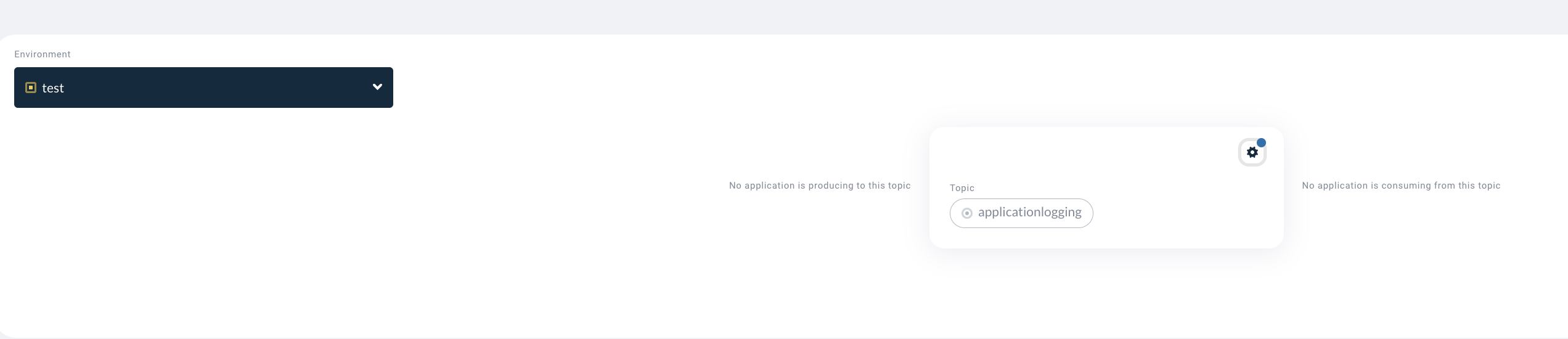
-
Enter a retention time (e.g. 1 day)
-
Select a version (e.g 1-io.axual.client.example.ApplicationLogEvent) as the Key and Value Schema version from the dropdown (or any that is available)
-
Enter a number of partitions (e.g. 2)
-
Click "Save" to deploy your topic. The topic has now become active in the "default" environment.
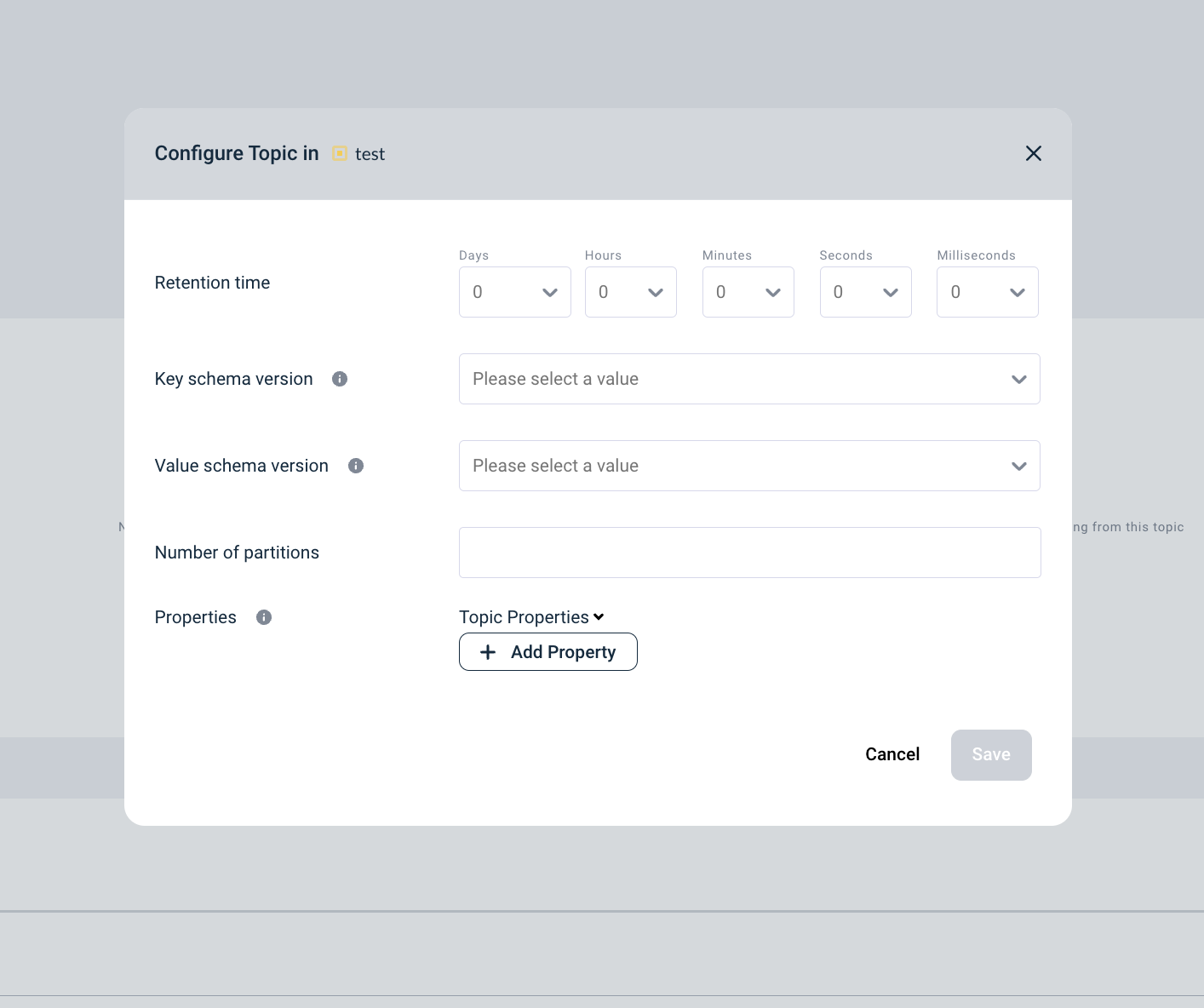
Next step: Creating applications
In step 2 we’ll create application registrations in the self-service portal.
Proceed to Step 2: Creating applications