Appendix
Docker Desktop for Mac with kubernetes
Enable kubernetes and set context to docker-desktop
-
Go to
Docker Preferencesmenu. -
Move to
Kubernetestab. -
Check
Enable Kubernetesoption.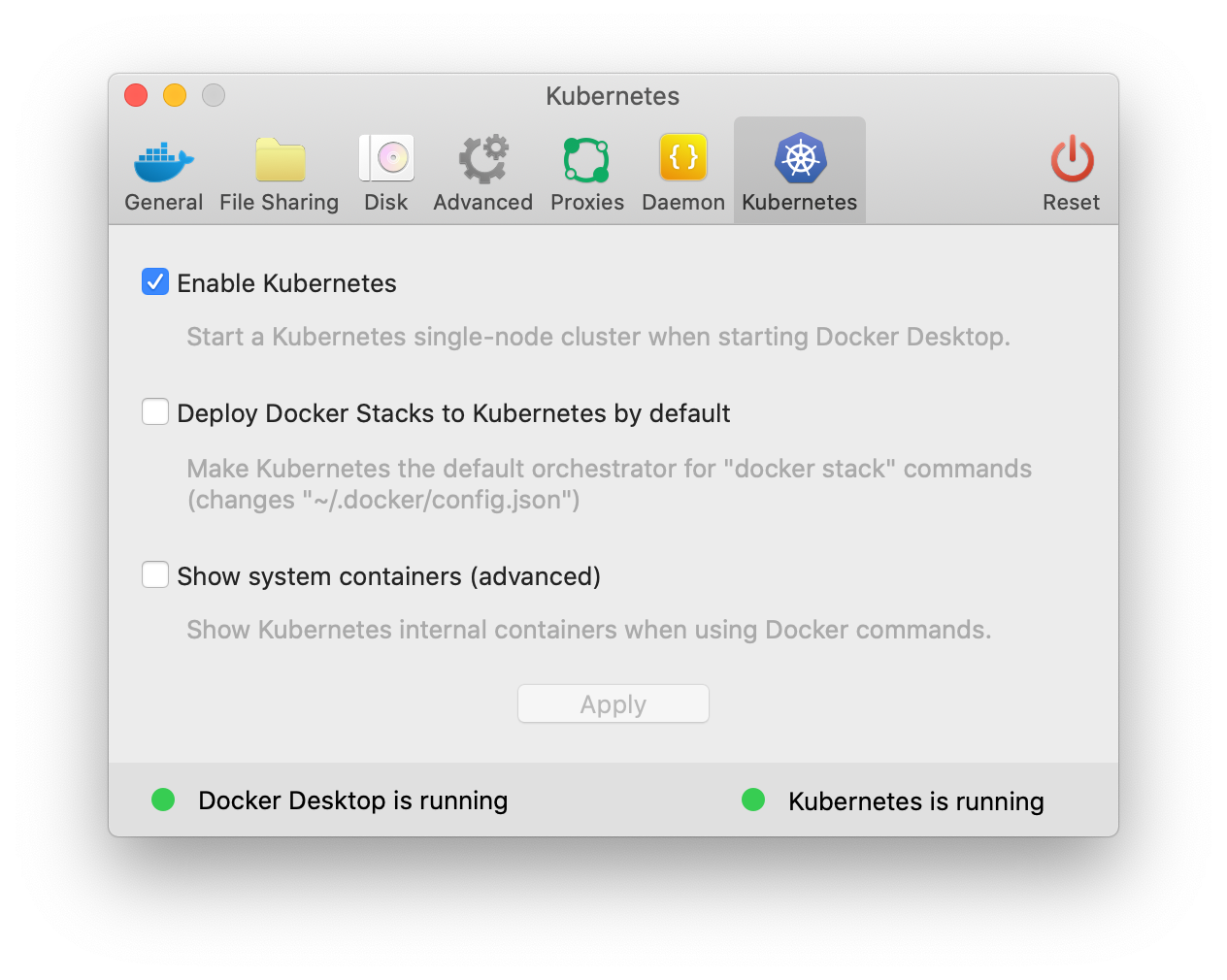
-
Wait for Kubernetes to come into running state.
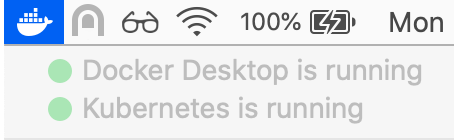
-
Verify by running the command:
kubectl versionYou should get an output like one of the below output, based on your docker-desktop version:
Client Version: version.Info{Major:"1", Minor:"22", GitVersion:"v1.22.5", GitCommit:"5c99e2ac2ff9a3c549d9ca665e7bc05a3e18f07e", GitTreeState:"clean", BuildDate:"2021-12-16T08:38:33Z", GoVersion:"go1.16.12", Compiler:"gc", Platform:"darwin/amd64"} Server Version: version.Info{Major:"1", Minor:"22", GitVersion:"v1.22.5", GitCommit:"5c99e2ac2ff9a3c549d9ca665e7bc05a3e18f07e", GitTreeState:"clean", BuildDate:"2021-12-16T08:32:32Z", GoVersion:"go1.16.12", Compiler:"gc", Platform:"linux/amd64"} -
Congratulations, you have Kubernetes running in your laptop!
Please ensure your active context is set to "docker-desktop". You can verify by going to:
Docker → Kubernetes → docker-desktop (context ticked)
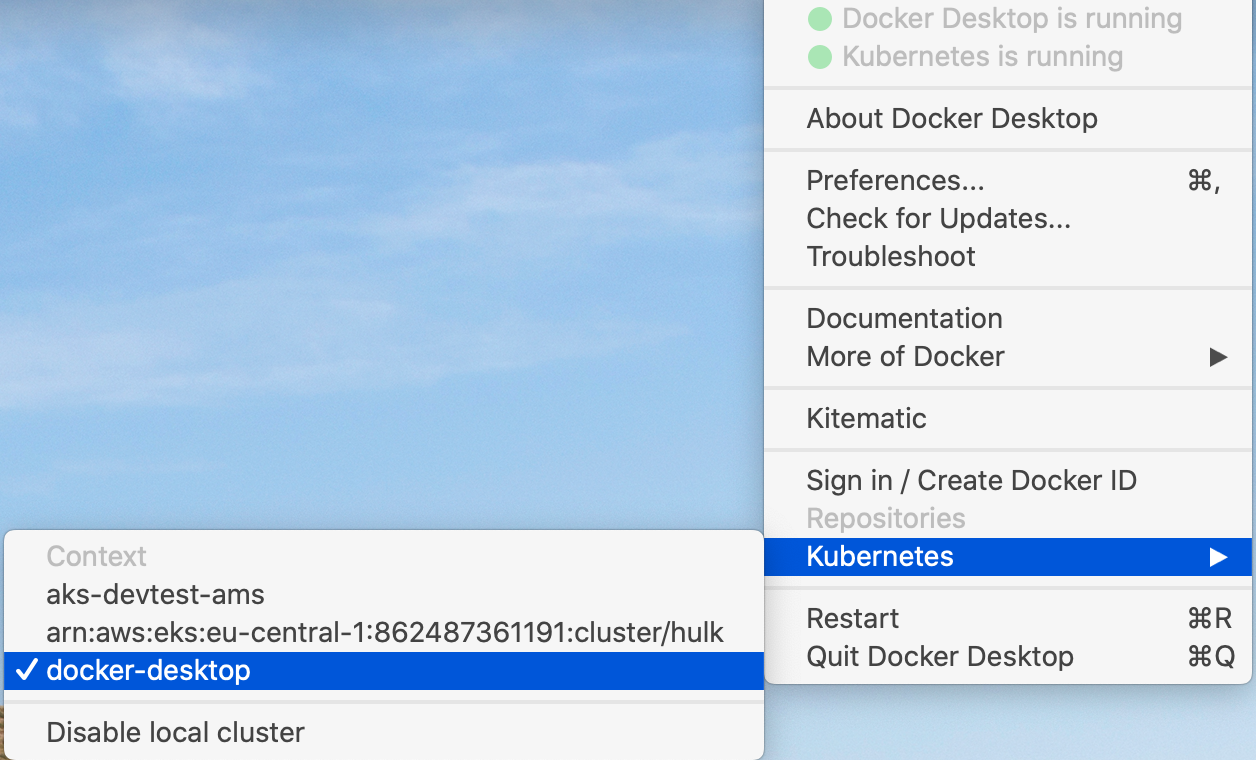
K9s
Install k9s
K9s is a powerful CLI tool to manage and interface with any Kubernetes cluster.
-
To install run the command:
brew install derailed/k9s/k9s -
To start the utility:
k9sYou can navigate to view pods, namespaces and other resources via keyboard shortcuts. Find more information at https://github.com/derailed/k9s
To confirm that Axual Platform is working fine with k9s
-
open k9s.

-
select strimzi pod and press
dto describe the pod.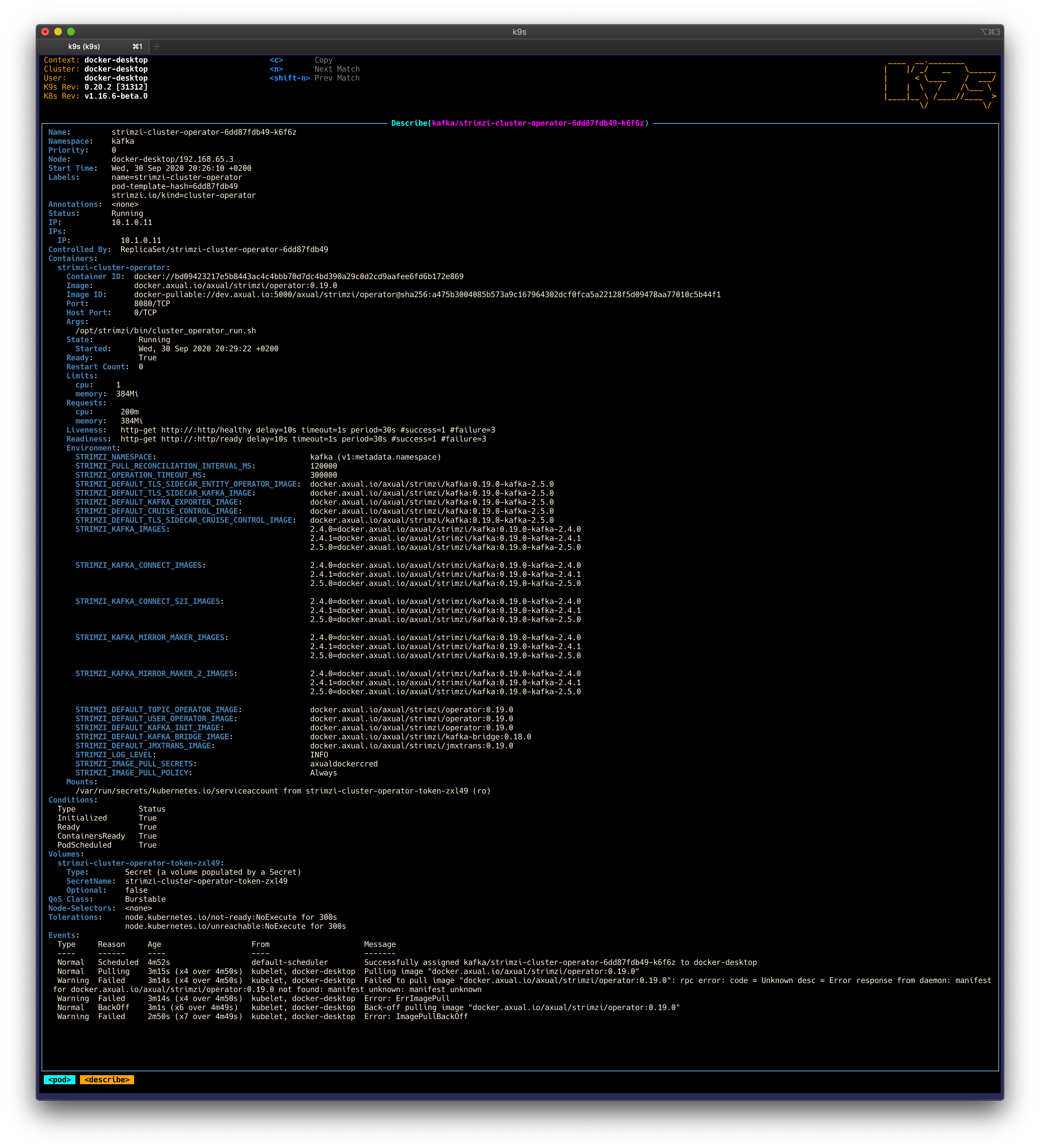
| If you want to take a look at what k9s offers, check out this article. |
Helm
Install Helm v3.x
Helm is a package manager for Kubernetes. Version 3.x is required to set up the platform.
-
Install Helm via Homebrew:
brew install helm -
Once installation is complete, verify the version.
helm versionPlease verify that the version shown is v3.x.x version.BuildInfo{Version:"v3.5.2", GitCommit:"167aac70832d3a384f65f9745335e9fb40169dc2", GitTreeState:"dirty", GoVersion:"go1.15.7"}