Step 1: Running Axual
Running Axual locally
By following the steps below you can run Axual locally and follow the remainder of the Getting Started.
Prerequisites
Before starting, there are a few things required to setup:
| Make sure that your docker daemon has at least 3GB of RAM and 6 CPU cores |
Downloading Axual
-
login into Axual’s docker repository with
docker login docker.axual.iousing the credentials provided by Axual. -
download the local installation of Axual using the same docker credentials.
Package contents
The example setup of Axual Deploy contains the following:
-
Deployment scripts (scripts that start/stop the platform services)
-
Platform configuration (cluster, instance and tenant configuration)
-
Security folder with dummy Keystores for components in order to enable SSL communication
-
The initial-setup.sh script
-
The axual.sh script
Initial setup (first time only)
| The following steps are only necessary the first time. After you have completed these steps, your machine is setup and prepared to run Axual multiple times |
Firstly, start your terminal application. Use your favorite text editor to append the following line at the bottom of your /etc/hosts file: "192.168.99.100 platform.local".
192.168.99.100 platform.local
Next, we will unzip the previously downloaded tar file in a newly made directory.
mkdir ~/local-axual-directory tar -xvf ~/Downloads/axual-platform-local-2020-1.tar.gz -C ~/local-axual-directory
Before running Axual for the first time, it is required to run the initial-setup.sh script to prepare your machine. You will be prompted for the sudo password for make a local modification to your hosts file.
| You will also be prompted to create a password for a local (Dockerized) database. Please use the same password for all questions. |
~/local-axual-directory/initial-setup.sh -run
You should see the following output (or similar):
Adding alias 192.168.99.100 to interface lo0
Writing the host file at /Users/yourname/host.sh
Creating local data directory at /Users/yourname/axual_local_data
Creating an SQL file with initial statements to be inserted in the local database...
Setup complete.
###############
Start the platform with './axual.sh [-v] start' (optional argument '-v' stands for verbose)
You will be prompted to insert the DB root password.
After the platform starts, login into the self-service portal using the following credentials:
URL: https://192.168.99.100:8095/
Username: 'demo@axualdemo.nl'
Password: 'password'
Use the following configuration for your application to connect to this Axual platform deployment:
ENDPOINT=https://192.168.99.100:29000
ENVIRONMENT=local
TENANT=demo
KEYSTORE_LOCATION=/Users/yourname/Downloads/axual-platform-local-5.1/security/application/axual-local-application.keystore.jks
TRUSTSTORE_LOCATION=/Users/yourname/Downloads/axual-platform-local-5.1/security/application/axual-local-application.keystore.jks
All keystore, truststore and key passwords are 'notsecret'
The application ID and version are chosen by the developer.
You can run './initial-setup.sh -run' again to display this screenCustomization is possible, run the script with -help instead of -run for more information.
Trusting our Certificate Authority
In the local setup of the platform, we use a lot of certificates signed by "Axual Dummy Intermediate 01". In order to prevent browser warnings, you have to import that certificate in your local keychain (MacBook) and mark it as trusted.
-
Download the Axual Dummy Intermediate 2018 01 certificate file
-
Double click it, "KeyChain Access" will open.
-
Mark the certificate as "Always Trusted" as indicated in the screenshot below
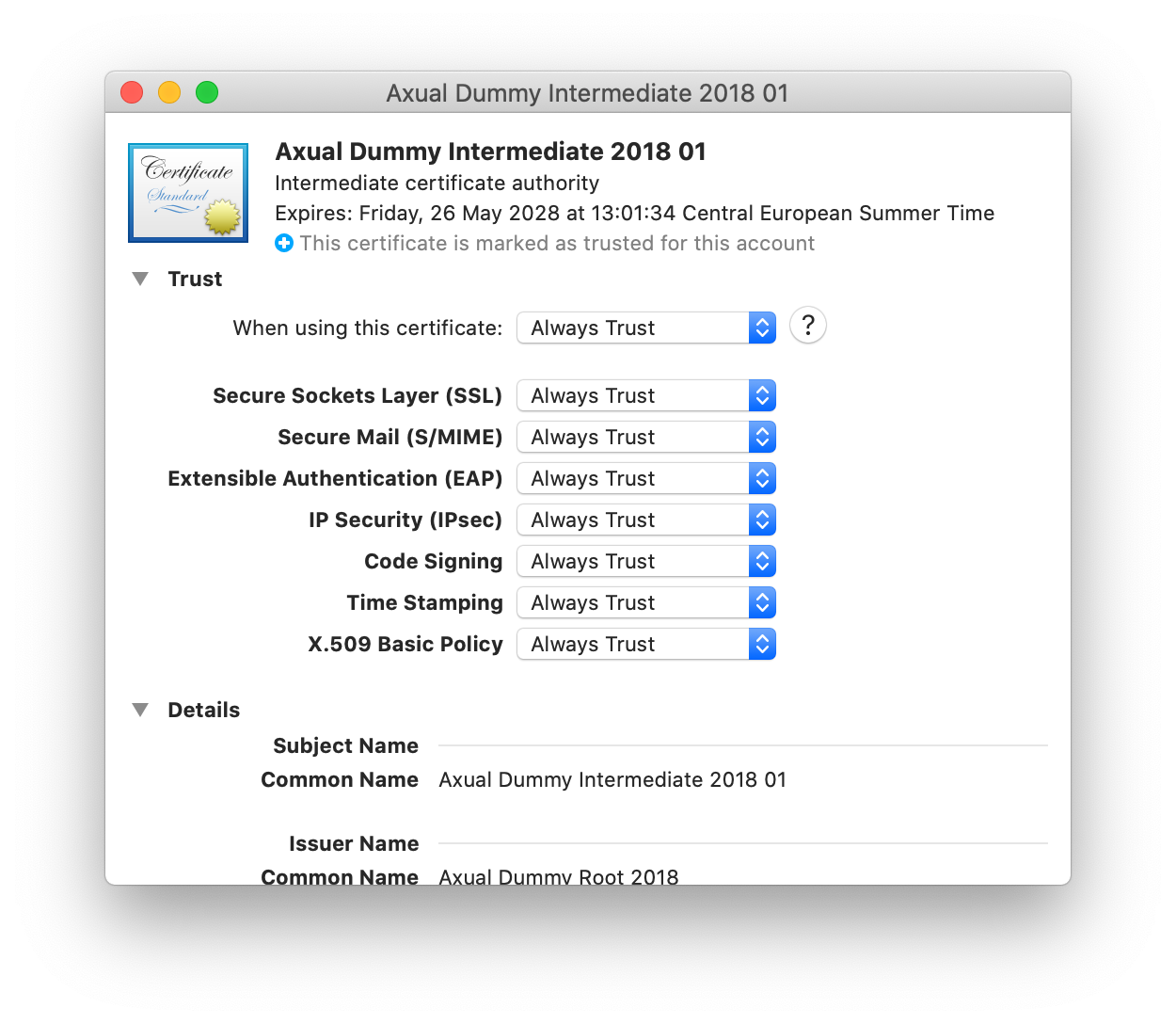
Running the platform
To simply start the platform, run the following command:
~/local-axual-directory/axual.sh start
If everything went successfully, a similar output should be present in the console:
Configuring cluster services for node localhost in cluster LOCAL Preparing exhibitor: Done Starting exhibitor: Done Waiting for exhibitor on 192.168.99.100 Connected to exhibitor on 192.168.99.100 Preparing broker: Done Starting broker: Done Waiting for broker on 192.168.99.100 Connected to broker on 192.168.99.100 Preparing cluster-api: Done Starting cluster-api: Done Preparing distributor: Done Starting distributor: Done Deploying topic _company-local-environments: Done Deploying topic _company-local-schemas: Done Configuring instance services for company-local in cluster LOCAL Stopping distributors with prefix company-local-message-distributor-from-: Done Stopping distributors with prefix company-local-offset-distributor-from-: Done Stopping distributors with prefix company-local-schema-distributor-: Done Preparing company-local-sr-master: Done Starting company-local-sr-master: Done Preparing company-local-sr-slave: Done Starting company-local-sr-slave: Done Running copy-config-company-local-discovery-api: Done Preparing company-local-discovery-api: Done Done Starting company-local-discovery-api: Done Preparing company-local-instance-api: Done Cluster servers are https://platform.local:9080 Done Starting company-local-instance-api: Done Configuring mgmt services for node localhost in cluster LOCAL Running clean-config-prometheus: /config/prometheus Done Generating prometheus targets... Generating prometheus configuration... Running create-config-prometheus: Done Running copy-config-prometheus: Done Starting prometheus: Done Provisioning grafana dashboards... Running copy-config-grafana: Done
After the platform starts, login into the self-service portal using the following credentials:
| Please make sure to use a supported browser |
URL: https://192.168.99.100:8095/login/demo Username: 'demo@axualdemo.nl' Password: 'password'
To stop the platform, run the following command:
~/local-axual-directory/axual.sh stop
Next step: Creating A Stream
You are now ready to move on to the next step 2. Creating a stream to make sure you can connect to the platform securely and your application(s) can be authorized to access the stream.