Create Self-Service Resources
Once you have started all the governance components and successfully configured them, it’s time to access the Self-Service to create the Axual Resources.
Sign up and register Organization
These steps are used to create the Tenant and User in the Axual Self-Service.
This user will get TENANT_ADMIN role,
so he will be able to create all the mandatory resources of the organization.
-
Access the Local login page and press the
RegisterbuttonThe URL is <self-service.host>/login/local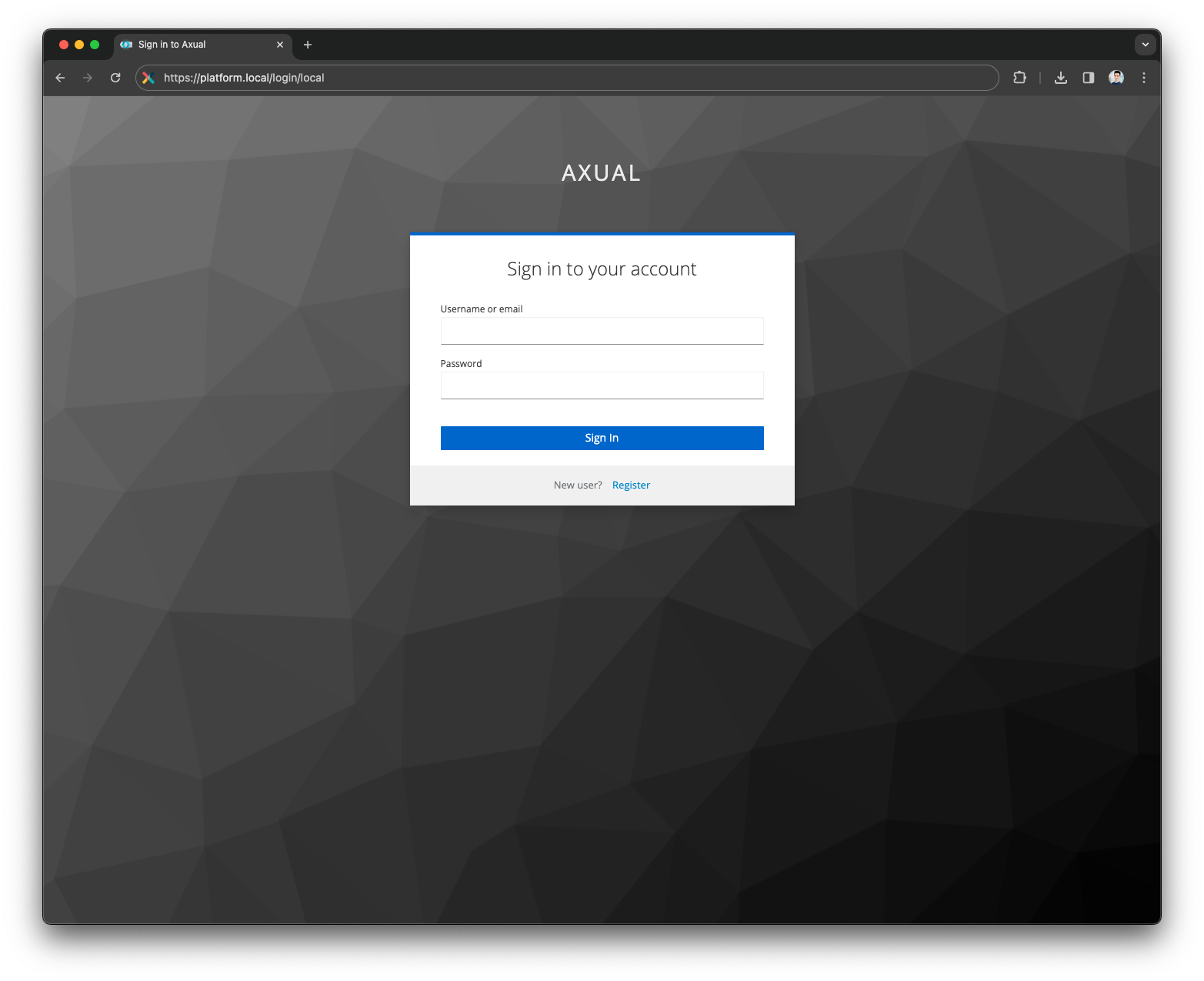
-
Fill the user details and press the
Registerbutton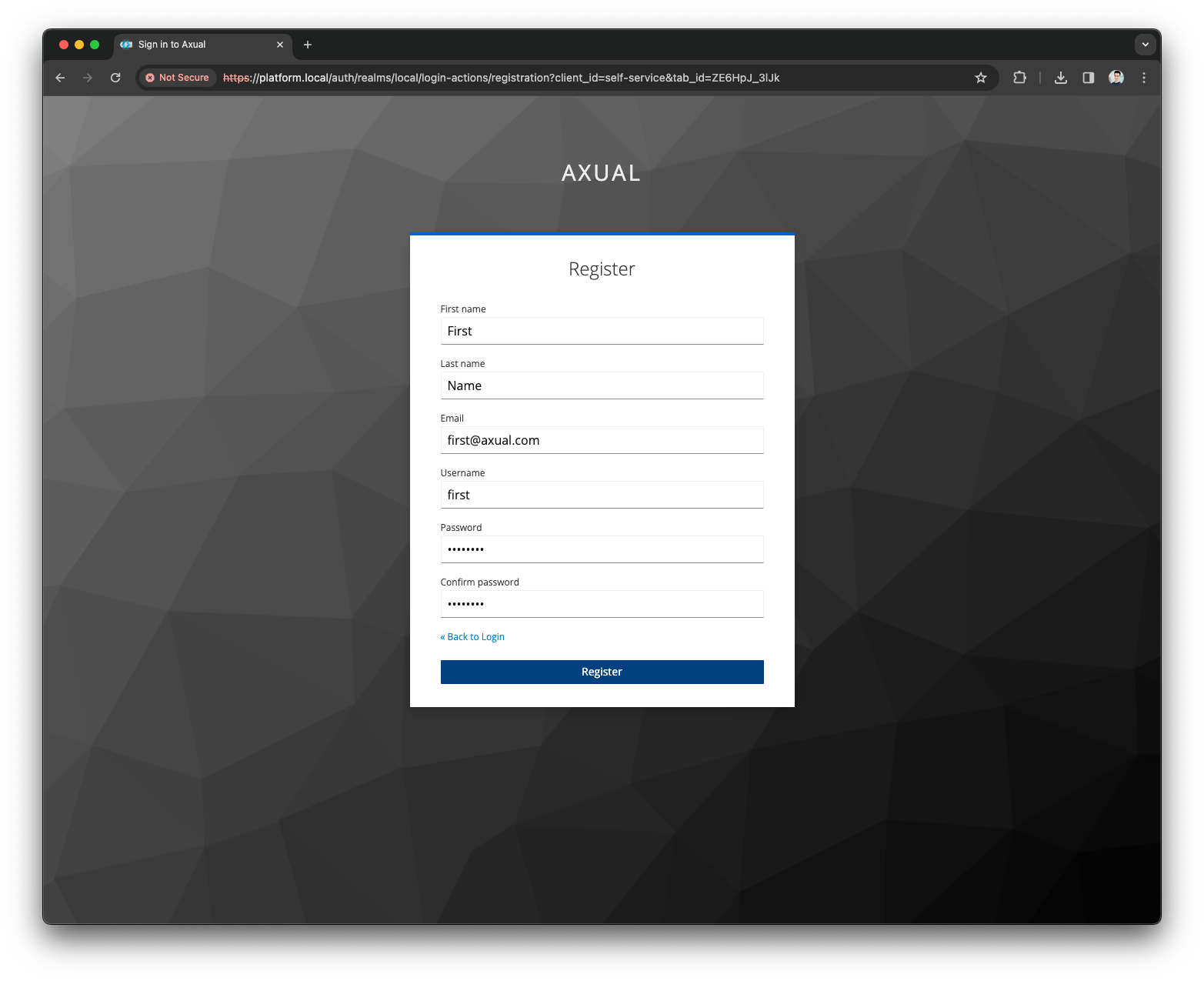
-
Provide the Organization details and press the
ContinuebuttonCheck this page to configure the wizard to expect the Organization Short Name 
You have now reached the Self-Service dashboard.
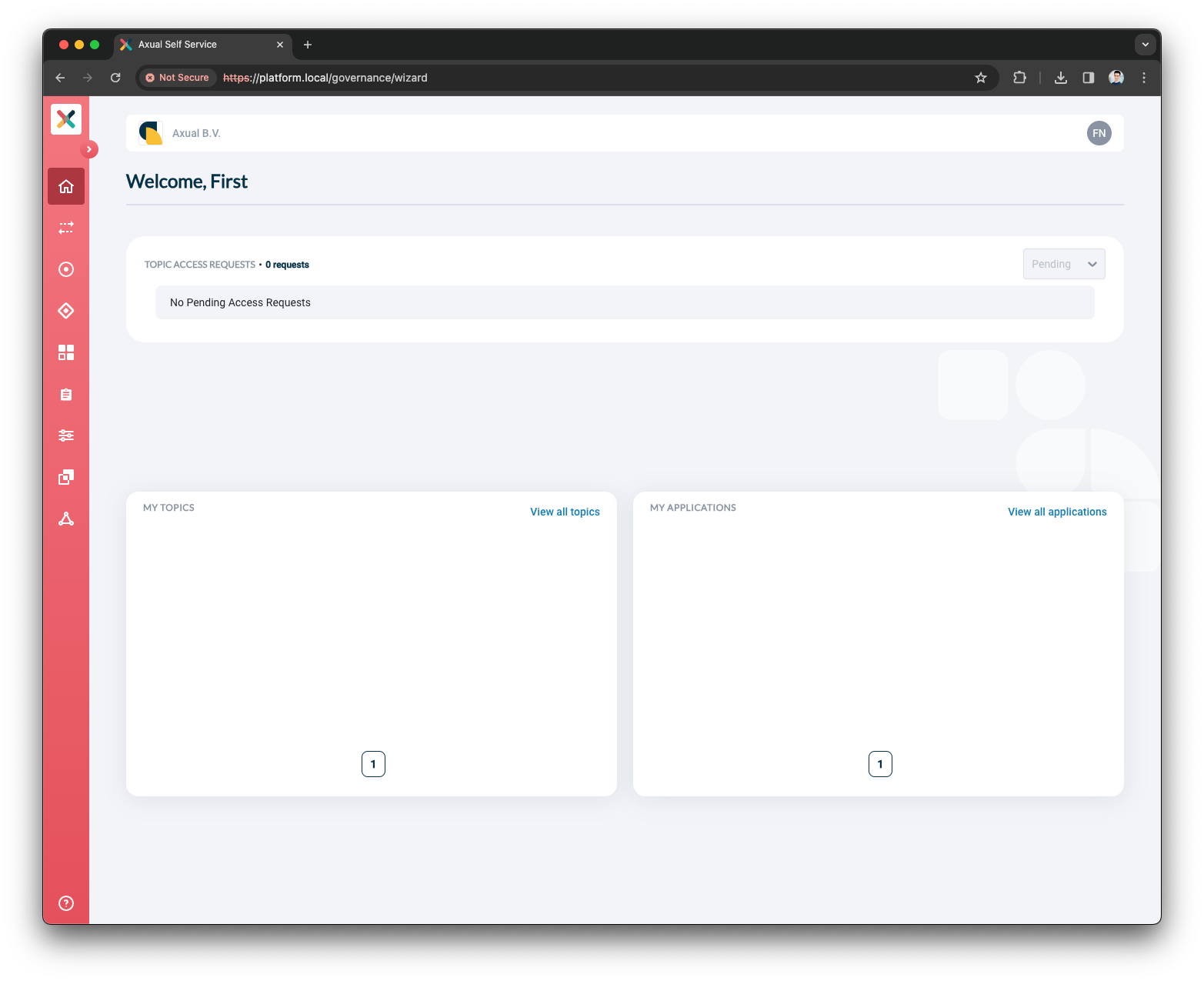
Create the Cluster
These steps are used to create a Cluster in the Axual Self-Service.
We are writing the steps to add the local cluster started with the Axual Streaming Charts.
But these steps can be used as reference for any cluster
|
-
Open the
clustersmenu and press theNew Clusterbutton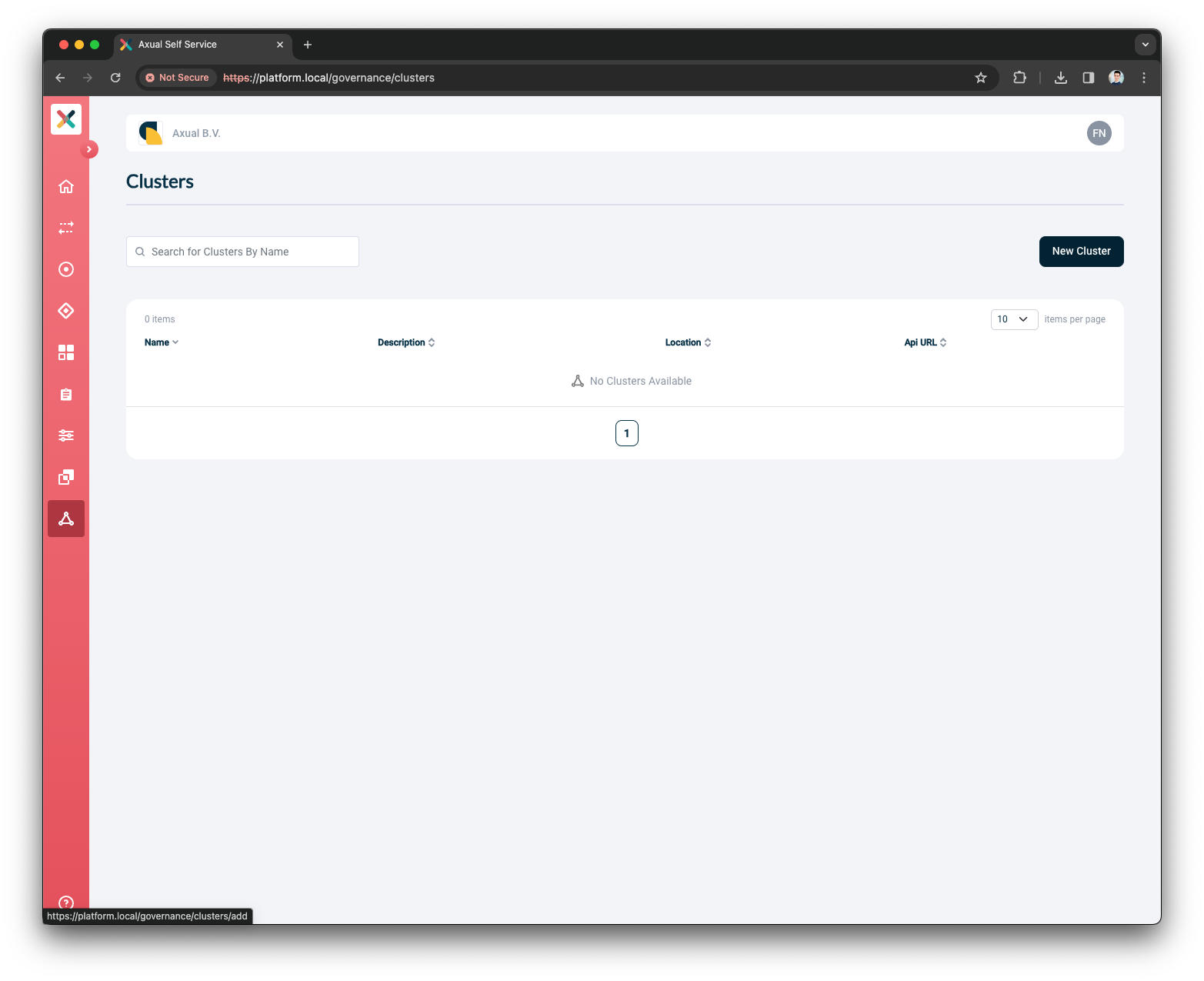
-
Provide the Cluster Details
-
Put
localas the Name -
Put
Local clusteras the Description -
Put
localas the Location -
Select
Apache Kafkaas the Provider Type
-
-
Press the
Continuebutton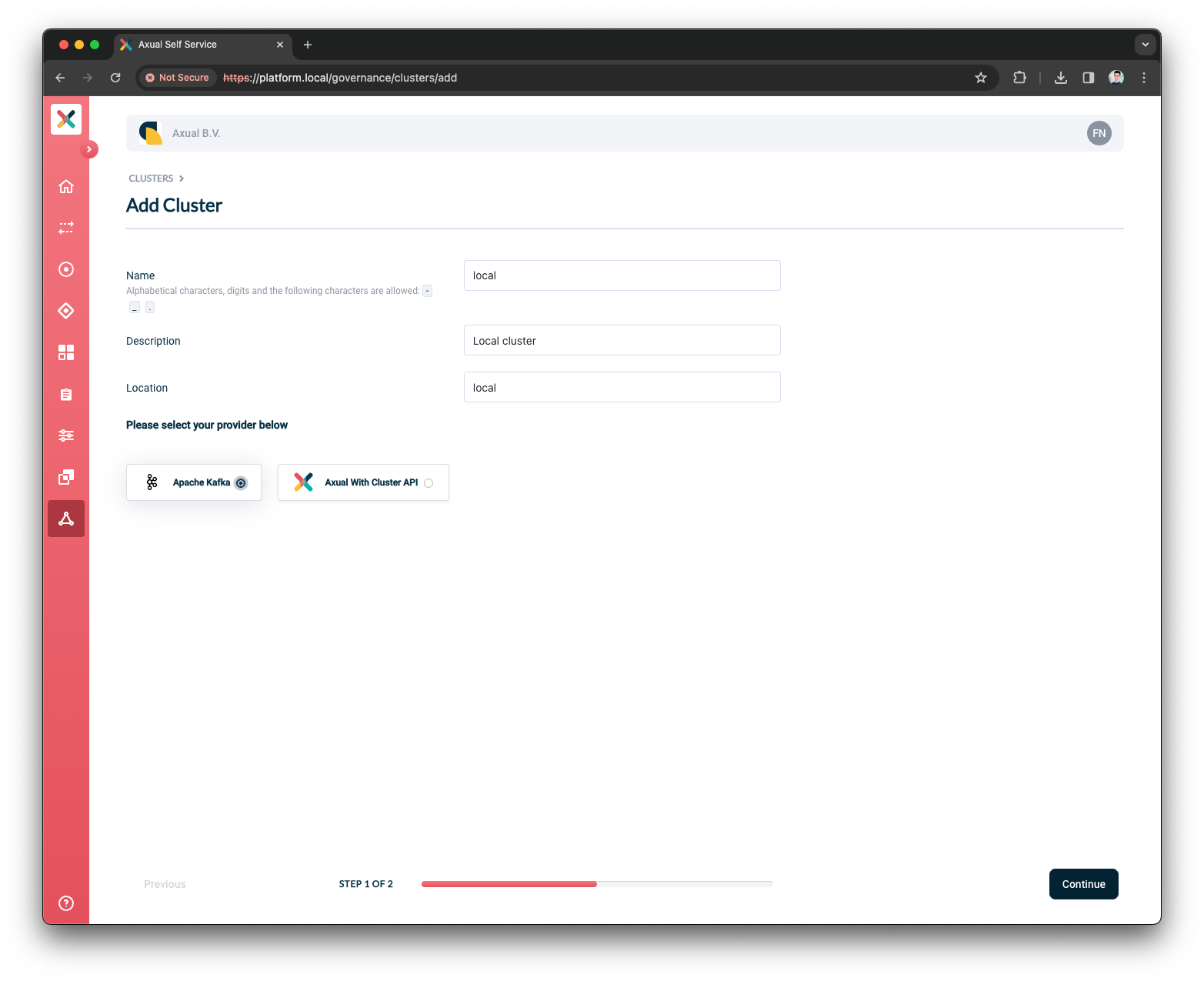
-
Provide the Kafka Details
-
Put
platform.local:31575as the Kafka bootstrap URL -
Select
TLSas the Authentication Method -
Upload a
super-usercertificate -
Upload a
super-userprivate-key -
Press the
Verifybutton to validate that the above information is valid
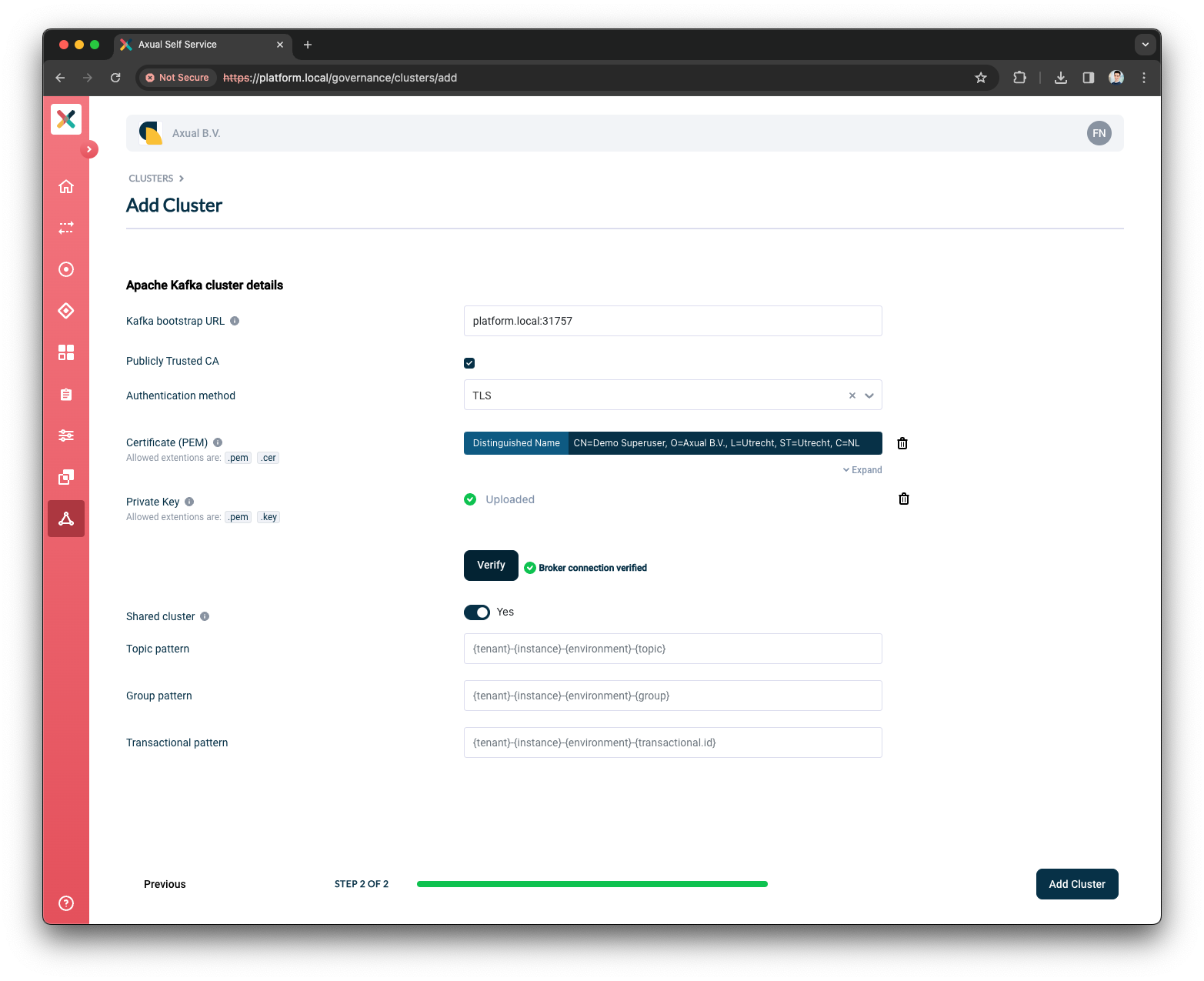
-
-
Toggle the Shared cluster to be
noShared clusters are visible to all tenants defined in the Axual platform. Only SUPER_ADMIN can manage those clusters.
Private clusters are visible to only the tenant that has defined it. TENANT_ADMIN can manage those clusters.
-
Provide the Cluster Patterns
-
Put
{tenant}-{instance}-{environment}-{topic}as the Topic pattern -
Put
{tenant}-{instance}-{environment}-{group}as the Group pattern -
Put
{tenant}-{instance}-{environment}-{application.id}-{transactional.id}as the Transactional pattern
-
-
Press the
Add Clusterbutton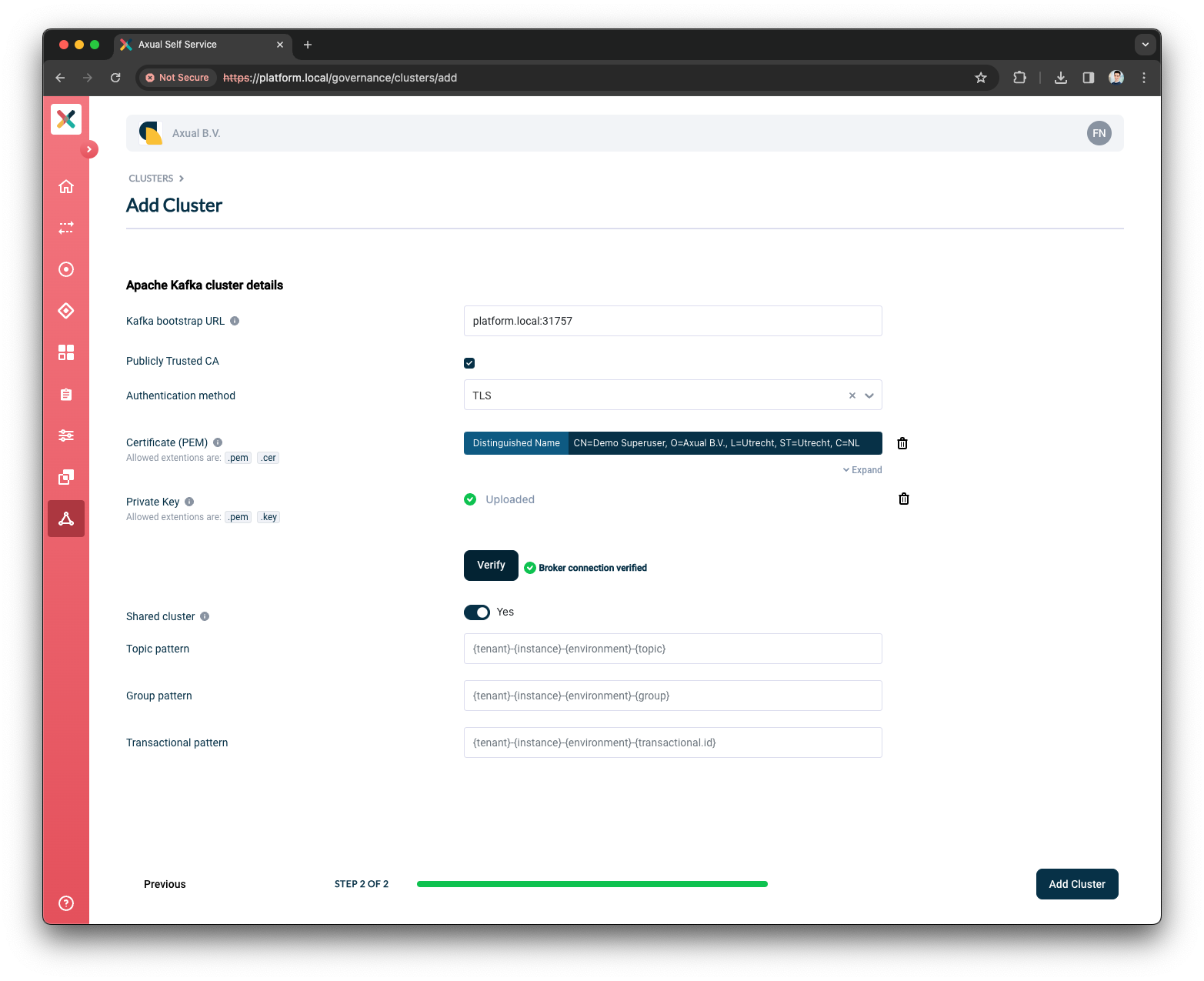
| The cluster patterns are used to decide how many instances, environments, and tenants can use this cluster. |
Now that you have created a Cluster in the Self-Service, you can proceed to create an Instance.
Create the Instance
These steps are used to create an Instance in the Axual Self-Service.
We are writing the steps
to create a dta instance using the local cluster created in the previous step.
-
Open the
instancesmenu and press theAdd instancebutton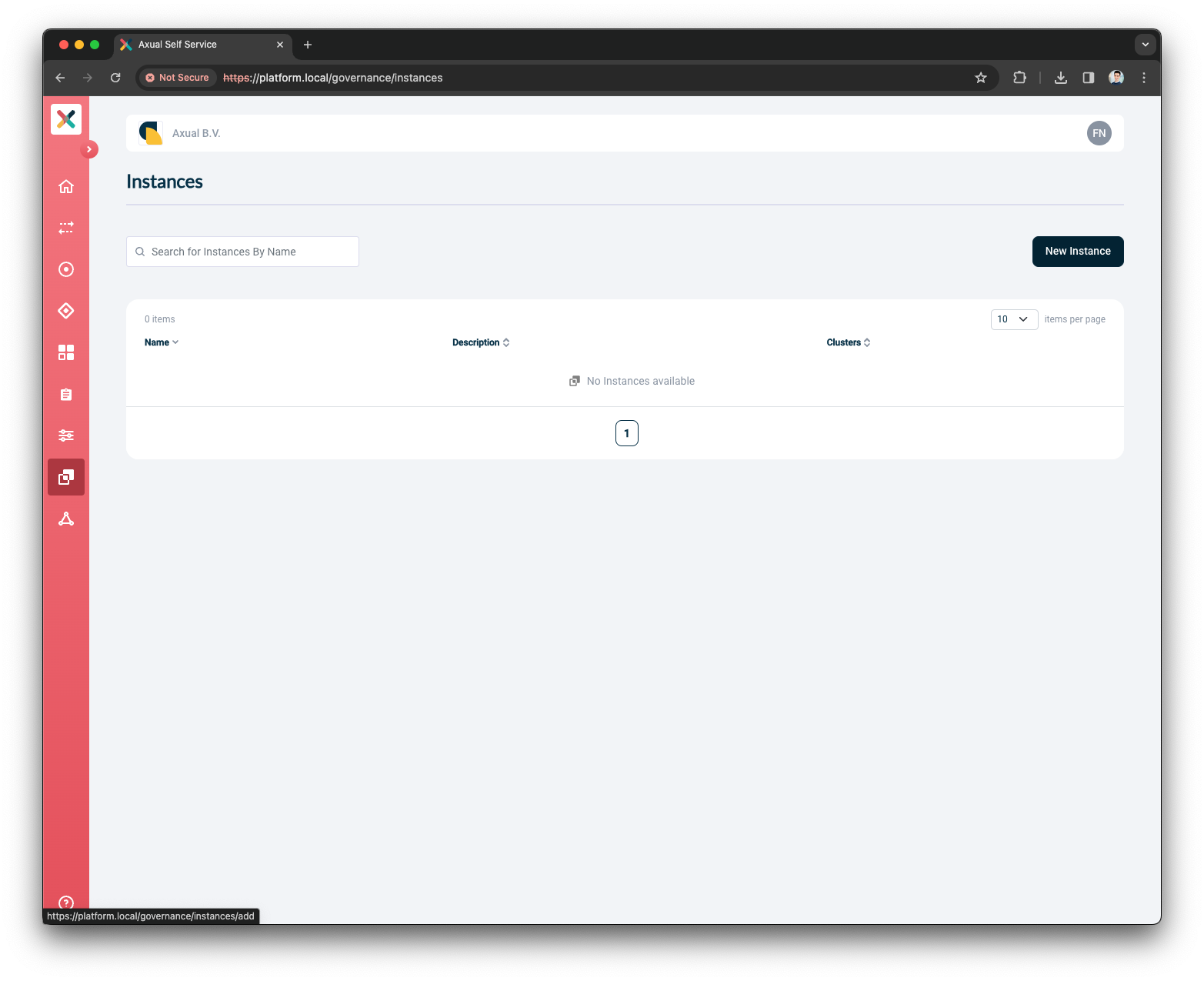
-
Provide the Instance Details and press the
Continuebutton-
Put
Dev Test Acceptanceas the Name -
Put
dtaas the ShortName -
Put
DTA Instanceas the Description
-
-
Press the
Select clusterbutton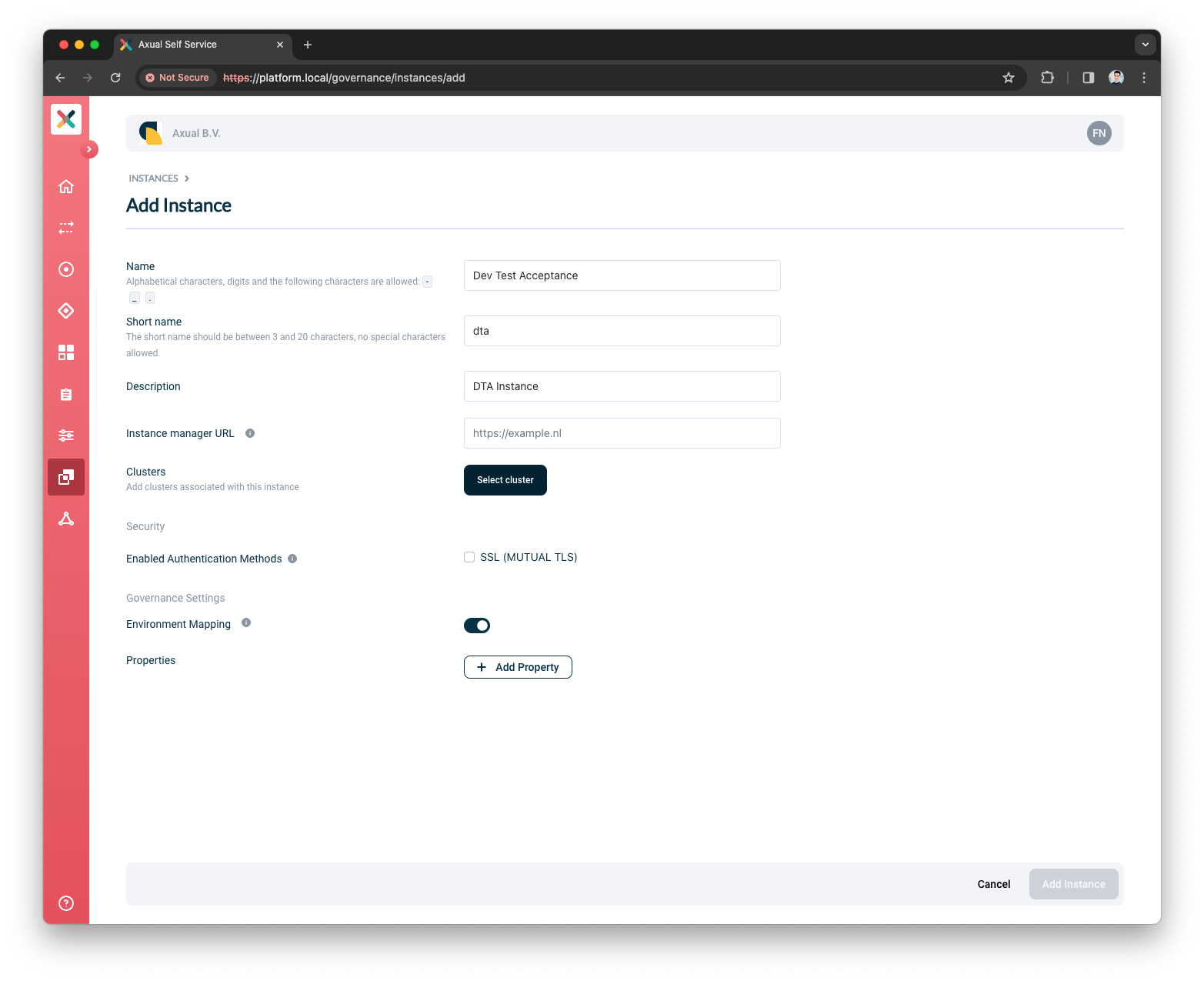
Do not fill the Instance Manager URL field, this field is for older installation. It will be removed in future releases. -
Select the
localcluster -
Provide the Schema Registry Credentials for this Instance/Cluster
-
Put
http://axual-axual-schema-registry-master:20000/as the Rest Endpoint -
Select
No Authenticationas the Authentication Method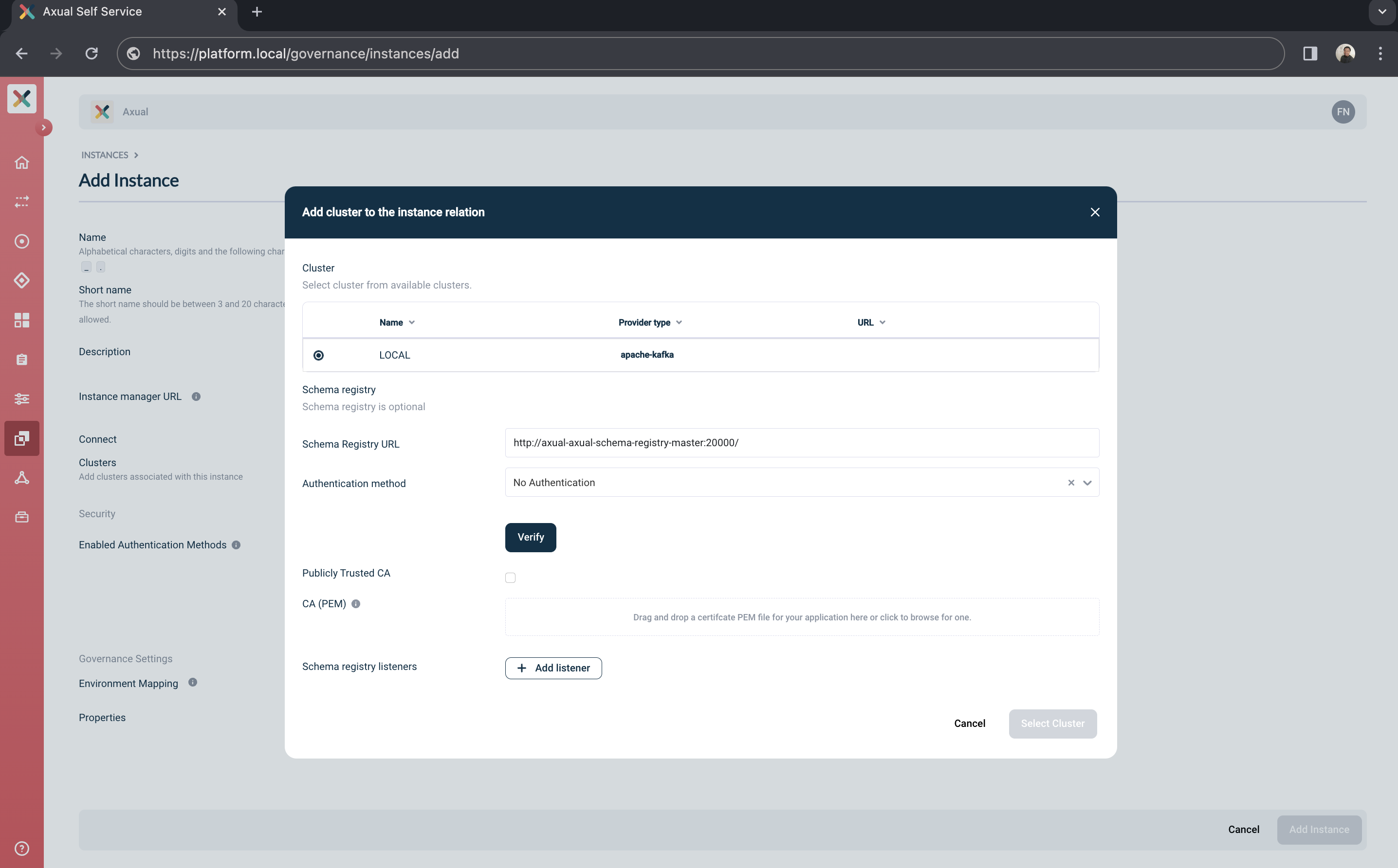
-
-
Verify the Schema Registry details by pressing the
Verifybutton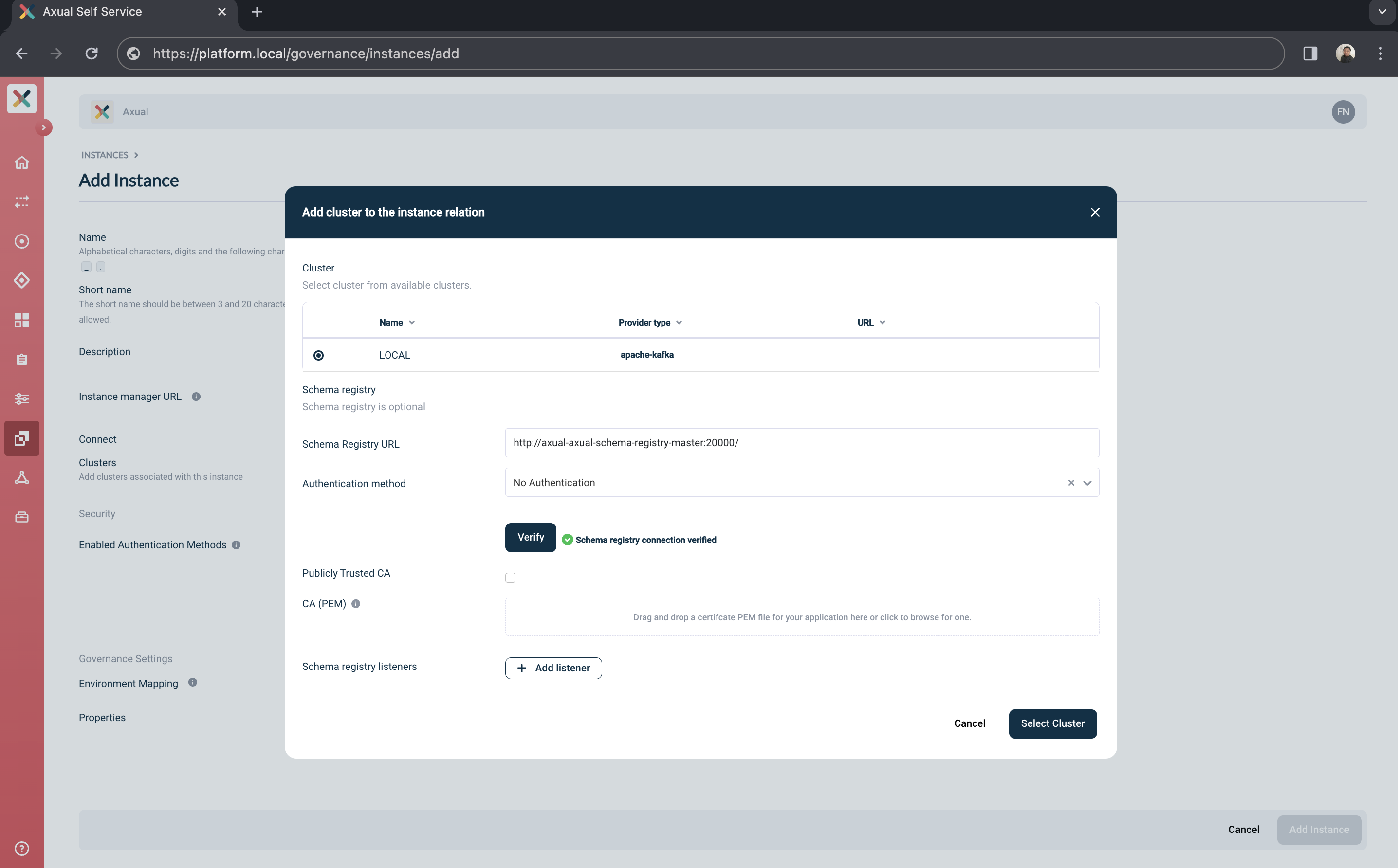
-
Once verified, you can add Schema Registry Listeners. This is a set of
<protocol:URL>pair for setting various Schema Registry Listeners. The Schema Registry Listeners are used by the Kafka Clients to connect to the Schema Registry. -
You can close the Instance/Cluster modal by pressing the
Select Clusterbutton -
You can click on
Show full configurationto validate the selected cluster details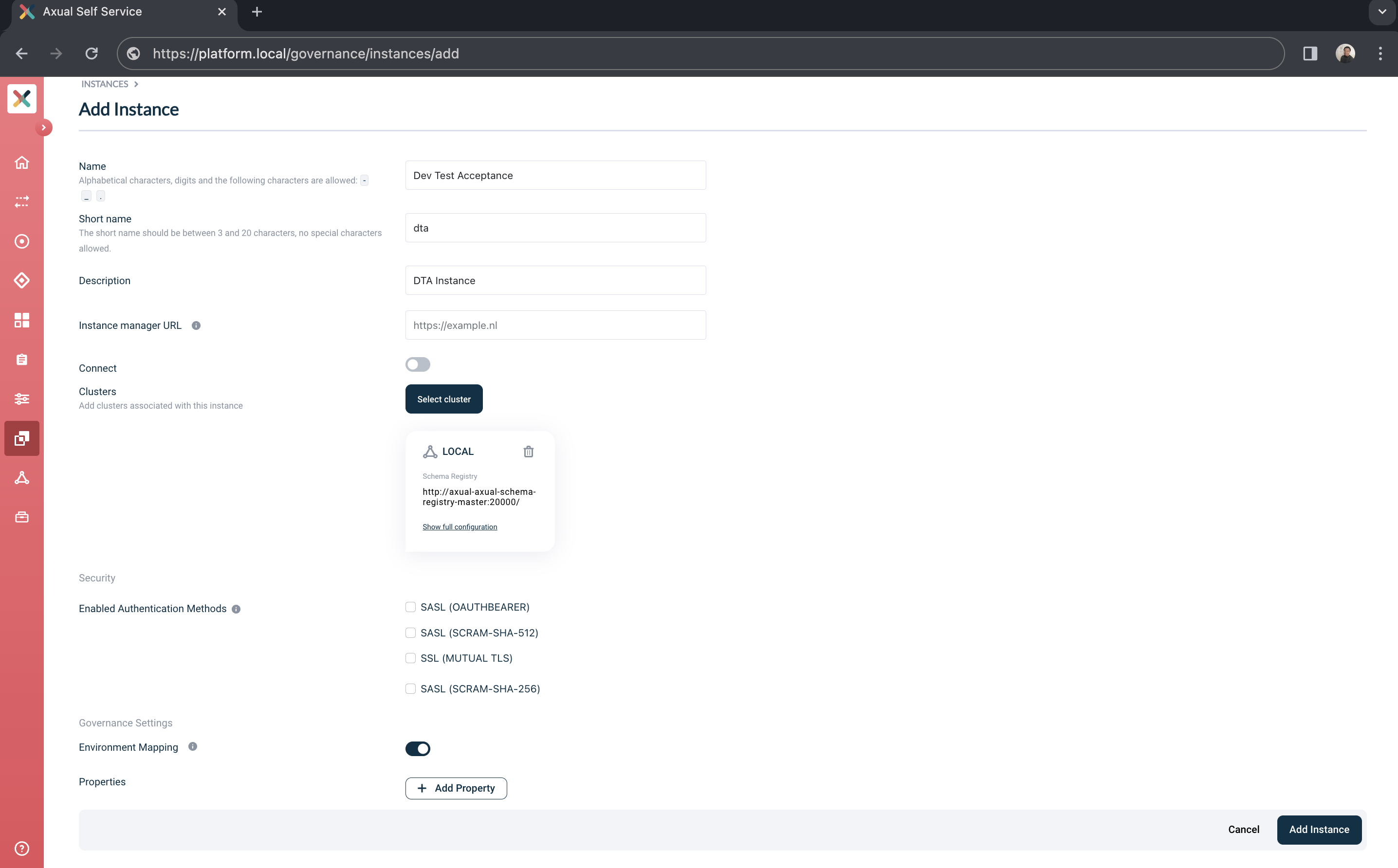
-
You can close the full configuration modal
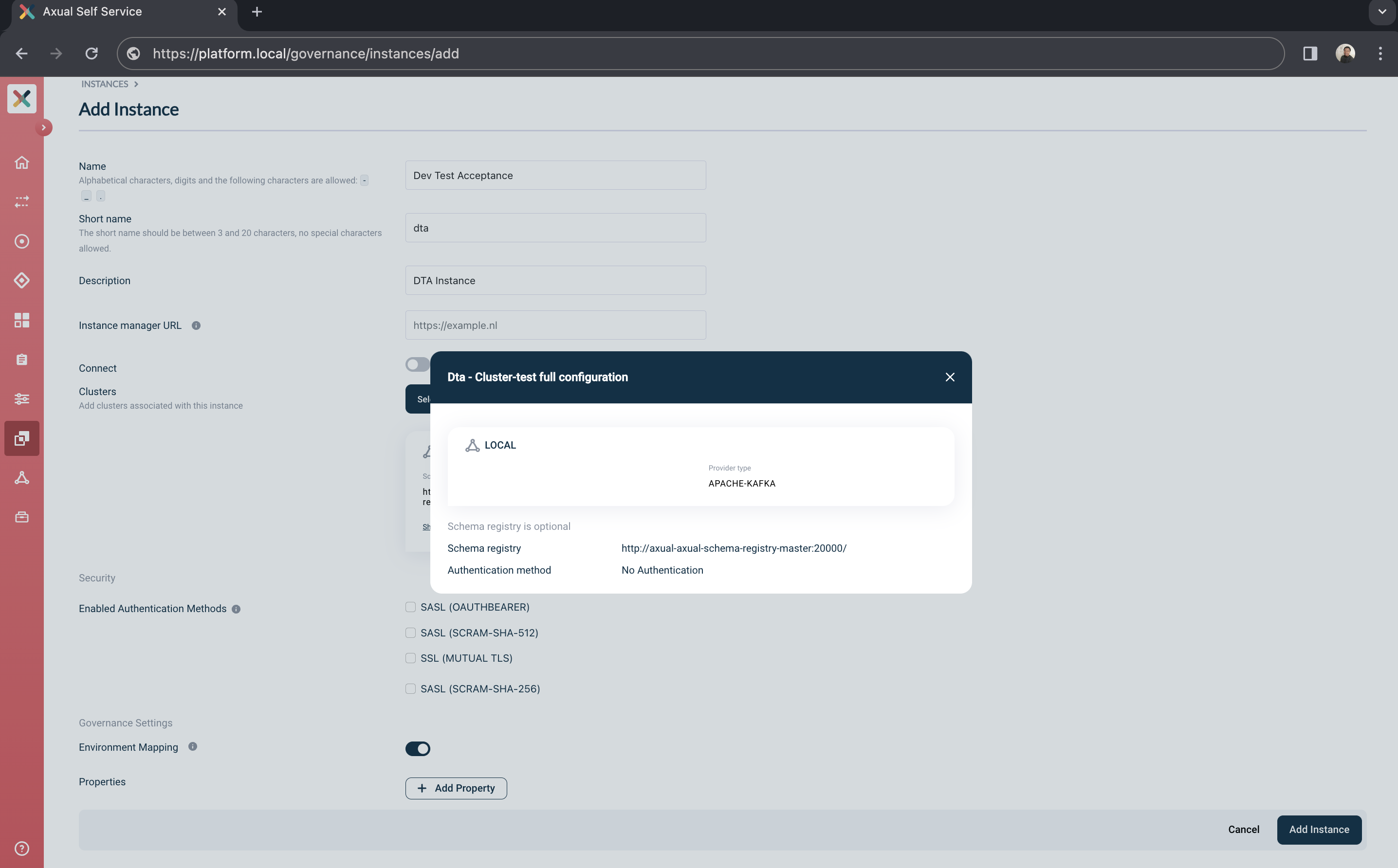
-
Enable the Authentication Method for this Instance
-
Toggle the
SSL (MUTUAL TLS) -
Upload the Signing CA used to sign your application certificate
-
-
Press the
Add Instancebutton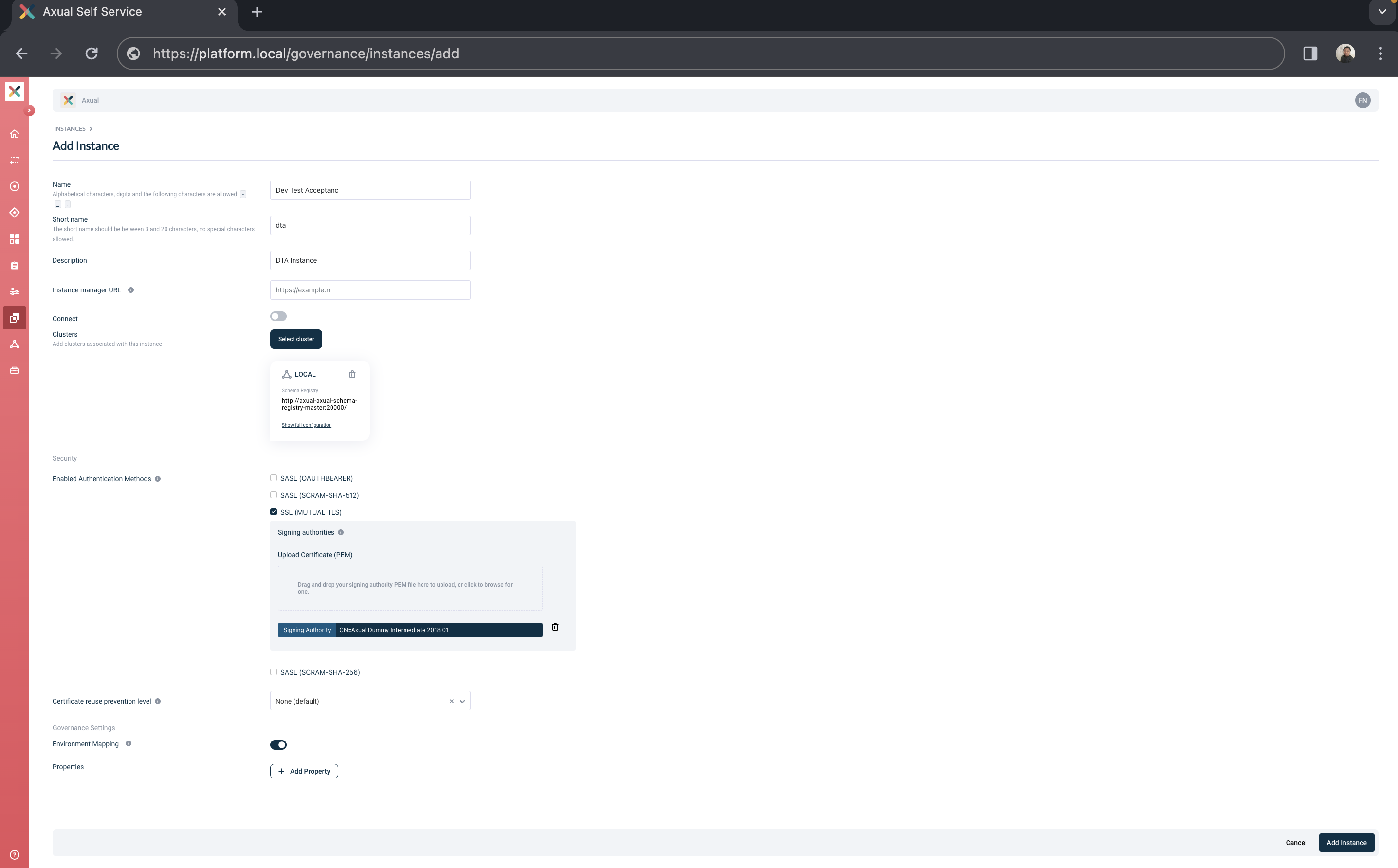
Now that you have created an Instance in the Self-Service, you can proceed to create an Environment.
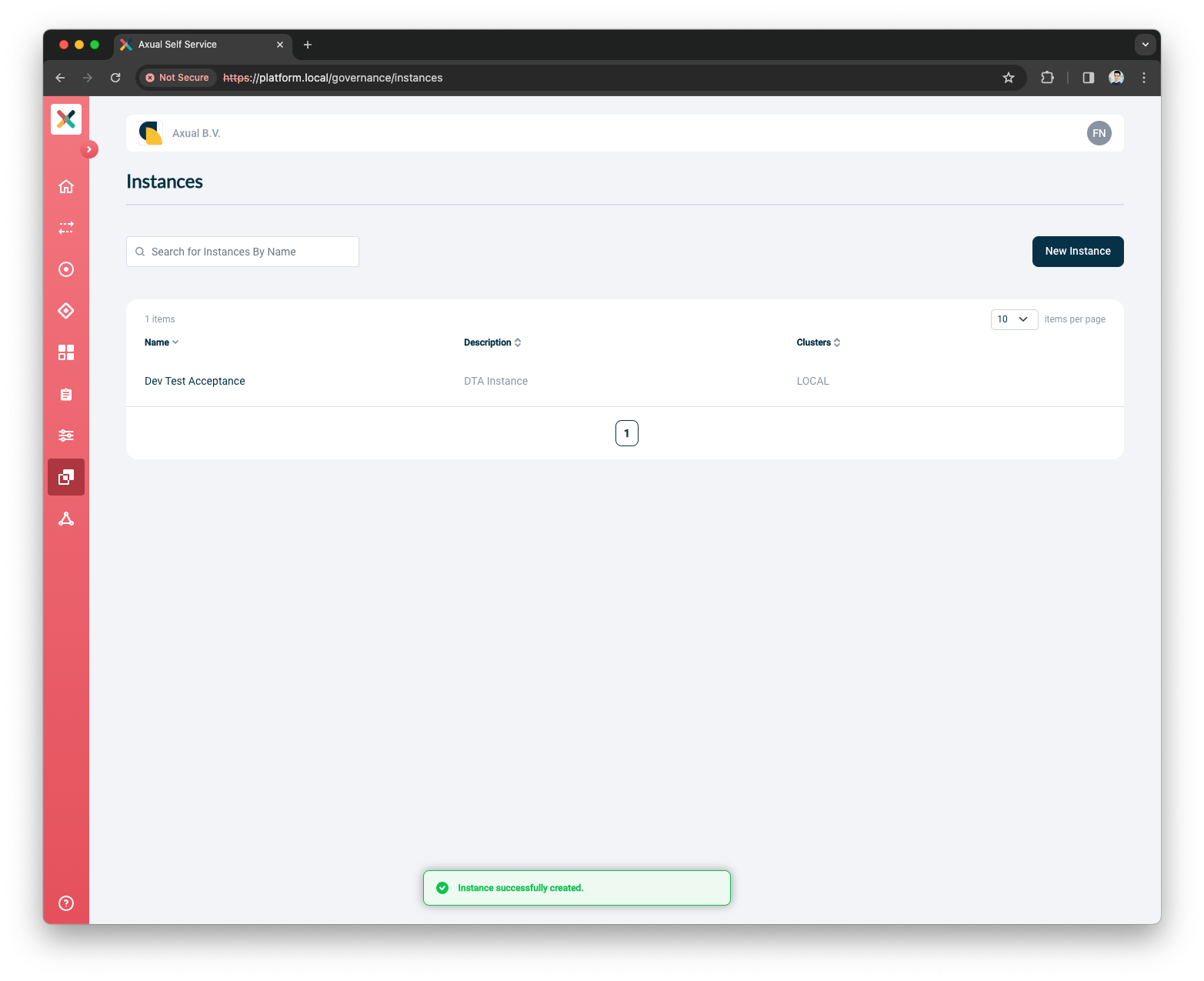
Create the Environment
These steps are used to create an Environment in the Axual Self-Service.
We are writing the steps
to create a dev environment using the dta instance created in the previous step.
-
Open the
environmentsmenu and press theNew Environmentbutton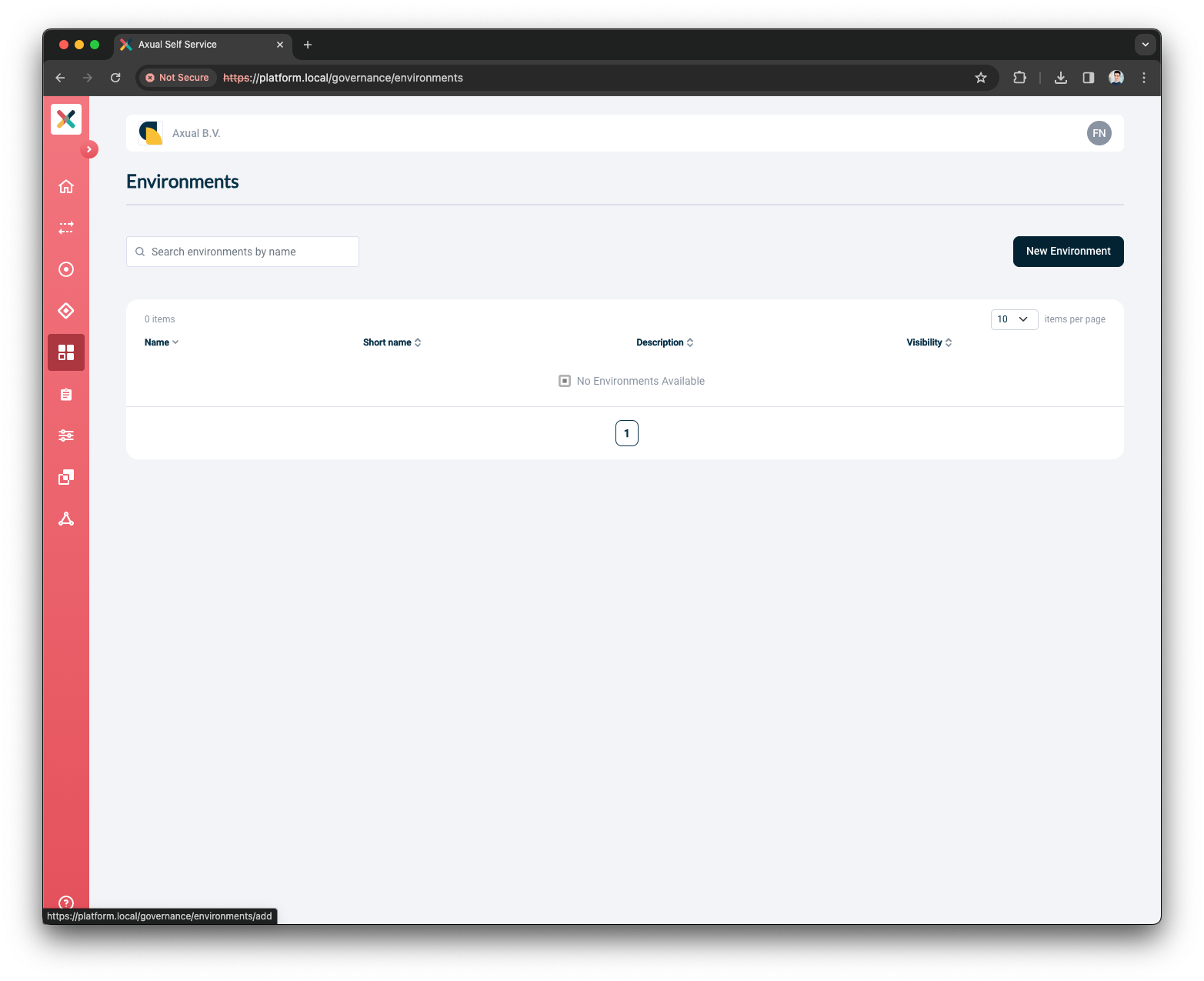
-
Provide the Environment Details
-
Put
devas the Name -
Put
devas the ShortName -
Put
Dev environmentas the Description -
Select a Color
-
Select
dtaas the Instance -
Select
Publicas the Visibility -
Select
Autoas the Authorization Issuer -
Select
Adminsas the Owner
-
-
Press the
Add Environmentbutton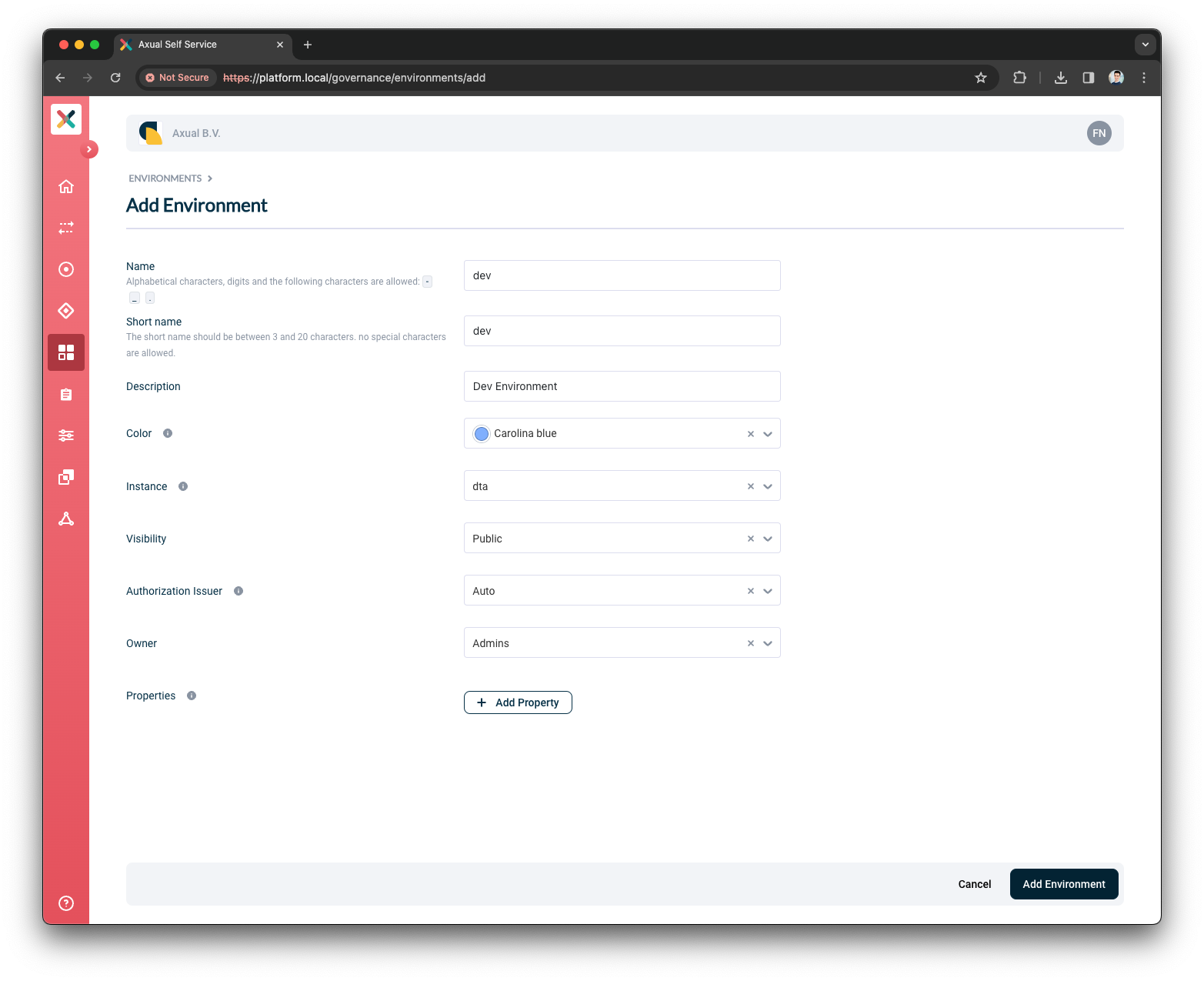
Now that you have created an Environment in the Self-Service, you can proceed to create a Topic.
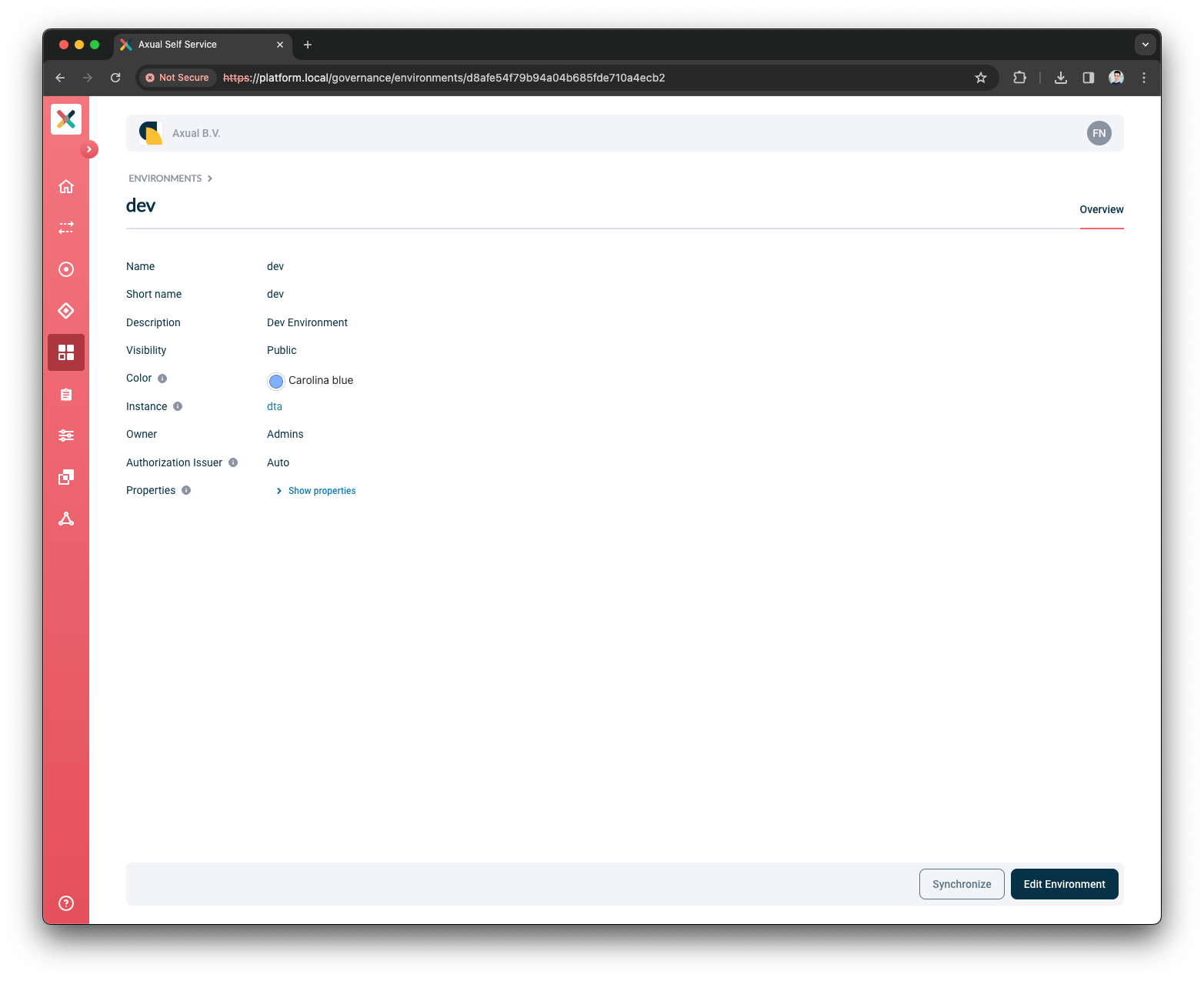
Create the Topic
String/String Topic
These steps are used to create a string/string Topic in the Axual Self-Service and deploy to the Kafka Cluster.
We are writing the steps
to create a string-string topic in the dev environment created in the previous step.
-
Open the
topicsmenu and press theNew Topicbutton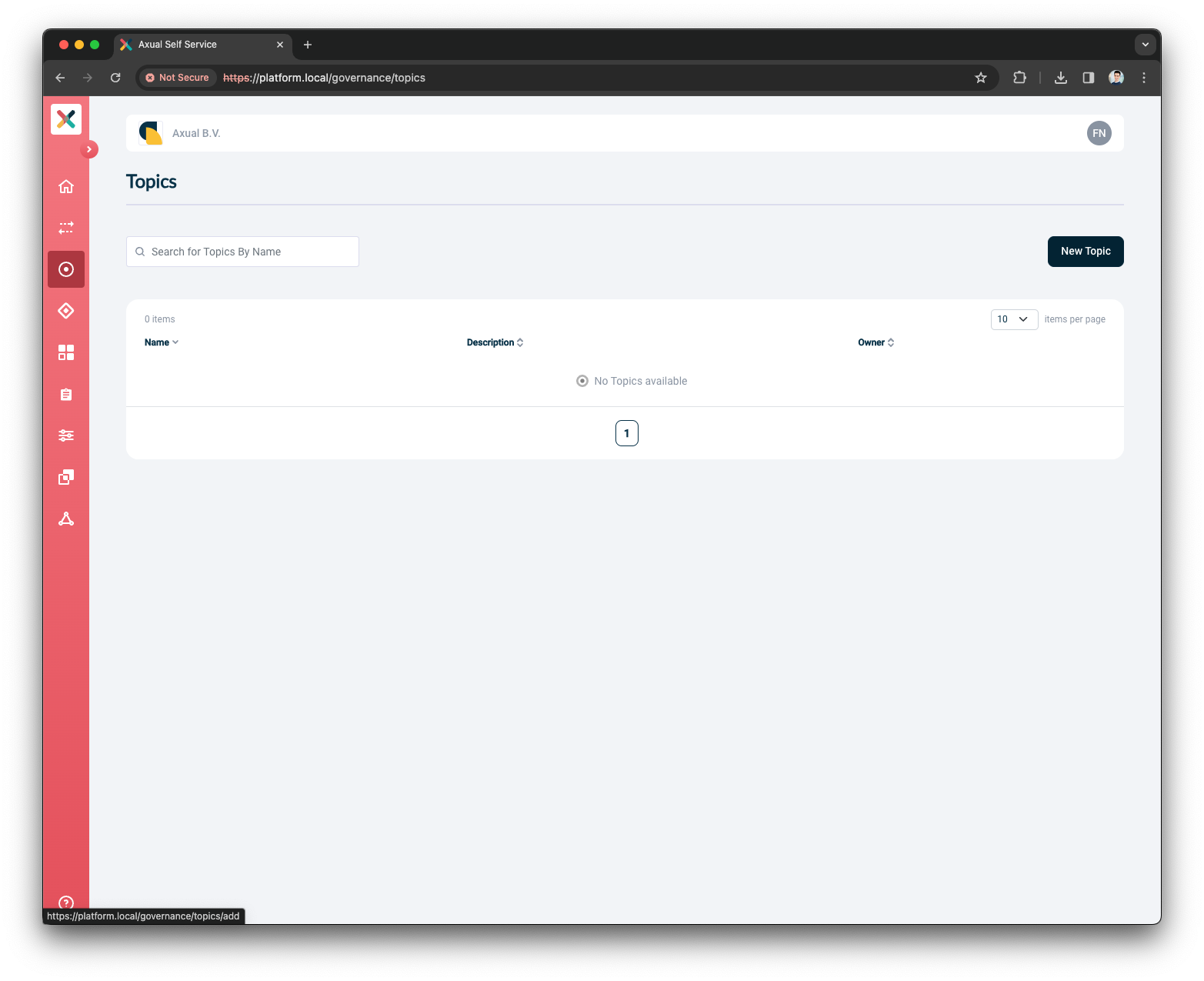
-
Provide the Topics Details
-
Put
string-stringas the Name -
Put
String/String topicas the Description -
Select
Adminsas the Owner -
Select
Stringas the Key Type -
Select
Stringas the Value Type -
Select
Deleteas the Retention Policy
-
-
Press the
Add Topicbutton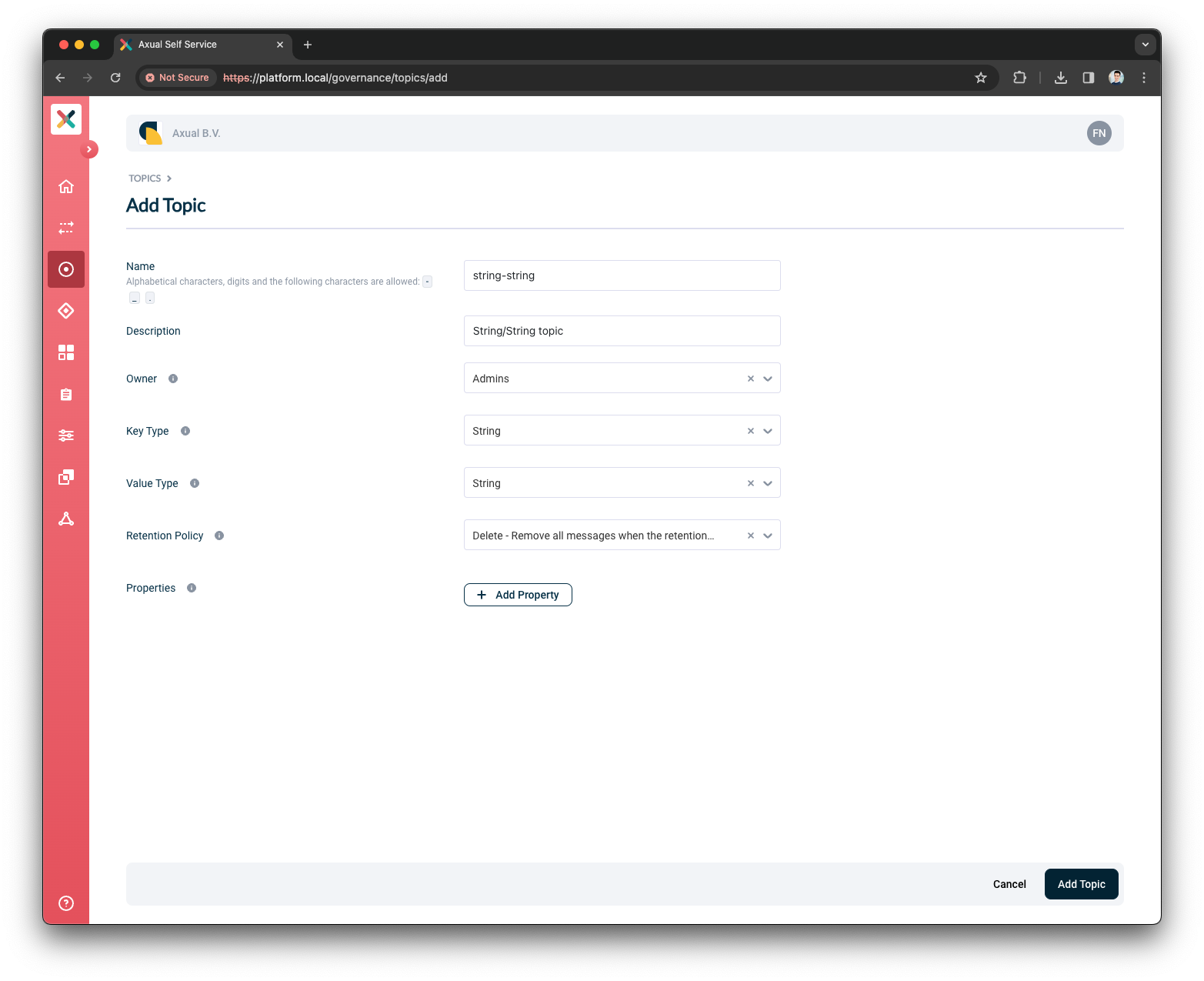
Now that you have created a Topic in the Self-Service, you can proceed to configure it in the previously created Environment
-
Open the
topic configurationmodal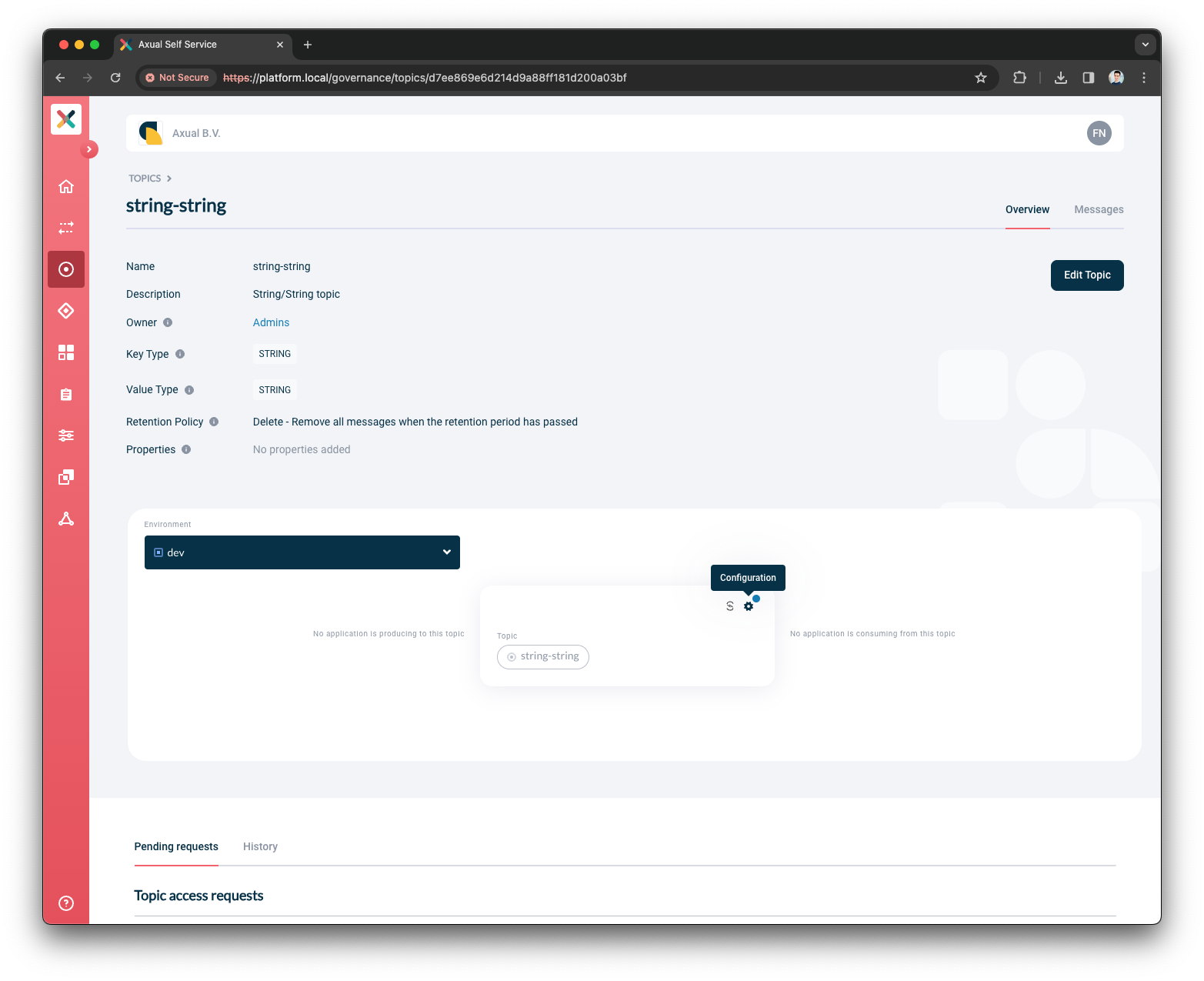
-
Provide the
topic configurationand pressSave-
Put
3as the Retention time -
Put
4as the Number of partitions
-
-
Press the
Savebutton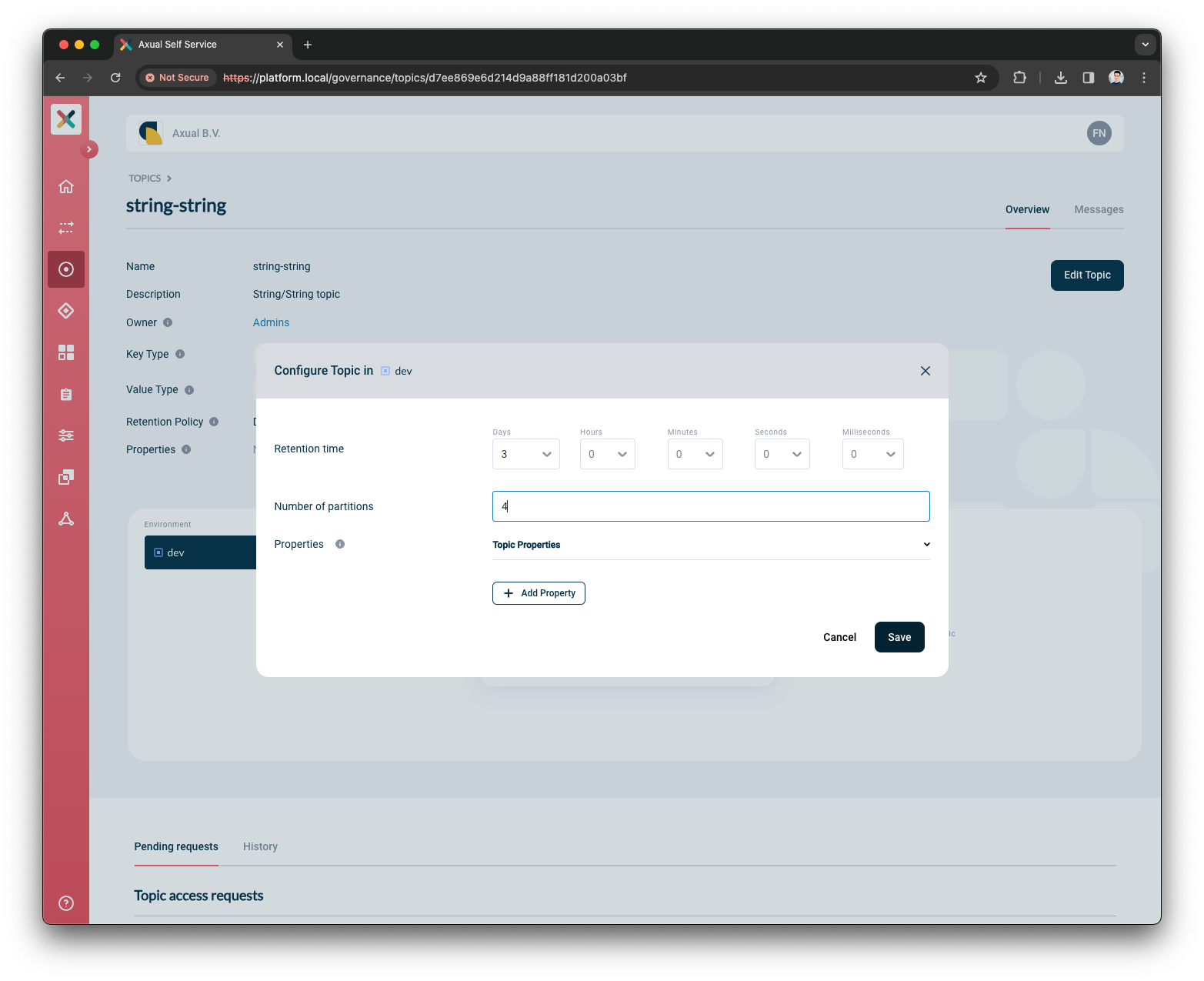
Now the string-string topic is available in the kafka cluster.
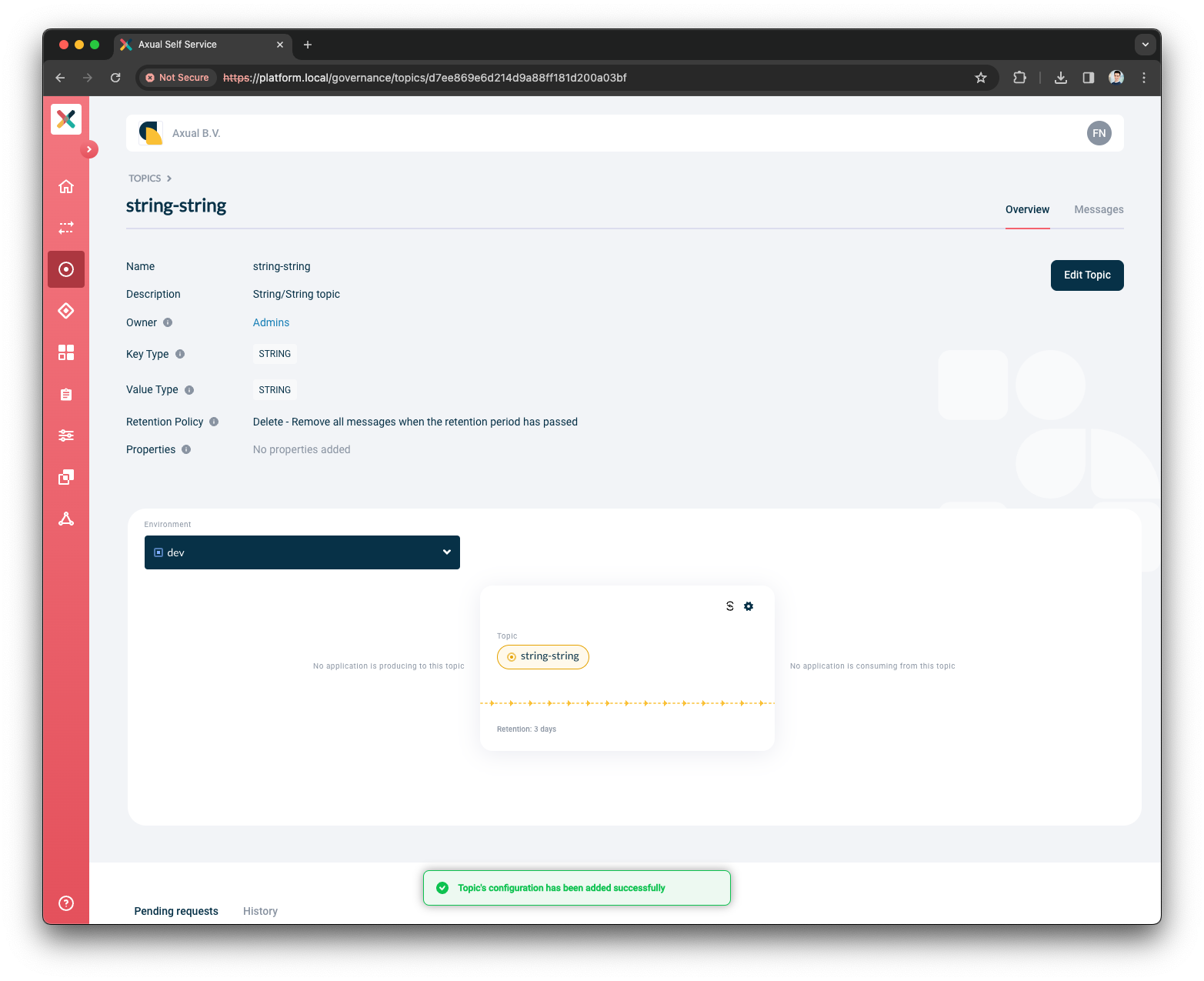
Create the Application
These steps are used to create a producer Application in the Axual Self-Service.
We are writing the steps
to create a java-producer application
that will produce to the string-string topic created in the previous step.
-
Open the
applicationsmenu and press theNew Applicationbutton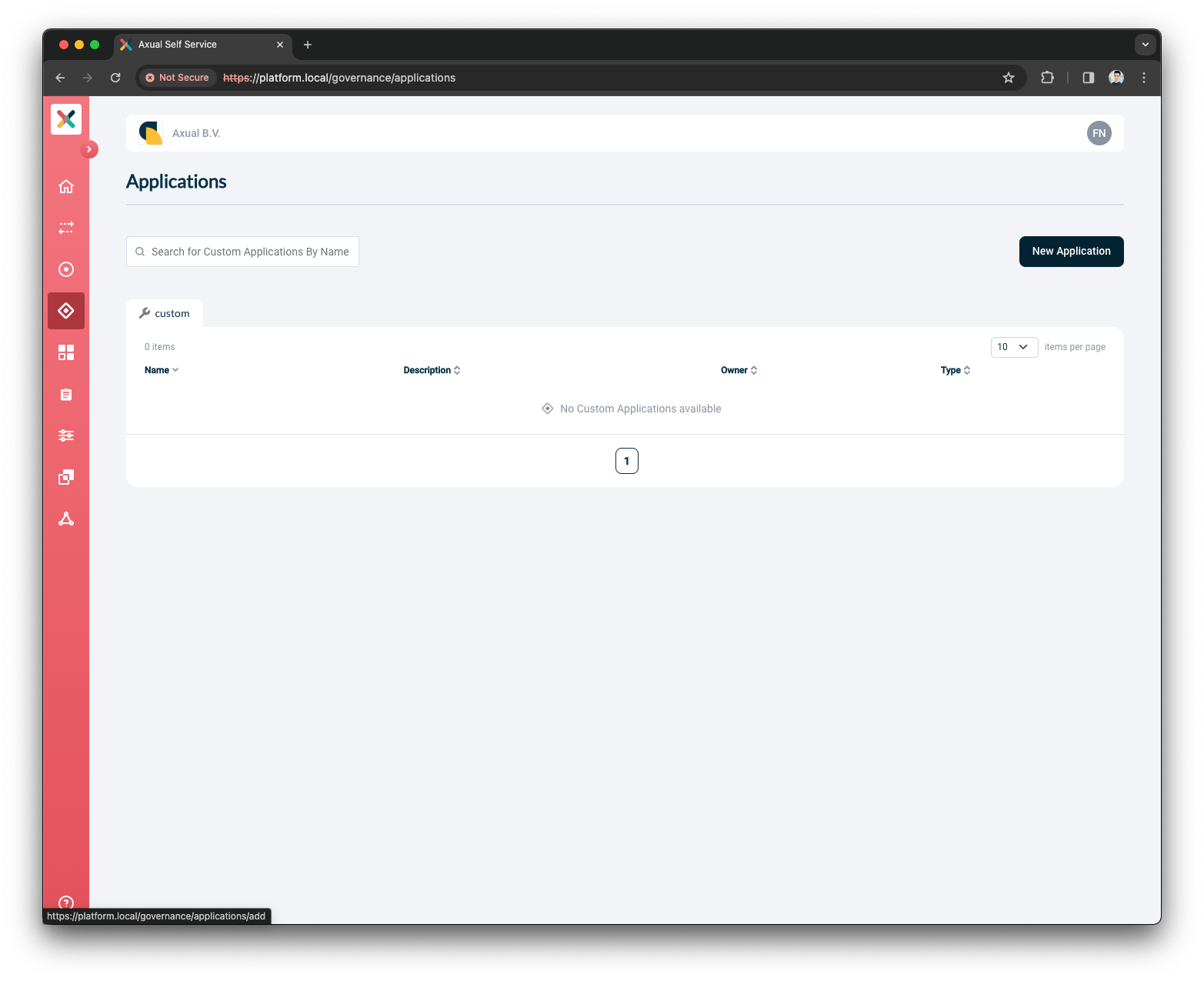
-
Provide the Application Details
-
Put
io.axual.produceras the ID -
Put
Java Produceras the Name -
Put
java_prdas the Short Name -
Select
Adminsas the Owner -
Select
Customas the Application Type -
Select
Javaas the Type -
Select
Publicas the Visibility -
Put
Java producer applicationas the Description
-
-
Press the
Add Applicationbutton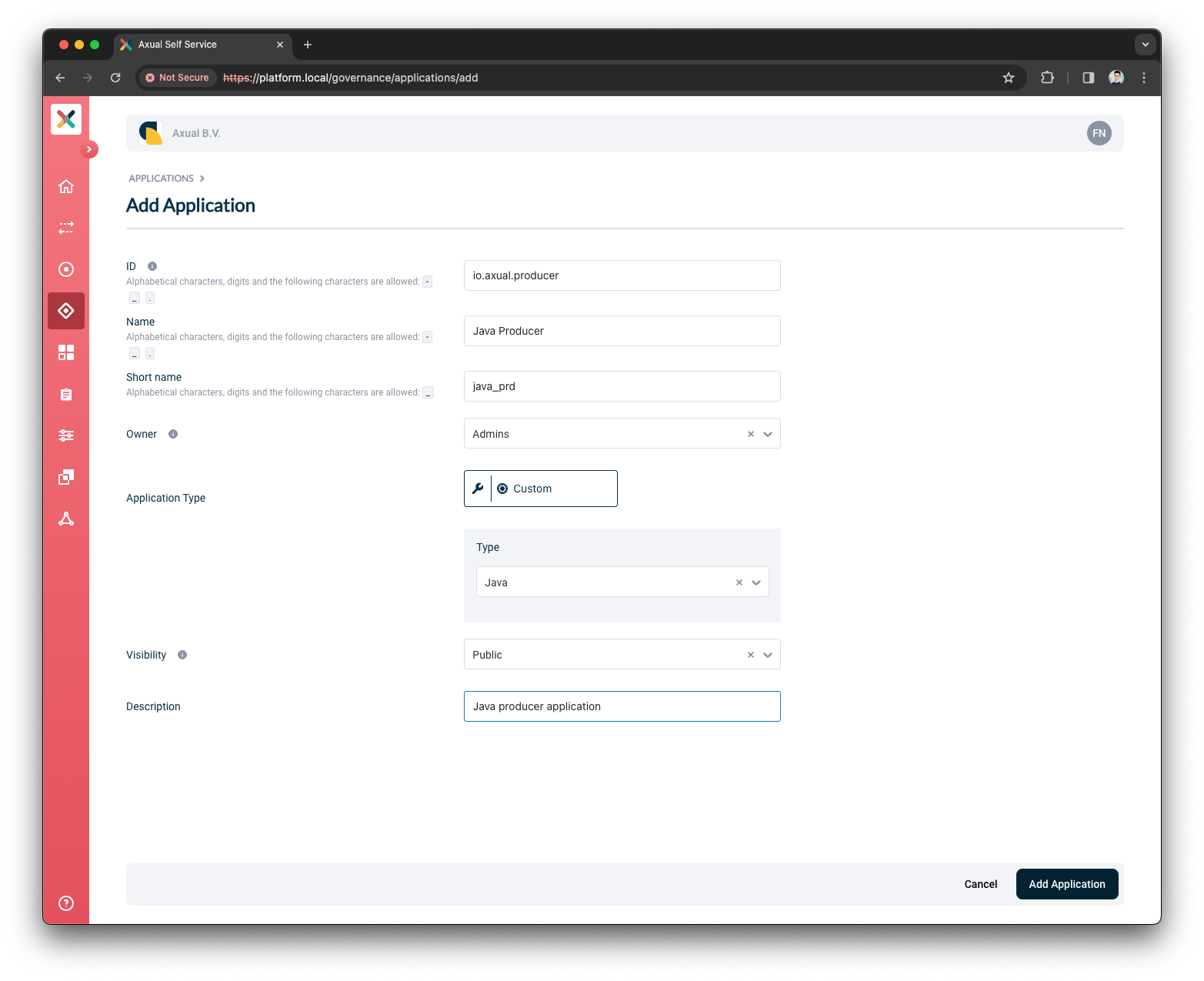
-
Once the application has been created, be sure to have
devenvironment selected in the Environment Dropdown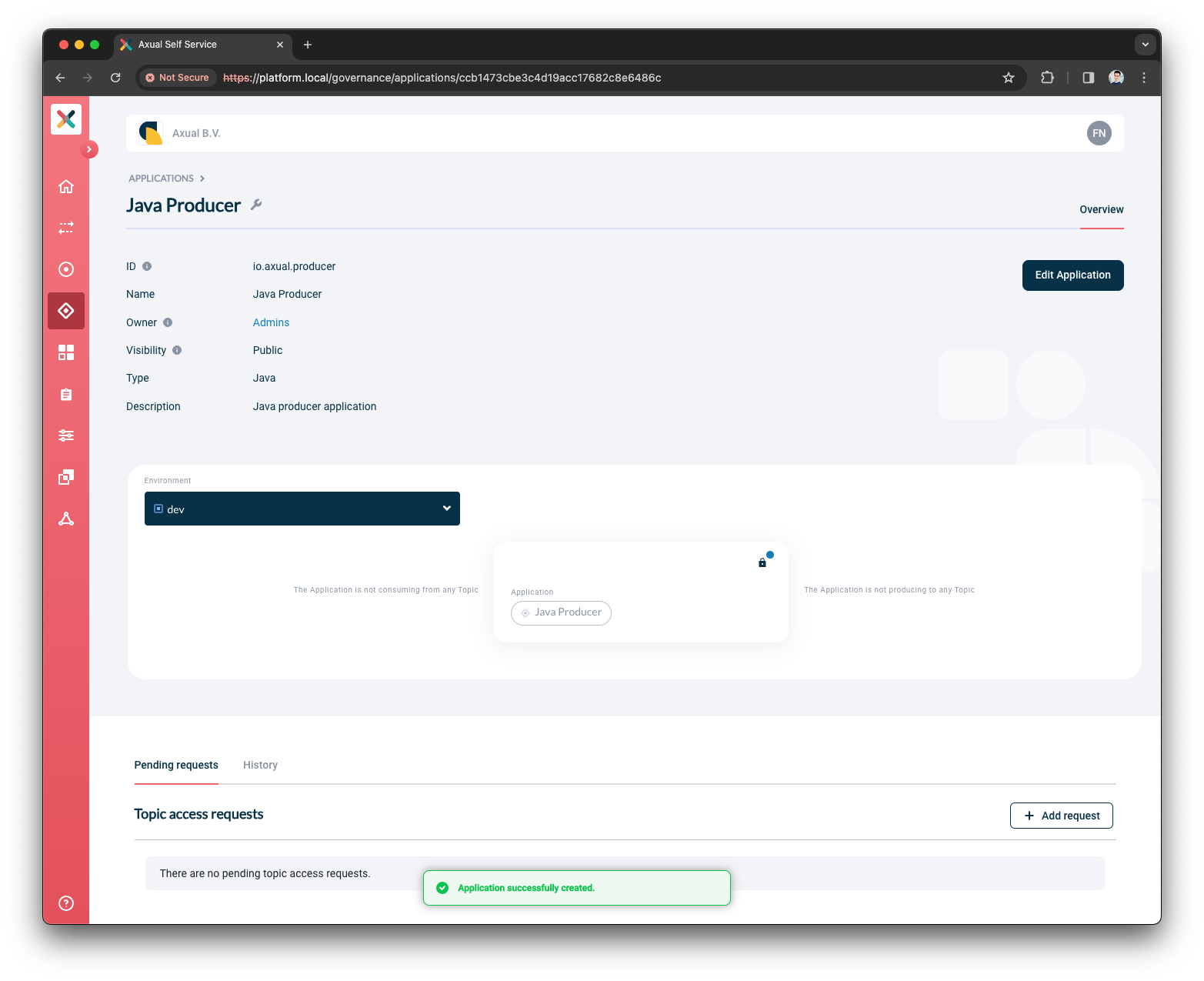
-
Open the
application-authentication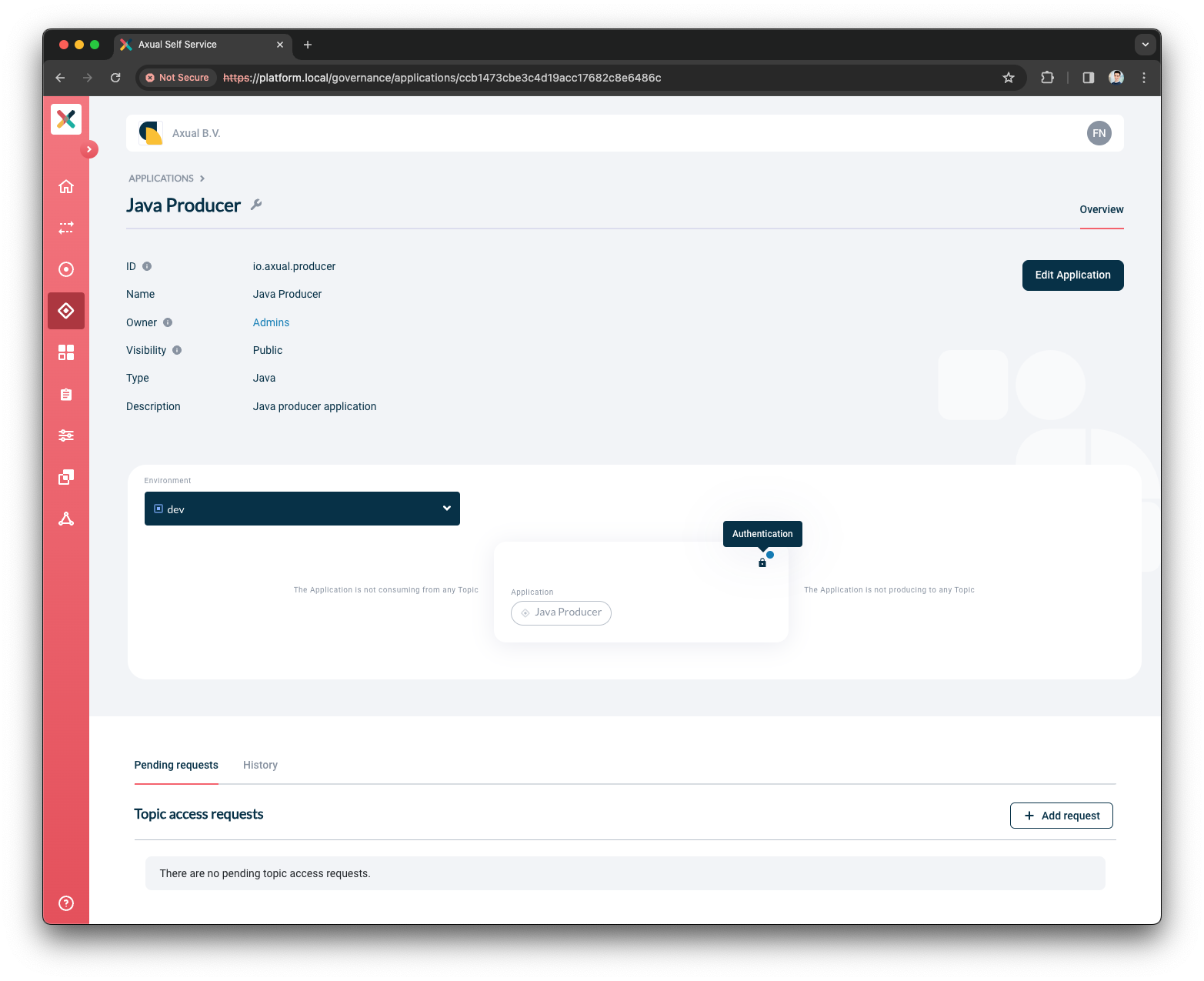
-
Upload your application certificate
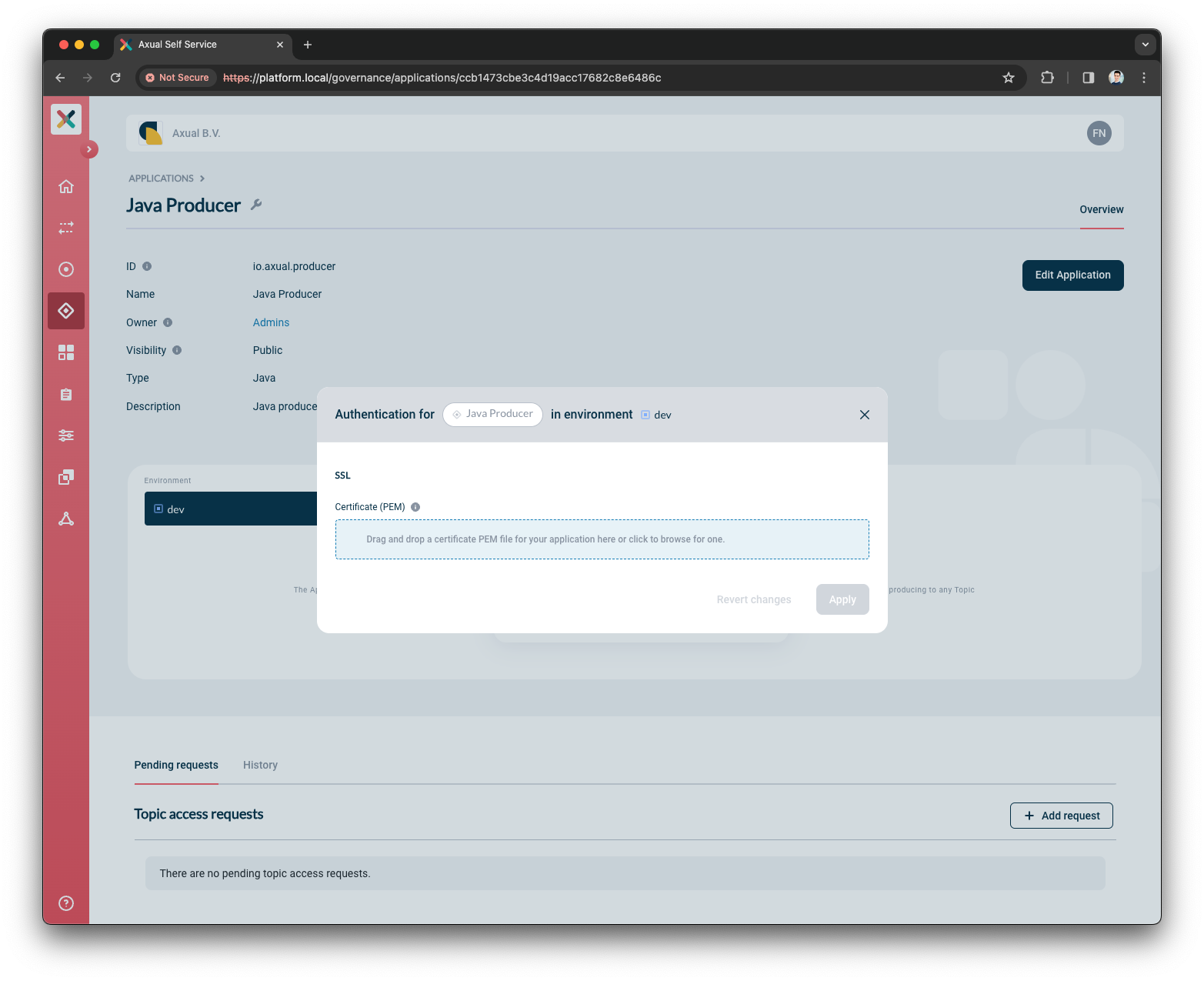
-
Once the Platform Manager validates the application certificate, it’s possible to press the
Applybutton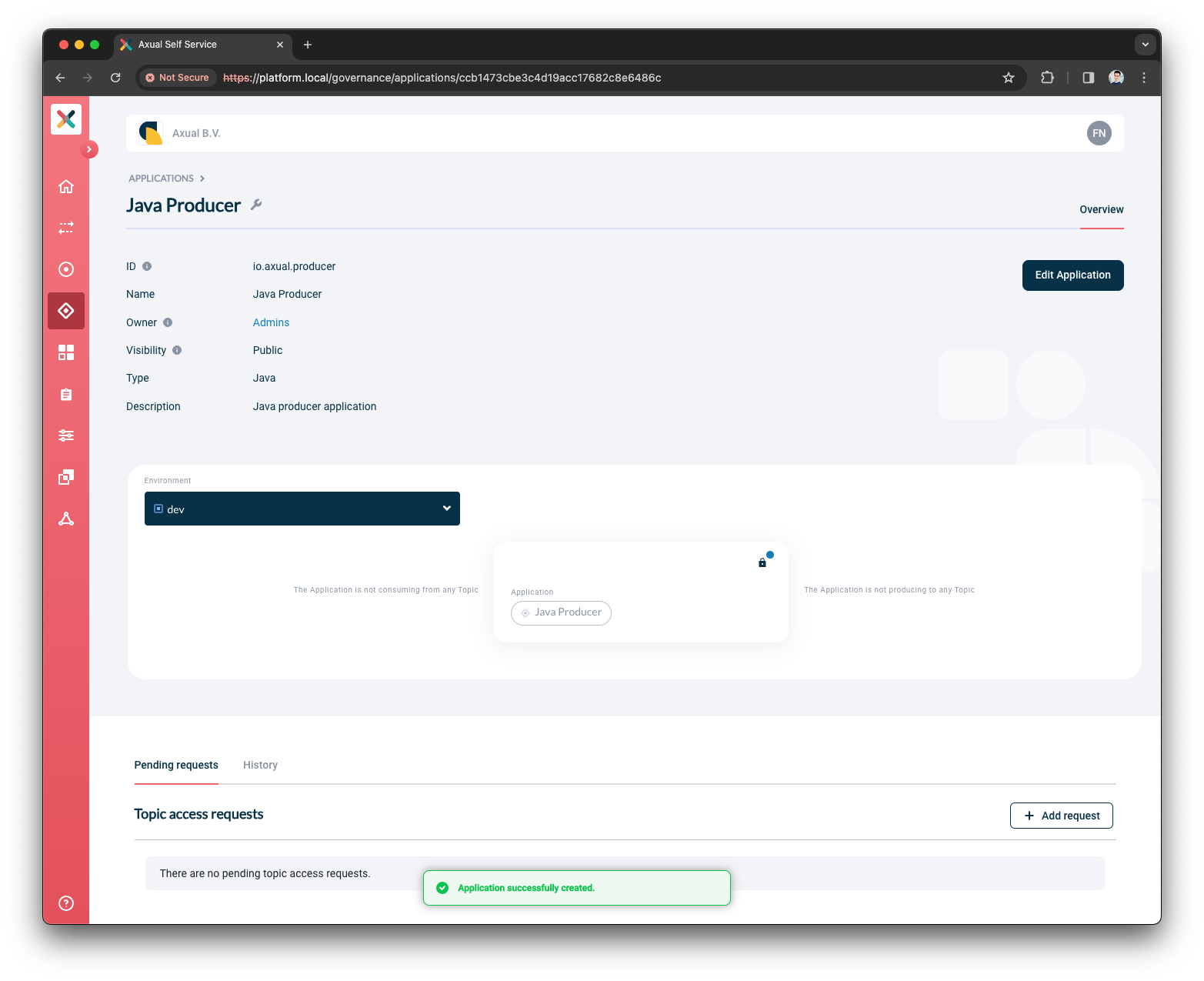
-
Press the
+ Add requestbutton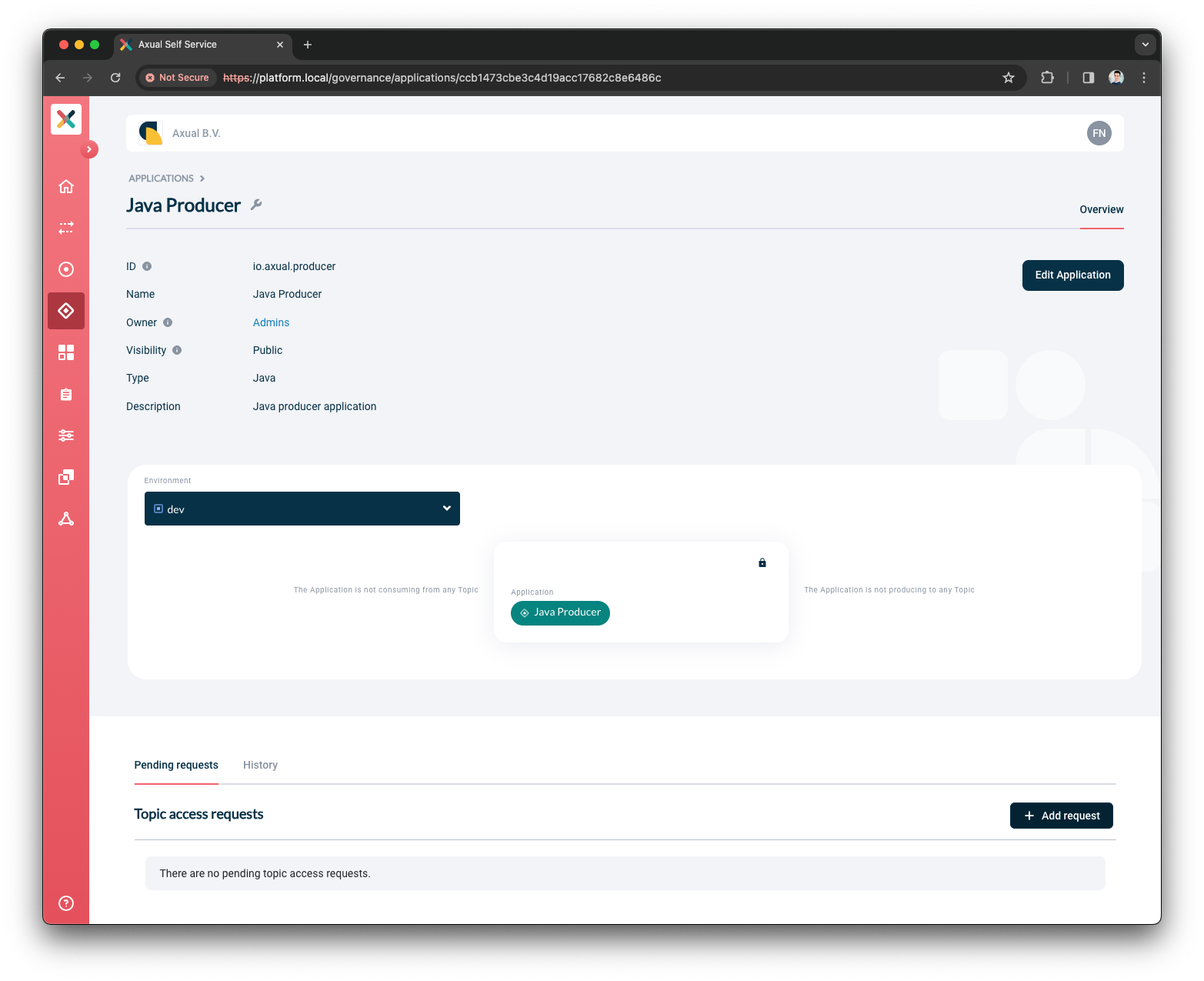
-
Select the type of request to make
-
Choose
Produceras the Application Type -
Select
string-stringas the Topic
-
-
Press the
Request Approvalbutton
Based on the Environment Authorization Issuer it’s possible that Stream Owner will require approving the pending access request
Since the dev Environment created as AUTO Authorization Issuer, the access request is approved.
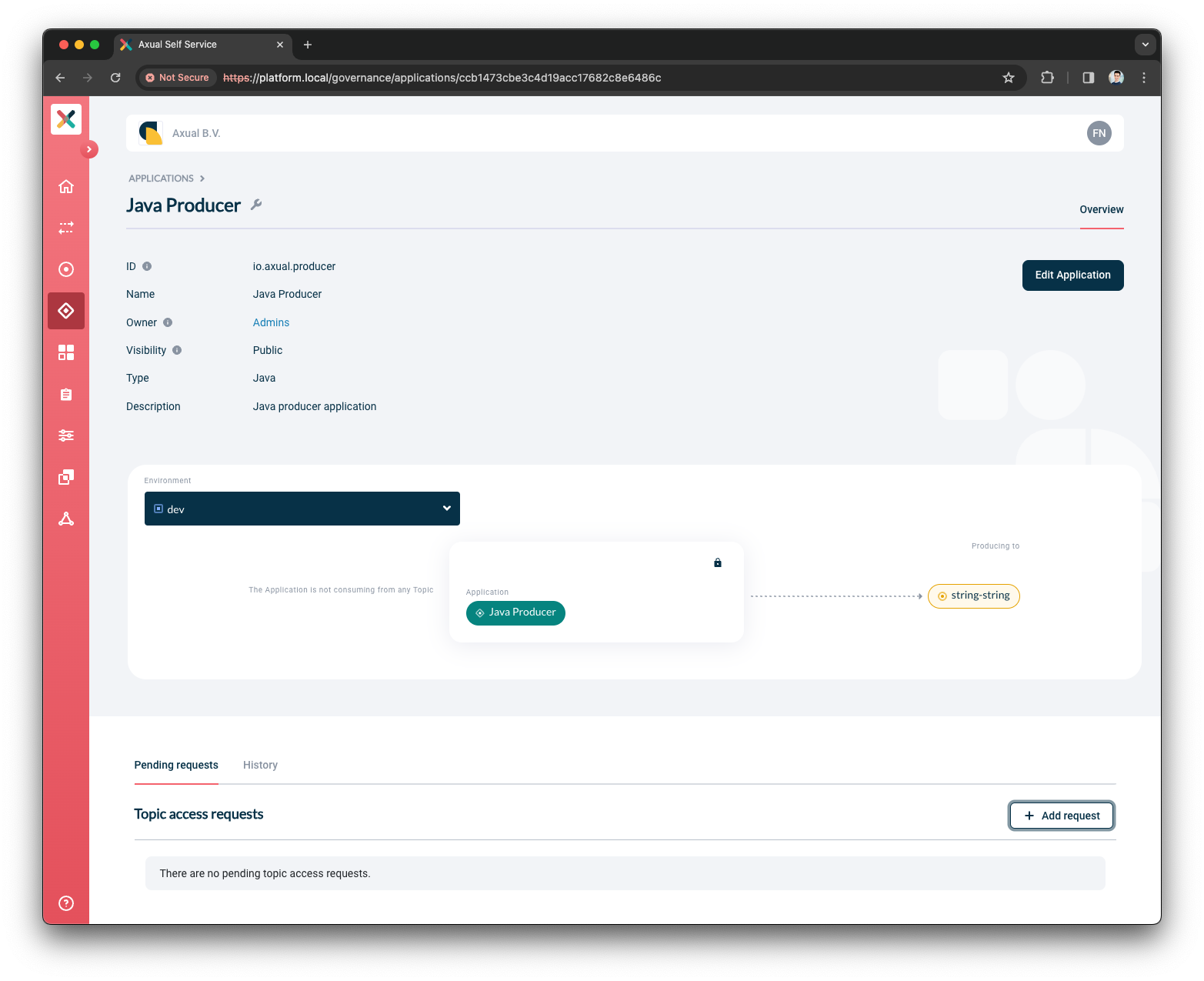
The Topic ACL has been updated, the Application is able to produce to the string-string topic.